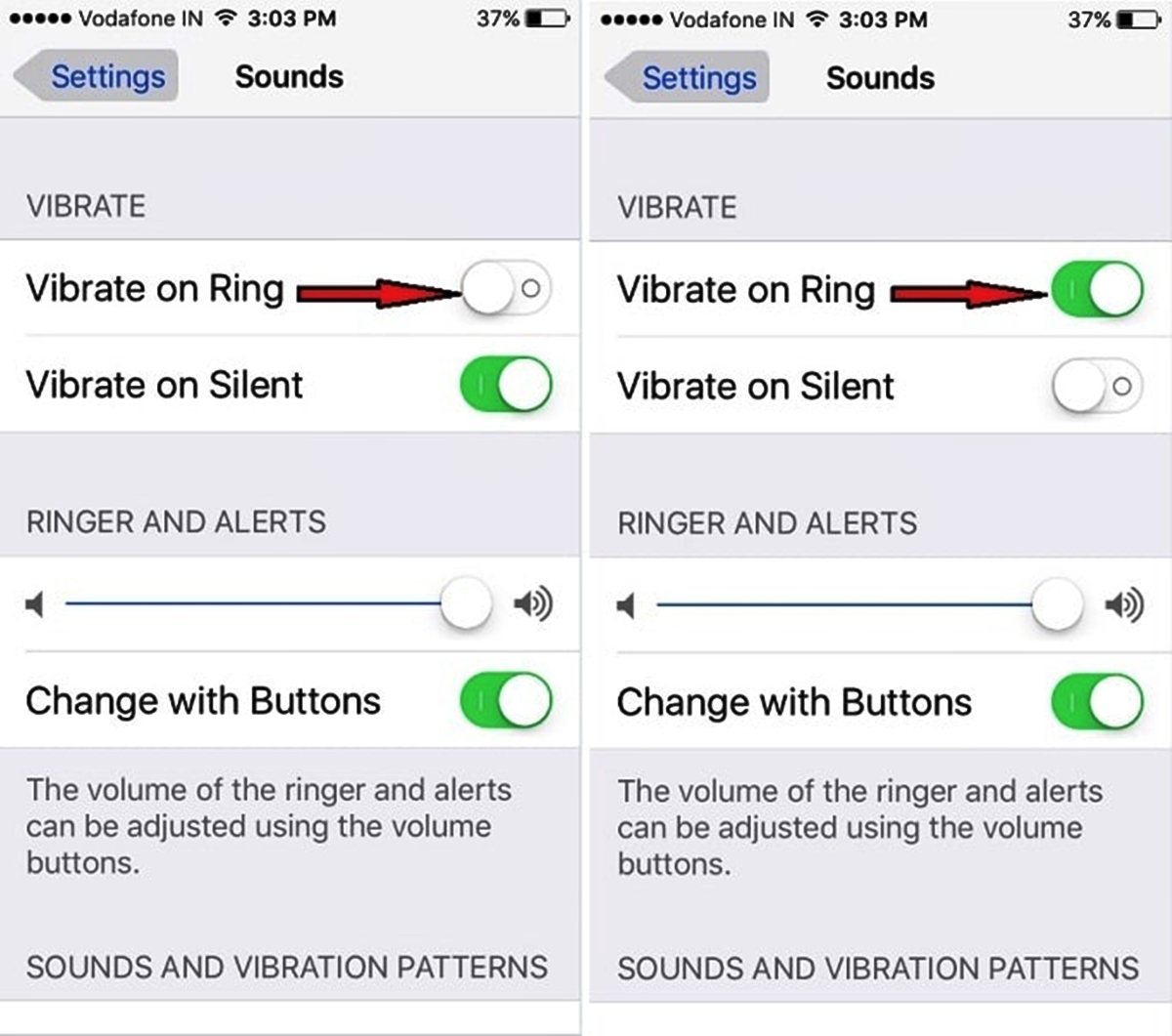
Are you experiencing issues with the vibration function on your iPhone? It can be quite frustrating when this feature stops working, as it plays a crucial role in alerting you to incoming calls, notifications, and other important events. But don’t worry, you’re not alone in facing this problem, and there are steps you can take to resolve it.
In this article, we will explore some troubleshooting methods to help you fix the iPhone vibration not working issue. From checking the settings and toggling specific options to performing a software update or seeking professional assistance, we will cover all the necessary steps to get your iPhone’s vibration feature up and running again.
So, if you’re tired of missing important calls and notifications because your iPhone’s vibration isn’t functioning properly, then keep reading to find out what you can do to fix it.
Inside This Article
- Common Causes of iPhone Vibration Issues
- Troubleshooting Steps for iPhone Vibration Not Working Issue
- Checking Vibration Settings on iPhone
- Restarting and Updating iPhone Software
- Conclusion
- FAQs
Common Causes of iPhone Vibration Issues
Are you experiencing problems with your iPhone’s vibration feature? Before troubleshooting, it’s helpful to understand some common causes of iPhone vibration issues. Here are a few potential culprits:
-
Settings: One possible cause is that the vibration setting on your iPhone may be turned off or set to a low intensity. It’s worth checking your device’s settings to ensure that vibration is enabled and set to the desired level.
-
Hardware faults: Another factor that can lead to vibration problems is a hardware malfunction. This could include a faulty vibration motor, loose connection, or damage to the internal components responsible for vibration. If this is the case, professional repair may be necessary.
-
Software glitches: Occasionally, software glitches or bugs can affect the vibration functionality of your iPhone. This can be caused by outdated software, incompatible apps, or even a temporary software malfunction. Updating your iPhone’s software or troubleshooting the specific app causing the issue might help resolve the problem.
-
Water damage: If your iPhone has been exposed to water or any other form of liquid, it can potentially damage the vibration motor or the internal circuitry, leading to vibration issues. In such cases, it’s crucial to seek professional assistance to assess and repair any water damage.
-
Physical damage: Drops, impacts, or other physical damage to your iPhone can also disrupt the function of the vibration motor. If you’ve recently dropped your device or exposed it to any kind of physical trauma, it’s possible that the vibration issue is a result of this damage.
Now that you’re more familiar with the common causes of iPhone vibration issues, let’s move on to troubleshooting steps to help you resolve the problem.
Troubleshooting Steps for iPhone Vibration Not Working Issue
If you’re experiencing issues with your iPhone’s vibration not working properly, don’t worry – there are several troubleshooting steps you can take to resolve the problem. Here are some tips to help you get your iPhone’s vibration function up and running again:
1. Check the Vibration Settings: The first thing you should do is check the vibration settings on your iPhone. Go to the “Settings” app and tap on “Sounds & Haptics.” Make sure that both the “Vibrate on Silent” and “Vibrate on Ring” options are enabled. If they are already enabled, try toggling them off and on again to refresh the settings.
2. Restart Your iPhone: Sometimes, a simple restart can fix minor software glitches that may be causing the vibration issues. Press and hold the power button until the slide to power off slider appears. Slide it to the right to turn off your iPhone completely. Once it’s off, wait for a few seconds and then press and hold the power button again to turn it back on.
3. Update Your iPhone Software: Outdated or buggy software can sometimes cause issues with the vibration function on your iPhone. Check if there are any available software updates by going to “Settings,” then “General,” and finally “Software Update.” If an update is available, tap “Download and Install” to update your iPhone’s software.
4. Reset All Settings: If the above steps don’t resolve the vibration issue, you can try resetting all settings on your iPhone. This will not erase any of your personal data, but it will reset all your settings back to their default values. Go to “Settings,” then “General,” and scroll down to “Reset.” Select “Reset All Settings” and enter your passcode if prompted.
5. Contact Apple Support: If none of the above troubleshooting steps work, it’s time to reach out to Apple Support. They have a team of experts who can assist you further and provide more advanced solutions for your iPhone’s vibration issue.
Remember, if your iPhone is still under warranty, you may be eligible for a free repair or replacement, depending on the nature of the problem. So don’t hesitate to contact Apple Support for assistance.
By following these troubleshooting steps, you should be able to fix the vibration not working issue on your iPhone. Whether it’s a simple setting adjustment or a software update, these solutions can help restore the functionality of your iPhone’s vibration feature.
Checking Vibration Settings on iPhone
When your iPhone’s vibration isn’t working, one of the first things to check is the vibration settings. Here are a few steps you can take:
1. Go to the Settings app on your iPhone. It is represented by a gear icon and can usually be found on the home screen.
2. Scroll down and tap on “Sounds & Haptics” or “Sounds” depending on your iPhone’s model and operating system version.
3. Look for the “Vibrate” section. If it is turned off, toggle the switch to enable it. If it is already enabled, try toggling it off and on again to reset the settings.
4. Check the “Vibration” section under “Ringtone and Alerts”. This is where you can customize the vibration pattern for various notifications and alerts. Make sure the appropriate vibration option is selected for the desired event.
5. Test the vibration by tapping on the “Vibration” option and selecting a pattern. You should feel your iPhone vibrate accordingly. If not, try selecting a different pattern or creating a custom one.
6. If none of the above steps work, ensure that your iPhone is not in silent mode. You can check this by looking at the side switch or the Control Center. If the switch or the bell icon is muted, toggle it to unmute the device.
By going through these steps, you’ll be able to check and adjust the vibration settings on your iPhone. If the issue persists, there may be other factors affecting the vibration functionality of your device.
Restarting and Updating iPhone Software
If you’re experiencing issues with the vibration on your iPhone, one of the possible solutions is to restart and update the software. Restarting your iPhone can help resolve minor software glitches that may be causing the vibration problem, while updating the software ensures that you have the latest bug fixes and improvements.
To restart your iPhone, follow these steps:
- Press and hold the power button (located on the side or top of your iPhone) until the slide to power off screen appears.
- Drag the power icon to the right to turn off your iPhone.
- Wait for a few seconds, then press and hold the power button again until the Apple logo appears.
Once your iPhone has restarted, check if the vibration issue has been resolved. If not, proceed with updating the software:
- Connect your iPhone to a Wi-Fi network.
- Go to the “Settings” app on your iPhone.
- Scroll down and tap on “General”.
- Select “Software Update”.
- If an update is available, tap on “Download and Install”.
- Follow the on-screen instructions to complete the update process.
It is important to ensure that your iPhone has sufficient battery life and storage space available before performing an update. Also, make sure you have a stable internet connection to prevent any disruptions during the update.
Once the update is complete, check if the vibration issue has been resolved. If the issue still persists, you may need to try other troubleshooting steps or consider seeking assistance from Apple Support or a professional technician.
Conclusion
In conclusion, a malfunctioning vibration feature can be frustrating for iPhone users. However, by following the troubleshooting steps mentioned in this article, you can try to resolve the issue on your own. Start by checking the device settings to ensure that vibration is enabled. If it is enabled and still not working, try restarting your iPhone and checking for any software updates. If the problem persists, you can try resetting all settings or restoring your device to factory settings as a last resort.
Remember, if the issue remains unresolved even after attempting these solutions, it may be a hardware problem. In such cases, it is recommended to reach out to Apple Support or visit an authorized service center for further assistance. Remember to take backup of your device before performing any system reset or restore to avoid data loss.
We hope this article has been helpful in assisting you with resolving the iPhone vibration issue. If you have any further questions or need additional guidance, feel free to consult the Apple support team or refer to the iPhone user manual for more information.
FAQs
1. Why is my iPhone not vibrating?
There could be several reasons why your iPhone is not vibrating. Firstly, check if the vibration feature is enabled in the settings. Go to “Settings” > “Sounds & Haptics” and make sure the “Vibrate on Ring” and “Vibrate on Silent” options are turned on. If they are already enabled, try restarting your iPhone or performing a software update to ensure that any software glitches are resolved.
2. What should I do if my iPhone’s vibration motor is faulty?
If the vibration motor in your iPhone is faulty or not working properly, you may need to get it repaired or replaced. The best course of action is to contact Apple support or visit an authorized service center to have your device inspected by a professional technician.
3. Can I fix the iPhone vibration issue on my own?
Some users may attempt to fix the iPhone vibration issue on their own. However, it is important to note that without proper knowledge and expertise, trying to repair the vibration motor can lead to further damage. It is recommended to seek professional help or contact Apple support for appropriate assistance.
4. Is there a way to test the vibration functionality on my iPhone?
Yes, you can test the vibration functionality on your iPhone by going to “Settings” > “Sounds & Haptics” > “Ringtone” and scrolling down to the “Vibration” section. Tap on any of the available vibration patterns to test if your iPhone vibrates. If it doesn’t, there may be an issue with the hardware or software that needs to be addressed.
5. Are there any alternative methods for receiving notifications without vibration?
If your iPhone’s vibration is not working, there are alternative ways to receive notifications. You can enable the “LED Flash for Alerts” feature in the “Settings” > “Accessibility” > “Audio/Visual” menu. This will make the camera flash on your iPhone blink whenever you receive a notification. Additionally, you can rely on sound alerts, such as ringtones or custom alert tones, to be notified of incoming calls, messages, or app notifications.
