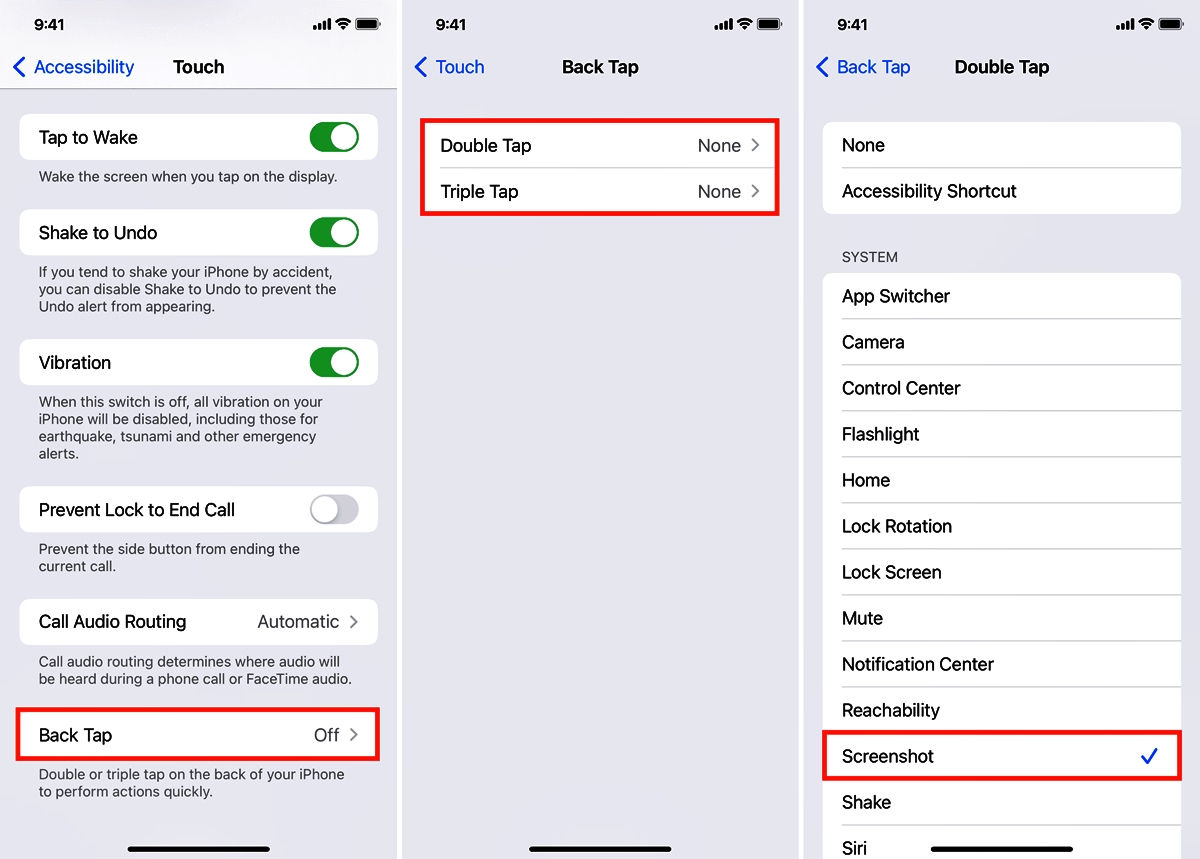
The iPhone is known for its innovative features and user-friendly interface. One such feature introduced in the latest iPhone software update (2023) is the Back Tap feature. Back Tap allows users to perform various actions on their iPhone by simply tapping on the back of the device. This feature utilizes the built-in accelerometer and gyroscope to detect taps and translates them into commands.
Whether you want to take a screenshot, launch Siri, or perform a custom shortcut, Back Tap offers a convenient and intuitive way to interact with your iPhone. In this article, we will guide you through the steps to enable and customize the Back Tap feature on your iPhone, ensuring that you can take full advantage of this handy functionality. So, let’s dive in and unleash the power of Back Tap on your iPhone!
Inside This Article
How to Turn On Back Tap on the iPhone (2023)
Have you ever wished for a quicker way to access certain functions on your iPhone? Well, with the latest update in 2023, Apple has introduced a nifty feature called “Back Tap” that allows you to perform actions on your iPhone with a simple tap on the back of your device. This innovative feature adds a whole new level of convenience and accessibility to your smartphone experience. In this article, we will guide you through the process of turning on Back Tap on your iPhone and customizing the actions associated with it.
Enable Back Tap Feature on iPhone
Before you can start using the Back Tap feature on your iPhone, you’ll need to ensure that it is enabled. Follow these simple steps to turn it on:
- Open the Settings app on your iPhone.
- Scroll down and tap on “Accessibility”.
- Tap on “Touch”.
- Scroll to the bottom and select “Back Tap”.
- You will see options for “Double Tap” and “Triple Tap”. Choose the one you prefer.
- Now, select the action you want to perform when you tap on the back of your iPhone.
- Exit the Settings app, and you’re ready to start using Back Tap!
Customize Back Tap Actions
One of the most exciting aspects of the Back Tap feature is that you can customize the actions associated with it. This means you can set up shortcuts for frequently used functions or even launch certain apps with just a tap on the back of your iPhone. Here’s how you can do it:
- Open the Settings app on your iPhone.
- Go to “Accessibility” and tap on “Touch”.
- Scroll down and select “Back Tap”.
- Choose either “Double Tap” or “Triple Tap”, depending on your preference.
- Select “Customize Actions”.
- You will see a list of available actions. Tap on the one you want to set as the Back Tap action.
- Once you’ve chosen the action, exit the Settings app, and you’re all set!
Use Back Tap as a Shortcut for Specific Features
With Back Tap, you can streamline your iPhone experience by using it as a shortcut for specific features. Here are a few examples:
- Double tap to take a screenshot
- Triple tap to activate the flashlight
- Double tap to switch between open apps
- Triple tap to enable Do Not Disturb mode
The possibilities are endless, and you can choose the actions that best suit your needs and preferences. Experiment with different combinations to find the perfect shortcuts for your daily tasks.
Troubleshooting Back Tap Issues
If you encounter any issues with the Back Tap feature on your iPhone, here are a few troubleshooting steps you can try:
- Restart your iPhone to refresh the settings.
- Ensure that you have the latest iOS update installed on your device.
- Check if the Back Tap feature is enabled in the Settings app.
- If the feature still doesn’t work, try disabling and re-enabling it.
- If the problem persists, you can contact Apple Support for further assistance.
Back Tap is a fantastic addition to the iPhone’s repertoire of features, allowing you to perform actions quickly and effortlessly. With just a tap on the back of your iPhone, you can access your favorite functions and apps without navigating through menus or searching for shortcuts. So, why not give it a try and experience the convenience of Back Tap for yourself!
Conclusion
In conclusion, the Back Tap feature on the iPhone is a powerful and convenient tool that allows users to perform various actions with just a tap on the back of their device. Whether it’s launching apps, taking screenshots, or activating Siri, this feature provides a unique and intuitive way to interact with your iPhone.
By following the simple steps outlined in this article, you can easily enable and customize the Back Tap feature to suit your preferences. This not only enhances the accessibility of your iPhone but also adds a level of personalization to your user experience.
With Back Tap, the possibilities are endless. Whether you’re a tech enthusiast looking for new ways to interact with your device or someone with limited dexterity seeking easier ways to perform tasks, this feature can undoubtedly make your iPhone usage more efficient and enjoyable.
So, why not give it a try and explore the convenience and versatility of Back Tap on your iPhone today?
FAQs
1. How do I turn on Back Tap on my iPhone?
To turn on Back Tap on your iPhone, go to Settings, then Accessibility, followed by Touch, and finally tap on Back Tap. From there, you can choose whether you want to enable Double Tap or Triple Tap and select the desired action to be performed when you tap on the back of your iPhone.
2. Can I use Back Tap with any iPhone?
No, Back Tap is only available on iPhone models that support iOS 14 and above. This feature is not available on older iPhone models or those running on older versions of iOS.
3. What actions can I assign to Back Tap?
You can assign a wide range of actions to Back Tap, including taking a screenshot, launching Siri, controlling the volume, enabling AssistiveTouch, triggering Accessibility shortcuts, and more. The options available may vary depending on your iPhone model and iOS version.
4. Can I customize the sensitivity of Back Tap?
Currently, there is no option to customize the sensitivity of Back Tap on the iPhone. The feature is designed to work with a moderate tap on the back of the device. Tapping too lightly or with excessive force may not trigger the assigned action.
5. Can I use Back Tap in conjunction with other gestures and shortcuts?
Yes, Back Tap can be used in conjunction with other gestures and shortcuts on your iPhone. This feature adds an extra layer of convenience by providing a quick way to access your favorite functions without navigating through menus or using the physical buttons.
