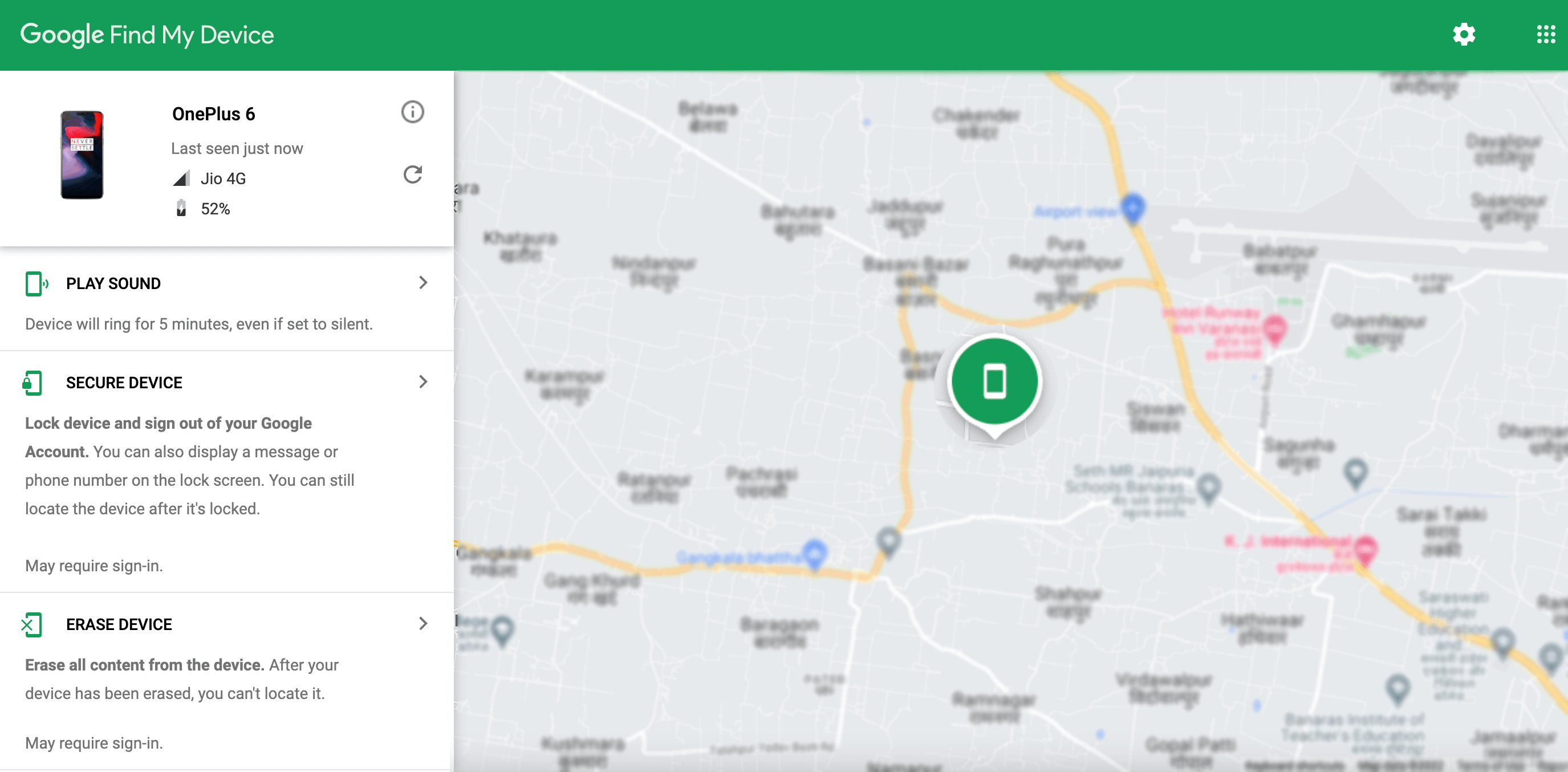
Imagine this scenario – you’re rushing out the door, trying to make it to an important meeting on time. But wait! Where is your phone? You frantically search through pockets, bags, and even under couch cushions, but it’s nowhere to be found. Sound familiar? Don’t worry; you’re not alone. Many of us have experienced that heart-stopping moment when we realize our phone is missing.
Thanks to modern technology and the power of Google, tracking down a lost phone has become easier than ever. Google offers a range of features and services that can help you locate your missing device with just a few clicks. In this article, we will explore what these options are and how you can make use of them to quickly recover your precious mobile phone.
Inside This Article
- Getting Started with Find My Device
- Enabling Find My Device on your Android Phone
- Locating Your Lost Phone with Find My Device
- Additional Features of Find My Device
- Conclusion
- FAQs
Getting Started with Find My Device
Have you ever experienced that sinking feeling in your chest when you realize you can’t find your phone? It’s a common occurrence for many of us, but thankfully, Google has a solution to help you locate your misplaced device quickly and easily. This handy tool is called Find My Device, and in this article, we’ll guide you through the process of getting started with it.
Find My Device is a built-in feature on Android devices that allows you to track your phone’s whereabouts when it goes missing. It not only helps you locate your device but also offers additional features like locking your phone remotely and wiping its data to protect your personal information.
To get started with Find My Device, you’ll need to ensure that it is enabled on your Android phone. Here’s how you can do that:
- Open the Settings app on your Android device.
- Scroll down and tap on “Security & location.”
- Look for the “Find My Device” option and tap on it.
- Make sure the toggle switch is turned on.
Once you have enabled Find My Device on your phone, you’re ready to start using its location-tracking features. Here’s how you can locate your lost phone using Find My Device:
- Open a web browser on your computer or another device.
- Go to the Find My Device website.
- Sign in with the Google account linked to your Android device.
- After signing in, the website will display a map with the approximate location of your phone.
- You can zoom in and out of the map to get a better view of the location.
- If your phone is nearby, you can click on the “Play Sound” button to make it ring, even if it’s in silent mode.
- If you’re unable to find your phone visually, you can use the “Secure Device” option to lock your phone remotely with a new passcode.
- If you’re concerned about your personal data falling into the wrong hands, you can also use the “Erase Device” option to delete all the data on your phone.
With Find My Device, you can have peace of mind knowing that even if you misplace your phone, you’ll have the tools to locate it and keep your data secure. The feature is simple to set up and incredibly useful in those moments of panic when you can’t remember where you last left your device.
It’s important to note that Find My Device requires your phone to be connected to the internet and have location services enabled for it to work accurately. Additionally, you’ll need to have your Google account signed in on your device for the feature to function properly.
Now that you know how to get started with Find My Device, go ahead and enable it on your Android phone. You’ll never have to worry about losing your phone again!
Enabling Find My Device on your Android Phone
Find My Device is a built-in feature on Android phones that allows you to track and locate your device in case it gets lost or stolen. To ensure your phone is protected and can be easily located, follow these simple steps to enable Find My Device:
- Open the Settings app on your Android phone. This can usually be found in the app drawer or by swiping down from the top of the screen and tapping the gear icon.
- Scroll down and tap on “Security” or “Security & Location,” depending on your device.
- Look for the option labeled “Find My Device” or “Find My Phone.” Tap on it to access the settings.
- Toggle the switch to enable Find My Device. You may be prompted to enter your Google account password for security purposes.
- Once enabled, you can customize the settings further by tapping on “Settings” under Find My Device. This allows you to enable features like remote lock and erase, play sound, and show a message on the lock screen.
It’s important to note that in order for Find My Device to work, your phone must be connected to the internet and have location services enabled. Additionally, you need to have a Google account logged in on your device.
Enabling Find My Device provides you with peace of mind knowing that you can track and locate your Android phone in case it goes missing. It’s a valuable tool that can help safeguard your personal data and increase the chances of recovering your device.
Now that you have enabled Find My Device on your Android phone, let’s move on to the next section where we will learn how to locate your lost phone using this feature.
Locating Your Lost Phone with Find My Device
Losing your phone can be a stressful experience. However, thanks to the Find My Device feature offered by Google, you can easily track down your lost Android phone and get it back. Here’s how to locate your lost phone using Find My Device:
- Open a web browser: Begin by opening any web browser on a computer or another device.
- Visit the Find My Device website: Go to the Google Find My Device website by typing ‘find my device’ in the search bar or by visiting https://www.google.com/android/find.
- Sign in to your Google account: Make sure to sign in using the same Google account that is linked to your lost phone.
- Locate your device: After signing in, the Find My Device website will display a map showcasing the last known location of your device. In addition to the location, you will have access to options such as Ring, Lock, and Erase.
- Ring your device: If you misplace your phone nearby, you can use the Ring option to make it ring at maximum volume, even if it is on silent mode. This feature is helpful when trying to locate your device in your home or office.
- Lock your device: If you suspect that your phone has been stolen or you want to protect your data, you can use the Lock option to remotely lock your device. You can also set a custom lock screen message with your contact information, which can be very helpful if someone finds your lost device.
- Erase your device: In extreme cases where you feel that your phone is irretrievable or you want to ensure that your personal data remains secure, you can use the Erase option. This will factory reset your phone, deleting all the data stored on it. Please note that once you erase your device, you won’t be able to track it using Find My Device anymore.
Using the Find My Device feature is a great way to increase the chances of recovering your lost phone. It provides a quick and easy way to track the device’s location and perform actions to safeguard your personal information. Remember to enable this feature on your Android phone before you lose it so that you can take full advantage of its capabilities when the need arises.
Additional Features of Find My Device
In addition to its primary function of helping you locate your lost phone, Find My Device also offers several other useful features. These features can give you more control over your device and enhance your overall experience with Find My Device. Let’s explore some of these additional features:
- Play Sound: If you misplace your phone somewhere nearby, but can’t quite remember where, you can use the “Play Sound” feature. This will make your phone emit a loud and distinctive sound, helping you locate it even if it’s hidden under cushions or buried in your bag.
- Lock Device: If your phone is lost or stolen, you can remotely lock it using Find My Device. This adds an extra layer of security, preventing unauthorized access to your personal data. You can set a secure password or PIN to ensure that only you can unlock your device.
- Display a Message: With Find My Device, you can display a custom message on the lock screen of your lost phone. This can be useful if you want to provide contact information or offer a reward to anyone who finds your device. It’s an effective way to increase the chances of getting your phone back.
- Erase Data: In extreme situations where you are unable to recover your lost phone or if you believe it has fallen into the wrong hands, Find My Device allows you to remotely erase all the data on your device. This ensures that your personal information remains secure and out of reach.
- Battery Status: Find My Device also provides information about the battery status of your phone. This can be helpful to know if your phone has enough charge to be powered on or if it’s running low on battery. It can assist in determining the urgency of finding your device.
With these additional features, Find My Device becomes a powerful tool for managing and securing your Android phone. By taking advantage of these options, you can not only locate your lost phone but also protect your data and maintain the privacy of your information. Whether you’re dealing with a misplaced phone or a stolen device, Find My Device has you covered.
Conclusion
In today’s digital age, losing your phone can be a distressing experience. Thankfully, Google offers a useful solution to help track down your misplaced device. With the “Find My Phone” feature, you can easily locate your phone’s whereabouts, secure your data, and take necessary actions remotely.
By logging into your Google account on any device, you can access the Find My Phone website or use the Find My Device app. These tools allow you to pinpoint the exact location of your device on a map, make it ring even if it’s on silent mode, lock it remotely, and even erase your personal data to protect your privacy.
However, it’s important to note that in order to use the Find My Phone feature, your phone must be connected to the internet and have location services enabled. Additionally, you need to have previously set up the feature on your device to ensure its availability when you need it most.
So, the next time you find yourself frantically searching for your phone, remember that Google has your back with the Find My Phone feature. With its user-friendly interface and powerful capabilities, you can quickly locate and secure your device, bringing peace of mind in those moments of panic.
FAQs
1. How can I find my lost phone using Google?
To locate your lost phone using Google, you can use the “Find My Device” feature. Go to the Google Find My Device website on a computer or download the Find My Device app on another Android device. Sign in with the Google account associated with your phone, and you’ll be able to track its location, play a sound, lock it, or erase its data remotely.
2. Can I find my iPhone using Google?
Google cannot directly locate an iPhone, as it uses a different operating system (iOS) than Android. However, you can use a similar service called “Find My iPhone” provided by Apple. This service allows you to track the location of your lost iPhone using iCloud. You can access it through the Find My iPhone website or the Find My app on another iOS device.
3. What should I do if my phone is stolen?
If your phone is stolen, it is important to take immediate action to protect your personal information. First, remotely lock your phone using the find my phone feature or contact your service provider to block your SIM card. Report the theft to the police and provide them with the necessary information. Additionally, change all your passwords for accounts linked to your phone to prevent unauthorized access.
4. Is it possible to track a phone without internet connectivity?
No, it’s not possible to track a phone without an internet connection. Tracking services rely on the phone’s internet connection to transmit its location data. However, some tracking apps or services may have the capability to store the last known location when the phone was connected to the internet and update it once the phone reconnects.
5. What other methods can I use to find my lost phone?
Apart from using the Find My Device feature or Find My iPhone service, you can try calling your phone to see if someone picks up. Additionally, you can use third-party tracking apps that allow you to locate your phone, play a sound, or even take a picture remotely. It’s also a good practice to have a backup of your phone’s data as it can help retrieve important information if you can’t locate your phone.
