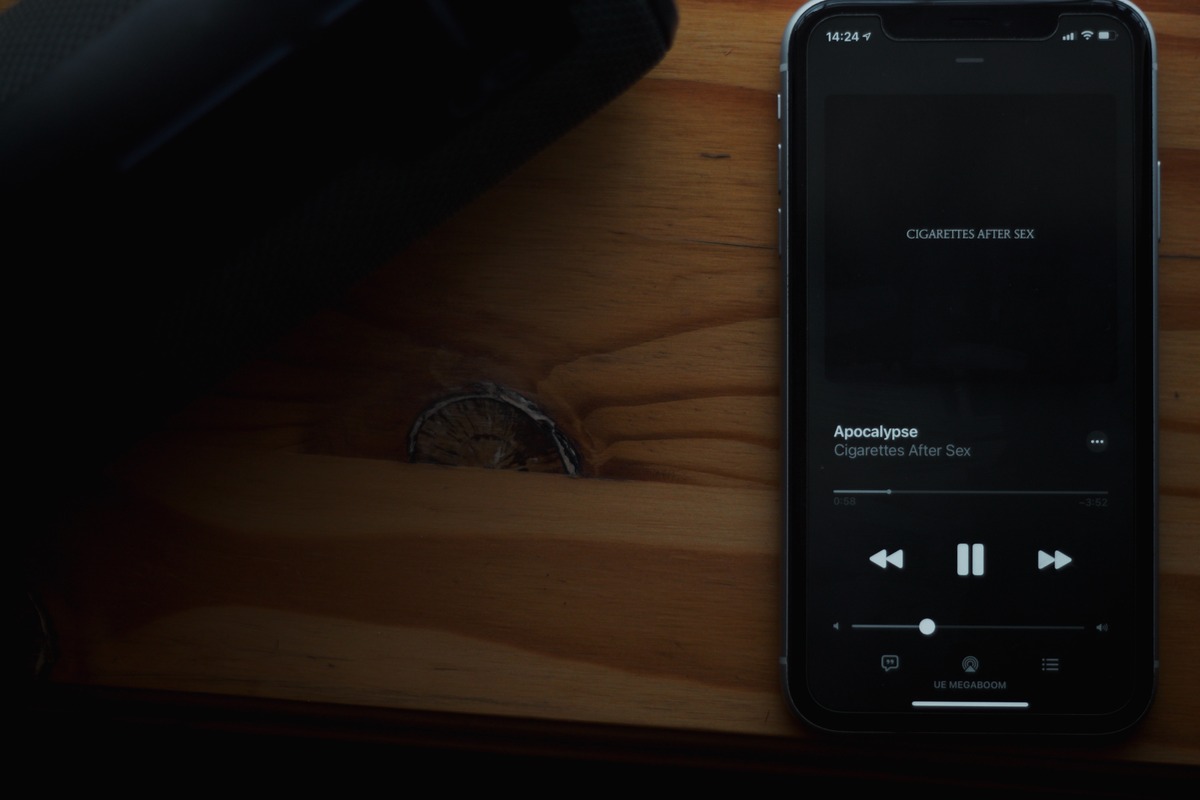
If you own an iPhone, you may have encountered a frustrating issue: the left speaker not working. This problem can be a major inconvenience, as it affects the audio experience when watching videos, listening to music, or making phone calls. Many users wonder why this happens and what can be done to fix it. In this article, we will explore the reasons behind the left speaker malfunction on an iPhone and provide some possible solutions. Whether it’s a software glitch, a hardware problem, or a simple setting that needs adjustment, understanding the root cause will empower you to resolve the issue and enjoy your iPhone’s audio capabilities to the fullest. So, let’s delve into the world of iPhone speakers and uncover the mysteries behind the elusive left speaker malfunction.
Inside This Article
- Common Causes of Left Speaker Malfunction on an iPhone
- Troubleshooting Steps for Left Speaker Issues
- Software-related Solutions for Left Speaker Problems
- Hardware-related Solutions for Left Speaker Problems
- Conclusion
- FAQs
Common Causes of Left Speaker Malfunction on an iPhone
The left speaker on an iPhone plays an integral role in delivering high-quality audio during phone calls, media playback, and other audio-related activities. However, like any other electronic device, it can experience malfunctions from time to time. Understanding the common causes of left speaker issues can help you troubleshoot and resolve the problem effectively.
1. Software glitch: Software glitches can affect the audio output on your iPhone’s left speaker. Updates, app installations, or even system crashes may disrupt the speaker’s functioning. In some cases, a simple software update or restarting your device can resolve the issue.
2. Sound settings misconfiguration: Sometimes, the left speaker may appear to malfunction due to incorrect sound settings. If the balance is skewed towards the right speaker, it may give the impression that the left speaker isn’t working. Check the sound settings on your iPhone to ensure the balance is adjusted correctly.
3. Physical damage: Accidental drops or exposure to water can cause physical damage to the left speaker. If your iPhone has suffered any trauma, it is possible that the left speaker’s components have been damaged, resulting in audio malfunctions. In such cases, professional repair or replacement may be necessary.
4. Dust or debris: Over time, dust, lint, or other debris can accumulate in the speaker grille, leading to reduced audio quality or complete audio loss. Cleaning the speaker grille gently using a soft brush or compressed air can help resolve this issue.
5. Speaker component failure: In rare cases, the left speaker may malfunction due to a hardware flaw or component failure. This could be a result of manufacturing defects or wear and tear over time. If none of the above troubleshooting steps work, it may be necessary to take your iPhone to an authorized service center for further diagnostics and repair.
It’s important to note that the causes mentioned above are general possibilities, and the actual reason for a malfunctioning left speaker may vary depending on the specific device and situation. If you’re unsure or unable to identify the cause, seeking professional assistance is recommended to avoid further damage or voiding any warranties.
Troubleshooting Steps for Left Speaker Issues
If you’re experiencing issues with the left speaker on your iPhone, there are a few troubleshooting steps you can take to try and resolve the problem. Before seeking professional help or considering a repair, it’s worth exploring these steps to see if you can fix the issue on your own.
Here are some troubleshooting steps you can follow:
- Check for dirt or debris: Start by inspecting the left speaker grille on your iPhone. Dust, lint, or other debris can accumulate over time, causing muffled or distorted sound. Gently clean the speaker grille with a soft, dry brush or use compressed air to remove any obstructions.
- Adjust the volume: Sometimes, the left speaker may appear to not be working when, in fact, the volume is simply turned down. Check the volume level by using the volume buttons on the side of your iPhone or through the Control Center. Ensure that the volume is not muted or set too low.
- Restart your iPhone: A simple restart can often solve minor software glitches that may be causing audio issues. Press and hold the power button, then slide to power off. Once your iPhone is off, press and hold the power button again until you see the Apple logo, indicating that it is restarting.
- Update iOS: Outdated or buggy software can sometimes cause audio problems. Make sure your iPhone is running the latest version of iOS. Go to Settings > General > Software Update to check for any available updates and install them if necessary.
- Disable Bluetooth: If your iPhone is connected to a Bluetooth device, it’s possible that the audio output is being redirected to the connected device instead of the left speaker. Disable Bluetooth by going to Settings > Bluetooth and toggling it off.
- Reset audio settings: Resetting the audio settings on your iPhone can help resolve any software conflicts that may be affecting the left speaker. Go to Settings > General > Reset > Reset All Settings. Keep in mind that this will reset all your personalized settings, so make sure to back up any important data beforehand.
- Contact Apple Support: If none of the above troubleshooting steps solve the left speaker issue on your iPhone, it’s recommended to reach out to Apple Support or visit an authorized service provider. They have the expertise to diagnose and repair any hardware-related problems that may be causing the issue.
By following these troubleshooting steps, you increase your chances of resolving left speaker issues on your iPhone without the need for professional assistance. However, if the problem persists, don’t hesitate to seek help from Apple or a qualified technician to ensure your iPhone is functioning properly.
Software-related Solutions for Left Speaker Problems
If you’re experiencing issues with the left speaker on your iPhone, there is a possibility that it might be due to software-related problems. Here are some potential solutions to fix this problem:
1. Check the audio settings: Sometimes, the audio balance settings on your iPhone might be causing the left speaker to be quieter or completely muted. To check and adjust this, go to “Settings,” then “Sounds & Haptics,” and finally, “Audio/Visual.” Ensure that the audio balance slider is centered between the left and right channels.
2. Restart your iPhone: A simple restart can resolve many software-related issues effectively. Press and hold the power button until “Slide to Power Off” appears, then swipe to turn off your iPhone. Wait for a few seconds and then press and hold the power button again to turn it back on. Check if the left speaker is functioning properly after the restart.
3. Update your iPhone’s software: Outdated software can sometimes lead to audio problems. Make sure your iPhone is running on the latest iOS version. To do this, go to “Settings,” then “General,” and finally, “Software Update.” If an update is available, follow the prompts to install it and check if the left speaker is back to normal afterwards.
4. Reset all settings: If the previous steps didn’t solve the issue, you can try resetting all settings on your iPhone. This will not erase your data but will reset your preferences and settings to default. Go to “Settings,” then “General,” and scroll down to “Reset.” Choose “Reset All Settings” and enter your passcode if prompted. Confirm the action and test the left speaker once the reset is complete.
5. Restore your iPhone through iTunes: If none of the above solutions work, you can try restoring your iPhone through iTunes. Connect your iPhone to your computer, open iTunes, and select your device. Click on “Restore iPhone,” and follow the on-screen instructions. This process will erase all data on your iPhone, so make sure to back up your important files before proceeding. Once the restore is complete, test the left speaker to see if the issue is resolved.
6. Contact Apple Support: If all else fails and your left speaker is still not working, it’s best to contact Apple Support for further assistance. They can provide you with personalized troubleshooting steps or recommend repair options if necessary.
Remember to try these software-related solutions before assuming that the problem lies with the hardware. Many issues related to the left speaker can be resolved through simple software fixes, saving you time and money.
Hardware-related Solutions for Left Speaker Problems
When facing issues with the left speaker on your iPhone, there are several hardware-related solutions you can try to resolve the problem. These solutions mainly focus on examining the physical components of the device and ensuring everything is functioning properly.
1. Check for Obstructions: Sometimes, the left speaker may not be producing sound due to obstructions such as dust, dirt, or debris. Take a closer look at the speaker openings and gently clean them using a soft brush or a toothpick. Make sure to be gentle and avoid inserting anything too sharp that could cause damage.
2. Inspect the Speaker Grilles: The speaker grilles on your iPhone can become damaged or clogged over time. Examine the grilles closely for any signs of damage or blockage. If you notice any issues, you can try using compressed air or a toothbrush to carefully clean the grilles, removing any dirt or debris that may be hindering the speaker’s performance.
3. Restart Your iPhone: Performing a restart can sometimes resolve software glitches that may be affecting the left speaker. Simply turn off your iPhone and then turn it back on again. This simple step can often help in resolving minor hardware-related issues.
4. Check Audio Settings: It’s also worth checking the audio settings on your iPhone to ensure they are properly configured. Go to Settings > Sounds & Haptics and make sure the volume is turned up and the left-right audio balance is centered. Adjusting these settings might help in getting the left speaker to work again.
5. Seek Professional Assistance: If none of the above solutions work, it may be time to seek the help of a professional. Apple stores or authorized service providers have the expertise to diagnose and repair hardware-related issues with your iPhone’s speaker components. They can evaluate the problem thoroughly and provide a suitable solution.
Remember, attempting to open up your iPhone or perform any intricate repairs yourself may void your warranty or cause further damage. It’s always advisable to seek professional assistance if you’re unsure about handling hardware-related issues.
By following these hardware-related solutions, you can increase the chances of resolving left speaker problems on your iPhone. Whether it’s removing obstructions, cleaning the grilles, adjusting audio settings, or seeking professional help, these steps will help you get the most out of your device’s audio capabilities.
Conclusion
In conclusion, the left speaker on an iPhone may not work due to various factors, including hardware issues, software glitches, or physical damage. The left speaker is responsible for delivering audio output during phone calls, videos, and media playback. If you encounter this issue, it’s important to troubleshoot and identify the root cause.
Start by checking the volume settings and ensuring that the speaker is not muted. If the problem persists, try restarting the phone or updating the software to the latest version. If none of these steps resolve the issue, it is likely a hardware problem, and visiting an authorized service center is recommended.
Remember, with proper maintenance and care, you can minimize the risk of encountering speaker issues. Regularly clean the speaker grills using a soft brush or compressed air to remove any debris. Additionally, avoid exposing your iPhone to water or extreme environmental conditions as they can cause damage.
If you find yourself experiencing any other issues with your iPhone, consult the user manual, visit the Apple support website, or seek assistance from an authorized service provider to ensure optimal performance and functionality.
FAQs
1. Why is the left speaker on my iPhone not working?
There could be several reasons why the left speaker on your iPhone is not working. The most common ones include software glitches, physical damage, or a faulty speaker component. It is recommended to troubleshoot the issue by checking the software settings, cleaning the speaker grille, or contacting Apple Support if the problem persists.
2. Can the left speaker on an iPhone be fixed?
In many cases, the left speaker issue on an iPhone can be fixed. If the problem is due to software glitches, a simple restart or restoring the device can resolve the issue. Physical damage or a faulty speaker component may require professional repair or replacement. It is best to consult with an authorized service provider or Apple Support for an accurate diagnosis and proper solution.
3. Does the left speaker on an iPhone affect sound quality?
The left speaker on an iPhone plays an important role in delivering stereo sound. When it is not working, the sound will be imbalanced, as most audio and media content are designed with stereo output in mind. However, it is important to note that the difference in sound quality may vary depending on the specific audio being played and the user’s personal perception.
4. Why did the left speaker on my iPhone suddenly stop working?
There are various reasons why the left speaker on your iPhone may suddenly stop working. It could be due to a software update, physical damage, liquid exposure, or even a manufacturing defect. Additionally, using the speaker at high volume levels or exposing it to excessive heat can also cause damage. Proper troubleshooting and expert advice can help determine the exact cause and provide the appropriate solution.
5. Can I use my iPhone without the left speaker?
Although it is possible to use an iPhone without the left speaker, it may result in an imbalanced sound experience. Some audio and video content rely on stereo sound, and without a functioning left speaker, the sound may not be as immersive or enjoyable. However, this does not affect the overall functionality of the device. If the issue persists, there are alternative solutions such as using headphones or external speakers to enhance the audio experience.
