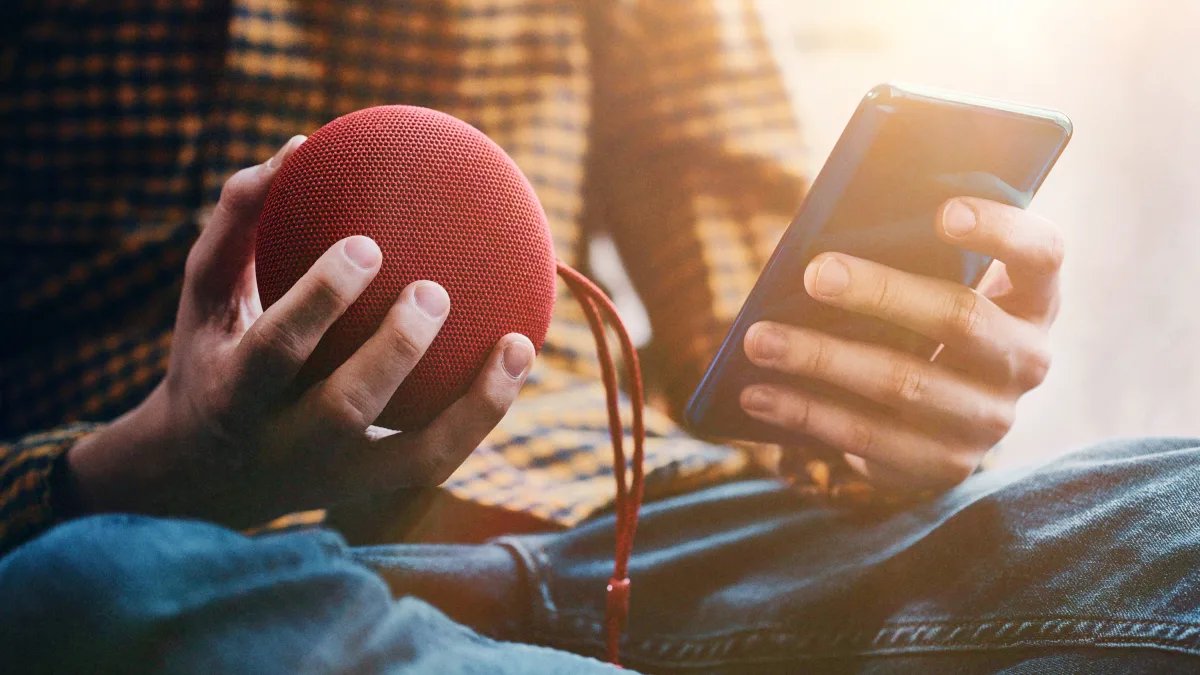
Having trouble connecting your speaker to your phone? You’re not alone! It can be frustrating when you can’t get your speaker to connect, especially when you’re eager to enjoy your favorite tunes or make hands-free calls. However, there can be various reasons why your speaker is not connecting to your phone. In this article, we’ll explore some common issues and provide troubleshooting tips to help you get your speaker and phone synced up in no time. Whether you’re dealing with Bluetooth connectivity problems, audio playback issues, or compatibility conflicts, we’ve got you covered. So, buckle up and let’s dive into the world of speaker-phone connectivity conundrums!
Inside This Article
- Troubleshooting Steps for Connecting Speaker to Phone
- Ensure Bluetooth is enabled on both devices
- Restart your speaker and phone
- Remove previous Bluetooth pairings
- Check for software updates on your phone and speaker
- Conclusion
- FAQs
Troubleshooting Steps for Connecting Speaker to Phone
Having trouble connecting your speaker to your phone? The good news is that there are some simple troubleshooting steps you can take to resolve this issue. In this article, we will provide you with a step-by-step guide to help you get your speaker connected to your phone in no time.
1. Ensure Bluetooth is enabled on both devices
The first step is to ensure that Bluetooth is enabled on both your speaker and your phone. On your phone, go to the Settings menu and look for the Bluetooth option. Make sure it is turned on. Similarly, check if your speaker has a Bluetooth button or switch and ensure it is activated. This will enable both devices to discover and connect with each other.
2. Restart your speaker and phone
If Bluetooth is already enabled on both devices but they still won’t connect, try restarting both your speaker and your phone. Simply turning them off and then back on again can often resolve connection issues. Once they are powered back on, try connecting them again and see if the issue is resolved.
3. Remove previous Bluetooth pairings
It’s possible that your speaker has previously been paired with another device, which is preventing it from connecting to your phone. To overcome this, you need to remove any previous Bluetooth pairings on both your speaker and phone. Go to the Bluetooth settings on your phone, find the previously paired devices, and delete them. On your speaker, consult the user manual to find the instructions for removing paired devices. Once the previous pairings are removed, attempt to connect your speaker to your phone again.
4. Check for software updates on your phone and speaker
Outdated software can sometimes cause connectivity issues between devices. Check for software updates on both your phone and speaker. On your phone, go to the software update section in the settings menu and install any available updates. For your speaker, consult the manufacturer’s website or user manual to find out if there are any firmware updates available. Updating the software can often improve compatibility and resolve connectivity problems.
By following these troubleshooting steps, you should be able to successfully connect your speaker to your phone. If you continue to experience issues, it’s recommended to consult the manufacturer’s support or contact customer service for further assistance. Enjoy your favorite tunes with your newly connected speaker!
Ensure Bluetooth is enabled on both devices
One of the first troubleshooting steps to take when your speaker won’t connect to your phone is to check if Bluetooth is enabled on both devices. Bluetooth is a wireless technology that allows devices to connect and communicate with each other. In order for your speaker and phone to establish a connection, Bluetooth needs to be enabled on both devices.
To ensure that Bluetooth is enabled on your phone, go to the settings menu and look for the Bluetooth option. If it is turned off, simply toggle the switch to turn it on. On your speaker, check for a Bluetooth button or a dedicated switch and make sure it is turned on as well.
It’s worth noting that some speakers have a power-saving or standby mode, which may require you to press and hold the Bluetooth button for a few seconds to activate the pairing mode. Consult your speaker’s user manual for specific instructions on how to enable Bluetooth.
Once you have confirmed that Bluetooth is enabled on both your speaker and phone, proceed to the next troubleshooting step to resolve the connection issue.
Restart your speaker and phone
If you’re experiencing difficulties connecting your speaker to your phone, one of the simplest troubleshooting steps you can take is to restart both devices. Sometimes, a simple reboot can resolve any temporary glitches or conflicts that may be preventing a successful connection.
To restart your speaker, you typically need to locate the power button and hold it down for a few seconds until the device powers off. Then, wait for a few moments before pressing the power button again to turn it back on. This process may vary slightly depending on the make and model of your speaker, so be sure to consult the user manual for specific instructions.
Similarly, restarting your phone can help refresh its Bluetooth settings and clear any potential issues. On most smartphones, you can restart the device by pressing and holding the power button until prompted with a menu, then selecting the “Restart” option.
It’s important to note that a simple restart may not always solve more complex connectivity problems. However, it’s a good first step to try before moving on to other troubleshooting methods.
Remove previous Bluetooth pairings
If you’re facing issues connecting your speaker to your phone, one possible culprit could be previous Bluetooth pairings that are interfering with the current connection. When you pair a Bluetooth device with your phone, it creates a connection that allows them to communicate wirelessly. Sometimes, these previous pairings can cause conflicts, making it difficult for your speaker to connect to your phone.
To resolve this issue, you’ll need to remove the previous Bluetooth pairings on your phone. Here’s how you can do it:
1. Open the settings menu on your phone and navigate to the Bluetooth settings.
2. Look for the list of paired devices and locate your speaker. It might appear with its name or a generic name assigned by the phone.
3. Tap on the information icon or the settings icon next to your speaker to access the options related to the device.
4. Within the device settings, you should see an option to “Forget” or “Remove” the device. Tap on that option to initiate the removal process.
5. Once you’ve removed the previous Bluetooth pairing, restart both your phone and the speaker.
By removing the previous pairings, you’re essentially wiping the slate clean and giving your devices a fresh start. This can help eliminate any conflicting connections and increase the chances of successfully connecting your speaker to your phone.
After removing the previous pairings, try reconnecting your speaker to your phone by following the manufacturer’s instructions for pairing. Ensure that Bluetooth is enabled on both devices, and you may need to put your speaker in pairing mode to make it discoverable by your phone.
Remember, if you encounter any issues during the process, refer to the user manual or contact the manufacturer’s support for further assistance.
Check for software updates on your phone and speaker
One common reason why your speaker may not be connecting to your phone is due to outdated software. Both your phone and speaker require the latest software updates to ensure compatibility and smooth functioning. Here are a few steps to check for software updates:
1. Phone software updates: Go to the settings of your phone and look for the software update option. If there is an update available, make sure to download and install it. Software updates often include bug fixes and improvements that can address compatibility issues with other devices like your speaker.
2. Speaker firmware updates: Many speakers have their own firmware that can be updated for optimal performance. Check the manufacturer’s website or user manual for instructions on updating the firmware of your speaker. This may involve connecting your speaker to a computer and using specialized software.
3. Keep checking for updates: It’s important to regularly check for software updates on both your phone and speaker as new updates are released periodically. Set a reminder to check for updates every few weeks or enable automatic software updates if available.
By ensuring that your phone and speaker are running on the latest software versions, you can address any compatibility issues that may be preventing them from connecting. Software updates often include important security patches as well, so it’s always a good idea to keep your devices up to date.
Conclusion
In conclusion, troubleshooting connectivity issues between your speaker and mobile phone can be frustrating, but it’s essential to keep calm and follow the necessary steps to resolve the problem. From ensuring that your devices are in range and have the latest firmware updates to checking for interference and resetting the connection, there are various solutions to explore.
Remember, different models and brands may have specific troubleshooting methods, so it’s important to consult the user manual or contact customer support if you’re unsure. By following these guidelines and being patient, you can successfully connect your speaker to your phone and enjoy seamless audio experiences.
Now that you have a better understanding of why your speaker might not be connecting to your phone and how to troubleshoot the issue, you can confidently troubleshoot and resolve connectivity problems when they arise. Happy streaming and jamming!
FAQs
1. Why won’t my speaker connect to my phone?
There can be several reasons why your speaker is not connecting to your phone. Firstly, ensure that both your speaker and phone are in pairing mode. Check if the Bluetooth feature on your phone is turned on and that the speaker is within range. Additionally, make sure no other devices are connected to your speaker that may be interfering with the pairing process. If the issue persists, try restarting both your phone and speaker and attempt the connection again.
2. Can I connect my speaker to multiple devices simultaneously?
It depends on the specific speaker model. Some speakers support multi-point pairing, which allows you to connect to multiple devices simultaneously. However, not all speakers have this capability, so it is recommended to check the product specifications or user manual for guidance on multi-device connectivity.
3. Why is the sound quality poor when using my speaker with my phone?
The sound quality may be affected by various factors. Firstly, verify that the speaker is positioned correctly and not obstructed, as this can impact sound projection. Additionally, check the volume settings on both the speaker and your phone to ensure they are properly adjusted. If the sound quality is consistently poor, try connecting the speaker to a different device to determine if the issue is specific to your phone.
4. How can I improve the Bluetooth range between my phone and speaker?
The Bluetooth range can vary depending on the manufacturer and model of the speaker. However, there are a few steps you can take to potentially improve the range. Firstly, ensure that there are no obstacles or interference between your phone and the speaker. Objects such as walls, metal structures, or other electronic devices can obstruct the Bluetooth signal. Additionally, you can try moving your phone closer to the speaker to achieve a stronger and more stable connection.
5. What should I do if my phone is not recognizing my speaker?
If your phone is not recognizing your speaker, try the following troubleshooting steps. Start by restarting both your phone and the speaker to refresh their connection. Ensure that the speaker is in pairing mode and that Bluetooth is enabled on your phone. Additionally, check if there are any software updates available for your phone that may fix any compatibility issues. If the problem persists, consult the user manual or contact the manufacturer for further assistance.
