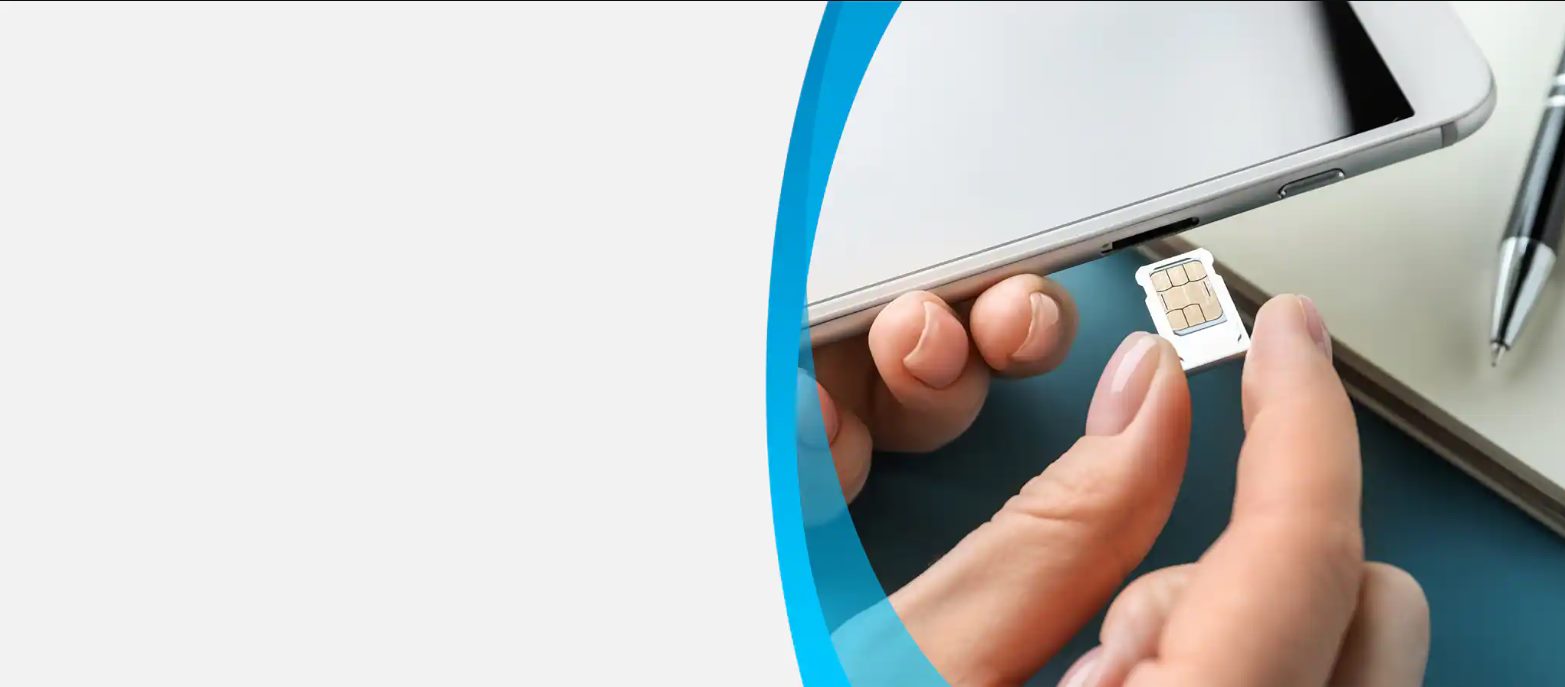
Are you an AT&T Go Phone user looking to add more data to your plan? Look no further! In this article, we will guide you through the process of adding more data to your AT&T Go Phone plan. Whether you’re running low on data and need a quick top-up or looking to increase your monthly data allowance, we’ve got you covered. With our step-by-step instructions and helpful tips, you’ll be able to stay connected and enjoy uninterrupted browsing, streaming, and downloading on your Go Phone. So, let’s get started and find out how you can easily add more data to your AT&T Go Phone plan.
Inside This Article
- Setting Up an AT&T Go Phone Account
- Purchasing Additional Data for AT&T Go Phone
- Using Wi-Fi to Save Data on AT&T Go Phone
- Monitoring and Managing Data Usage on AT&T Go Phone
- Conclusion
- FAQs
Setting Up an AT&T Go Phone Account
If you’ve recently purchased an AT&T Go Phone and are eager to start using it, you’ll first need to set up your account. Fortunately, the process is straightforward and can be done in just a few simple steps. Follow the guide below to get started.
Step 1: Choose a Plan
Before setting up your AT&T Go Phone account, you’ll need to decide which plan best suits your needs. AT&T offers a variety of options, including unlimited talk and text plans, as well as plans with different data allotments. Consider your usage patterns and budget to select the plan that aligns with your requirements.
Step 2: Purchase a Go Phone
Once you have selected a plan, you can purchase an AT&T Go Phone from an authorized retailer or online. The device comes preloaded with a SIM card, allowing you to activate your account seamlessly.
Step 3: Activate Your Account
Now that you have your Go Phone in hand, it’s time to activate your account. Insert the SIM card into your phone, power it on, and follow the on-screen prompts. You may be required to provide personal information and choose a phone number during this process.
Step 4: Make Your First Payment
To complete the setup of your account, you’ll need to make your first payment. This can be done online, through the AT&T website or app, or by calling customer service. Choose your preferred payment method and follow the instructions to submit your payment.
Step 5: Set Up Additional Features
Once your account is set up and activated, you can take advantage of additional features and services offered by AT&T. These may include voicemail setup, call forwarding, and data usage alerts. Explore the options available and customize your account to suit your preferences.
Congratulations! You’ve successfully set up your AT&T Go Phone account. Now you can start enjoying the many benefits and conveniences of using a prepaid phone plan.
Purchasing Additional Data for AT&T Go Phone
Running out of data on your AT&T Go Phone can be frustrating, especially when you need to browse the internet, stream videos, or use your favorite apps. But did you know that you can easily add more data to your AT&T Go Phone account? Let’s take a look at how you can purchase additional data and stay connected wherever you go.
1. AT&T Go Phone offers several options for purchasing additional data. You can either buy a one-time data package or opt for a monthly data plan, depending on your needs. To get started, log in to your AT&T Go Phone account online or use the MyAT&T app on your smartphone.
2. Once you’re logged in, navigate to the “Add-ons” or “Manage Data” section of your account. Here, you’ll find a range of data packages available for purchase. These packages typically come with various data limits, so choose the one that suits your usage and budget.
3. After selecting a data package, you’ll be prompted to confirm the purchase and complete the transaction. AT&T Go Phone offers secure payment options, ensuring your personal and financial information stays protected.
4. Once the purchase is complete, the additional data will be immediately added to your AT&T Go Phone account. You can start using it right away to browse the internet, stream music and videos, or use data-intensive apps without any interruptions.
5. Keep in mind that the additional data you purchase through AT&T Go Phone is valid for a specific period. For one-time data packages, the validity may range from a single day to a month, depending on the package you choose. For monthly data plans, the data will renew every month unless canceled.
6. To check your data usage and track how much data you have left, you can use the MyAT&T app or log in to your AT&T Go Phone account online. This will help you stay aware of your data consumption and make informed decisions regarding future data purchases.
By purchasing additional data for your AT&T Go Phone, you can ensure that you never run out of data when you need it the most. Whether you’re traveling, working remotely, or simply enjoying your favorite online activities, having enough data on hand is essential. So, take advantage of the convenience and flexibility offered by AT&T Go Phone and stay connected on the go.
Using Wi-Fi to Save Data on AT&T Go Phone
In today’s digital age, data usage on our mobile devices has become a precious commodity. With video streaming, social media apps, and online browsing, it’s easy to go over your monthly data allowance. However, there’s a simple and effective solution to save data on your AT&T Go Phone – utilizing Wi-Fi!
Wi-Fi is a wireless network connection that allows you to connect to the internet without using your cellular data. By connecting your AT&T Go Phone to a Wi-Fi network, you can enjoy all the benefits of online browsing, streaming, and app usage without worrying about exceeding your data limits.
Here are a few steps to make the most out of Wi-Fi and save data on your AT&T Go Phone:
- Connect to Wi-Fi networks: Whenever possible, connect your AT&T Go Phone to a trusted Wi-Fi network. This can be your home Wi-Fi, workplace Wi-Fi, or any other reliable network that you have access to. By doing so, you can enjoy fast and unlimited internet access without using your cellular data.
- Enable Wi-Fi Assist: Many smartphones have a feature called “Wi-Fi Assist” that automatically switches to cellular data when the Wi-Fi signal is weak. While this feature can be helpful in maintaining a stable internet connection, it can also lead to unexpected data usage. To save data, make sure to disable Wi-Fi Assist in your phone’s settings.
- Download content over Wi-Fi: Instead of streaming content like music, podcasts, or videos using your cellular data, consider downloading them over Wi-Fi. This way, you can enjoy your favorite entertainment offline without consuming additional data.
- Use Wi-Fi calling and messaging apps: Wi-Fi calling and messaging apps like WhatsApp and Skype allow you to make calls and send messages using an internet connection instead of cellular data. This can be particularly useful if you’re in an area with a weak cellular signal but have access to a stable Wi-Fi network.
By utilizing Wi-Fi effectively, you can significantly reduce your data usage on your AT&T Go Phone. This not only helps you stay within your monthly data limits but also saves you from any potential overage charges.
Remember to regularly check your data usage in your AT&T Go Phone settings to monitor your usage and adjust your habits accordingly. With the power of Wi-Fi, you can enjoy a seamless and data-saving experience on your AT&T Go Phone!
Monitoring and Managing Data Usage on AT&T Go Phone
Managing your data usage is essential when using an AT&T Go Phone to avoid unexpected charges and ensure you have enough data for your needs. Fortunately, AT&T provides various tools and features that allow you to easily monitor and manage your data usage. Here are some tips to help you stay in control:
1. Check your data usage regularly: By keeping track of your data usage, you can identify any patterns or trends and make adjustments as needed. AT&T provides a convenient way to monitor your data usage through the MyAT&T app or by logging into your AT&T Go Phone account online. Make a habit of checking your usage regularly to stay informed.
2. Set data usage alerts: AT&T allows you to set data usage alerts to receive notifications when you approach or exceed your data limits. These alerts can be customized based on your preferences. Setting up data usage alerts can help you avoid overage charges and give you time to adjust your usage if needed.
3. Use Wi-Fi whenever possible: One effective way to manage your data usage is by connecting to Wi-Fi whenever it’s available. Wi-Fi networks are typically faster and don’t count towards your cellular data usage. Take advantage of Wi-Fi hotspots at home, work, or public places to minimize your data consumption.
4. Optimize app settings: Some apps, especially video streaming and social media apps, can consume a significant amount of data. Explore the settings within these apps to adjust the quality of streaming or enable data-saving modes. By reducing the data usage of specific apps, you can stretch your data and make it last longer.
5. Monitor background data usage: Some apps may use data in the background even when you’re not actively using them. Check the settings on your device to see which apps are consuming data in the background and consider disabling this feature for apps that you rarely or never use. This can help conserve data and prevent unnecessary usage.
6. Consider data add-on options: If you find yourself consistently running out of data or needing more than your current plan offers, AT&T provides data add-on options. These add-ons allow you to purchase additional data to supplement your existing plan. Consider adding extra data if you have a month with unusually high data usage to avoid any potential overage charges.
By following these tips and utilizing the data management features provided by AT&T, you can effectively monitor and manage your data usage on your AT&T Go Phone. Stay in control of your data consumption and ensure you have enough data to stay connected and enjoy the services offered by your AT&T Go Phone plan.
Adding more data to your AT&T Go Phone is a simple process that can provide you with the extra data you need to stay connected and enjoy a seamless mobile experience. Whether you are streaming videos, playing online games, or working on important projects, having sufficient data is crucial.
With AT&T’s flexible Go Phone plans, you have the freedom to increase your data allowance whenever you need it. Whether you choose to purchase a one-time data package or upgrade to a higher monthly plan, AT&T offers a range of options to suit your data needs.
By following the steps outlined in this guide, you can easily add more data to your AT&T Go Phone and enjoy uninterrupted browsing, streaming, and communication. Stay connected, stay productive, and make the most out of your mobile experience with AT&T Go Phone!
FAQs
1. Can I add more data to my AT&T Go Phone plan?
Yes, you can add more data to your AT&T Go Phone plan. AT&T provides options to purchase additional data for your prepaid plan. This allows you to stay connected for longer periods without worrying about exceeding your data limit.
2. How can I add more data to my AT&T Go Phone plan?
To add more data to your AT&T Go Phone plan, you have a few options. You can either go online to the AT&T website and log into your account, visit an AT&T retail store, or call AT&T customer service. From there, you can select and purchase a data add-on that suits your needs.
3. Are there different data add-on options available?
Yes, AT&T offers different data add-on options for AT&T Go Phone plans. These options may vary in terms of the amount of data and duration of validity. You can choose the one that best fits your usage requirements and budget.
4. How long does the added data last?
The validity of the added data depends on the specific data add-on option you select. AT&T offers data add-ons that are valid for a certain number of days or until your current plan’s expiration date. You can find the details of the validity period when purchasing the data add-on.
5. Can I add data at any time during my billing cycle?
Yes, you can add data at any time during your billing cycle. AT&T allows you to purchase and activate data add-ons whenever you need them. This flexibility ensures that you can stay connected even if you’ve exhausted your current data allotment before the billing cycle ends.
