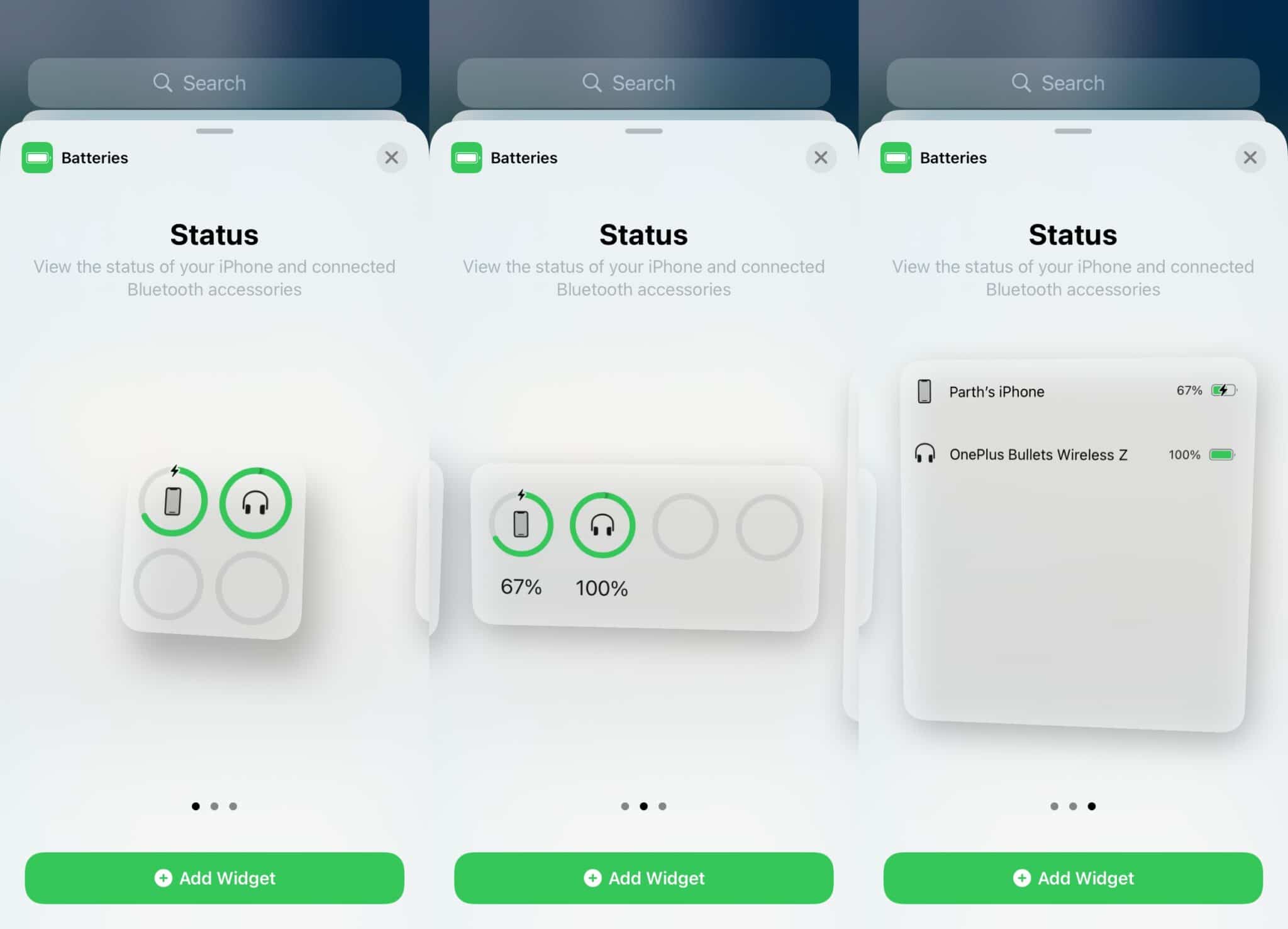
When it comes to wireless headphones, one of the most important features to consider is battery life. After all, there’s nothing worse than being in the middle of your favorite song or podcast only to have your headphones die on you. That’s why it’s essential to know how to check the battery of your wireless headphones to make sure they’re always ready to go when you need them.
Whether you’re a frequent traveler, an avid gym-goer, or just enjoy listening to music on the go, knowing how to check the battery of your wireless headphones can save you from any inconveniences. In this article, we will walk you through a step-by-step guide on how to check the battery life of different types of wireless headphones, including true wireless earbuds, over-ear headphones, and neckband headphones.
Inside This Article
- Overview of Wireless Headphone Batteries
- Methods to Check Battery Status
- Manual Battery Level Indication
- Wireless Headphone Companion Apps
- LED Indicator Lights
- Contact the Manufacturer for Battery Information
- Conclusion
- FAQs
Overview of Wireless Headphone Batteries
Wireless headphones have revolutionized the way we enjoy music, allowing for seamless, cord-free listening experiences. However, these devices rely on batteries to power their operations. Understanding the battery life and capacity of your wireless headphones is crucial for uninterrupted usage and overall satisfaction.
Typically, wireless headphones are equipped with rechargeable lithium-ion batteries, which offer several advantages. These batteries are lightweight, compact, and provide a longer lifespan compared to other battery types. Additionally, lithium-ion batteries are known for their ability to hold a charge even when not in use for extended periods.
The battery capacity of wireless headphones can vary depending on the model and brand. Higher-end headphones often come with larger battery capacities, allowing for longer playback times between charges. However, it’s important to note that the battery life can also be influenced by other factors such as volume level, usage patterns, and the type of connection being used (Bluetooth, NFC, etc.).
Some wireless headphones come with advanced features such as fast charging capabilities, enabling users to get several hours of playback time with just a few minutes of charging. This feature is especially useful for those who are constantly on the go and need their headphones to be ready at a moment’s notice.
In recent years, advancements in technology have led to the development of wireless headphones with built-in power management systems. These systems monitor the battery level and automatically adjust the power consumption to optimize battery life. This ensures that you get the most out of your headphones without worrying about running out of battery power.
It’s also worth mentioning that the battery life of wireless headphones can be extended by following some simple practices. These include keeping the headphones at optimal operating temperatures, avoiding extreme temperature fluctuations, and regularly updating the firmware or software of the headphones to optimize battery performance.
By understanding the overview of wireless headphone batteries, you can make informed decisions when it comes to purchasing, using, and maintaining these devices. Knowing the battery capacity, lifespan, and any additional features can help you get the most out of your wireless headphones and enhance your overall listening experience.
Methods to Check Battery Status
Knowing the battery status of your wireless headphones is crucial to ensure uninterrupted audio enjoyment. Here are some common methods to check the battery status:
1. Manual Battery Level Indication: Many wireless headphones feature a manual battery level indication. This can be in the form of a power button that lights up or blinks in different colors to indicate the battery level. For example, a green light may indicate a fully charged battery, while a red light may indicate a low battery.
2. Wireless Headphone Companion Apps: Some wireless headphone brands offer companion apps that provide detailed battery status information. These apps can be downloaded on your smartphone and connected to your headphones via Bluetooth. Once connected, you can easily check the battery level of your headphones through the app.
3. LED Indicator Lights: Many wireless headphones come with LED indicator lights located on the earcups or the control buttons. These lights often indicate various functions, including battery status. By referring to the user manual, you can understand the specific light patterns and their corresponding battery levels.
4. Contact the Manufacturer for Battery Information: If your wireless headphones do not have any built-in battery level indicators or companion apps, you can reach out to the manufacturer for battery information. Visit their official website or customer support line to inquire about how to check the battery status of your particular model.
By utilizing these methods, you can easily keep tabs on the battery status of your wireless headphones and ensure that you never run out of power during a crucial moment of your favorite audio content.
Manual Battery Level Indication
One of the simplest and most common ways to check the battery level of wireless headphones is through manual battery level indication. This method involves checking the battery status directly on the headphones themselves.
Most wireless headphones have built-in indicators that display the battery level in one of two ways:
- LED Lights: Some wireless headphones have LED lights on the device itself that illuminate to indicate the battery level. Each LED light might represent a different level of battery life, such as full, medium, or low. By referring to the LED lights, you can get a rough estimate of how much battery life is remaining.
- Voice Prompts: Certain wireless headphone models provide voice prompts that audibly announce the battery level when you power them on or connect them to a device. This helpful feature allows you to know the approximate battery level without having to visually inspect the headphones.
To check the battery level using manual battery level indication, simply power on your wireless headphones and observe the LED lights or listen for the voice prompt that indicates the battery status. Depending on the model and manufacturer, the process might vary slightly, so it’s always a good idea to refer to the user manual for detailed instructions.
By utilizing the manual battery level indication method, you can quickly assess the remaining battery life of your wireless headphones and ensure you have enough power for your listening needs.
Wireless Headphone Companion Apps
Wireless headphone companion apps have become increasingly popular in recent years, providing users with a convenient and effective way to check the battery status of their headphones. These apps are typically available for download on both iOS and Android devices, and are designed to work specifically with certain headphones models.
Once you have downloaded and installed the companion app for your wireless headphones, you can easily connect your headphones to your smartphone or tablet. The app will then display detailed information about the battery level of your headphones, allowing you to monitor their power status in real-time.
These companion apps often offer additional features as well, such as personalized EQ settings, firmware updates, and even the ability to locate misplaced headphones. Some apps even provide estimates on the remaining battery life, giving you a sense of how much usage time you have left before needing to recharge.
It’s important to note that not all wireless headphones come with companion apps. However, for those that do, utilizing the app can save you the hassle of manually checking the battery level or relying on LED indicator lights.
Keep in mind that the functionality of the companion app may vary depending on the headphone brand and model. Therefore, it’s crucial to ensure compatibility before downloading and using the app for your specific headphones.
Using a wireless headphone companion app is a convenient way to stay informed about the battery status of your headphones. It eliminates the guesswork and provides you with accurate and up-to-date information at your fingertips.
With the help of these apps, you can enjoy uninterrupted listening without the fear of your headphones running out of power when you need them the most.
LED Indicator Lights
LED indicator lights are a common feature found on many wireless headphones that provide a convenient way to check the battery status. These small lights are usually located on the ear cups or the control panel of the headphones. LED lights can provide different indications based on the battery level, such as blinking or changing colors.
To check the battery status using LED indicator lights, you can refer to the user manual or look for specific patterns or colors associated with different battery levels. For example, a solid green light may indicate a full or high battery level, while a flashing red light could signify a low battery that needs to be recharged.
It is important to note that LED indicator lights can vary between different headphone models and manufacturers, so it is always best to consult the user manual or the manufacturer’s website for accurate information on what each light pattern or color represents.
When checking the battery status using LED lights, make sure to observe the pattern or color for a few moments to give the headphone’s internal system time to provide an accurate reading. Sometimes, LED lights can have different meanings depending on the context, such as indicating a pairing mode or a charging status. Therefore, it is essential to understand the specific LED light behavior of your wireless headphones.
If you are unsure about the LED indicator lights on your wireless headphones or need clarification, you can contact the manufacturer’s customer support for assistance. They should be able to provide you with detailed information about the LED light patterns and what each one signifies in terms of battery status.
Overall, LED indicator lights offer a convenient way to check the battery status of wireless headphones. By familiarizing yourself with the specific patterns and colors associated with different battery levels, you can easily monitor the remaining battery life and ensure that you recharge your headphones in a timely manner.
Contact the Manufacturer for Battery Information
When it comes to checking the battery of your wireless headphones, one of the most reliable sources of information is the manufacturer itself. If you’re unsure about the battery status or need more specific details, reaching out to the manufacturer can provide you with accurate and up-to-date information.
Contacting the manufacturer can be done through various channels. Start by visiting their official website and looking for a “Contact Us” or “Support” section. Many manufacturers have dedicated customer support teams that can assist you with any inquiries, including battery-related questions.
When contacting the manufacturer, it’s important to provide them with as much information as possible. This includes the model number or name of your wireless headphones, any serial numbers, and any other relevant details. The more precise your information, the easier it will be for the manufacturer to assist you.
In some cases, the manufacturer may have a specific troubleshooting guide or FAQ section that addresses common battery-related concerns. It’s worth checking these resources before reaching out to customer support, as you may find the information you need without having to contact them directly.
Keep in mind that response times from manufacturers can vary, so it’s important to be patient when waiting for a reply. Some manufacturers may provide battery life estimates or guidelines that can help you gauge the remaining battery capacity of your wireless headphones.
If your wireless headphones are still under warranty, contacting the manufacturer can also be helpful if you’re experiencing battery issues. They may provide guidance on troubleshooting steps, offer battery replacements, or suggest authorized service centers where you can get your headphones repaired.
Remember that the manufacturer is the expert when it comes to your wireless headphones, and they can provide you with the most accurate and reliable information regarding battery status and related concerns. So, don’t hesitate to reach out to them when you have questions or need assistance.
By contacting the manufacturer, you can gain valuable insights into your wireless headphone’s battery, ensuring that you have the most accurate information about its status and remaining capacity.
Conclusion
In conclusion, checking the battery of your wireless headphones is an essential step to ensure uninterrupted listening enjoyment. By following the steps mentioned in this article, you can easily determine the battery level of your headphones and take necessary actions to recharge them when needed. Remember to consider the specific instructions provided by the manufacturer, as every model may have different indicators or methods for checking the battery. Regularly monitoring the battery status of your wireless headphones will help you avoid unexpected disruptions during your favorite music or podcast sessions. So, keep your headphones charged and enjoy your audio experience to the fullest!
FAQs
1. How can I check the battery status of my wireless headphones?
To check the battery status of your wireless headphones, you can usually refer to the indicator lights on the headphones themselves. Some headphones have LED lights that change color or blink to indicate the battery level. Alternatively, you can also check the battery status using your smartphone or device connected to the headphones. Many mobile apps or device settings provide a battery status for connected Bluetooth devices, including wireless headphones.
2. How often should I check the battery level of my wireless headphones?
It is generally a good idea to check the battery level of your wireless headphones regularly, especially if you use them frequently. Ideally, you should check the battery level before starting any long listening sessions or trips to ensure that you have enough battery life. Additionally, you may want to establish a routine of checking the battery level periodically to avoid unexpected battery drain during usage.
3. Can I check the battery level of my wireless headphones using an iPhone or Android device?
Yes, you can check the battery level of your wireless headphones using both iPhone and Android devices. Most modern smartphones have a Bluetooth settings menu that displays the battery status of connected Bluetooth devices. Simply navigate to the Bluetooth settings on your device, find the connected headphones, and the battery level should be visible. Some headphone models may also have dedicated mobile apps that provide more advanced battery status information.
4. What should I do if the battery level of my wireless headphones is low?
If you notice that the battery level of your wireless headphones is low, it is recommended to charge them as soon as possible. Connect the headphones to a power source using the provided charging cable or dock, and allow them to charge until the battery level is sufficient. It’s a good practice to avoid using the headphones while they are charging to ensure proper charging and avoid potential damage to the battery.
5. How can I maximize the battery life of my wireless headphones?
To maximize the battery life of your wireless headphones, you can follow a few tips:
- Always turn off your headphones when not in use to conserve battery power.
- Lower the volume or use moderate sound levels to consume less battery.
- Avoid using additional features or functions that may drain the battery quickly.
- Try to use a lower Bluetooth transmission range if your headphones support it.
- Keep your headphones clean and free of any debris to ensure optimal battery performance.
By implementing these practices, you can extend the battery life of your wireless headphones and enjoy longer listening sessions between charges.
