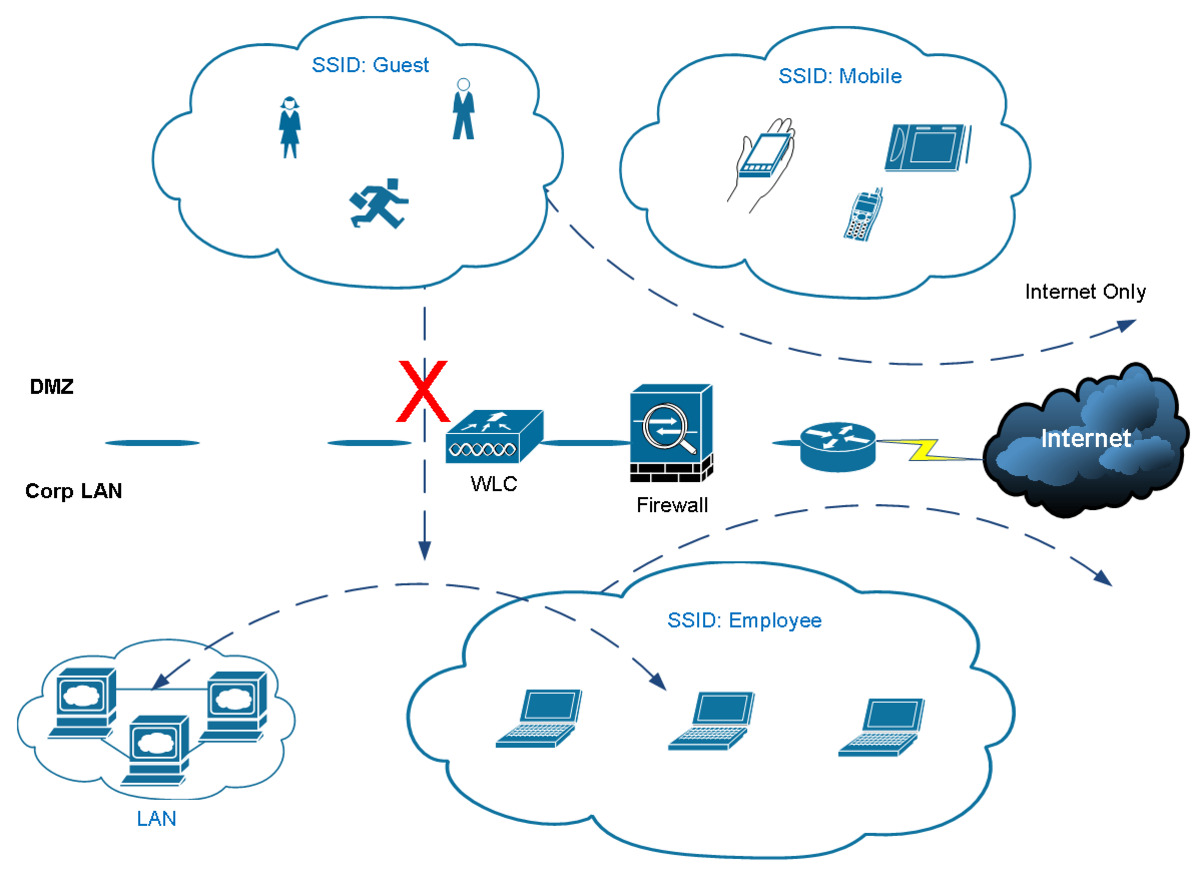
Are you looking to configure your Cisco wireless controller but not sure where to start? Look no further! In this comprehensive guide, we will walk you through the steps required to successfully configure your Cisco wireless controller. Whether you are a networking enthusiast, an IT professional, or someone who simply wants to optimize their wireless network experience, this article is for you. We understand that the process of setting up a wireless controller can be daunting, but fear not! With our step-by-step instructions and expert tips, you’ll have your Cisco wireless controller up and running in no time. So, grab a cup of coffee and let’s dive into the world of Cisco wireless controller configuration!
Inside This Article
- Understanding Cisco Wireless Controller
- Initial Configuration of Cisco Wireless Controller
- Configuring WLANs on Cisco Wireless Controller
- Conclusion
- FAQs
Understanding Cisco Wireless Controller
When it comes to managing and controlling a wireless network, the Cisco Wireless Controller is a powerful tool. It is a centralized platform that enables administrators to configure, monitor, and troubleshoot wireless networks seamlessly.
The Cisco Wireless Controller acts as a command center for all the access points (APs) in the network. It provides a single interface to manage and control multiple APs, ensuring a unified and cohesive wireless network infrastructure.
One of the key features of the Cisco Wireless Controller is its ability to enforce wireless LAN (WLAN) policies. Administrators can define policies related to access control, security, Quality of Service (QoS), and more. These policies are then applied across all APs, ensuring consistent network performance and security.
Furthermore, the Cisco Wireless Controller offers extensive monitoring and reporting capabilities. Administrators can gain insights into the overall health of the wireless network, including client connections, traffic patterns, and performance metrics. This allows for proactive troubleshooting and optimization of the network.
Another advantage of the Cisco Wireless Controller is its support for advanced features such as seamless roaming and load balancing. With seamless roaming, clients can move between APs without experiencing interruptions or drops in connectivity. Load balancing ensures that client devices are evenly distributed across APs, preventing congestion and ensuring optimal performance.
Moreover, the Cisco Wireless Controller supports integration with other network management tools and systems, such as Cisco Prime Infrastructure. This allows for streamlined operations and provides a holistic view of the entire network infrastructure.
Overall, the Cisco Wireless Controller is a critical component in managing and controlling a wireless network. It offers centralized management, policy enforcement, monitoring capabilities, and advanced features that optimize network performance and security.
Initial Configuration of Cisco Wireless Controller
When setting up a new Cisco Wireless Controller, it is essential to follow the initial configuration process to ensure seamless operation and optimal performance. In this section, we will discuss the key steps involved in configuring a Cisco Wireless Controller from scratch.
1. Physical Connectivity: The first step is to establish the physical connectivity between the Cisco Wireless Controller and the network. Connect the management interface of the controller to a switch or router that has access to the network infrastructure.
2. Assigning IP Address: Once the physical connectivity is established, assign an IP address to the management interface of the Cisco Wireless Controller. This IP address will be used for accessing the controller’s web-based interface and managing its configuration.
3. Accessing the Web Interface: Open a web browser on a computer connected to the same network as the Cisco Wireless Controller. Enter the IP address assigned to the management interface in the browser’s address bar. This will allow you to access the controller’s web interface.
4. Initial Setup Wizard: Upon accessing the web interface, you will be prompted to run an initial setup wizard. This wizard will guide you through the initial configuration process by asking for important details such as the time zone, administrative credentials, and network settings.
5. Setting Up WLANs: After completing the initial setup wizard, you will need to configure WLANs (Wireless Local Area Networks) on the Cisco Wireless Controller. WLANs allow wireless devices to connect to the network and access resources. Set up the appropriate security and authentication settings for each WLAN.
6. Configuring Access Points: Next, you will need to configure the access points that will be managed by the Cisco Wireless Controller. Assign the necessary parameters such as the SSID (Service Set Identifier) and security settings to ensure a secure and reliable wireless connection.
7. Monitoring and Troubleshooting: Once the initial configuration is completed, it is important to regularly monitor the Cisco Wireless Controller to ensure optimal performance. Utilize the controller’s monitoring tools and troubleshoot any issues that may arise, such as connectivity problems or interference.
By following these steps, you can successfully perform the initial configuration of a Cisco Wireless Controller. Remember to save the configuration settings and regularly update the firmware to take advantage of the latest features and enhancements offered by Cisco.
Configuring WLANs on Cisco Wireless Controller
Configuring WLANs on a Cisco Wireless Controller is an essential step to enable wireless connectivity for your network. WLANs, or Wireless Local Area Networks, allow devices to connect wirelessly to the network, providing flexibility and mobility for users.
Here are the steps to configure WLANs on a Cisco Wireless Controller:
- Log in to the Cisco Wireless Controller using a web browser or through the command-line interface.
- Navigate to the WLAN configuration page. This can usually be found under the wireless settings or WLAN settings section.
- Click on the “Add New” button or a similar option to create a new WLAN.
- Enter a name for the WLAN. Make sure it is descriptive and easy to identify.
- Choose the security settings for the WLAN. This includes selecting the appropriate security protocol, such as WPA2, and setting a strong passphrase or pre-shared key.
- Select the VLAN or network that the WLAN will be associated with. This determines the traffic flow and network segmentation for the wireless clients.
- Configure the wireless network settings, such as the SSID (Service Set Identifier) and the broadcast settings. You can choose to hide the SSID if desired.
- Enable any additional features or settings specific to your network requirements, such as MAC filtering, client load balancing, or QoS (Quality of Service).
- Review the configuration settings and click on the “Apply” or “Save” button to save the changes.
- Verify the WLAN configuration by connecting a wireless client to the network and checking if it can successfully connect and access network resources.
It’s important to note that the exact steps may vary slightly depending on the specific model and firmware version of your Cisco Wireless Controller. It’s always a good idea to consult the product documentation or seek assistance from Cisco support if needed.
Configuring WLANs on a Cisco Wireless Controller enables you to provide secure and reliable wireless connectivity for your network. By following these steps, you can ensure that your wireless network is properly configured and ready to support the needs of your users.
Conclusion
In conclusion, configuring a Cisco Wireless Controller is essential for managing and optimizing your wireless network. By following the steps outlined in this article, you can ensure that your wireless controller is set up correctly and running smoothly.
Proper configuration of the wireless controller allows you to have better control over your network, ensuring proper coverage, security, and performance. With features like centralized management, seamless roaming, and advanced security protocols, you can provide a reliable and secure wireless experience for your users.
Remember to regularly update the firmware of your wireless controller to take advantage of new features, bug fixes, and security enhancements. It’s also important to regularly monitor and analyze the performance and usage of your wireless network to identify any potential issues and optimize your network for better performance.
By mastering the process of configuring a Cisco Wireless Controller, you can confidently manage your wireless network and provide a seamless and reliable connectivity experience for your users.
FAQs
Q: What is a Cisco Wireless Controller?
A: A Cisco Wireless Controller is a centralized device that enables the management and configuration of a wireless network. It acts as the command center for all access points in the network, allowing administrators to oversee and control wireless connectivity, security, and access policies.
Q: Why do I need a Cisco Wireless Controller?
A: A Cisco Wireless Controller provides a number of benefits, such as centralized management, simplified deployment, enhanced security, and better scalability. With a wireless controller, you can efficiently manage and monitor multiple access points, ensuring seamless connectivity and optimal performance throughout your wireless network.
Q: How do I configure a Cisco Wireless Controller?
A: To configure a Cisco Wireless Controller, you need to connect to the controller through a web browser or Command Line Interface (CLI). From there, you can access the controller’s administrative interface, where you can set up network parameters, create WLANs, configure security settings, and manage access points.
Q: What are some important configuration aspects to consider?
A: When configuring a Cisco Wireless Controller, it’s important to consider factors such as SSID configuration, VLAN mapping, security settings (including encryption protocols and authentication methods), RF (radio frequency) channel settings, and QoS (Quality of Service) settings. Each of these aspects plays a crucial role in optimizing wireless network performance and ensuring secure and reliable connectivity.
Q: Can I configure a Cisco Wireless Controller remotely?
A: Yes, you can configure a Cisco Wireless Controller remotely. By accessing the controller’s administrative interface through a web browser or CLI, you can configure and manage the controller’s settings from any location with network connectivity. This allows for convenient and flexible administration, especially in multi-site or geographically dispersed deployments.
