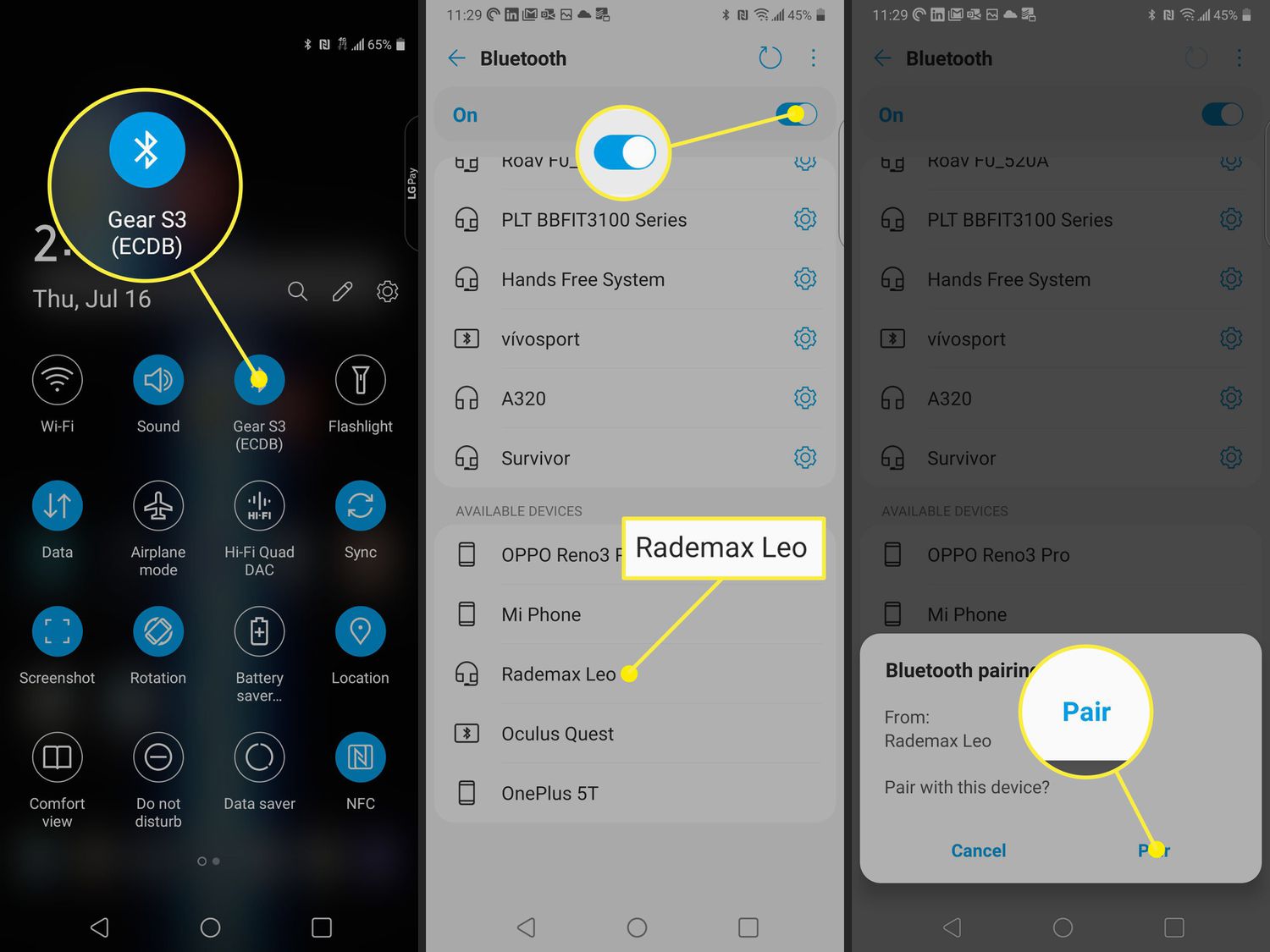
Connecting wireless earbuds to an Android phone can be a convenient and hassle-free way to enjoy your favorite music, podcasts, and calls on the go. With the advancements in technology, wireless earbuds have become increasingly popular, offering freedom of movement and a tangle-free experience. However, if you’re new to the world of wireless earbuds, you may be wondering how to connect them to your Android phone.
In this article, we will guide you through the step-by-step process of connecting wireless earbuds to your Android phone. Whether you’re using Bluetooth-enabled earbuds or true wireless earbuds, we’ve got you covered. So, grab your Android phone and get ready to enjoy the wireless audio experience like never before!
Inside This Article
- Overview
- Step 1: Check for Compatibility
- Step 2: Enable Bluetooth on Your Android Phone
- Step 3: Put Your Wireless Earbuds in Pairing Mode
- Step 4: Connect the Wireless Earbuds to Your Android Phone
- Troubleshooting Tips
- Conclusion
- FAQs
Overview
Connecting wireless earbuds to your Android phone is a convenient and hassle-free way to enjoy your favorite music or make hands-free calls on the go. With the advancements in Bluetooth technology, pairing your wireless earbuds with your Android device has become a smooth and effortless process. In this article, we will guide you through the step-by-step process of connecting your wireless earbuds to your Android phone.
Whether you have just purchased a new pair of wireless earbuds or want to connect an existing pair, the process remains relatively similar across different models and brands. By following the steps outlined in this article, you’ll be ready to enjoy your wireless audio experience in no time.
Before we dive into the steps, it’s essential to ensure that your wireless earbuds and Android phone are compatible. Not all wireless earbuds are compatible with every Android device, so it’s crucial to confirm compatibility before attempting to connect them. Make sure to check the manufacturer’s instructions or product specifications to verify if your wireless earbuds and Android phone are compatible.
Now that we have the compatibility covered, the next step is enabled Bluetooth on your Android phone. Bluetooth is the technology that allows your phone to communicate wirelessly with your earbuds. To enable Bluetooth, simply go to the Settings on your Android phone and locate the Bluetooth option. Toggle it on, and your phone becomes discoverable to nearby devices.
Once Bluetooth is enabled, put your wireless earbuds in pairing mode. This mode allows your earbuds to search for and connect to nearby devices, such as your Android phone. The process for putting your earbuds in pairing mode can vary depending on the model and brand. Refer to the manufacturer’s instructions for the specific steps to activate pairing mode for your wireless earbuds.
With both Bluetooth enabled on your Android phone and your earbuds in pairing mode, it’s time to connect them. On your Android phone, go to the Bluetooth settings and select “Scan for devices.” Your phone will start scanning for available devices, and your earbuds should appear on the list. Select your earbuds from the list to establish the connection. Once connected, you’re all set to enjoy wireless audio on your Android phone.
If you encounter any issues during the connection process, don’t worry. We have some troubleshooting tips to help you out. First, make sure your earbuds are charged and within the Bluetooth range of your phone. Also, try turning off Bluetooth on both your phone and earbuds, then turn it back on and repeat the connection process. If the problem persists, consult the manufacturer’s instructions or contact their customer support for further assistance.
Step 1: Check for Compatibility
Before you connect your wireless earbuds to your Android phone, it’s important to ensure that they are compatible with your device. Not all wireless earbuds are compatible with all phones, so it’s crucial to check compatibility to avoid any issues later on.
To begin, check whether your wireless earbuds support Bluetooth connectivity. Most wireless earbuds on the market today utilize Bluetooth technology, but it’s always a good idea to confirm this before proceeding with the pairing process.
Next, make sure that your Android phone also supports Bluetooth. Almost all Android smartphones have built-in Bluetooth capability, but it’s prudent to verify this in your phone’s settings. Simply navigate to the settings menu and look for the Bluetooth option. If you can find it, your phone supports Bluetooth.
Another important aspect to consider is the version of Bluetooth supported by both your wireless earbuds and your Android phone. Bluetooth technology has evolved over the years, and different versions offer varying levels of compatibility and performance. The most recent version is Bluetooth 5.0, but older versions like Bluetooth 4.2 or 4.0 are still commonly used. It’s best if both your earbuds and phone support the same or compatible versions of Bluetooth for optimal performance.
Lastly, check if your wireless earbuds have any specific connectivity requirements or compatibility limitations mentioned in their user manual or product specifications. Some earbud models may require specific software or apps to be installed on your Android phone for seamless connectivity. Make sure to follow any instructions provided by the manufacturer to ensure a successful connection.
By checking for compatibility before attempting to connect your wireless earbuds to your Android phone, you can avoid any potential issues or frustrations during the pairing process. Taking a few moments to ensure everything is compatible will help you enjoy uninterrupted wireless audio on your device.
Step 2: Enable Bluetooth on Your Android Phone
Once you have confirmed that your wireless earbuds are compatible with your Android phone, the next step is to enable Bluetooth on your device. Bluetooth is a wireless technology that allows devices to communicate and connect with each other seamlessly.
To enable Bluetooth on your Android phone, follow these simple steps:
- Unlock your Android phone and go to the Settings menu.
- Scroll down and look for the Bluetooth option. It can usually be found under the Network & Internet or Connections section.
- Tap on the Bluetooth option to access the Bluetooth settings.
- Once you’re in the Bluetooth settings, toggle the switch to turn on Bluetooth. It will usually be denoted by an “On” or “Off” label.
After enabling Bluetooth, your Android phone will start scanning for available devices in its vicinity. This allows your wireless earbuds to be detected and paired with your phone.
It’s important to note that different Android phone models may have slightly different user interfaces, but the overall steps should remain similar. If you’re having trouble finding the Bluetooth option, you can use the search function within the Settings menu to quickly locate it.
Once Bluetooth is enabled on your Android phone, you’re now ready to move on to the next step of the process: putting your wireless earbuds in pairing mode.
Step 3: Put Your Wireless Earbuds in Pairing Mode
Putting your wireless earbuds in pairing mode is an essential step to establish a connection between them and your Android phone. By activating pairing mode, you allow your earbuds to be discovered by nearby devices, including your phone, and enable them to establish a secure and stable connection.
The process of putting your earbuds in pairing mode can vary depending on the specific model you have. However, here are some general steps you can follow:
- Refer to the user manual: The first thing you should do is consult the user manual that came with your earbuds. It will provide you with detailed instructions on how to enter pairing mode for your specific model.
- Check the earbuds themselves: Many earbuds have physical buttons or touch-sensitive controls that allow you to put them in pairing mode. Look for any specific buttons or gestures mentioned in the manual.
- Power off and on: In some cases, turning off your earbuds and then turning them back on can automatically activate pairing mode. Try powering off your earbuds and then turning them on again to see if it triggers the pairing mode.
- Long-press the button: For certain earbud models, you may need to find a specific button, such as a multifunction button, and press and hold it for a set amount of time to enter pairing mode. Refer to the manual for the exact duration of the button press.
- LED indicators: Pay attention to any LED lights on your earbuds. Some models use different colors or blinking patterns to indicate that the earbuds are in pairing mode. Check the manual to understand the meaning of the LED indicators.
Remember, it’s crucial to follow the specific instructions provided by the manufacturer for your particular earbud model. This will ensure that you correctly put your earbuds in pairing mode and maximize the chances of successfully connecting them to your Android phone.
Step 4: Connect the Wireless Earbuds to Your Android Phone
Now that your wireless earbuds are in pairing mode and your Android phone’s Bluetooth is enabled, it’s time to connect them. Follow these simple steps:
- Go to the Settings menu on your Android phone. You can usually find it by swiping down from the top of the screen and tapping on the gear icon, or by finding the Settings app in your app drawer.
- In the Settings menu, scroll down and tap on “Bluetooth.”
- Your Android phone will now scan for available Bluetooth devices. Wait for your wireless earbuds to appear in the list of available devices. They may be listed under their specific model name or simply as “unknown device.”
- Tap on the name of your wireless earbuds to connect to them. Your Android phone may display a pairing code or ask you to confirm the connection. Follow the on-screen prompts to complete the connection process.
- Once the connection is successful, you will see a notification on your Android phone confirming the pairing. You may also hear a notification sound in your wireless earbuds.
And that’s it! Your wireless earbuds are now connected to your Android phone. You can start enjoying your favorite music, podcasts, or phone calls wirelessly, without the need for any cables.
Keep in mind that the pairing process may vary slightly depending on the brand and model of your wireless earbuds and Android phone. If you encounter any difficulties, refer to the user manual of your specific devices for detailed instructions.
Now that you’re familiar with how to connect wireless earbuds to your Android phone, you can enjoy the convenience and freedom they provide. Whether you’re on a morning jog, commuting to work, or simply relaxing at home, your wireless earbuds will enhance your mobile audio experience.
Troubleshooting Tips
If you encounter any issues while connecting your wireless earbuds to your Android phone, don’t worry. We’ve got you covered with some troubleshooting tips to help you out.
1. Check the Bluetooth Connection: Ensure that Bluetooth is enabled on both your Android phone and your wireless earbuds. Sometimes, a simple toggle of the Bluetooth switch can solve connectivity problems.
2. Restart Bluetooth: If you’re still having trouble, try restarting the Bluetooth function on your Android phone. Go to the Bluetooth settings, turn it off, wait for a few seconds, and then turn it back on. This can help refresh the connection and resolve any glitches.
3. Pairing Mode: Make sure your wireless earbuds are in pairing mode. Refer to the manufacturer’s instructions on how to activate pairing mode. Sometimes, holding down the Bluetooth button for a few seconds can initiate pairing mode.
4. Forget and Reconnect: If all else fails, you can try forgetting the connection between your wireless earbuds and your Android phone. Go to the Bluetooth settings on your phone, locate the earbuds, and select the option to forget the device. Then, put your earbuds back into pairing mode and reconnect them to your phone.
5. Update Firmware: Check if there are any available firmware updates for your wireless earbuds. Manufacturers often release updates to improve connectivity and address any compatibility issues. Visit the manufacturer’s website or use their official app to check for updates and follow the instructions to install them.
6. Battery Level: Ensure that your wireless earbuds have sufficient battery power. If the battery is critically low, it might interfere with the pairing process. Charge your earbuds fully and try connecting them again.
7. Clear Cache: If you’re still experiencing difficulties, clearing the cache of your Bluetooth settings can be helpful. Go to the App settings on your Android phone, find the Bluetooth app, and clear its cache. Then, reboot your device and attempt the connection again.
8. Reset Earbuds: As a last resort, you can try resetting your wireless earbuds to their factory settings. This will erase any previous connections and potentially resolve any persistent connection issues. Refer to the manufacturer’s instructions on how to perform a reset.
Remember that troubleshooting steps may vary slightly depending on your specific Android phone model and the wireless earbuds you’re using. It’s always a good idea to consult the user manual or contact the manufacturer’s support for further assistance.
Conclusion
Connecting wireless earbuds to your Android phone is a simple and convenient way to enjoy your favorite music or take calls without the hassle of wires. By following the steps outlined in this guide, you can easily pair your wireless earbuds with your Android phone and start enjoying the freedom and flexibility they offer.
Remember to ensure that your wireless earbuds are in pairing mode, enable Bluetooth on your Android phone, and select the earbuds from the list of available devices. Once connected, you can control playback, adjust volume, and even use voice commands for a truly hands-free experience.
Whether you’re at the gym, commuting, or simply relaxing at home, wireless earbuds provide the freedom to enjoy your audio content without being tethered to your phone. So go ahead, follow these steps, and immerse yourself in a world of wireless audio convenience.
FAQs
1. How do I connect wireless earbuds to my Android phone?
To connect wireless earbuds to your Android phone, follow these steps:
– Make sure your earbuds are charged and in pairing mode.
– Open the Settings app on your Android phone.
– Go to the “Bluetooth” section.
– Turn on the Bluetooth toggle switch.
– Your Android phone will automatically start scanning for nearby Bluetooth devices.
– Select your wireless earbuds from the list of available devices.
– If prompted, enter the PIN or passkey for your earbuds.
– Once connected, you should see a notification on your phone confirming the successful pairing.
– You can now enjoy your favorite music or make phone calls wirelessly with your connected earbuds.
2. What if my Android phone cannot find my wireless earbuds?
If your Android phone cannot find your wireless earbuds, try the following:
– Make sure your earbuds are in proper pairing mode.
– Verify that your phone’s Bluetooth is turned on.
– Check if your earbuds are already paired with another device, and disconnect them if necessary.
– Restart your phone and try again.
– Ensure that your earbuds are within a reasonable range of your phone (typically 10 meters or 33 feet).
– If the problem persists, consult the user manual of your earbuds or contact the manufacturer for further assistance.
3. Can I connect multiple wireless earbuds to my Android phone simultaneously?
Most Android phones support connecting multiple Bluetooth devices simultaneously. However, the ability to connect multiple wireless earbuds to your phone depends on your phone’s Bluetooth version and its support for audio output to multiple devices. Check the specifications of your phone or consult the manufacturer’s documentation to determine if this feature is available.
4. How do I switch between wireless earbuds and the phone’s speakers?
To switch between wireless earbuds and your phone’s speakers, follow these steps:
– Open the notification panel on your Android phone by swiping down from the top of the screen.
– Look for the media playback controls.
– Tap on the currently active audio output device (e.g., earbuds, speakers).
– A list of available audio output devices will appear.
– Select the desired device (earbuds or speakers) from the list.
– The audio output will now switch to the selected device.
5. Can I use wireless earbuds with any Android phone?
Wireless earbuds can generally be used with any Android phone that supports Bluetooth connectivity. However, some advanced features, such as automatic pairing or customized controls, may require specific compatibility with certain phone models or operating systems. To ensure compatibility, check the specifications and compatibility requirements of the earbuds you intend to purchase or consult with the manufacturer.
