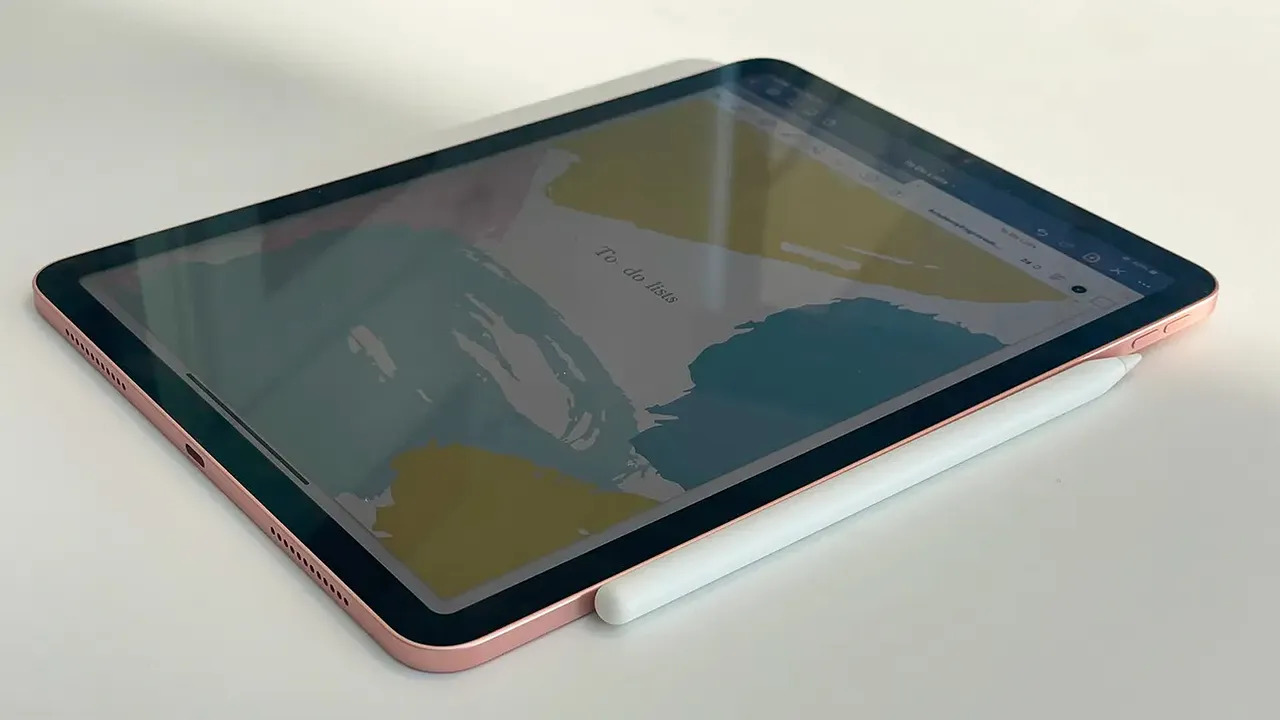
In today’s tech-savvy world, wireless earbuds have become a popular accessory for those who want to enjoy their favorite music, podcasts, or videos on the go. The convenience of not having to deal with tangled wires is a major selling point. If you are an iPad user, you might be wondering how to connect wireless earbuds to your device seamlessly. Whether you own Apple AirPods or other Bluetooth-enabled earbuds, the process is relatively straightforward. In this article, we will guide you through the steps to connect wireless earbuds to your iPad effortlessly. By following our instructions, you will be able to enjoy a wireless audio experience on your iPad in no time.
Inside This Article
- How to Connect Wireless Earbuds to iPad
- Checking Compatibility and Requirements
- Pairing Your Wireless Earbuds with iPad
- Troubleshooting the Connection
- Optimizing the Wireless Earbud Experience on iPad
- Conclusion
- FAQs
How to Connect Wireless Earbuds to iPad
Wireless earbuds have become increasingly popular due to their convenience and freedom from tangled wires. If you own a pair of wireless earbuds and want to connect them to your iPad, you’re in luck! Connecting wireless earbuds to an iPad is a straightforward process that can be done in just a few simple steps. In this article, we will guide you through the process to help you enjoy your favorite music, podcasts, and more with ease.
1. Checking Compatibility and Requirements
Before you begin the pairing process, it’s important to ensure that your wireless earbuds are compatible with iPad devices. Most wireless earbuds are compatible with iPads that have Bluetooth functionality. Additionally, make sure your iPad has the necessary software and Bluetooth functionality enabled. You can verify this by going to the settings on your iPad and checking if Bluetooth is turned on.
2. Pairing Your Wireless Earbuds with iPad
1. Put your wireless earbuds in pairing mode. Typically, this involves pressing and holding a button on the earbuds until a light indicator starts flashing or an audio prompt confirms that they are in pairing mode.
2. Access the Bluetooth settings on your iPad. Go to the settings app and tap on “Bluetooth.”
3. Look for your wireless earbuds in the list of available devices under “My Devices” or “Other Devices.” Tap on the name of your earbuds to initiate the pairing process.
4. Follow any on-screen prompts to complete the pairing process. Once connected, you should see a “Connected” or “Paired” status next to your earbuds’ name in the Bluetooth settings menu.
3. Troubleshooting the Connection
If you encounter any issues during the pairing process or experience connection problems, here are a few troubleshooting steps you can take:
– Check for any physical obstructions or interference near your iPad or earbuds that might affect the Bluetooth connection.
– Restart your iPad and wireless earbuds to refresh their settings and establish a clean connection.
– If the problem persists, you can try resetting your wireless earbuds to their factory settings. Refer to the user manual or the manufacturer’s website for instructions specific to your earbuds model.
4. Optimizing the Wireless Earbud Experience on iPad
Now that you have successfully connected your wireless earbuds to your iPad, you can further enhance the experience:
– Explore additional customization and settings options for your earbuds through their companion app, if available.
– Regularly check for firmware or software updates for both your wireless earbuds and iPad. These updates can improve performance, fix bugs, and enhance compatibility.
– To maximize battery life, consider adjusting the settings on your iPad such as reducing the screen brightness and disabling unnecessary background processes.
By following these steps, you can easily connect your wireless earbuds to your iPad and enjoy a seamless audio experience. Whether you’re using your iPad for music, videos, or calls, wireless earbuds will provide you with the freedom to move around without tangled wires. So go ahead, connect your earbuds, and enjoy the world of wireless audio on your iPad!
Checking Compatibility and Requirements
Before attempting to connect your wireless earbuds to your iPad, it’s important to ensure compatibility between the two devices and make sure your iPad has the necessary software and Bluetooth functionality enabled. Here are the steps to follow:
1.1 Verifying if your wireless earbuds are compatible with iPad devices:
The first thing you need to do is check whether your wireless earbuds are compatible with iPad devices. This information can usually be found in the product documentation or on the manufacturer’s website. Look for compatibility with iPad models and the specific iOS versions your iPad is running.
1.2 Ensuring that your iPad has the necessary software and Bluetooth functionality enabled:
Next, check if your iPad has the required software and Bluetooth functionality enabled. To do this:
- Make sure your iPad is running the latest version of iOS. To check for updates, go to “Settings” > “General” > “Software Update”. If there are any available updates, follow the prompts to install them.
- Verify that the Bluetooth feature on your iPad is turned on. Go to “Settings” > “Bluetooth” and toggle the switch to the on position. If it is already enabled, you can proceed to the next step.
Once you have confirmed compatibility and ensured that your iPad has the necessary software and Bluetooth functionality enabled, you are ready to proceed with pairing your wireless earbuds to your iPad.
Pairing Your Wireless Earbuds with iPad
When it comes to connecting your wireless earbuds to your iPad, the process is fairly straightforward. Here’s a step-by-step guide to help you pair your earbuds with your iPad.
Putting your earbuds in pairing mode: The first step is to put your wireless earbuds into pairing mode. This mode allows your earbuds to be discovered by your iPad’s Bluetooth settings. Typically, this involves pressing and holding a specific button on your earbuds until a light or indicator starts blinking, indicating that your earbuds are ready to be paired.
Accessing the Bluetooth settings on your iPad: Once your earbuds are in pairing mode, it’s time to access the Bluetooth settings on your iPad. Unlock your iPad and go to the home screen. From there, swipe down from the top-right corner of the screen to open the Control Center. Look for the Bluetooth icon, which resembles a letter “B” made out of intersecting lines. Tap on it to open the Bluetooth settings.
Selecting your earbuds from the list of available devices: In the Bluetooth settings, you’ll see a list of available devices ready to be paired. Look for the name of your earbuds in the list. It may appear as the brand name of your earbuds, followed by a model number or a unique identifier. Tap on your earbuds’ name to initiate the pairing process.
Note that some wireless earbuds may require you to enter a passcode or confirm a pairing request on both the earbuds and the iPad. Follow the on-screen prompts to complete the pairing process. Once your earbuds and iPad are successfully connected, you’ll be able to enjoy wireless audio on your iPad through your earbuds.
Remember that the exact steps and process may vary depending on the brand and model of your wireless earbuds. It’s always a good idea to consult the user manual that came with your earbuds for specific instructions.
Troubleshooting the Connection
When connecting wireless earbuds to your iPad, you may encounter certain issues that can disrupt the connection. In this section, we will discuss some troubleshooting steps to help resolve common problems.
Checking for any physical obstructions or interference: Ensure that there are no physical barriers between your iPad and the earbuds that may hinder the Bluetooth signal. Objects like walls, furniture, or even other electronic devices can interfere with the connection. Try moving closer to the iPad or removing any potential obstacles to see if it improves the connection quality.
Restarting your iPad and earbuds: Sometimes, simply rebooting your devices can fix connectivity issues. Begin by turning off your iPad and powering it back on. At the same time, power off your wireless earbuds and turn them on again. This process can help clear any temporary glitches and establish a fresh connection.
Resetting your earbuds’ settings: If the previous steps did not resolve the problem, you can try resetting your earbuds’ settings. The method for resetting can vary depending on the brand and model of your earbuds. Consult the user manual or the manufacturer’s website for specific instructions on how to perform a reset. This action will restore the earbuds to their default settings and may resolve any connectivity issues.
Optimizing the Wireless Earbud Experience on iPad
Once you have successfully connected your wireless earbuds to your iPad, it’s time to explore additional customization and settings options to enhance your listening experience. Here are some tips to help you optimize your wireless earbud experience on iPad:
1. Exploring additional customization and settings options: Many wireless earbuds come with companion apps that offer a range of customization features. These apps allow you to adjust audio settings, create custom EQ profiles, and even control advanced features like noise cancellation or ambient sound modes. Take some time to explore the app and customize the settings according to your preferences.
2. Updating firmware and software for your earbuds and iPad: Manufacturers often release firmware or software updates for their wireless earbuds and iOS devices like the iPad. These updates can bring performance improvements, bug fixes, and new features. Check regularly for updates in the companion app or on the manufacturer’s website, and apply them to ensure you have the latest version installed.
3. Maximizing battery life: To get the most out of your wireless earbuds’ battery life while using them with your iPad, consider adjusting the settings. Some earbuds offer different listening modes (such as power-saving mode) that can help extend the battery life. Additionally, make sure to turn off or disconnect your earbuds from your iPad when not in use to conserve power.
4. Optimizing performance: If you experience any connection issues or audio quality problems with your wireless earbuds on iPad, try the following troubleshooting steps:
- Restart your iPad and earbuds: Sometimes, a simple restart can resolve connectivity or performance issues.
- Reset your earbuds’ settings: Refer to the user manual or the manufacturer’s website to find instructions on how to reset your earbuds to their default settings.
- Clear Bluetooth cache on your iPad: Go to the Bluetooth settings on your iPad, find your earbuds in the list of connected devices, and select the option to forget or unpair them. Then, reconnect and pair your earbuds again.
- Adjust audio settings on iPad: In the iPad’s Settings, go to “Sounds & Haptics” and make sure the volume is set appropriately. You can also try adjusting the sound balance or audio output format to optimize the audio quality.
By exploring customization options, updating firmware and software, maximizing battery life, and optimizing performance, you can further enhance your wireless earbud experience on iPad. Enjoy the freedom of wireless audio with the convenience of iPad technology!
In conclusion, connecting wireless earbuds to your iPad is a simple and convenient way to enhance your audio experience. With the ever-growing popularity of wireless technology, more and more users are opting for the hassle-free connectivity provided by wireless earbuds. By following the step-by-step process outlined in this article, you can easily pair your wireless earbuds with your iPad and enjoy seamless audio playback.
Whether you’re watching movies, listening to music, or engaging in video calls, wireless earbuds offer the freedom of movement and superior sound quality. They eliminate the need for cumbersome wires and provide a more immersive listening experience. With the wide variety of wireless earbud options available in the market, you can choose the perfect pair that suits your style and preferences.
So, don’t delay – grab your wireless earbuds, follow the instructions, and start enjoying a tangle-free audio experience on your iPad today!
FAQs
Q: Can I connect wireless earbuds to my iPad?
Yes, you can connect wireless earbuds to your iPad. The iPad is equipped with Bluetooth technology, which allows you to pair and connect your wireless earbuds easily.
Q: How do I connect wireless earbuds to my iPad?
To connect wireless earbuds to your iPad, follow these steps:
- Make sure your wireless earbuds are in pairing mode. Consult the user manual of your specific earbuds to know how to put them in pairing mode.
- On your iPad, go to the Settings app and tap on Bluetooth.
- Turn on Bluetooth if it’s not already enabled.
- Your iPad will scan for available Bluetooth devices. In the list of devices, find your wireless earbuds and tap on them to initiate the pairing process.
- Once the pairing is successful, your wireless earbuds will be connected to your iPad.
Q: Why won’t my wireless earbuds connect to my iPad?
There could be several reasons why your wireless earbuds won’t connect to your iPad. Here are a few troubleshooting steps you can try:
- Make sure your wireless earbuds are charged and turned on.
- Ensure that your iPad’s Bluetooth is turned on and functioning properly.
- Try resetting your wireless earbuds by turning them off and then back on again.
- If you have previously paired your wireless earbuds with another device, make sure they are not still connected to that device.
- If all else fails, consult the user manual of your wireless earbuds or reach out to the manufacturer’s customer support for further assistance.
Q: Can I connect multiple pairs of wireless earbuds to my iPad?
No, you can typically only connect one pair of wireless earbuds to your iPad at a time. The iPad uses Bluetooth technology, which usually supports a single audio output device connection at a time.
Q: How do I disconnect my wireless earbuds from my iPad?
To disconnect your wireless earbuds from your iPad, follow these steps:
- Go to the Settings app on your iPad and tap on Bluetooth.
- In the list of devices, find your wireless earbuds and tap on the (i) icon next to them.
- On the next screen, tap on “Forget This Device” to disconnect your wireless earbuds from your iPad.
Q: Can I use wireless earbuds with other devices besides my iPad?
Yes, wireless earbuds can be used with a variety of devices besides the iPad. They can be paired and connected to smartphones, tablets, laptops, and even some smart TVs, as long as the devices support Bluetooth connectivity.
