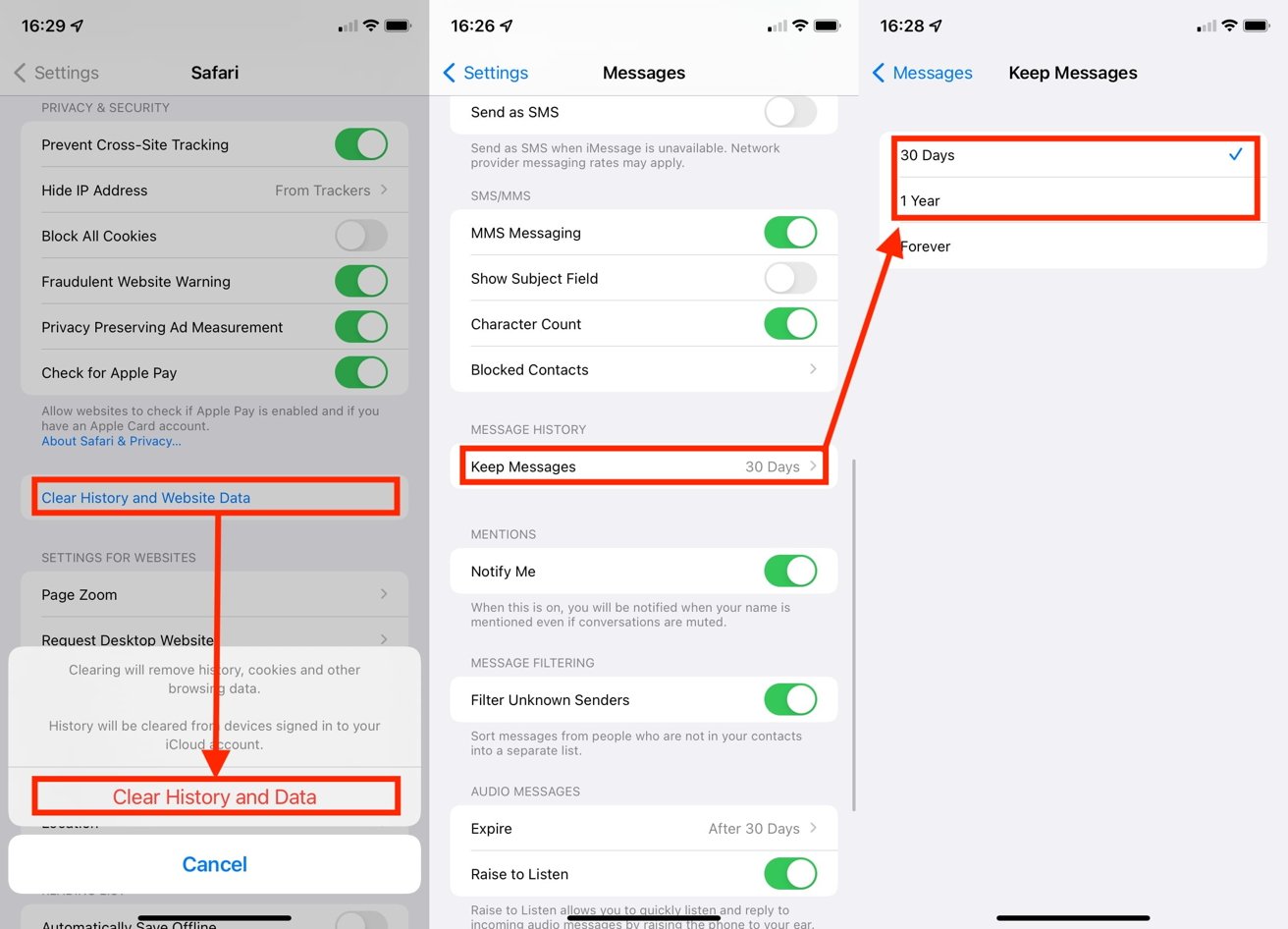
In today’s digital age, smartphones have become an essential part of our lives, providing us with instant access to information, communication, and entertainment. However, with all their benefits, comes a drawback – data usage. Many iPhone users find themselves struggling to manage their data consumption and often end up exceeding their monthly plan limits, leading to additional charges or reduced browsing speeds.
Fortunately, there are various ways to decrease data usage on your iPhone without compromising your browsing experience. By implementing a few simple techniques and making some adjustments to your device settings, you can take control of your data usage and ensure that you stay within your monthly allowance. In this article, we will explore some effective strategies to help you reduce data usage on your iPhone, enabling you to maximize your browsing while minimizing your expenses. So, let’s dive in and discover how you can master your data consumption on your iPhone!
Inside This Article
Disable Background App Refresh
Background App Refresh is a feature on the iPhone that allows apps to update their content in the background, even when they are not actively being used. While this feature can be convenient for keeping apps up to date, it can also consume a significant amount of data. By disabling Background App Refresh, you can decrease your data usage and potentially extend the battery life of your iPhone.
Here is a step-by-step guide to disabling Background App Refresh:
- Open the “Settings” app on your iPhone.
- Scroll down and tap on “General”.
- Tap on “Background App Refresh”.
- You will see a list of apps with toggle switches next to them. Toggle off the switch for each app that you don’t want to refresh in the background.
Disabling Background App Refresh offers several benefits. Not only does it help conserve data usage, but it can also improve the overall performance and speed of your iPhone. Additionally, disabling Background App Refresh can help preserve your battery life, as apps won’t constantly be running in the background and draining power.
By following these steps, you can easily disable Background App Refresh and take control of your data usage on your iPhone.
Manage App Data Usage
When it comes to managing data usage on your iPhone, understanding how apps consume data is essential. Different apps have varying data consumption patterns, and being aware of this can help you make informed decisions on how to manage your data usage efficiently.
How apps consume data
Apps consume data in various ways. Some common ways that apps consume data include:
- Background Refresh: Apps can update content in the background, even when you’re not actively using them. This can consume data if the app is frequently refreshing and syncing data.
- Media Streaming: Apps that play videos, music, or podcasts consume a significant amount of data. Streaming these forms of media can quickly consume your data allowance.
- Automatic Updates: Many apps automatically download updates to ensure you have the latest features and bug fixes. These automatic updates consume data, particularly if you have multiple apps set to update automatically.
- Ads and Analytics: Some apps display ads or use analytics services that collect data in the background. These activities can consume data without you directly interacting with the app.
Ways to manage app data usage
Here are some effective ways to manage app data usage on your iPhone:
- Review Data Consumption: Check the data usage section in your iPhone settings to identify apps that are consuming a significant amount of data. This will help you prioritize which apps to manage first.
- Disable Background App Refresh: Turning off this feature will prevent apps from updating content in the background, reducing data consumption. Only enable it for apps that genuinely require background data refresh.
- Manage Media Streaming: Limit the amount of media streaming you do on your iPhone. Downloading media files when connected to Wi-Fi and consuming them offline can help conserve data.
- Disable Automatic Downloads: Turn off automatic downloads to prevent apps from automatically downloading updates, books, or app content using cellular data. You can manually download them when connected to Wi-Fi.
- Use Wi-Fi Whenever Possible: Connect to a Wi-Fi network whenever it’s available to reduce cellular data usage. This is especially important when downloading large files or streaming media.
Restricting apps from using cellular data
If you want to be more proactive in managing your app data usage, you can restrict specific apps from using cellular data altogether. This allows you to control which apps can only use Wi-Fi for data consumption. To restrict app data usage:
- Go to Settings on your iPhone.
- Select Cellular or Mobile Data.
- Scroll down to the list of apps.
- Toggle off the switch next to the apps you want to restrict from using cellular data.
By following these steps, you can ensure that certain apps will only consume data when connected to Wi-Fi, giving you greater control over your data usage.
Disable Automatic Downloads
Automatic downloads on your iPhone can use up a significant portion of your data allowance without you even realizing it. When enabled, your iPhone will automatically download app updates, music, books, and other media over your cellular network. This can quickly accumulate data usage, especially if you have a limited data plan.
To prevent automatic downloads from eating up your data, follow these simple steps:
- Open the Settings app on your iPhone.
- Scroll down and tap on “App Store”.
- Under the Automatic Downloads section, toggle off the options for “Apps”, “Updates”, “Music”, “Books & Audiobooks”, and “App Updates”.
Disabling automatic downloads has several benefits:
- Preserves Data Usage: By turning off automatic downloads, you have more control over when and how you use your cellular data.
- Conserves Battery Life: Automatic downloads can drain your iPhone’s battery, so disabling them can help prolong battery life.
- Reduces Unwanted Downloads: If you prefer to manually choose which apps, music, books, or updates to download, disabling automatic downloads ensures that nothing gets downloaded without your permission.
By following these steps and disabling automatic downloads, you can minimize unnecessary data usage, conserve battery life, and have greater control over the media you download on your iPhone.
In conclusion, managing data usage on your iPhone is crucial for optimizing your mobile experience and avoiding pesky overage charges. By adopting the tips and techniques outlined in this article, you can effectively decrease data usage and make the most out of your device. Remember to adjust your app settings, utilize Wi-Fi whenever possible, and be mindful of streaming and downloading large files.
Through these steps, you can ensure that your data plan lasts longer, giving you more freedom to browse, stream, and connect without worrying about exceeding your limits. So take control of your data usage and enjoy a seamless and efficient mobile experience with your iPhone.
FAQs
1. Can I decrease data usage on my iPhone?
Absolutely! There are several ways to decrease data usage on your iPhone. By following some simple strategies, you can optimize your data consumption and avoid excessive charges from your cellular provider.
2. How can I check my data usage on an iPhone?
To check your data usage on an iPhone, go to the Settings app, select “Cellular” or “Mobile Data,” and then scroll down to view your current data usage. This will provide a breakdown of the data used by each installed app.
3. What are some effective ways to reduce data usage?
There are various methods you can employ to reduce data usage on your iPhone:
– Connect to Wi-Fi networks whenever possible: Wi-Fi networks consume significantly less data than cellular networks.
– Disable automatic app updates: Prevent your apps from automatically updating in the background, as this can eat up your data allowance.
– Limit background app refresh: Disable background app refresh for apps that you don’t need to constantly update in the background.
– Disable auto-play for videos: Many social media apps have auto-play features for videos, which can use up a considerable amount of data. Turn off this feature in the settings of each respective app.
– Use data-saving modes: Some apps, such as YouTube, have data-saving settings that reduce the quality of videos to conserve data.
4. Are there any apps or features that consume a significant amount of data?
Yes, certain apps and features can use up a significant amount of data. Streaming services like Netflix and YouTube, as well as video calling services like FaceTime and Skype, tend to consume a large amount of data. Similarly, features like iCloud backups and automatic downloads can also contribute to high data usage.
5. Can using Wi-Fi instead of cellular data save me money?
Yes, using Wi-Fi instead of cellular data can significantly save you money. Wi-Fi networks are often free to access and typically have faster speeds than cellular networks. By taking advantage of available Wi-Fi networks whenever possible, you can reduce your reliance on expensive cellular data plans.
