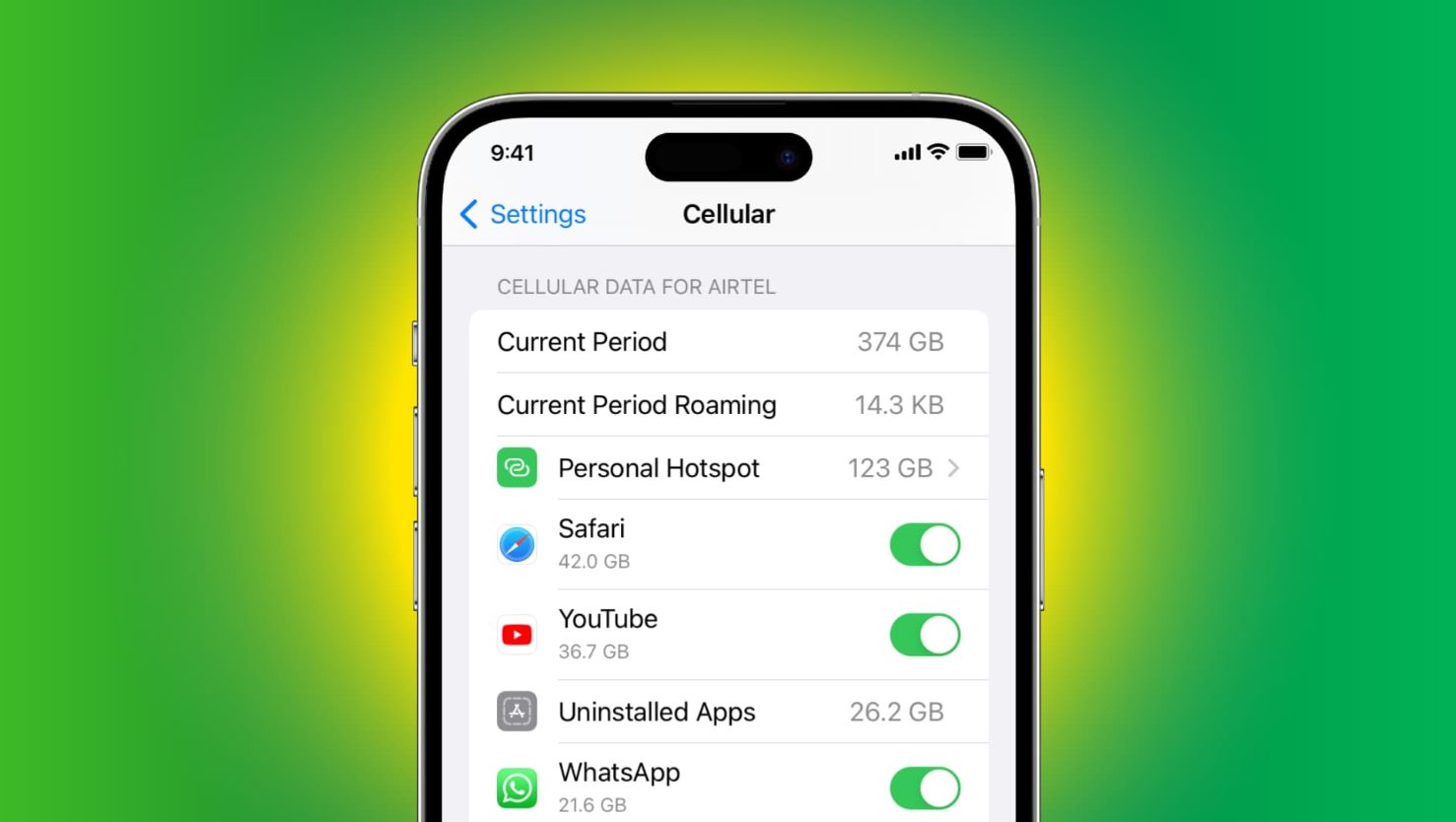
In today’s digital age, smartphones have become an essential part of our lives. From browsing the internet to streaming videos, we rely on our mobile devices for a wide range of tasks. However, one common concern that smartphone users often face is data usage. With the majority of mobile plans including limited data packages, it’s crucial to optimize data consumption to avoid exceeding your monthly allowance or incurring high charges.
If you’re an iPhone user looking to reduce your data usage, you’re in luck. In this article, we will share some effective tips and tricks to help you minimize data usage on your iPhone without compromising your mobile experience. So, whether you’re a heavy data user or just want to ensure more efficient usage, follow these suggestions and take control of your data consumption on your iPhone.
Inside This Article
Background information
Mobile data usage has become an integral part of our lives with the increasing reliance on smartphones. As we rely on our iPhones for various tasks, such as streaming music and videos, browsing the internet, and using social media, our data consumption can skyrocket without us even realizing it.
Excessive data usage can lead to unexpected charges on our phone bills, as well as slower network speeds if we exceed our data limits. It is essential to be mindful of our data usage and adopt strategies to reduce it without compromising our mobile experience.
Fortunately, Apple has implemented various features and settings on iPhones to help users manage and minimize their data usage. By understanding these features and making a few adjustments, you can take control of your data consumption and optimize your iPhone’s performance.
In the following sections, we will explore several methods for reducing data usage on iPhones, empowering you to make smarter choices and save valuable data for when you truly need it.
Methods for reducing data usage on iPhone
If you’re finding that your iPhone’s data usage is skyrocketing and you’re constantly exceeding your data plan limits, don’t fret! There are several effective methods you can use to help reduce data usage on your iPhone. Let’s explore some useful strategies below:
1. Connect to Wi-Fi whenever possible: One of the easiest and most effective ways to minimize data usage on your iPhone is to connect to Wi-Fi networks whenever they are available. By using Wi-Fi, you can browse the internet, stream music and videos, and download app updates without consuming your cellular data.
2. Disable Wi-Fi Assist: Wi-Fi Assist is a feature on iPhones that automatically switches to cellular data when your Wi-Fi signal is weak. While this can be helpful for maintaining a stable connection, it can also lead to increased data usage. To disable Wi-Fi Assist, go to Settings > Cellular and scroll down to find the Wi-Fi Assist option. Toggle it off to prevent your iPhone from using cellular data when Wi-Fi is available.
3. Limit background app refresh: Background app refresh allows apps to update their content in the background, even when you’re not actively using them. However, this can consume a significant amount of data over time. To control which apps can refresh in the background, go to Settings > General > Background App Refresh and disable the feature for apps that aren’t essential.
4. Disable automatic app updates: By default, your iPhone automatically updates apps in the background whenever there are new versions available. While this ensures you have the latest features and bug fixes, it can also consume a considerable amount of data. To disable automatic app updates, go to Settings > App Store and toggle off the “App Updates” option.
5. Use data-saving features in apps: Many popular apps, such as Instagram, Facebook, and Twitter, offer data-saving features that can significantly reduce data usage. These features typically compress images and videos, load lower-resolution media, and limit autoplaying of videos. Explore the settings within your favorite apps to find and enable these data-saving options.
6. Disable push email and fetch manually: Push email continually retrieves new email messages and can use up a considerable amount of data. Instead, consider disabling push email and manually fetching emails when you need to read them. To change these settings, go to Settings > Mail > Accounts > Fetch New Data and select the “Manual” option.
7. Limit streaming and downloading: Streaming music, videos, and podcasts, as well as downloading large files, can quickly eat up your data. Whenever possible, download media while connected to Wi-Fi for offline viewing or listening. Additionally, consider streaming at lower quality settings or using apps that allow you to pre-cache content for reduced data usage.
8. Monitor and manage data usage: To stay on top of your data usage, regularly monitor your iPhone’s data usage statistics. You can find this information under Settings > Cellular, where you can view data usage by app and even set data limits and warnings. By keeping an eye on your data usage, you can identify any data-hungry apps or activities and take appropriate measures to reduce them.
By employing these methods to reduce data usage on your iPhone, you can stay within your data plan limits and avoid any unexpected overage charges. Remember to optimize your settings, take advantage of Wi-Fi networks, and be mindful of how you use data-hungry apps. With some minor adjustments, you can enjoy a more data-efficient experience on your iPhone.
Conclusion
In conclusion, managing your data usage on your iPhone is crucial for both optimal performance and cost savings. By implementing the techniques and strategies outlined in this article, you can significantly reduce your data consumption and ensure that you stay within your data plan limits.
Remember to monitor your data usage regularly and take advantage of features such as Wi-Fi Assist and Low Data Mode. Additionally, be mindful of apps that consume a large amount of data and consider using data-saving options within those apps.
By adjusting your settings, restricting background app refresh, and disabling cellular data for certain apps, you can regain control over your data usage. Implementing these practices will not only help you save money but also help you avoid any potential overage charges.
With a few simple adjustments and a little bit of mindfulness, you can enjoy all the features and functionality of your iPhone while keeping your data usage in check. So go ahead and take control of your data consumption and make the most out of your iPhone experience!
FAQs
1. How can I reduce data usage on my iPhone?
There are several ways you can reduce data usage on your iPhone. First, you can disable background app refresh for apps that you don’t need to constantly update in the background. Second, you can turn off automatic downloads for apps and updates. Third, you can enable Wi-Fi Assist to ensure your iPhone automatically switches to Wi-Fi whenever it’s available. Fourth, you can restrict data usage for specific apps by going to Settings > Cellular and scrolling down to the list of apps. Finally, you can use a data monitoring app to keep track of your usage and identify any data-draining apps.
2. Does using Wi-Fi instead of cellular data help save on data usage?
Yes, using Wi-Fi instead of cellular data can significantly reduce your data usage. When you connect to Wi-Fi, your iPhone uses the internet connection provided by the Wi-Fi network, which does not count towards your cellular data plan. This is especially beneficial when downloading large files, streaming videos, or using data-intensive apps. Therefore, whenever you have access to a reliable Wi-Fi network, make sure to connect to it to save on data usage.
3. What is Wi-Fi Assist and how does it help reduce data usage?
Wi-Fi Assist is a feature available on iPhones that automatically switches your internet connection from Wi-Fi to cellular data if the Wi-Fi signal is weak or unstable. While this feature can be helpful in maintaining a steady internet connection, it can also lead to increased data usage if you are in an area with a poor Wi-Fi signal. To ensure that Wi-Fi Assist is not consuming excessive data, go to Settings > Cellular and scroll down to the bottom to find the Wi-Fi Assist toggle. You can turn it off if you prefer to manually control your data usage.
4. Are there specific apps that consume more data than others?
Yes, certain apps are known to consume more data than others. For example, video streaming apps, such as Netflix or YouTube, use a significant amount of data when you stream videos in high quality. Similarly, social media apps like Instagram or TikTok can consume data when you scroll through your feed and view images or videos. It’s a good idea to check your data usage in the Settings app to identify any apps that are consuming a large portion of your data and then take steps to limit their usage if necessary.
5. Can I reduce data usage during video calls?
Yes, you can reduce data usage during video calls by making a few adjustments. First, if you’re using FaceTime, you can lower the video quality by going to Settings > FaceTime > Reduce Motion and enabling the option to “FaceTime calls over Cellular.” This will provide a lower quality video stream that consumes less data. Additionally, you can connect to a Wi-Fi network before initiating a video call to avoid using your cellular data altogether. Lastly, if your video call app allows it, you can manually adjust the video quality or limit the duration of the call to conserve data.
