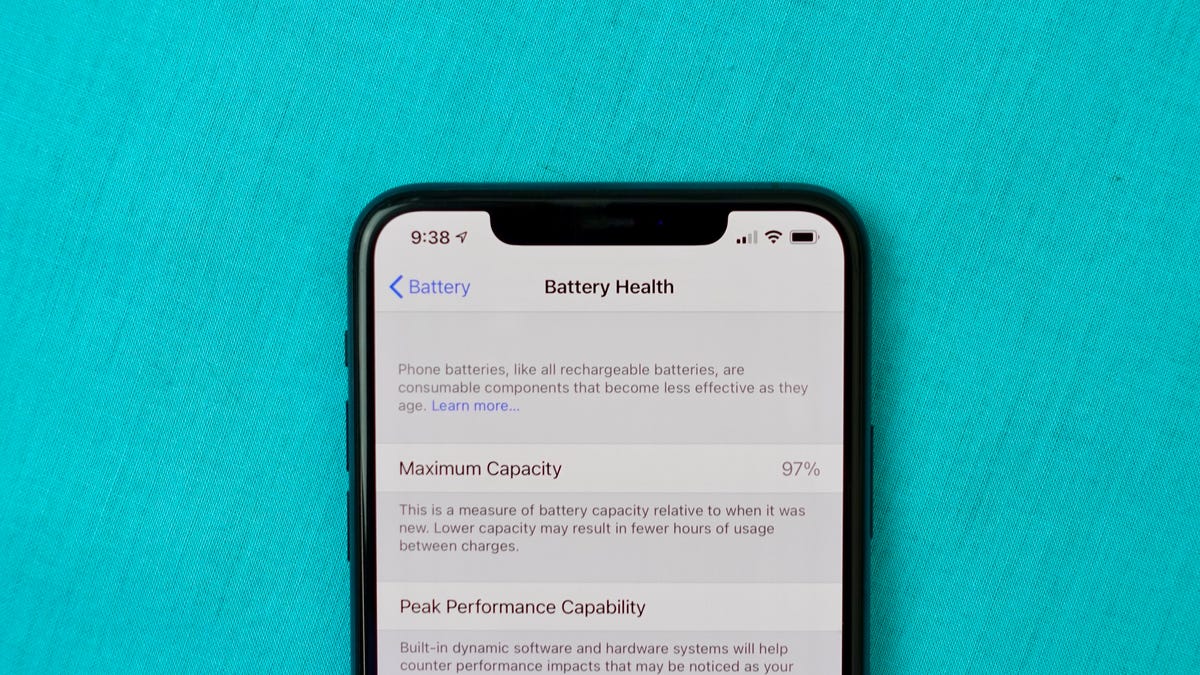
**
When it comes to getting the most out of your iPhone 10, monitoring the battery life is crucial. With the device being an integral part of our daily lives, knowing how to check the battery life ensures that it remains functional when you need it most. Whether you're a heavy user or simply want to optimize your phone's performance, understanding the various methods to check the battery life on your iPhone 10 is essential. By familiarizing yourself with these techniques, you can take proactive steps to preserve battery health and prolong the overall lifespan of your device. Let's delve into the different ways to monitor and manage the battery life of your iPhone 10, empowering you to make informed decisions and keep your device running smoothly.
**
Inside This Article
Checking Battery Usage
Checking your iPhone’s battery usage is essential for understanding how your device consumes power and for identifying any apps or processes that may be draining the battery excessively. To access the battery usage information, navigate to the “Settings” app on your iPhone and select “Battery.” Here, you will find a detailed breakdown of your battery usage, displaying the percentage of battery power consumed by each app or process over the last 24 hours or last 10 days. This data provides valuable insights into which apps are consuming the most power, allowing you to make informed decisions about optimizing your device’s battery life.
Additionally, you can view a graphical representation of your battery usage patterns by tapping on the “Last 24 Hours” or “Last 10 Days” tabs. This visual representation offers a clear overview of your usage trends, enabling you to identify peak usage periods and pinpoint any irregularities that may be impacting your battery life. By regularly monitoring your battery usage, you can proactively manage your device’s power consumption and ensure that it operates efficiently throughout the day.
Monitoring Battery Health
Monitoring your iPhone’s battery health is crucial to ensure that it continues to perform optimally. Apple provides a built-in feature that allows you to check the current health of your iPhone’s battery. To access this feature, simply go to Settings, then tap on Battery, and finally select Battery Health. Here, you will see important information about your battery, including its maximum capacity and peak performance capability.
Another way to monitor your battery health is by using third-party apps available on the App Store. These apps can provide more detailed insights into your battery’s performance and offer additional features such as real-time monitoring and notifications for battery-related issues. However, it’s essential to choose reputable apps with positive reviews to ensure the security and accuracy of the information they provide.
Regularly monitoring your battery health can help you identify any degradation in performance or capacity, allowing you to take proactive measures to maintain the longevity of your iPhone’s battery. By staying informed about your battery’s health, you can make informed decisions about charging habits and potentially avoid unexpected battery-related issues in the future.
Maximizing Battery Life
Maximizing the battery life of your iPhone 10 is crucial for ensuring that it remains functional throughout the day. Here are some effective strategies to help you make the most of your device’s battery:
1. Optimize Settings: Adjusting certain settings can significantly extend your iPhone’s battery life. Enable Low Power Mode when the battery is running low, reduce screen brightness, and turn off background app refresh to conserve power.
2. Manage App Usage: Keep an eye on which apps are consuming the most power. Limit background app refresh for apps that don’t require real-time updates, and close unused apps to prevent them from draining the battery.
3. Update Software: Regularly updating your iPhone’s operating system can improve battery efficiency. Software updates often include optimizations that enhance battery performance and address power management issues.
4. Use Wi-Fi Instead of Cellular Data: When possible, connect to Wi-Fi networks to reduce the strain on your iPhone’s battery. Using Wi-Fi for data-intensive tasks can be more energy-efficient than relying solely on cellular data.
5. Enable Optimized Battery Charging: Take advantage of the “Optimized Battery Charging” feature, which is designed to extend the overall lifespan of your iPhone’s battery. This feature helps reduce battery aging by learning your daily charging routine and delaying full charging until it’s needed.
6. Monitor Battery Usage: Stay informed about your battery usage patterns by accessing the Battery Usage section in the Settings app. This can provide valuable insights into which apps and activities are consuming the most power, allowing you to make informed adjustments.
7. Use Battery Health Management: If available, enable the Battery Health feature to optimize the long-term battery health of your iPhone. This feature can dynamically manage the maximum capacity of the battery to slow down its aging process.
By implementing these strategies, you can effectively maximize the battery life of your iPhone 10, ensuring that it remains powered throughout your daily activities.
Conclusion
Checking the battery life of your iPhone 10 is essential for ensuring that your device remains functional throughout the day. By following the simple steps outlined in this guide, you can easily monitor your battery’s performance and make necessary adjustments to optimize its lifespan. Whether you choose to view the battery usage details within the settings or utilize third-party apps, staying informed about your iPhone’s battery health empowers you to take proactive measures and enhance your overall user experience. With a better understanding of your device’s battery life, you can confidently navigate your daily activities without the worry of unexpected power depletion. By prioritizing battery management, you can maximize the efficiency and longevity of your iPhone 10, ensuring that it remains a reliable companion for all your communication, productivity, and entertainment needs.
**
FAQs
**
Q: How can I check the battery life on my iPhone 10?
A: To check the battery life on your iPhone 10, simply swipe down from the top-right corner of the screen to access the Control Center. The battery percentage will be displayed at the top right of the screen.
Q: Can I replace the battery in my iPhone 10?
A: Yes, the battery in an iPhone 10 can be replaced. It is recommended to have the battery replaced by an authorized service provider or an Apple Store to ensure the proper functioning of the device.
Q: What is the average battery lifespan of an iPhone 10?
A: The average battery lifespan of an iPhone 10 is approximately 500 charge cycles. However, the actual lifespan may vary depending on usage and charging habits.
Q: How can I optimize the battery life of my iPhone 10?
A: To optimize the battery life of your iPhone 10, you can enable Low Power Mode, reduce screen brightness, disable background app refresh, and manage location services and notifications.
Q: Is it normal for the battery life of my iPhone 10 to decrease over time?
A: Yes, it is normal for the battery life of an iPhone 10 to decrease over time as the battery undergoes charge cycles and natural aging. If you experience a significant decrease in battery life, it may be time to consider replacing the battery.
