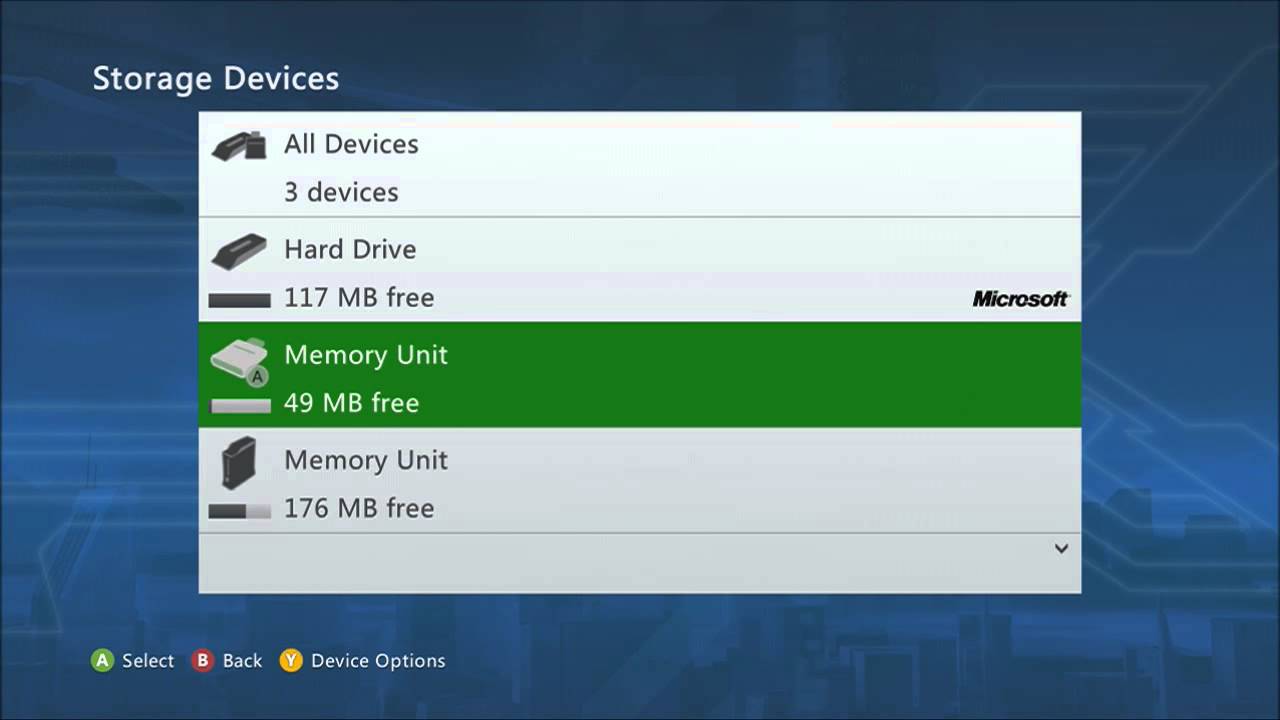
Are you looking to delete data on your Xbox 360, but you’re not sure how to do it? Well, you’ve come to the right place. In this article, we’ll guide you through the process of deleting data on your Xbox 360, whether it’s game saves, profiles, or other types of data that you want to get rid of.
Deleting data on your Xbox 360 is an important step if you’re looking to free up storage space or simply want to start fresh. We understand that navigating through the console’s menus and settings can be a bit confusing, especially if you’re new to the world of gaming. But don’t worry, we’ve got you covered. Our step-by-step instructions will help you delete data on your Xbox 360 with ease, so you can enjoy a clean and organized gaming experience.
Inside This Article
- Reasons to Delete Data on Xbox 360
- Deleting Game Data on Xbox 360
- Removing Saved Game Data on Xbox 360
- Clearing Cache on Xbox 360
- Conclusion
- FAQs
Reasons to Delete Data on Xbox 360
Deleting data on your Xbox 360 can serve several purposes and provide a range of benefits. Let’s explore the top reasons why you might want to delete data from your console.
1. Create Storage Space: One of the main reasons to delete data on your Xbox 360 is to free up storage space. Over time, your console can accumulate a significant amount of game data, including saved games, downloaded content, and system updates. By deleting unnecessary data, you can make room for new games and ensure optimal performance.
2. Clearing Corrupted Data: Occasionally, game data on your Xbox 360 can become corrupted, leading to issues such as freezes, crashes, or game glitches. By deleting the corrupted data, you can resolve these problems and enjoy a smoother gaming experience.
3. Protecting Personal Information: When selling or giving away your Xbox 360, it is essential to delete all personal data stored on the console. This includes your account credentials, saved passwords, and any personal information linked to your Xbox Live profile. Deleting the data ensures that your information remains secure and prevents unauthorized access to your account.
4. Starting Fresh: Sometimes, you may want to start a game from scratch or replay it without any previous progress. In such cases, deleting the game data allows you to reset your saved game files and embark on a new gaming experience.
5. Resolving Performance Issues: If you notice that your Xbox 360 is running slower than usual or experiencing frequent lag, deleting unnecessary data and clearing the cache can help improve performance. This is particularly beneficial when playing resource-intensive games or using demanding applications.
Now that you understand the various reasons to delete data on your Xbox 360, you can proceed with the necessary steps to ensure a seamless and enjoyable gaming experience.
Deleting Game Data on Xbox 360
When it comes to managing your game data on Xbox 360, there may arise a need to delete certain games or game files. Whether you want to create more storage space or simply remove unwanted games from your library, deleting game data on Xbox 360 is a straightforward process. In this section, we will guide you through the steps to do just that.
To delete game data on Xbox 360, follow these steps:
- Turn on your Xbox 360 console and sign in to your Xbox Live profile.
- Navigate to the “My Games & Apps” section on the Xbox 360 dashboard.
- Scroll through the list of games until you find the game you want to delete.
- Highlight the game and press the “Menu” button on your controller (the one with three horizontal lines).
- A context menu will appear. Select “Manage Game” from the options.
- In the game management screen, you will see various options for that specific game.
- Scroll down until you find the “Uninstall” option and select it.
- Confirm the deletion by selecting “Yes” when prompted.
By following these steps, you can easily delete game data from your Xbox 360 console. It’s important to note that deleting game data will remove the entire game and all its associated files from your console. If you only want to remove specific files, such as saved game data, please refer to the next section.
Removing Saved Game Data on Xbox 360
Over time, your Xbox 360’s hard drive can become cluttered with saved game data from various games you’ve played. If you’re running out of storage space or simply want to free up some room, it’s essential to know how to remove saved game data on your Xbox 360. Here’s a step-by-step guide to help you do just that:
1. Start by turning on your Xbox 360 console and signing in to your Xbox Live profile. Once you’re signed in, navigate to the Xbox Dashboard.
2. From the Xbox Dashboard, go to the “My Xbox” tab and select “System Settings” from the dropdown menu. This will take you to the System Settings menu.
3. In the System Settings menu, select “Storage” and then choose the storage device where your saved game data is located. This could be your Xbox 360’s hard drive or an external storage device such as a USB flash drive.
4. Once you’ve selected the storage device, a list of content on that device will appear. Scroll through the list and locate the saved game data you want to delete.
5. Highlight the saved game data you want to remove, and press the Y button on your Xbox 360 controller. This will bring up a context menu with various options.
6. From the context menu, select “Delete” and confirm your selection when prompted. This will permanently delete the selected saved game data from your Xbox 360.
7. Repeat the process for any other saved game data you wish to remove. Take note that once you delete saved game data, it cannot be recovered, so make sure you’re deleting the correct files.
By following these steps, you can easily remove unwanted saved game data from your Xbox 360, freeing up space for new games and improving the overall performance of your console. It’s a good practice to regularly clean up your saved game data to keep your Xbox 360 running smoothly.
Clearing Cache on Xbox 360
Clearing the cache on your Xbox 360 is an important step to optimize its performance and resolve any issues you may be encountering. The cache is a temporary storage area where the Xbox 360 stores game updates, system updates, and other data that helps improve the overall gaming experience. However, over time, this cache can become cluttered and may slow down your console. Here’s how you can clear the cache on your Xbox 360:
Step 1: Accessing System Settings
Start by turning on your Xbox 360 and signing in to your profile. Navigate to the Home screen and press the Guide button on your controller to open the guide menu. From there, scroll right to reach the Settings tab, and then select “System Settings.”
Step 2: Clearing the Cache
Inside the System Settings menu, scroll down and select “Storage.” You’ll see a list of storage devices connected to your Xbox 360. Choose the primary storage device, usually listed as “Hard Drive” or “Internal Storage.” Once selected, press the Y button on your controller to open the Device Options menu.
Select “Clear System Cache” from the options menu, and a warning message will appear, asking for confirmation. Press the A button to proceed with clearing the cache. This process may take a few minutes, so be patient and avoid turning off the console during the process.
Step 3: Restarting the Console
After the cache has been cleared, it’s essential to restart your Xbox 360 to complete the process. Press the Guide button on your controller and navigate to the Settings tab once again. Select “System Settings” and then “Console Settings.” Finally, choose “Restart Console” and confirm your selection.
Once the console restarts, the cache will have been cleared, and you should notice improved performance. It’s worth noting that clearing the cache will not delete any game saves or downloaded content. It simply removes temporary files that may be causing performance issues.
When should you clear the cache?
Clearing the cache on your Xbox 360 is a good practice to perform regularly, especially if you notice slow performance, freezing, or other technical issues. It is also recommended to clear the cache after installing game updates or system updates to ensure optimal functionality.
Additionally, if you plan to sell or give away your Xbox 360, it is advisable to clear the cache to remove any personal data or information that may be stored in the system cache.
By following these simple steps, you can easily clear the cache on your Xbox 360 and enjoy a smoother gaming experience. Remember, regular maintenance and optimization can go a long way in keeping your console in top shape.
Conclusion
In conclusion, deleting data on Xbox 360 is a simple and straightforward process. Whether you need to free up storage space, remove saved games, or clear your system cache, there are options available to meet your needs. By following the steps outlined in this guide, you can easily delete data and ensure your gaming experience is optimized.
Remember to back up any important data before proceeding with the deletion process to avoid accidental loss. Additionally, be cautious when deleting system files, as these could potentially affect the functionality of your Xbox 360.
With the knowledge gained from this article, you can confidently manage and delete data on your Xbox 360, maintaining a clutter-free gaming environment and optimizing the performance of your console.
FAQs
Q: How do I delete data on Xbox 360?
A: Deleting data on Xbox 360 is a straightforward process. To delete a game or app, go to the “Settings” menu, select “System”, then “Storage”. Choose the storage device where the data you want to delete is located (such as the hard drive or external storage), and navigate to the “Games and Apps” or “Storage” section. From there, you can select the specific game or app you wish to delete and choose the “Delete” option.
Q: Will deleting data on Xbox 360 remove my game progress?
A: Yes, deleting a game or app on Xbox 360 will remove all associated data, including game progress, save files, and settings. It is important to back up any valuable game progress or data before deleting it, either by transferring it to a USB drive or uploading it to cloud storage if available.
Q: Can I recover deleted data on Xbox 360?
A: Unfortunately, once data is deleted from the Xbox 360, it cannot be easily recovered. It is always recommended to make regular backups of your game progress and important data to avoid losing it permanently. Some games may offer cloud storage options, so be sure to check if this feature is available for the specific game you’re playing.
Q: What happens if I delete a game or app on Xbox 360 that I purchased?
A: If you delete a game or app on Xbox 360 that you purchased, you can still re-download it at any time without having to purchase it again. Simply go to the “Games and Apps” section of the Xbox 360 dashboard and navigate to the “Download History” or “Ready to Install” tab. From there, you can select the game or app you want to re-download and initiate the download process.
Q: Can I delete system updates on Xbox 360?
A: No, you cannot delete system updates on Xbox 360. System updates are essential for maintaining the functionality and security of the Xbox 360 console. If you’re experiencing issues after a system update, it is recommended to troubleshoot the problem or contact Xbox Support for assistance.
