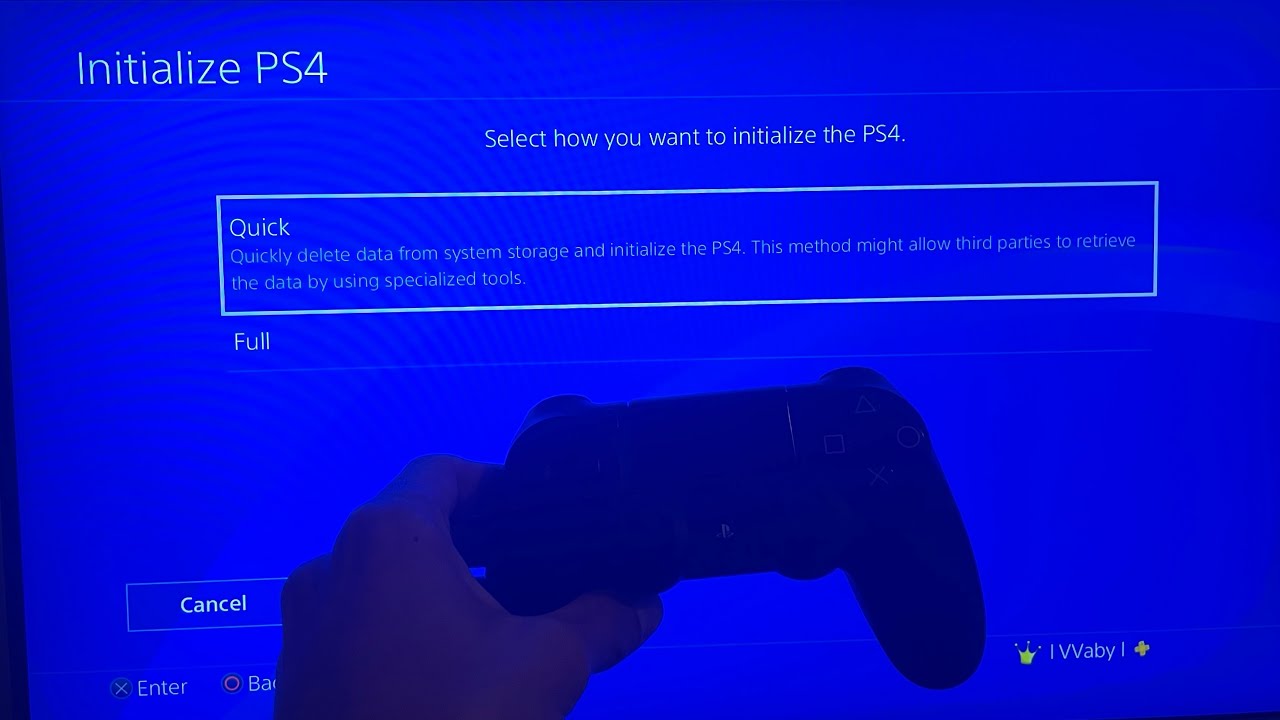
Are you facing the frustrating issue of corrupted data on your PS4? Don’t worry; we’ve got you covered! Dealing with corrupted data can be a major annoyance, as it can prevent you from accessing games, save files, and other important data on your console. Fortunately, there are several steps you can take to fix this problem and get back to enjoying your gaming experience. In this article, we will guide you through the process of fixing corrupted data on your PS4, providing you with easy-to-follow instructions and troubleshooting tips. Whether you’re a seasoned gamer or a newbie, this article will help you resolve the issue and get your PS4 back in top shape. Let’s dive in and tackle the problem head-on!
Inside This Article
- Overview of Corrupted Data on PS4
- Methods to Fix Corrupted Data on PS4
- Restarting the PS4 in Safe Mode
- Rebuilding the PS4 Database
- Reinstalling the Game or Application
- Restoring Backed-up Data
- Conclusion
- FAQs
Overview of Corrupted Data on PS4
Corrupted data on a PS4 can be a frustrating issue that many gamers encounter. It refers to the corruption or damage of game files, save data, or system files on the PlayStation 4 console. When data becomes corrupted, it can lead to various problems such as game crashes, freezing, or even the inability to access specific games or applications.
Corrupted data can occur due to several reasons, including software glitches, power outages or interruptions during system updates or game installations, hardware malfunctions, or even user errors. The consequences can range from minor inconveniences to more severe issues, depending on the extent of the corruption and the affected files.
One of the most common signs of corrupted data is when you receive an error message on your PS4 indicating that the data is corrupted or damaged. You may also notice strange behavior in games, such as missing textures, distorted graphics, or gameplay bugs.
It is crucial to address the issue of corrupted data promptly to avoid further damage and ensure a smooth gaming experience. In the following sections, we will explore various methods to fix corrupted data on a PS4 and get back to enjoying your favorite games without any interruptions.
Methods to Fix Corrupted Data on PS4
Corrupted data on your PS4 can prevent you from playing your favorite games or using applications. Fortunately, there are several methods you can try to fix this issue. In this article, we will explore different approaches that can help you resolve corrupted data on your PS4.
1. Restarting the PS4 in Safe Mode: One of the first steps you can take is to restart your PS4 in Safe Mode. To do this, turn off your PS4, then press and hold the power button until you hear two beeps. This will boot your PS4 into Safe Mode. From there, select the “Rebuild Database” option, which can help fix corrupted data.
2. Rebuilding the PS4 Database: If restarting in Safe Mode didn’t solve the issue, you can try rebuilding the PS4 database. To do this, start your PS4 in Safe Mode as mentioned earlier and select the “Rebuild Database” option. This process may take some time, but it can help fix any corruption issues with the PS4 database.
3. Reinstalling the Game or Application: If you are experiencing corrupted data in a specific game or application, try reinstalling it. First, delete the game or application from your PS4. Then, go to the PlayStation Store or insert the game disc and reinstall it. This can sometimes resolve corrupted data issues related to a particular game or application.
4. Restoring Backed-up Data: If you have previously backed up your data on an external storage device or cloud service, you can try restoring that data to your PS4. Connect the storage device or access the cloud service, and then follow the instructions to restore the backed-up data. This can help replace any corrupted files with the clean, backed-up versions.
By trying these methods, you can increase the chances of fixing the corrupted data on your PS4. Remember to always back up your important data to avoid losing it in case of corruption or other issues in the future.
Restarting the PS4 in Safe Mode
One of the potential solutions for fixing corrupted data on your PS4 is to restart the console in Safe Mode. Safe Mode is a special diagnostic mode that allows you to troubleshoot and resolve various issues with your PS4, including dealing with corrupted data. It is an essential tool that can help you get your PS4 back up and running smoothly.
To restart your PS4 in Safe Mode, follow these steps:
- Turn off your PS4 completely by pressing and holding the power button for about 7 seconds until you hear a beep sound. Make sure that the console is completely powered off.
- Once your PS4 is off, press and hold the power button for approximately 7 seconds again. This time, you will hear a beep sound when you initially press the power button, and then a second beep after around 7 seconds. Release the power button after the second beep.
- Your PS4 will start up in Safe Mode. Connect your PS4 controller to the console using a USB cable.
- From the Safe Mode menu options, select the “Rebuild Database” option. This will scan and rebuild the database on your PS4, potentially resolving any issues with corrupted data.
- Wait for the process to complete. It may take some time depending on the size of your database.
- Once the database rebuilding process is finished, your PS4 will restart in regular mode. Check if the issue with the corrupted data has been resolved.
If restarting your PS4 in Safe Mode and rebuilding the database does not fix the corrupted data, you may need to proceed to the next troubleshooting step.
Rebuilding the PS4 Database
If you are experiencing issues with corrupted data on your PS4, one of the most effective methods to fix it is by rebuilding the PS4 database. Rebuilding the database can help resolve various system problems, including corrupted files, slow performance, and even error messages. Here’s how you can rebuild the PS4 database:
Step 1: Start your PS4 in Safe Mode
To begin the process of rebuilding the database, you need to start your PS4 in Safe Mode. Turn off your PS4 completely and then press and hold the power button on the front of the console until you hear two beeps. This will activate Safe Mode on your PS4.
Step 2: Connect your controller and select “Rebuild Database”
Once you are in Safe Mode, connect your PS4 controller to the console using a USB cable. Next, scroll down to the option that says “Rebuild Database” and press the X button on your controller to select it. This will initiate the process of rebuilding the PS4 database.
Step 3: Wait for the process to complete
After selecting the “Rebuild Database” option, your PS4 will begin the rebuilding process. This may take some time, so be patient and avoid turning off your console or interrupting the process. The duration of the rebuilding process will depend on the amount of data on your PS4.
Step 4: Restart your PS4
Once the rebuilding process is complete, your PS4 will automatically restart. At this point, you can disconnect the USB cable from your controller and start using your PS4 as usual. The rebuilt database should help resolve any corrupted data and improve the overall performance of your console.
Important Note: Rebuilding the PS4 database will not delete your saved game data, but it may rearrange your files and remove unnecessary temporary files or cache. However, it is always recommended to back up your important data before attempting any troubleshooting steps.
By following these steps, you should be able to efficiently rebuild the PS4 database and fix any corrupted data issues you may be facing. Remember to always keep your console and games up to date with the latest software updates to minimize the risk of encountering such problems in the future.
Reinstalling the Game or Application
If none of the previous methods have resolved the issue of corrupted data on your PS4, you may need to consider reinstalling the game or application that is affected. Reinstalling the game or application can help fix any underlying issues or missing files that may be causing the corruption.
Here is a step-by-step guide on how to reinstall a game or application on your PS4:
- Go to the PS4 home screen and navigate to the “Library” section.
- Scroll through your library and find the game or application that has been affected by corrupted data.
- Highlight the game or application and press the “Options” button on your controller.
- From the options menu, select “Delete” and confirm the deletion.
- Once the game or application has been successfully deleted, go back to the PS4 home screen.
- Navigate to the PlayStation Store and search for the game or application you want to reinstall.
- Click on the game or application and select the option to download or install it.
- Follow the on-screen prompts to complete the installation process.
- Once the game or application has finished reinstalling, launch it and check if the corrupted data issue has been resolved.
Note that when you reinstall a game or application, you may need to download any updates or patches that are available. This is important to ensure that you have the latest version of the game or application, which can help prevent future instances of corrupted data.
Reinstalling a game or application may take some time, depending on the size of the file and your internet connection speed. It’s important to have patience during the installation process and avoid interrupting it, as this can potentially lead to further issues.
If reinstalling the game or application does not resolve the corrupted data problem, you may want to consider reaching out to the game’s developer or Sony customer support for further assistance. They may be able to provide more specific troubleshooting steps or offer a solution to the issue.
Restoring Backed-up Data
If you’ve encountered corrupted data on your PS4 and have been wisely backing up your data, you can restore your backed-up files to fix the issue. Restoring backed-up data can help bring your games, saves, and settings back to their previous state.
Here’s how you can restore your backed-up data on your PS4:
- Connect your external storage device, such as a USB drive, to your PS4.
- Go to the Settings menu on your PS4.
- Select “System” from the list of options.
- Choose “Back Up and Restore.”
- Select “Restore PS4.”
- You’ll be presented with two options: “Quick” or “Full.” Choose “Full” for a complete restore of your backed-up data.
- Follow the on-screen instructions to complete the restoration process. This may take some time depending on the amount of data being restored.
Once the restoration process is completed, your PS4 will restart, and you should find your backed-up data restored on your console.
It’s important to note that restoring backed-up data is a good solution for fixing corrupted data, but it’s crucial to regularly back up your data to avoid any potential loss or corruption in the future. By creating periodic backups of your game saves, you can ensure that you always have a restore point to fall back on.
Remember, prevention is better than cure when it comes to data corruption on your PS4. Regularly backing up your data and keeping your console updated can help minimize the risk of encountering such issues.
Conclusion
In conclusion, dealing with corrupted data on your PS4 can be frustrating, but with the right steps and a little bit of patience, you can fix the issue and get back to enjoying your favorite games. Remember to always start with the basic troubleshooting steps like restarting your console and rebuilding the database.
If those steps don’t work, you can try initializing your PS4, but make sure to back up your data first. Additionally, keeping your console and games up to date with the latest firmware and patches can help prevent data corruption in the future.
Lastly, if the problem persists and you’ve exhausted all possible solutions, it may be time to seek assistance from Sony’s customer support. They have a team of experts who can provide further guidance and assistance tailored to your specific situation.
By following these steps and being proactive in preventing data corruption, you can ensure a smooth gaming experience and save yourself from the frustration of dealing with corrupted data on your PS4.
FAQs
Q: Why is my PS4 corrupted data?
A: There can be various reasons for corrupted data on your PS4. It could be due to a software glitch, hardware malfunction, power outage, or interrupted downloads or installations.
Q: How can I fix corrupted data on my PS4?
A: There are several methods you can try to fix corrupted data on your PS4. You can rebuild the PS4 database, initialize your PS4, or reinstall the game or application causing the issue.
Q: How do I rebuild the PS4 database?
A: To rebuild the PS4 database, boot your PS4 into Safe Mode by turning it off completely and then holding the power button until you hear two beeps. Connect your controller to the PS4 using a USB cable and select the “Rebuild Database” option from the Safe Mode menu.
Q: Will initializing my PS4 delete all my data?
A: Yes, initializing your PS4 will delete all the data on the system, including games, saves, settings, and any stored content. It is important to backup your data before performing this step.
Q: How do I reinstall a game or application on my PS4?
A: To reinstall a game or application on your PS4, go to the Library section on the home screen. Find the game or application in your library, select it, and choose the “Download” or “Install” option to reinstall it.
