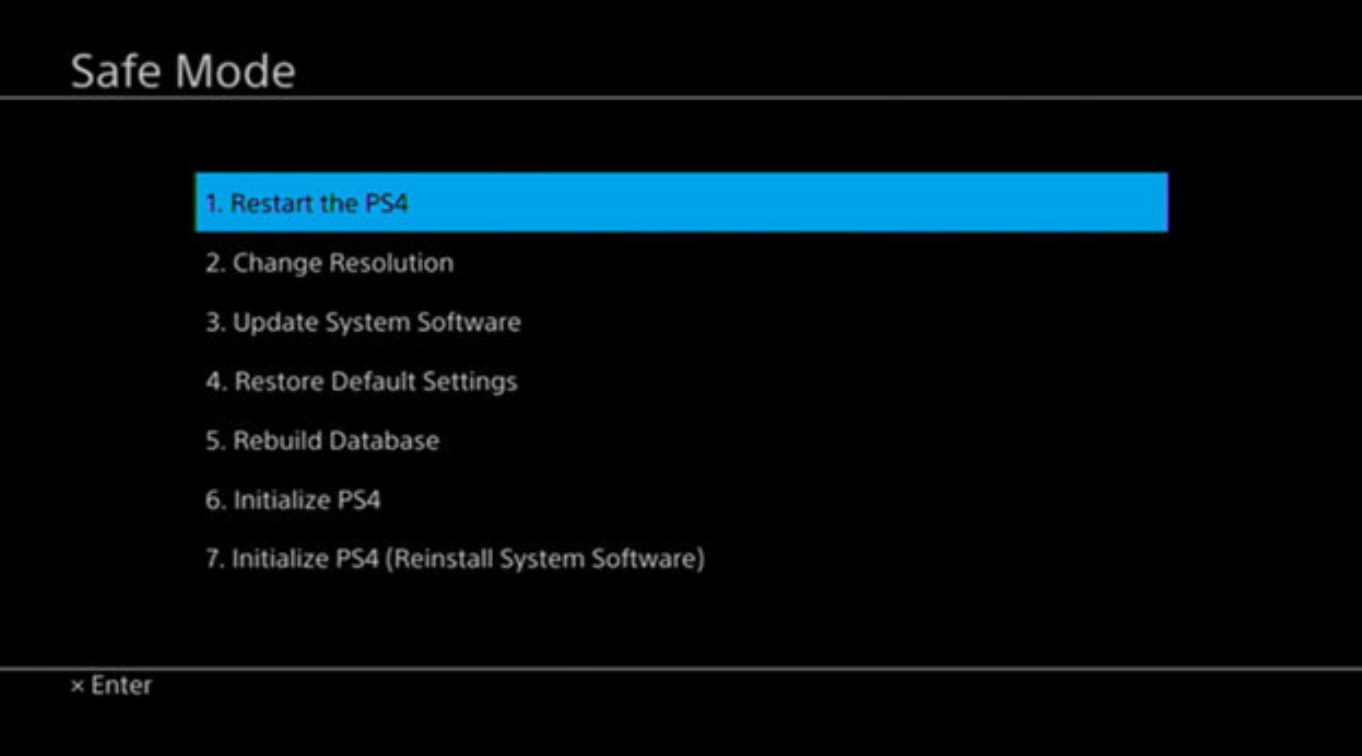
Safe mode is a useful feature on the PS4 console that helps troubleshoot various issues by allowing users to start the system with the basic functions and settings. However, getting stuck in safe mode can be frustrating, especially if you’re worried about losing your precious data. But fear not! In this article, we will guide you on how to get out of safe mode on your PS4 without losing any of your valuable data. Whether you’re experiencing a system crash, software glitch, or any other issue causing your PS4 to constantly boot into safe mode, we’ve got you covered. So, let’s dive into the methods that will help you exit safe mode and get your PS4 back to its normal functioning in no time!
Inside This Article
How to Exit Safe Mode on PS4 Without Losing Data
If your PS4 has unexpectedly entered Safe Mode and you don’t want to risk losing any data, there are several methods you can try to exit Safe Mode without losing your precious gaming progress. In this guide, we’ll walk you through the steps to safely exit Safe Mode on your PS4.
Restarting the PS4
The first and simplest method to exit Safe Mode is to restart your PS4. To do this, simply press and hold the power button on the front of the console until it beeps twice and turns off. Wait for a few moments, then press the power button again to turn it back on. With any luck, your PS4 should boot up normally, and you will have successfully exited Safe Mode without losing any data.
Updating the System Software
If restarting your PS4 doesn’t work, you can try updating the system software. To do this, make sure your PS4 is connected to the internet. Go to the Settings menu, select “System Software Update,” and choose the “Update Now” option. Follow the on-screen prompts to download and install any available updates. After the update is complete, restart your PS4 and check if it exits Safe Mode.
Rebuilding the Database
If the previous methods don’t work, you can try rebuilding the database on your PS4. Rebuilding the database can help fix any corrupted data that might be causing the issue. To do this, turn off your PS4 completely. Once it’s turned off, press and hold the power button until you hear two beeps, which should take about 7 seconds. Connect your controller to the console via USB, and then select the “Rebuild Database” option from the Safe Mode menu. Wait for the process to complete, and then restart your PS4.
Safe Mode Options
If none of the above methods work, you can explore the other options available in Safe Mode. When in Safe Mode, you will see a list of options, such as “Change Resolution,” “Restore Default Settings,” and “Initialize PS4.” Be cautious when selecting these options, as they may result in data loss. It is recommended to try the previous methods before attempting any of these options.
By following these steps, you should be able to exit Safe Mode on your PS4 without losing any data. Remember to always back up your important game saves and data regularly to prevent any potential loss. If the issue persists, it may be best to contact Sony support for further assistance.
Conclusion
In conclusion, getting out of Safe Mode on your PS4 without losing data is a straightforward process that can save you from potential frustration. Whether you accidentally entered Safe Mode or encountered a system issue, following the steps provided can help you restore your console’s normal functionality.
Remember to always approach Safe Mode with caution and use it as a troubleshooting tool rather than a permanent solution. If you find yourself frequently encountering issues with your PS4, it may be beneficial to seek further assistance from Sony or a professional technician.
By understanding how to navigate Safe Mode and knowing the necessary steps to exit it, you can ensure a seamless gaming experience and continue enjoying all the features and functionalities of your PS4.
FAQs
1. How can I turn off Safe Mode on my PS4 without losing any data?
To exit Safe Mode on your PS4 without losing data, follow these steps:
– Ensure your PS4 is turned off completely.
– Press and hold the power button until you hear a second beep, then release it. This should boot your PS4 into Safe Mode.
– Connect your controller to the PS4 using a USB cable.
– Select the “Restart PS4” option from the Safe Mode menu.
– Your PS4 will now restart normally and should no longer be in Safe Mode.
2. Why is my PS4 stuck in Safe Mode?
There can be several reasons for your PS4 to get stuck in Safe Mode, such as:
– A hardware or software issue.
– A recent system update that didn’t install properly.
– Power failure during system startup.
– An external device connected to the PS4 causing conflicts.
3. Will I lose my game progress if I exit Safe Mode on my PS4?
No, exiting Safe Mode on your PS4 will not cause you to lose any game progress or data. Safe Mode is a diagnostic mode that is designed to help resolve issues without affecting your game saves or other personal data.
4. What should I do if my PS4 keeps booting into Safe Mode?
If your PS4 keeps booting into Safe Mode, you can try the following steps:
– Connect your controller to the PS4 using a USB cable.
– Select the “Restart PS4” option from the Safe Mode menu.
– If the issue persists, try rebuilding the PS4 database by selecting the “Rebuild Database” option from the Safe Mode menu.
– If none of these steps work, you may need to contact PlayStation support for further assistance.
5. Can I enter Safe Mode on my PS4 even if it is working fine?
Yes, you can enter Safe Mode on your PS4 even if it is working fine. Safe Mode is not only for troubleshooting purposes but also provides a range of options to optimize system performance, update software, and initialize or format the console if needed. However, entering Safe Mode without a specific reason is not recommended unless you need to perform any of the available functions.
