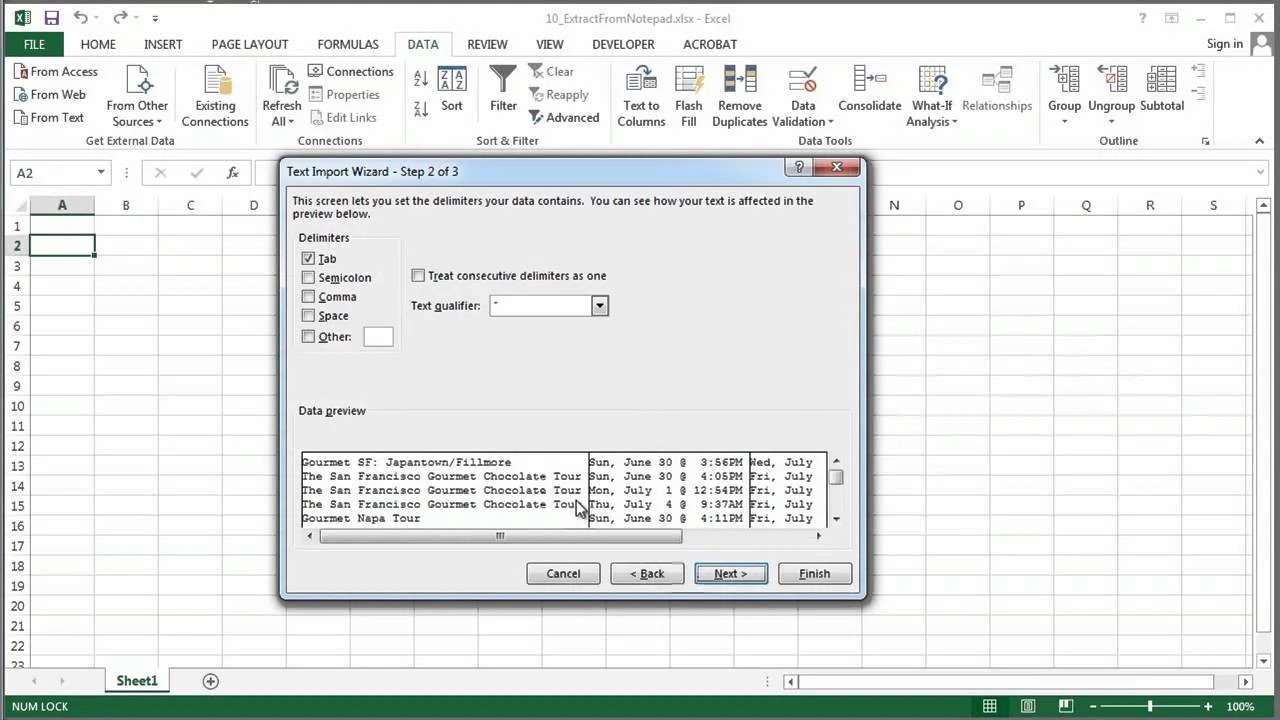
Have you ever come across a scenario where you needed to extract data from a picture and transfer it into Excel? It can be a time-consuming task to manually type out the information, especially if there are large amounts of data to extract. But don’t worry, we’re here to help you out! In this article, we will guide you on how to get data from a picture into Excel efficiently and seamlessly. Whether it’s a scanned document, a chart, or a table in an image format, we’ll provide you with step-by-step instructions and useful tools that will make the process a breeze. By the end of this article, you’ll be equipped with the knowledge to effortlessly extract data from pictures and save time in your data entry tasks. Let’s dive in!
Inside This Article
- Method 1: Manual Data Entry
- Method 2: Optical Character Recognition (OCR) Software
- Method 3: Using Data Extraction Tools
- Method 4: Excel’s Data Import Functionality
- Conclusion
- FAQs
Method 1: Manual Data Entry
If you’re looking to get data from a picture into Excel, one of the most straightforward methods is manual data entry. While it may not be the most efficient option for large amounts of data, it can be an effective solution for smaller or one-time tasks.
To begin, open the image that contains the data you want to transfer to Excel. Make sure the image is clear and legible. You can use photo editing software or simply zoom in to get a better view.
Next, open a new Excel spreadsheet and position it side by side with the image. This way, you can easily refer to the image while inputting the data.
Start by identifying the data you need to enter and select the first cell in Excel where it should be placed. Then, manually type the data from the image into the corresponding cell in Excel. Repeat this process for each piece of data until you have transferred all the necessary information.
It’s crucial to be accurate when entering the data to ensure the integrity and reliability of your Excel spreadsheet. Double-check for typos and errors, and make sure you input the data in the correct format (such as numbers, dates, or text). This will ensure that your data is properly represented and usable in Excel.
Once you have finished entering all the data, save your Excel spreadsheet and review it for any discrepancies. At this point, you may also want to consider implementing formulas, formatting, or additional calculations to further analyze and manipulate the data.
While manual data entry can be time-consuming, it offers a level of control and accuracy. However, if you’re dealing with a large volume of data or frequent data extraction needs, you may want to consider alternative methods such as optical character recognition (OCR) software or data extraction tools.
Method 2: Optical Character Recognition (OCR) Software
In the world of data extraction, Optical Character Recognition (OCR) software is a powerful tool that can convert images with text into editable and searchable formats. OCR technology identifies and recognizes the characters in an image and then extracts the text for further use. This method eliminates the need for manual data entry, saving time and reducing errors.
OCR software works by analyzing the pixels in an image and applying algorithms to determine the characters represented. It can recognize various fonts, styles, and sizes, making it versatile for different types of documents and images.
There are several OCR software options available, ranging from standalone applications to online services. Some popular choices include Adobe Acrobat, ABBYY FineReader, and Google Cloud Vision OCR. These tools offer user-friendly interfaces and advanced features to ensure accurate and efficient data extraction.
The process of using OCR software typically involves the following steps:
- Importing the image: Start by uploading or importing the image containing the text into the OCR software.
- Optimizing the image: Adjust the image settings, such as brightness, contrast, and resolution, to improve OCR accuracy.
- Performing OCR: Initiate the OCR process, which will analyze the image and convert the text into editable format.
- Reviewing and editing: Verify the extracted text for accuracy and make any necessary corrections using the software’s interface.
- Saving the output: Save the extracted text in a compatible format, such as plain text or Excel, for further analysis or manipulation.
OCR software can handle various types of image formats, including scanned documents, photographs, screenshots, and PDF files. It can even recognize text from handwritten notes or non-standard fonts.
When using OCR software for extracting data from images into Excel, it is important to ensure the accuracy of the extracted text. Review the output carefully, especially when dealing with complex layouts or images that may contain noise or distortion. Some OCR tools also offer the option to train the software by providing sample data for improved accuracy.
Overall, using OCR software is an efficient method for extracting data from images into Excel. It not only saves time and reduces errors but also opens up possibilities for working with large volumes of data that would otherwise be cumbersome to input manually.
Method 3: Using Data Extraction Tools
If manual data entry and OCR software seem time-consuming or error-prone, you can consider using data extraction tools to simplify the process and save valuable time. These tools utilize advanced algorithms and machine learning capabilities to extract data from images and transfer it directly into Excel or other spreadsheet software.
Data extraction tools work by analyzing the contents of an image and identifying the relevant information such as text, numbers, or tables. These tools are designed to handle a variety of image types, including scanned documents, screenshots, and even photos taken with mobile devices.
By using data extraction tools, you can eliminate the need for manual data entry and reduce the chances of errors. These tools can extract data from multiple images simultaneously, allowing you to process large volumes of data quickly and efficiently.
There are several data extraction tools available in the market today, each offering its own set of features and capabilities. Some tools are specifically designed for extracting data from images, while others provide more comprehensive data extraction solutions.
When selecting a data extraction tool, consider the following factors:
- Accuracy: Look for tools that offer high accuracy in extracting data from images. Check for user reviews and ratings to gauge the tool’s performance.
- Supported Image Formats: Ensure that the tool supports the image formats commonly used in your workflow. This will ensure compatibility and seamless integration with your existing processes.
- Flexibility: Choose tools that offer flexibility in configuring the extraction parameters. This allows you to adapt the tool to different types of images and extract specific data accurately.
- Integrations: If you plan to integrate the data extraction tool with other software or systems, ensure that it offers compatible integrations and APIs.
- User-Friendly Interface: Opt for tools that have an intuitive and user-friendly interface, making it easier for you to navigate and use the tool effectively.
Once you have selected a data extraction tool, the process usually involves the following steps:
- Import the image files into the data extraction tool.
- Configure the extraction parameters, such as specifying the types of data to extract (e.g., text, tables, numbers).
- Initiate the extraction process and allow the tool to analyze the images and extract the data.
- Review and validate the extracted data to ensure accuracy.
- Export the extracted data into Excel or other spreadsheet software for further analysis or processing.
Data extraction tools can be a valuable asset when handling large volumes of data or when dealing with complex image formats. They can significantly reduce the time and effort required for data entry and improve the accuracy of the extracted information.
Remember to explore and compare different data extraction tools to find the one that best suits your specific requirements and offers the desired level of accuracy and functionality. With the right tool at your disposal, you can streamline the process of extracting data from images and enhance your productivity.
Method 4: Excel’s Data Import Functionality
When it comes to getting data from a picture into Excel, one of the most convenient and efficient methods is to utilize Excel’s built-in data import functionality. Excel provides a range of options and tools that enable you to import data from various sources, including images.
The first step is to open a blank Excel workbook and navigate to the Data tab. Here, you will find the Get External Data section, which houses several import options. Choose the option that best suits your needs, whether it’s importing data from a file, a web page, or another source.
Once you’ve selected the appropriate import option, Excel will guide you through the process of importing the data. In the case of importing data from a picture, Excel will prompt you to select the image file containing the data. After selecting the file, Excel will analyze the image and automatically extract any relevant data it can detect.
Excel’s data import functionality is equipped with powerful algorithms that can recognize patterns and structures within images. It can identify tables, charts, and even text within images. Once the data has been extracted, Excel will present it in a structured manner, allowing you to review and organize it within your workbook.
Furthermore, Excel offers various data manipulation tools that enable you to clean up and transform the imported data. You can remove any unnecessary characters or lines, split columns, merge cells, and perform other data formatting tasks. These features are invaluable for ensuring that the imported data is accurate and ready to use in your analysis or reporting.
It’s important to note that while Excel’s data import functionality is highly capable, it may not be perfect in every situation. The accuracy of the data extraction process depends on factors such as the quality of the image, the clarity of the text, and the complexity of the data structure. Therefore, it’s always advisable to review the imported data and make any necessary adjustments or corrections manually.
By utilizing Excel’s data import functionality, you can save valuable time and effort in manually entering data from a picture. Whether you’re working with scanned documents, screenshots, or images containing tabular or textual information, Excel’s advanced algorithms and tools can streamline the process and ensure accurate data extraction.
So why spend hours manually transcribing data when you can leverage Excel’s data import functionality to do the job with speed and precision? Give it a try, and unlock the power of automated data extraction from pictures into Excel.
Conclusion
In conclusion, extracting data from pictures into Excel can be a time-saving and efficient process. With the help of OCR technology, you can convert the text within images into editable data, allowing you to easily analyze and manipulate the information. Whether you are dealing with invoices, receipts, or other documents, this method eliminates the need for manual data entry and streamlines your workflow.
By following the steps outlined in this article, you can confidently extract data from pictures and import it into Excel. Remember to choose a reliable OCR tool, properly configure the settings, and perform necessary adjustments to ensure accurate results. With practice, you’ll become adept at this process and be able to automate data extraction tasks effectively.
So why spend countless hours manually entering data when you can leverage OCR technology to do it for you? Give it a try and experience the efficiency and convenience it brings to your data management tasks!
FAQs
1. Can I extract data from a picture and import it into Excel?
Yes, it is possible to extract data from a picture and import it into Excel. There are several methods and tools available that can help you accomplish this task.
2. What are some tools I can use to extract data from a picture?
There are various tools you can use to extract data from a picture. Some popular options include:
- Optical Character Recognition (OCR) software
- Data extraction software
- Data scraping tools
- Automation software
3. How does Optical Character Recognition (OCR) software work?
OCR software uses advanced algorithms to identify and extract text from images. It analyzes the shapes, patterns, and structures of the characters in the picture and converts them into digital text that can be edited and searched.
4. Can I extract data from any type of picture?
While OCR software is capable of extracting text from various types of pictures, the accuracy and success rate may depend on the quality and clarity of the image. High-resolution images with clear, legible text are generally easier to extract data from.
5. What are the benefits of extracting data from pictures into Excel?
Extracting data from pictures into Excel offers several benefits, including:
- Efficiency: It saves time and effort compared to manual data entry.
- Accuracy: OCR software can accurately convert image-based text into editable data.
- Data organization: Extracted data can be easily organized, sorted, and analyzed in Excel.
- Data integration: Extracted data can be seamlessly integrated with existing Excel spreadsheets.
