Imagine Facebook without the photos. It is like a bland feed where it is easy to miss social media updates. That is why when pictures on Facebook are not loading, many users feel that the platform seems a bit useless already and hope that the issue gets solved immediately.
If you are experiencing the problem right now, we’ve got you covered. We will get to the details on why Facebook pictures are not loading and what you can do to make them load on your feed.
Also read: Facebook Keeps Crashing: 8 Easy Fixes and Tips
Inside This Article
- Reasons Why Pictures on Facebook Are Not Loading
- 9 Ways to See Facebook Pictures That Are Not Loading
- Temporary Workarounds When Facebook Photos Are Not Loading
- Solutions When Pictures on Messenger Are Also Missing
Reasons Why Pictures on Facebook Are Not Loading

When pictures on Facebook are not loading, you will just see incomplete images or gray boxes with the loading symbol on posts. In that scenario, it is easy to suspect that something is wrong with your mobile app or browser. However, it may sometimes be a problem with Facebook itself. Here, we give you a rundown of all the typical reasons why Facebook pictures are not loading:
1. Your internet connection is lost or sluggish.
2. Facebook’s server is down.
3. Your Facebook app has bugs or is outdated.
4. Facebook app cache is full.
5. Data saver is switched on in the device.
6. The image got removed by Facebook or the owner (no fix).
9 Ways to See Facebook Pictures That Are Not Loading
As you now know, there are various reasons why pictures on Facebook are not loading. Fortunately, there is a corresponding fix for most of the specified reasons and even for unknown root causes. Let’s get to those, shall we?
1. Close Then Reopen Facebook

No matter what the root cause is behind Facebook pictures not loading, you can try relaunching the app or site first. This fix is so simple yet can be effective.
On the Facebook app or Facebook on a browser app, you only have to press the vertical-lines icon (on Android) or swipe up the screen (on iOS). Doing this will let you see the cards or previews of each running app. Then, flick the Facebook app card up to close it. Once closed, reopen the social media or browser app like you usually do.
2. Re-establish a Network Connection
When pictures on Facebook are not loading, it can be that the images are just taking time to load. To check whether this is the case and fix the problem, reconnect to a network (preferably Wi-Fi).
Reconnecting to a network is easy. You can just head to your Android or iOS mobile device’s Settings interface. Afterward, toggle the slider for Wi-Fi or Mobile Data to Off and then On once again. Your gadget should re-establish a connection to the last network it used or let you select a new network to use.
If you want a more thorough Wi-Fi network refresh, you can restart your router before doing the previous suggestion.
3. Confirm if Facebook is Down Then Wait
As mentioned earlier, pictures on Facebook that are not loading may be a problem on Facebook’s end. For example, Facebook’s server is down. But, how to find out if that is indeed the root cause?
You can get answers to your question “Is Facebook down?” through website status checkers. For example, Downdetector. To use the website status checker, input Facebook on its blank field. The site will then let you choose if it is Facebook or Facebook Messenger you want to check the status of. Select the former.
If Facebook is down, it will be specified on the next page that shows the results. Also, you cannot do anything else but wait for Facebook to restore its server.
4. Upgrade to the Latest Facebook App
No mobile app is immune to hiccups. Thus, they may not run smoothly at times. The solution to hiccups such as pictures not loading on Facebook mobile is to get the latest version of the app.
App updates are mainly for patching bugs or implementing improvements. Thus, always keep your Facebook app version in check. If it is old already, update the Facebook app through these quick and easy steps:
On Android
1. Visit the Google Play Store via your Android gadget.
2. Do a quick search for Facebook.
3. On the store’s details page for the app, hit the Update button.
On iOS
1. Boot up the Apple App Store via your iOS gadget.
2. Press your App Store profile’s icon.
3. Find Facebook among the pending updates shown.
4. If Facebook is listed, press its Update button.
5. Remove Then Redownload Facebook App
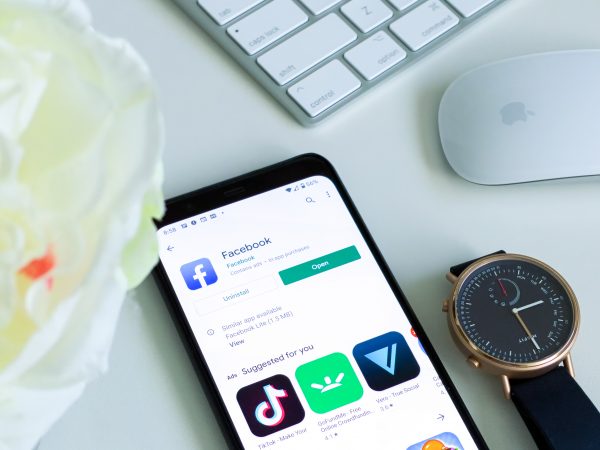
There is another good remedy for app hiccups — removing and then redownloading the Facebook app. Like an update, the method can make pictures not loading on Facebook mobile appear. Here is a quick walkthrough to follow:
On Android
1. Head to the Google Play Store via its icon on your Android device.
2. Find Facebook via the Play Store’s search bar.
3. On the Facebook details page, press Uninstall.
4. On the same page, hit the Install button.
5. Hit the Open button to access Facebook and see if pictures are still not loading or already viewable.
On iOS
1. Long-press on the Facebook app on your iOS gadget.
2. On the mini menu you see, press Remove App.
3. Hit Delete App, then Delete to finalize the deletion of Facebook.
*If you can’t see Delete App, press Settings > Screen Time > Content & Privacy Restrictions > iTunes & App Store Purchases > Deleting Apps > Allow
4. Re-obtain Facebook by searching for it and hitting its Get or Install button on the App Store.
5. Relaunch Facebook to find out if pictures are already loading or not.
6. Free Up Facebook App Cache
Data in an app’s cache includes those for files and multimedia. The app uses these to load content quickly. Thus, if the app cache is full, that could be why pictures on Facebook are not loading fast or as they usually do.
Don’t know how to clear or free up your Facebook app cache? We’re here to help you with that as well. Refer to these instructions for Android:
1. Check out your gadget’s Settings menu.
2. Swipe up and press Apps.
3. Pick Facebook from the apps shown.
4. On the app details page, press Storage.
5. Hit Clear Cache, one of the two options down the screen.
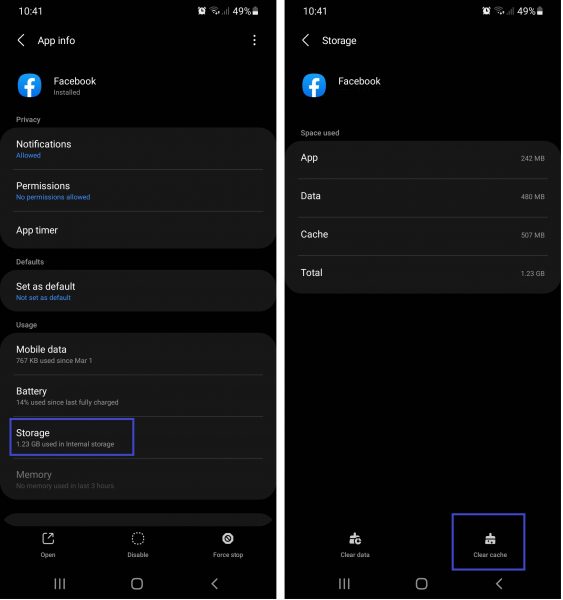
6. Open the Facebook app to see if the image loading issue is already fixed.
On iOS, you do not have an option to clear the Facebook app cache via device settings. Instead, you need to follow the iOS tutorial above on removing and redownloading the Facebook app. That method already frees up the cache for the Facebook app.
7. Toggle App Data Usage on Mobile
Your mobile device lets you control how much data apps consume. However, Data Saver or Low Data feature could sometimes affect how media are loaded by apps, depending on the app. So, you might want to turn it off at the moment to remedy the issue. Here’s how:
On Android
1. Explore the Settings menu on your gadget.
2. Once you see Connections, tap on it.
3. Press Data usage then Data saver afterward.
4. Move the slider for Data saver to the left (off status).
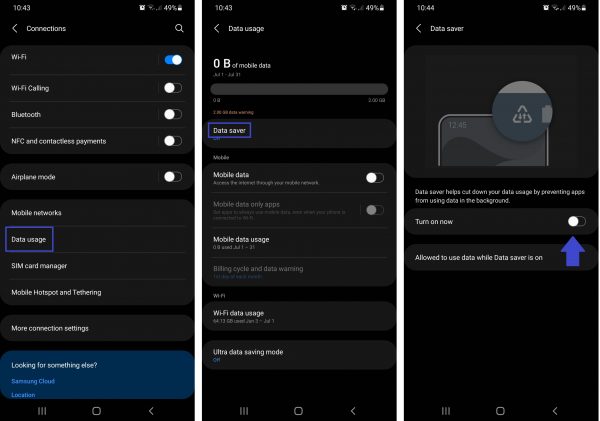
5. Get back to Facebook to check if pictures are still not loading or are already visible.
On iOS
1. Go to the Settings interface of your device.
2. Check out the Cellular or Wi-Fi option.
3. If you’re on the Cellular menu, press Data Mode and then uncheck Low Data Mode. If on Wi-Fi, click the “i” icon for the Wi-Fi network you are using then deactivate Low Data Mode.
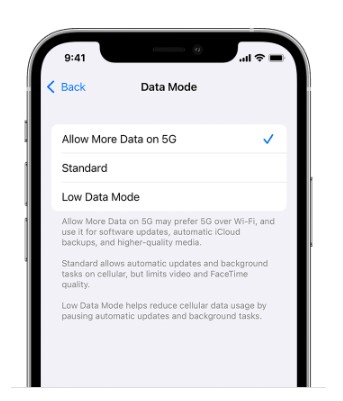
8. Reboot Mobile Device
Rebooting or restarting your Android or iOS gadget is only a generic fix, but it can remedy unknown problems regarding how your device runs apps. If your gadget lags while loading your Facebook feed’s contents, this may help fix the problem too.
On Android, just press your power button for a few seconds and hit Restart once you see the power interface on the screen. On the latest iPhones, simply long-press simultaneously the side button and a volume button. Afterward, flick the power slider in the opposite direction. A few seconds after the device turns off, you can make it boot up again via the side button. Hopefully, you will now see the Facebook pictures that were not loading previously.
9. Report Issue to Facebook
If you’ve tried everything but had no success getting the problem fixed or know other users who also cannot get Facebook pictures to load, it might be time to report the issue to Facebook. To start reporting a problem, do these:
1. From your Facebook feed, press the horizontal-lines icon.
2. Down the page, check the Help & support drop-down menu.
3. Select Report a problem afterward.
4. Facebook will then tell you to go back to the page you’re having problems with and then shake your phone to get a screenshot of it, so do what it says.
5. Go back to the Report a problem option, then click Continue to Report a Problem.
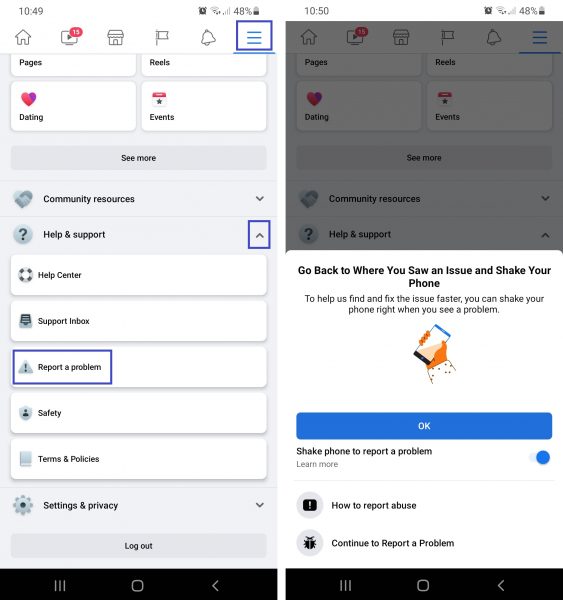
6. Follow the onscreen prompts to proceed with providing the details for your report.
Once you are done giving supplementary information and finalizing your report, wait for Facebook to resolve the problem.
Temporary Workarounds When Facebook Photos Are Not Loading
When Facebook is not loading pictures on iPhone, Android, or a browser and you can wait for the issue to go away on its own, you can try these temporary solutions:
1. Use a mobile browser while the app is still not working properly or vice versa.
2. Switch to Facebook Lite in the meantime.
3. Use Facebook on another device.
Solutions When Pictures on Messenger Are Also Missing
On Facebook Messenger, it could be that the pictures sent to you by your contacts or your contacts’ profile photos are those that aren’t loading. In the former scenario, the same reasons specified above may apply, so you can also try the same fixes. In the latter, it is because the Facebook users have deactivated their accounts; you cannot make the profile photo icons appear in this case.
Also read: How to Recover Deleted Facebook Messages
Pictures on Facebook Now Loading
Social media sites like Facebook won’t be as successful and useful as they are today without multimedia content. Thus, when pictures on Facebook are not loading, you may get discouraged from using the app or website. Thankfully, you can remedy the problem on your end or give Facebook the extra push to resolve the issue. By trying the fixes here, you can make Facebook load pictures as soon as possible.
