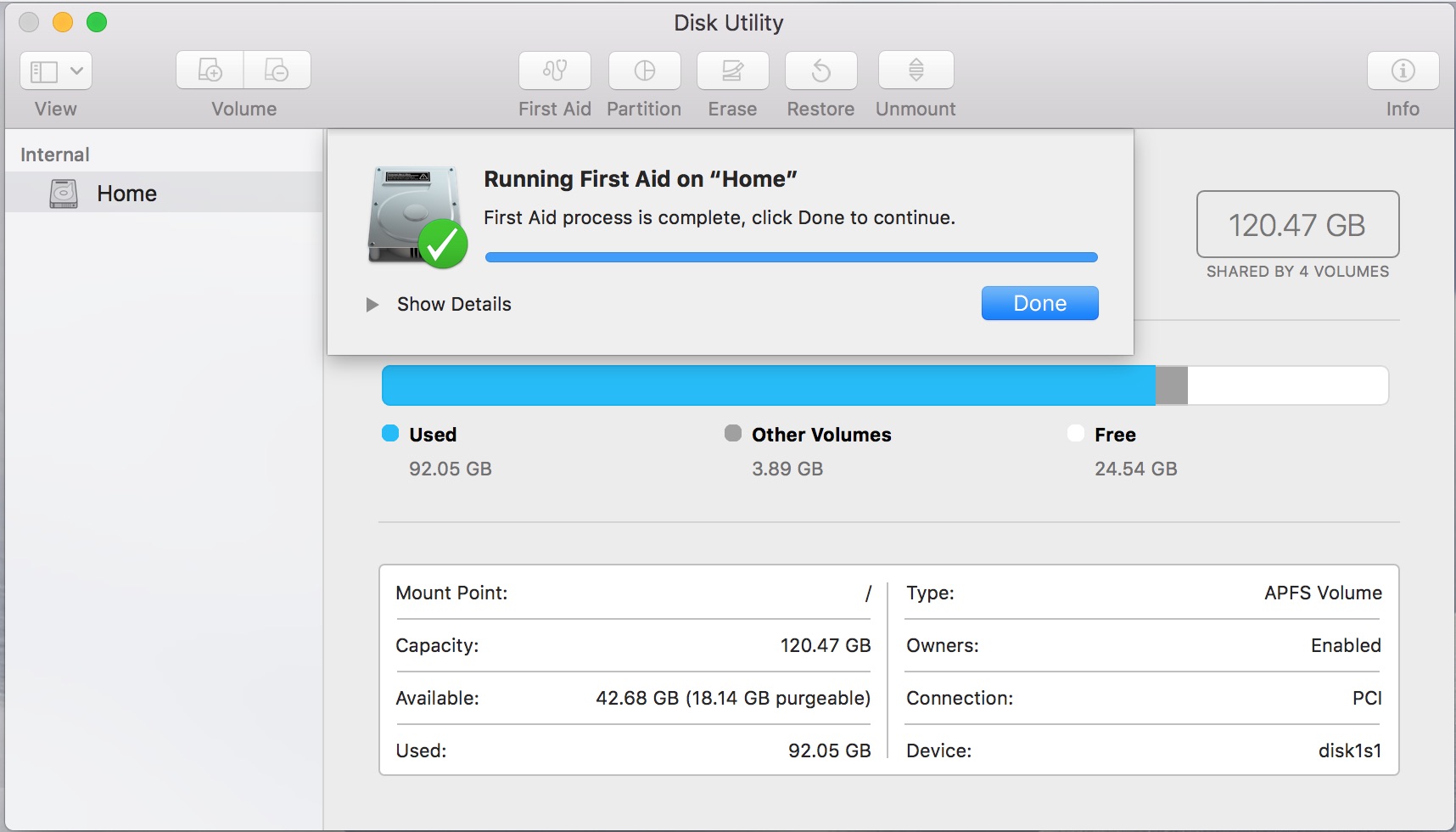
Have you ever experienced the heart-stopping moment of realizing that you’ve lost important data from your Mac hard drive? It’s a common situation that can happen due to accidental deletion, hardware failure, or even a software glitch. But fear not! With the right tools and techniques, you can recover data from your Mac hard drive and get back those precious files and documents.
In this comprehensive guide, we will walk you through the step-by-step process of recovering data from a Mac hard drive. Whether you’re a seasoned Mac user or a beginner, we will cover everything you need to know, from understanding the different data recovery methods to selecting the best software for the job. So, let’s dive in and learn how to retrieve your lost data and get your Mac up and running again!
Inside This Article
- Understanding Data Loss on Mac Hard Drives
- Step 1: Determine the Cause of Data Loss
- Step 2: Check for Backups
- Step 3: Use Data Recovery Software
- Step 4: Seek Professional Data Recovery Services
- Conclusion
- FAQs
Understanding Data Loss on Mac Hard Drives
When it comes to storing important data, Mac hard drives are widely recognized for their reliability and performance. However, data loss can still occur due to various reasons, including hardware malfunctions, accidental deletion, software corruption, or even physical damage to the hard drive.
One of the most common causes of data loss on Mac hard drives is accidental deletion. Whether it’s due to a momentary lapse in concentration or mistakenly selecting the wrong files, it can be a distressing experience to realize that vital data has been inadvertently removed.
Hardware malfunctions can also lead to data loss on Mac hard drives. It could be the result of a failing hard drive, electrical issues, or physical damage to the storage media. In such cases, the data stored on the affected drive may become inaccessible or get corrupted.
Software corruption is another culprit behind data loss on Mac hard drives. This can occur due to sudden power outages, improper shutdowns, or conflicts between different software applications. When the file system or the operating system encounters an error, it can result in data loss or the inability to access certain files.
In some unfortunate instances, physical damage to the Mac hard drive can occur, rendering it undetectable or making it impossible to retrieve the stored data. This can happen due to accidents such as dropping the computer or exposing it to extreme temperatures.
Understanding the different causes of data loss on Mac hard drives is crucial in developing a plan of action for data recovery. By being aware of these potential pitfalls, Mac users can take proactive measures to prevent data loss and minimize the risk of permanent data damage.
Step 1: Determine the Cause of Data Loss
When it comes to recovering data from a Mac hard drive, the first and most crucial step is to determine the underlying cause of data loss. Understanding what caused the data loss will help you choose the most appropriate recovery method and increase the chances of successfully retrieving your valuable files.
There are several common causes of data loss on a Mac hard drive, including accidental deletion, formatting of the drive, software corruption, hardware failure, and even malware or virus attacks. It’s important to carefully analyze the situation and try to recall any recent actions or events that may have led to the loss of data.
If you accidentally deleted files, they may still be recoverable from the Trash folder. You can simply open the Trash, locate the files, and restore them to their original location. However, if you have emptied the Trash, the files may be more difficult to recover.
In case of drive formatting, it’s important to note that formatting erases all data on the drive. If you have recently formatted your Mac hard drive, it’s crucial to stop using it immediately to prevent overwriting of the data. This increases the likelihood of successful data recovery.
Software corruption can occur due to a variety of reasons, such as system crashes, application errors, or even a sudden power outage. If your Mac hard drive is experiencing software-related issues, it’s recommended to boot your Mac in Safe Mode and run disk utility software to repair any errors.
Hardware failure, on the other hand, can occur due to mechanical issues with the hard drive itself or problems with other computer components. If you suspect hardware failure, it’s advisable to seek professional help as attempting to recover data on your own can potentially cause further damage.
Lastly, if you suspect that your Mac has been infected with malware or experienced a virus attack, it’s important to run a comprehensive antivirus scan to remove any malicious software. Be cautious, as certain viruses may encrypt your files, making data recovery more challenging.
By identifying the cause of data loss, you can make an informed decision on which recovery method to pursue. Whether it’s a simple file restoration from the Trash or a more complex data recovery process, understanding the cause will greatly increase your chances of successfully retrieving your important files.
Step 2: Check for Backups
One of the first steps to take when trying to recover data from a Mac hard drive is to check for backups. Backing up your data regularly is essential for ensuring that you have a copy of your important files in case of data loss.
There are several ways you can check for backups on your Mac. The first option is to look for a Time Machine backup. Time Machine is a built-in backup feature on Mac computers that allows you to automatically back up your files to an external hard drive or a network storage device.
To check if you have a Time Machine backup, connect the external hard drive or open the network storage device and navigate to the Time Machine interface. If you see a backup available for the date and time when you last had your files, you can easily restore them by following the instructions provided.
If you don’t have a Time Machine backup, another option is to check for backups on cloud storage services like iCloud, Dropbox, or Google Drive. These services often offer automatic backups and file syncing, so there is a chance that your files could be stored there.
To check for backups on these cloud storage services, open the respective apps or websites on your Mac and sign in to your account. Navigate to the files or folders where your data might be stored and look for any backups or synced copies of your files.
In addition to Time Machine and cloud storage services, you should also check if you have any other external hard drives or USB flash drives that might have been used as backup devices. Connect these devices to your Mac and browse through the files to see if you can find any backups of your important data.
If you are fortunate enough to find a backup of your data, you can simply copy the files back to your Mac or restore them using the backup software or interface provided by the specific backup method you are using.
However, if you don’t have any backups available, don’t worry. There are still other options for recovering your data from a Mac hard drive, which we will explore in the next steps.
Step 3: Use Data Recovery Software
When it comes to recovering data from a Mac hard drive, using data recovery software is often the best option. This software is designed to scan the drive and retrieve lost or deleted files. With a few simple steps, you can get your valuable data back.
The first thing you need to do is choose a reliable data recovery software. There are many options available, but it’s important to select one specifically designed for Mac. Some popular choices include Disk Drill, Data Rescue, and EaseUS Data Recovery Wizard.
Once you’ve chosen the software, download and install it on a different device or an external drive. This is important because you don’t want to risk overwriting any data on the Mac hard drive you’re trying to recover from.
Next, connect the Mac hard drive to the device where the data recovery software is installed. Make sure it’s recognized by the computer. You can use a USB cable or an external hard drive enclosure to connect the drive if it’s not already built into your computer.
Launch the data recovery software and follow the on-screen instructions. Typically, you’ll be asked to select the Mac hard drive you want to recover data from. Once you’ve made the selection, choose the type of scan you want to perform. Most software offers a quick scan and a deep scan option.
A quick scan is faster but may not recover all the data. If the quick scan doesn’t find the files you need, you can try a deep scan, which thoroughly searches the entire drive but takes longer to complete.
After the scan is complete, the software will display a list of recoverable files. You can preview them to ensure they are the ones you need. Once you’ve identified the files you want to recover, select them and choose a location to save them. It’s important to choose a different drive to avoid overwriting any data on the original Mac hard drive.
Depending on the size and number of files you’re recovering, the process may take some time. Be patient and avoid using the Mac hard drive during the recovery process.
Once the files are successfully recovered, double-check them to ensure they’re intact. It’s also a good idea to create a backup of the recovered files to prevent future data loss.
Using data recovery software is a cost-effective and efficient way to retrieve your lost data. However, keep in mind that the success of the recovery process depends on the extent of data damage and other factors. If you’re unable to recover your data using software or have a physically damaged Mac hard drive, it’s recommended to seek professional data recovery services.
Step 4: Seek Professional Data Recovery Services
When all else fails and you are unable to recover the data from your Mac hard drive on your own, it’s time to consider seeking professional data recovery services. These experts have the knowledge, experience, and advanced tools to handle even the most complex data recovery cases.
Here are the reasons why seeking professional data recovery services is a wise decision:
- Expertise: Professional data recovery specialists are highly trained in handling data loss situations. They have a deep understanding of the intricate workings of Mac hard drives and know how to navigate the complexities of data recovery.
- Specialized Equipment: Data recovery companies invest in state-of-the-art equipment and tools that are specifically designed for recovering data from various types of storage devices, including Mac hard drives. These tools enable them to perform advanced techniques and recover data that may seem impossible to retrieve with standard software.
- Higher Success Rate: With their expertise and specialized equipment, professional data recovery services have a much higher success rate in recovering lost data compared to DIY methods. They have the knowledge and resources to tackle even the most challenging data loss scenarios.
- Preventing Further Damage: Attempting DIY data recovery without proper knowledge and tools can potentially cause further damage to your Mac hard drive and make data recovery even more difficult. Professional data recovery services follow strict protocols to ensure the safety of your data and minimize the risk of additional damage.
- Confidentiality: Data recovery companies prioritize the confidentiality and security of your data. They have strict privacy measures in place to protect your information and ensure that it remains confidential throughout the recovery process.
When choosing a professional data recovery service, make sure to do your research and select a reputable company with a proven track record. Look for reviews and testimonials from previous customers to get an idea of their expertise and customer satisfaction.
Remember, seeking professional data recovery services is often the best option when DIY methods have been exhausted. They have the knowledge, tools, and skills to increase your chances of successfully recovering your valuable data from your Mac hard drive.
Conclusion
In conclusion, recovering data from a Mac hard drive is a crucial task that many individuals may need to undertake at some point. Whether due to accidental deletion, formatting errors, or system failures, data loss can be a distressing experience. However, with the right tools and techniques, it is possible to retrieve lost files and restore them back to their original state.
Throughout this article, we have explored various methods of data recovery, including utilizing built-in macOS features, using professional data recovery software, and seeking professional help. It is important to remember that prevention is always better than cure, so regular data backups and maintaining a healthy storage system are essential practices to minimize the risk of data loss.
Whether you are a Mac user dealing with lost files or a proactive individual looking to safeguard your data, the information provided in this article should serve as a valuable guide. By following the steps and recommendations outlined, you can increase your chances of successful data recovery and ensure your precious files are safe and accessible when you need them most.
FAQs
1. Can I recover data from a Mac hard drive?
Yes, it is possible to recover data from a Mac hard drive. There are various data recovery tools and services available that can help you retrieve your lost files, even in the case of accidental deletion, formatting, or hardware failure.
2. What are the common reasons for data loss on a Mac hard drive?
There are several common reasons for data loss on a Mac hard drive, including accidental deletion, corruption of the file system, hardware failure, software crashes, virus or malware attacks, and physical damage to the hard drive.
3. Do I need to have technical knowledge to recover data from a Mac hard drive?
While having some technical knowledge can be helpful, it is not always necessary to recover data from a Mac hard drive. There are user-friendly data recovery software tools available that can guide you through the recovery process with step-by-step instructions. However, for more complex cases, professional assistance may be needed.
4. Can I recover data from a Mac hard drive that won’t boot?
Yes, it is possible to recover data from a Mac hard drive that won’t boot. One option is to connect the non-bootable hard drive to another Mac using an external adapter or enclosure and attempt to recover the data. Alternatively, you can use specialized data recovery software that can boot from a USB drive or DVD to access the files on the non-bootable Mac hard drive.
5. Is it safe to use data recovery software on a Mac hard drive?
Yes, using reliable and reputable data recovery software is generally safe for your Mac hard drive. However, it is important to note that some low-quality or unauthorized software may pose a risk of further data loss or damage to your system. It is always recommended to use trusted software from reputable sources and to back up your important files before attempting any data recovery.
