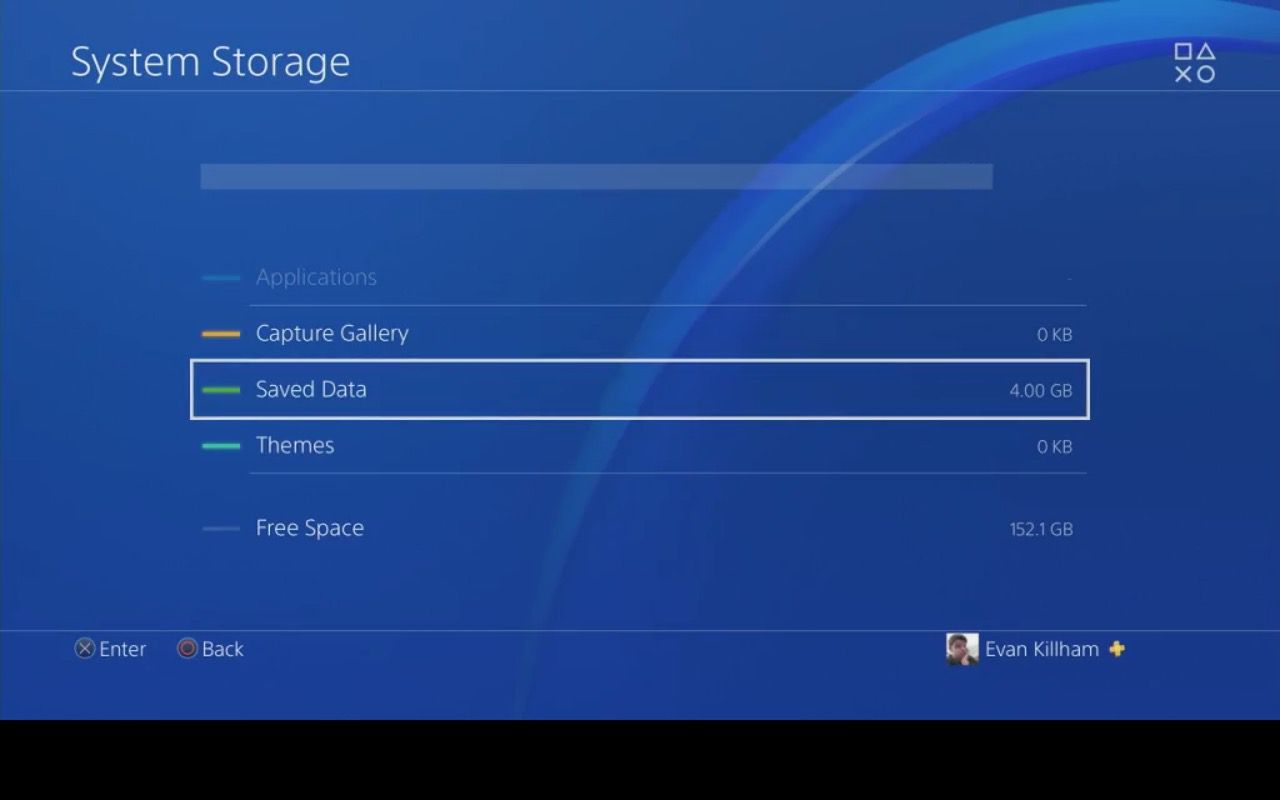
Are you running out of storage space on your PS4? It might be time to clear some game data to free up valuable memory. Deleting game data can help improve the performance of your console and make room for new games or updates. However, it’s important to know the proper steps to delete game data on your PS4 to avoid unintended consequences.
In this article, we will guide you on how to delete game data from your PS4. Whether you want to remove a specific game’s data or clear all the game data at once, we’ve got you covered. So, grab your controller and let’s get started on optimizing your PS4’s storage space!
Inside This Article
- Precautions before Deleting PS4 Game Data
- Method 1: Deleting Game Data from the PS4 Settings Menu
- Method 2: Deleting Game Data from the PS4 Library
- Method 3: Deleting Saved Game Data from the PS4 Storage
- Method 4: Deleting Game Data from the PS4 Dashboard
- Conclusion
- FAQs
Precautions before Deleting PS4 Game Data
Before you proceed with deleting game data on your PS4, it’s important to take a few precautions to ensure that you don’t accidentally delete any important files or lose any progress in your games. Here are some key precautions to keep in mind:
1. Create a Backup: Before deleting game data, it’s always a good idea to create a backup of your saved games. You can do this by either saving your data to a cloud storage service or by transferring it to an external storage device such as a USB drive. This way, even if you accidentally delete game data, you can easily restore your progress.
2. Double-Check: Before confirming the deletion of game data, make sure to double-check the files you are about to delete. It’s easy to accidentally select the wrong files, especially if you have multiple games installed on your PS4. Take a moment to review the file names and ensure that you are only deleting the data you no longer need.
3. Consider DLC and Add-ons: Deleting game data may also remove any downloadable content (DLC) or add-ons associated with the game. If you have purchased and installed any additional content, be aware that it may be deleted along with the game data. Make sure to check the content management section of your PS4 to see if there are any associated DLC or add-ons that you need to reinstall after deleting the game data.
4. Check Online Data: Some games store additional data online, such as game saves or in-game purchases. Before deleting game data, check if there is any linked online data that you need to preserve. This way, you can ensure that you don’t accidentally lose any valuable online progress or purchases.
5. Be Mindful of System Updates: Deleting game data may also remove any system updates or patches that were installed with the game. Consider whether you want to keep these updates or if you are okay with reinstalling them in the future. If you have slow internet connection or limited data, it may be more convenient to keep the system updates intact.
By following these precautions, you can minimize the risk of losing valuable game data and progress when deleting PS4 game data. Taking the time to backup your data and double-check before confirming deletion can save you from potential headaches and ensure a smooth gaming experience.
Method 1: Deleting Game Data from the PS4 Settings Menu
If you’re looking to free up some space on your PS4 console or want to start fresh with a game you’ve been playing, deleting the game data is a simple and effective solution. By following these steps, you can easily delete game data directly from the PS4 Settings Menu:
- Turn on your PS4 console and navigate to the home screen.
- Scroll up to the top menu and select “Settings”.
- In the Settings menu, scroll down and select “Storage”.
- From the Storage menu, choose “System Storage”.
- Select “Applications” to view a list of all the games and applications installed on your PS4.
- Scroll through the list and find the game for which you want to delete the data.
- Highlight the game and press the “Options” button on your controller.
- In the options menu, choose “Delete”.
- A confirmation message will appear on the screen. Select “OK” to proceed with the deletion.
Once you’ve deleted the game data, it will be removed from your PS4’s storage, freeing up space for new games or updates. Keep in mind that deleting game data will remove all progress and saved files associated with that game, so make sure to back up any important data before proceeding with the deletion.
Method 2: Deleting Game Data from the PS4 Library
If you prefer a more streamlined approach to deleting game data on your PS4, you can do so directly from the PS4 Library. This method allows you to delete game data for multiple titles at once, saving you time and effort. Here’s how:
- From the PS4 home screen, navigate to the Library.
- Select “Games” from the menu.
- Find the game for which you want to delete the data and press the “Options” button on your controller.
- A context menu will appear. Choose “Delete” from the options.
- You will be prompted to confirm the deletion. Select “OK” to proceed.
- The game data will be deleted from your PS4, freeing up valuable storage space.
By following this method, you can easily manage and delete game data from your PS4 library. It’s a convenient way to remove unwanted game files without having to navigate through individual game settings. Keep in mind that deleting game data does not delete the game itself. You can always reinstall the game at a later time if you decide to play again.
Now that you are familiar with two methods of deleting game data on your PS4, you can easily free up storage space and optimize your gaming experience. Whether you choose to delete game data from the system storage or through the PS4 library, both methods are quick and efficient.
Method 3: Deleting Saved Game Data from the PS4 Storage
If you have been playing games on your PS4 for a while, you may find that your console’s storage is starting to fill up. One way to free up some space is by deleting saved game data. This can be handy if you have completed a game or if you no longer play a particular game and want to remove the associated files from your console.
To delete saved game data from your PS4 storage, follow these steps:
- Turn on your PS4 and go to the main menu.
- Select the ‘Settings’ option and navigate to ‘Storage’.
- Choose ‘System Storage’ or ‘Extended Storage’ (if you have an external hard drive connected) and click on it.
- Select ‘Saved Data’.
- Choose the game for which you want to delete the saved data.
- From the list of saved data, select the files you want to delete.
- Click on the options button on your controller (the one with three horizontal lines) and select ‘Delete’.
- Confirm the deletion when prompted.
Deleting saved game data can help free up space on your PS4 storage, but it is important to note that this will permanently delete your progress and save files for the selected game. Make sure to back up any important data before proceeding with the deletion.
By following these steps, you can easily delete saved game data from your PS4 storage and reclaim valuable space for new games and updates. Keep in mind that the process may vary slightly depending on your PS4 version and firmware, but the basic steps should remain the same.
Method 4: Deleting Game Data from the PS4 Dashboard
If you prefer a more straightforward method to delete game data on your PS4, using the PS4 dashboard is the way to go. Here’s how you can do it:
1. Turn on your PS4 and navigate to the main dashboard by pressing the PS button on your controller.
2. Scroll horizontally to find the game you want to delete the data for.
3. Once you have selected the game, press the Options button on your controller.
4. A menu will appear on the right side of the screen. Scroll down and select “Delete.”
5. You will be presented with a confirmation message asking if you want to delete the game data. Confirm by selecting “OK.”
6. The game data will begin to delete. The time it takes depends on the size of the game data. Larger game files may take longer to delete.
7. Once the deletion process is complete, you will receive a notification confirming that the game data has been deleted.
8. Repeat these steps for any other games you want to delete data for.
By deleting game data from the PS4 dashboard, you can free up space on your console and ensure that your gaming experience remains smooth and enjoyable.
Conclusion
Deleting game data on your PS4 is a straightforward process that can help you reclaim storage space and keep your console running smoothly. By following the simple steps outlined in this guide, you can easily delete unwanted game data and free up valuable space for new games and updates.
Remember to back up any important game data before deleting it, either by uploading it to the cloud or transferring it to an external storage device. Additionally, ensure that you are deleting the correct game data to avoid accidentally erasing progress or saved files for games you still want to play.
Regularly cleaning up your PS4’s game data can help optimize its performance and ensure that you have enough storage capacity for your gaming needs. By staying organized and tidying up your game library, you can enjoy a smoother gaming experience on your PS4.
FAQs
1. Can I delete game data on my PS4?
Yes, you can delete game data on your PS4. The game data includes game updates, saved game files, and game installations. This can help you free up storage space or remove unwanted game data.
2. How can I delete game data on my PS4?
To delete game data on your PS4, follow these steps:
- From the PS4 home screen, navigate to the “Settings” menu.
- Select “Storage” and then “System Storage.”
- Choose “Applications” to see a list of installed games and their respective sizes.
- Select the game you want to delete data for.
- Press the “Options” button on your controller to access the game options menu.
- Choose “Delete” and confirm your selection when prompted.
3. Will deleting game data remove my saved progress?
Yes, deleting game data will remove the local installation of the game and any saved progress associated with it. However, if you have PlayStation Plus, your saved game data may be stored in the cloud, allowing you to retrieve it again when you reinstall the game.
4. Can I selectively delete specific game data on my PS4?
Yes, you can selectively delete specific game data on your PS4. When you access the game options menu mentioned earlier, you’ll have the option to delete specific parts of the game data, such as saved game files, without removing the entire game.
5. Is there a way to back up my game data before deleting it?
Yes, you can back up your game data before deleting it. Connect an external USB storage device to your PS4, then go to the “Settings” menu, select “System” and choose “Back Up and Restore.” From there, you can back up your game data to the external storage device, ensuring that you can restore it later if needed.
