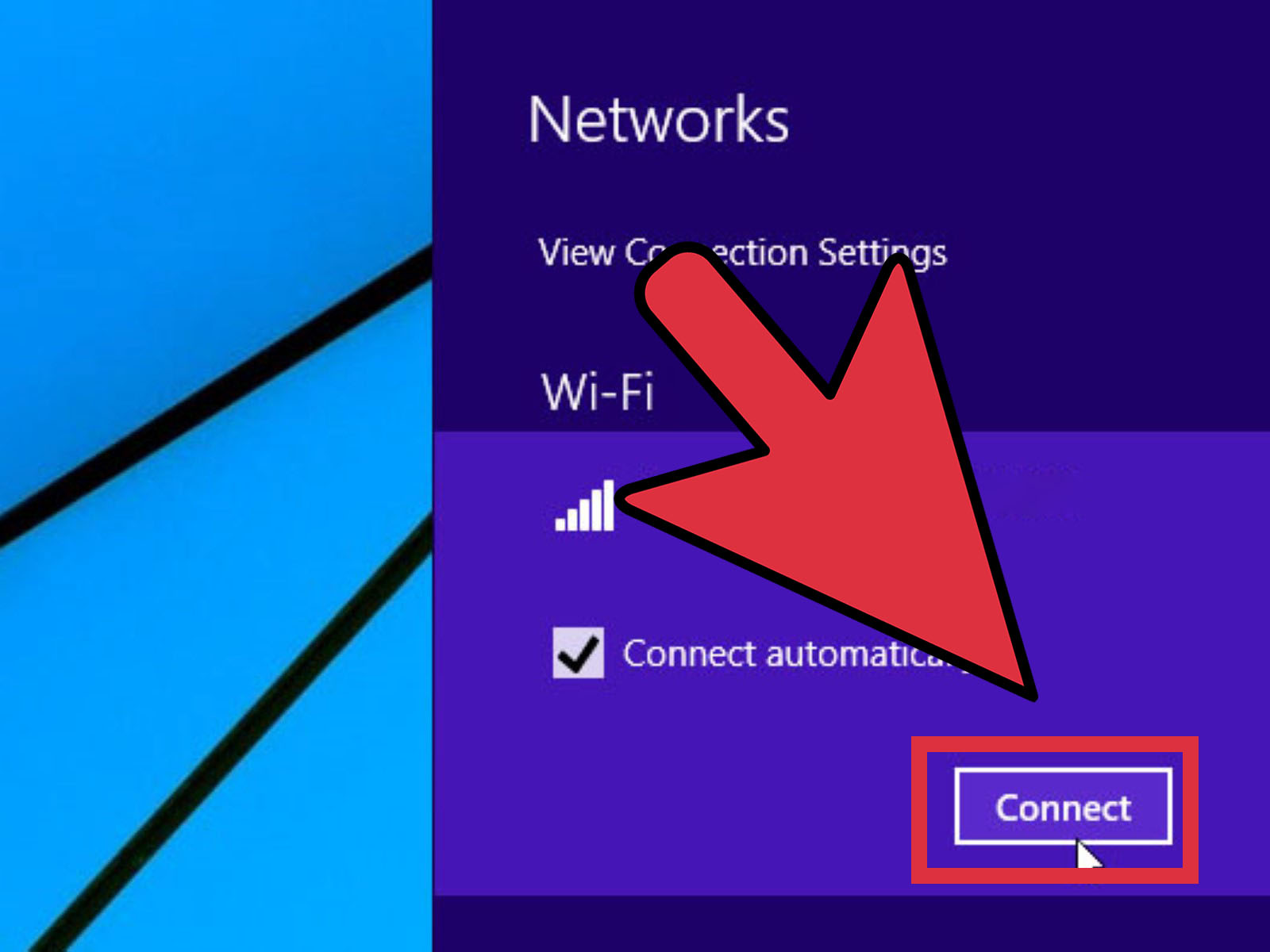
In today’s interconnected world, a stable and secure wireless network is essential for both personal and professional use. Linksys routers have long been a popular choice among users, offering reliable performance and a range of features. However, there may come a time when you need to reset your Linksys wireless network password. Whether you’ve forgotten the password or simply want to change it for security reasons, resetting the password is a straightforward process that can be done in just a few simple steps. In this article, we will guide you through the process of resetting your wireless network password on a Linksys router, ensuring that you can quickly regain access to your network and enjoy uninterrupted connectivity.
Inside This Article
- Overview of Linksys Wireless Network
- Why Reset the Wireless Network Password?
- Steps to Reset the Wireless Network Password on Linksys Router
- Troubleshooting Tips for Resetting the Wireless Network Password
- Conclusion
- FAQs
Overview of Linksys Wireless Network
Linksys is a well-known brand in the world of wireless networking. They offer a wide range of routers that provide reliable and high-speed internet connectivity for homes and businesses. Linksys routers are designed to deliver strong and stable wireless signals, allowing users to connect multiple devices to the internet without any hassle.
Linksys routers support various wireless standards, including Wi-Fi 5 (802.11ac) and the newer Wi-Fi 6 (802.11ax), ensuring that users can enjoy fast and efficient internet speeds. These routers also come equipped with multiple antennas and advanced features like beamforming, which helps to enhance the Wi-Fi coverage and improve the signal strength throughout the premises.
What sets Linksys routers apart is their user-friendly interface. They feature intuitive web-based interfaces that allow users to easily configure and customize their wireless network settings. From setting up guest networks to managing parental controls, Linksys routers offer a plethora of options to cater to different user requirements.
Moreover, Linksys provides a mobile app called “Linksys Smart Wi-Fi” that enables users to conveniently manage their network from their smartphones or tablets. The app allows users to monitor connected devices, prioritize specific devices or applications for better performance, and even perform firmware updates.
Security is a top priority for Linksys, and their routers come with built-in security features to safeguard the wireless network. These routers support WPA2/WPA3 encryption, ensuring that data transmitted over the network remains secure and protected from unauthorized access.
Linksys also offers advanced security features such as a customizable firewall and VPN support, providing additional layers of protection for users who require more stringent security measures.
Overall, Linksys wireless networks offer reliable and robust connectivity, with easy setup and management options. Whether for residential or business use, Linksys routers are a popular choice for those seeking high-performance wireless networking solutions.
Why Reset the Wireless Network Password?
Resetting the wireless network password on your Linksys router is an important security measure that every user should consider. Here are a few reasons why resetting the wireless network password is crucial:
1. Enhance Network Security: By changing the default password provided by the manufacturer, you ensure that unauthorized users cannot access your network. This prevents potential intruders from stealing your sensitive information or using your network for illicit purposes.
2. Protect Personal Data: With a strong and unique wireless network password, you can safeguard your personal data, such as financial information, bank details, or private documents stored on your network-connected devices. Resetting the password regularly adds an extra layer of protection.
3. Prevent Unauthorized Access: Resetting the wireless network password helps to prevent neighbors or other nearby individuals from connecting to your network without your permission. This ensures that your network bandwidth is reserved for your personal use and avoids any potential performance issues caused by unauthorized users.
4. Stay Up-to-date: Resetting your wireless network password gives you the opportunity to update it with a secure and complex password that meets the latest security standards. Regularly changing your password helps to stay ahead of potential hacking attempts.
5. Protect IoT Devices: If you have Internet of Things (IoT) devices connected to your network, resetting your wireless network password helps protect these devices from potential security vulnerabilities. Many IoT devices come with default and often easily guessable passwords, making them vulnerable to attacks. By resetting your password, you can ensure that these devices are secure.
By considering these reasons, you can understand the importance of resetting your wireless network password on your Linksys router. It is a simple yet effective step towards securing your network and maintaining the privacy of your data.
Steps to Reset the Wireless Network Password on Linksys Router
Forgetting the wireless network password can be frustrating, but don’t worry. Resetting the password on your Linksys router is a straightforward process. Follow these steps to regain access to your wireless network:
- Locate the Reset button on your Linksys router.
- Using a paperclip or pin, press and hold the Reset button.
- Release the Reset button.
- Wait for the router to finish resetting.
- Connect your computer to the router.
- Open a web browser and enter the router’s IP address.
- Enter the default username and password to log in.
- Navigate to the wireless settings.
- Set a new wireless network password.
- Disconnect the Ethernet cable and reconnect wirelessly.
The Reset button is usually found on the back or bottom of the router. It is typically a small, recessed button that can be pressed using a paperclip or pin.
Press and hold the Reset button for about 10 seconds. You may need to use a small tool to reach the button if it is recessed.
After holding the Reset button for about 10 seconds, release it. The router will now reset to its default factory settings.
Give the router a few moments to complete the reset process. This may take up to a minute or two.
Using an Ethernet cable, connect your computer directly to one of the LAN ports on the router. This will allow you to access the router’s configuration page.
Open a web browser like Chrome, Firefox, or Edge, and type the router’s IP address into the address bar. The default IP address for Linksys routers is usually 192.168.1.1.
On the router’s login page, enter the default username and password. The default username is often admin, and the default password is usually either admin, password, or simply left blank.
Once logged in, navigate to the wireless settings page. The location of this page may vary depending on the model of your Linksys router.
In the wireless settings page, you will find an option to set a new wireless network password. Choose a strong, secure password that is easy to remember but difficult for others to guess. Make sure to save your changes.
Once you have set a new wireless network password, disconnect the Ethernet cable from your computer and reconnect to the router wirelessly. You should now be able to connect to your wireless network using the new password.
Following these steps, you will be able to successfully reset the wireless network password on your Linksys router. Remember to keep your new password in a safe place and to update it periodically for added security.
Troubleshooting Tips for Resetting the Wireless Network Password
Resetting the wireless network password on your Linksys router can sometimes be a tricky process, but fear not! We’ve compiled a list of troubleshooting tips to help you navigate any roadblocks that may arise. Whether you’re experiencing technical difficulties or simply need a little guidance, these tips will ensure a smooth and successful password reset.
1. Double-check your network connections: Before attempting to reset the wireless network password, make sure that your router is properly connected to your modem and that all cables are tightly secured. A loose or faulty connection could prevent the reset process from completing successfully.
2. Access the router’s web interface: Open your web browser and enter the default IP address for your Linksys router in the address bar. This will bring up the router’s login page. If you’re unsure of the IP address, consult the router’s manual or do a quick search online. Enter the default username and password to access the router’s settings.
3. Navigate to the wireless settings: Once you’re logged in to the router’s web interface, look for the “Wireless” or “Wireless Settings” tab. Click on it to access the wireless settings page, where you’ll find options related to your network and its security.
4. Choose the “Security” tab: Within the wireless settings page, you’ll typically find a tab labeled “Security” or “Security Settings”. Click on this tab to view and modify the security settings for your wireless network.
5. Reset the network password: Look for the “Passphrase” or “Password” field within the security settings. Clear the existing password and enter a new one of your choice. Make sure to choose a strong, unique password to enhance the security of your network.
6. Save the settings: Once you’ve entered a new password, save the changes by clicking on the “Apply” or “Save” button. The router will then update its settings and your new wireless network password will be in effect.
7. Reconnect your devices: After resetting the network password, you’ll need to reconnect all of your devices to your wireless network using the new password. This includes smartphones, laptops, tablets, smart TVs, and any other device that uses Wi-Fi to connect to the internet.
8. Power cycle your devices: If you’re still experiencing issues after resetting the password and reconnecting your devices, try power cycling both your router and your devices. This involves turning off the devices, unplugging the router from power, waiting for a few minutes, and then plugging everything back in and turning the devices back on. This can often resolve any lingering connectivity issues.
9. Contact customer support: If you’ve followed the troubleshooting tips above and still can’t reset the wireless network password, it may be time to reach out to customer support. Linksys offers customer support via phone, email, and online chat, so don’t hesitate to seek assistance from their knowledgeable team.
By following these troubleshooting tips, you’ll be well-equipped to tackle any obstacles that may arise while resetting the wireless network password on your Linksys router. Remember to double-check your connections, access the router’s web interface, navigate to the wireless settings, choose the security tab, reset the network password, save the settings, reconnect your devices, power cycle if needed, and reach out to customer support if all else fails. Happy resetting!
Conclusion
Resetting the wireless network password on your Linksys router is a quick and simple process that can help secure your network and ensure your devices stay connected. By following the steps outlined in this article, you can easily reset the password and regain access to your router’s settings.
Remember to choose a strong and unique password for your wireless network to minimize the risk of unauthorized access. Additionally, it’s advisable to regularly update your router’s firmware to keep it up to date with the latest security patches.
With the knowledge and tools provided in this article, you can confidently take control of your Linksys router and maintain a secure and reliable wireless network for all your devices. Enjoy seamless connectivity and peace of mind knowing that your network is protected.
FAQs
1. What is a Wireless Network Password?
A wireless network password, also known as a Wi-Fi password or network security key, is a password that secures your wireless network. It prevents unauthorized access and ensures that only authorized devices can connect to your network.
2. Why would I need to reset my wireless network password?
There are a few reasons why you might need to reset your wireless network password. If you’ve forgotten your current password, resetting it will allow you to set a new one. Additionally, if you suspect that someone else has gained access to your network, resetting the password will quickly revoke their access.
3. How do I reset the wireless network password on my Linksys router?
To reset the wireless network password on your Linksys router, follow these steps:
1. Open a web browser on your computer and enter “192.168.1.1” or “192.168.0.1” in the address bar.
2. Enter your router’s username and password. The default username is usually “admin” and the default password is either “admin” or “password.” If you’ve changed these credentials before, enter the ones you set.
3. Once logged in, navigate to the wireless settings section of your router’s interface.
4. Look for the “Wireless Security” or “Wi-Fi Security” tab.
5. You will find the option to change or reset your wireless network password. Enter the new password and save the changes.
4. Is there a default wireless network password for Linksys routers?
Yes, most Linksys routers come with a default wireless network password assigned by the manufacturer. This default password can usually be found on a sticker on the router itself or in the user manual. It is highly recommended to change this default password when setting up your router to enhance security.
5. Are there any consequences to resetting my wireless network password?
Resetting your wireless network password will disconnect all devices currently connected to your network. Once the password is reset, you will need to reconnect each device using the new password. This means that all devices will lose access to the internet until they are reconnected with the updated password.
