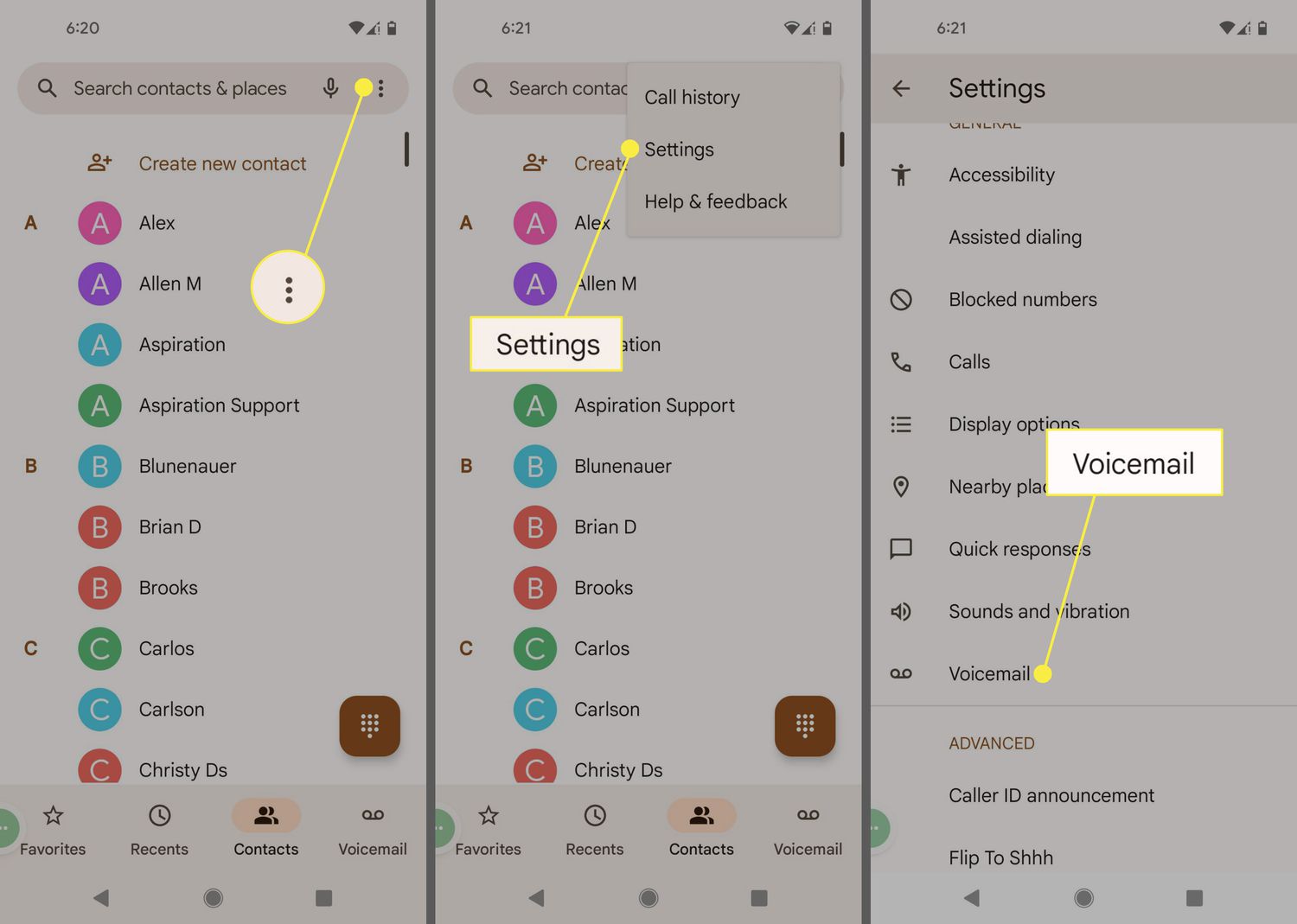
Welcome to our guide on how to reset your voicemail password for Verizon Wireless! If you’re a Verizon Wireless customer and are having trouble accessing your voicemail due to a forgotten or misplaced password, don’t worry – we’ve got you covered. In this article, we’ll walk you through the steps to reset your voicemail password, ensuring that you can once again access and manage your voicemail messages with ease. Whether you’re using a smartphone or a regular cell phone, our instructions will help you regain control of your voicemail settings. So, let’s dive in and learn how to reset your voicemail password for Verizon Wireless!
Inside This Article
- Reasons for Resetting Voicemail Password
- Steps to Reset Voicemail Password on Verizon Wireless
- Additional Tips and Troubleshooting
- Conclusion
- FAQs
Reasons for Resetting Voicemail Password
There are several reasons why you might need to reset your voicemail password. Let’s take a look at some of the common scenarios:
1. Forgotten Password: One of the most common reasons for resetting a voicemail password is forgetting the current one. With so many passwords to remember, it’s easy to slip up and forget your voicemail password.
2. Security Concerns: If you suspect that your voicemail password has been compromised or if you’ve shared it with someone you no longer trust, it is crucial to reset it immediately to protect the privacy of your voicemail messages.
3. New Devices or SIM Card: When you switch to a new phone or get a new SIM card, you may need to reset your voicemail password. This ensures that the voicemail feature is properly set up on your new device or SIM card.
4. Company Policy: In some cases, if you are using a company-issued phone or are part of a corporate network, your organization may require periodic password changes for security reasons. Resetting your voicemail password aligns with these policies.
5. System Issues: Occasionally, technical glitches or system updates may cause your voicemail password to become invalid or inaccessible. Resetting the password can resolve these issues and restore full functionality to your voicemail.
It’s important to note that the process of resetting your voicemail password may vary depending on your service provider. In the next sections, we will focus on how to reset your voicemail password specifically for Verizon Wireless.
Steps to Reset Voicemail Password on Verizon Wireless
Forgetting your voicemail password can be frustrating, but don’t worry – Verizon Wireless makes it easy to reset it. Follow these simple steps to reset your voicemail password:
- Step 1: Dial *611 from your Verizon Wireless phone to access the customer service menu.
- Step 2: Select the option for “Account Management” or “My Account.”
- Step 3: Enter your Verizon Wireless phone number when prompted.
- Step 4: Follow the instructions to verify your identity. This typically involves providing information such as your account PIN, Social Security number, or other personal details.
- Step 5: Once your identity is verified, choose the option for “Voicemail” or “Access and Security.”
- Step 6: Select the option to “Reset Voicemail Password” or “Change Security Code.”
- Step 7: Enter a new voicemail password that meets the specified requirements, such as a minimum length and a mix of letters and numbers.
- Step 8: Confirm your new voicemail password by entering it again when prompted.
Once you have successfully reset your voicemail password, you can now access your voicemail by dialing *86 from your Verizon Wireless phone or by pressing and holding the number 1 key.
Please note that the exact steps to reset your voicemail password may vary slightly depending on your specific Verizon Wireless account settings and the menu options available to you. If you encounter any difficulties or have further questions, it is recommended to contact Verizon Wireless customer support for assistance.
Additional Tips and Troubleshooting
Here are some additional tips and troubleshooting steps to consider if you are having issues with resetting your voicemail password on Verizon Wireless:
1. Double-check your account information: Make sure you have the correct phone number and account details when attempting to reset your voicemail password. Incorrect information can lead to unsuccessful password resets.
2. Confirm network connection: Ensure that you have a stable network connection before trying to reset your voicemail password. A weak or unstable connection can cause interruptions and prevent the password reset process from completing successfully.
3. Clear browser cache: If you are resetting your voicemail password using the Verizon Wireless website, clearing your browser’s cache can resolve any potential issues or conflicts. This step ensures you are accessing the latest version of the website.
4. Check for app updates: If you are using the Verizon Wireless app to reset your voicemail password, make sure the app is up to date. Outdated app versions can sometimes cause glitches or errors during the password reset process.
5. Restart your device: Try restarting your device as a troubleshooting step. Sometimes, a simple restart can resolve minor software glitches that may be affecting the voicemail password reset functionality.
6. Contact customer support: If you have followed all the steps and are still unable to reset your voicemail password, it is recommended to reach out to Verizon Wireless customer support for assistance. They will be able to guide you through the troubleshooting process and help resolve any issues you may be facing.
By following these additional tips and troubleshooting steps, you should be able to overcome any obstacles you encounter while resetting your voicemail password on Verizon Wireless.
Conclusion
Resetting your voicemail password on Verizon Wireless is a simple and convenient process. By following the steps outlined in this article, you can quickly regain access to your voicemail and ensure the security of your messages. Remember to keep your password strong and unique, and consider changing it regularly for added protection. Utilizing the self-service options provided by Verizon Wireless allows you to take control of your account and customize your voicemail settings to suit your needs.
Now that you have all the information you need, it’s time to put it into action. Don’t let a forgotten voicemail password keep you from accessing your important messages. Follow the steps provided, and you’ll be back up and running in no time. Enjoy the convenience and peace of mind that comes with having access to your voicemail whenever you need it. Stay connected and stay in control with Verizon Wireless.
FAQs
1. What do I do if I forget my voicemail password on Verizon Wireless?
If you forget your voicemail password on Verizon Wireless, the best course of action is to reset it. You can do this by accessing your account online or contacting Verizon customer support for assistance.
2. How do I reset my voicemail password online?
To reset your voicemail password online on Verizon Wireless, follow these steps:
- Go to the Verizon Wireless website and log in to your account.
- Navigate to the Manage Voicemail Settings section.
- Look for the option to reset your voicemail password and follow the on-screen instructions.
- Once you have successfully reset your password, make sure to test it by accessing your voicemail.
3. Can I reset my voicemail password over the phone?
Yes, you can reset your voicemail password over the phone by contacting Verizon customer support. They will guide you through the process and provide you with the necessary steps to reset your password.
4. What information do I need to reset my voicemail password?
To reset your voicemail password, you will typically need some identifying information for verification purposes. This may include your Verizon Wireless account number, your phone number, and other personal information associated with your account.
5. How long does it take to reset a voicemail password?
The time it takes to reset a voicemail password on Verizon Wireless can vary. In most cases, the process is quick and can be completed within a few minutes. However, it may take longer if additional verification steps are required to ensure the security of your account.
