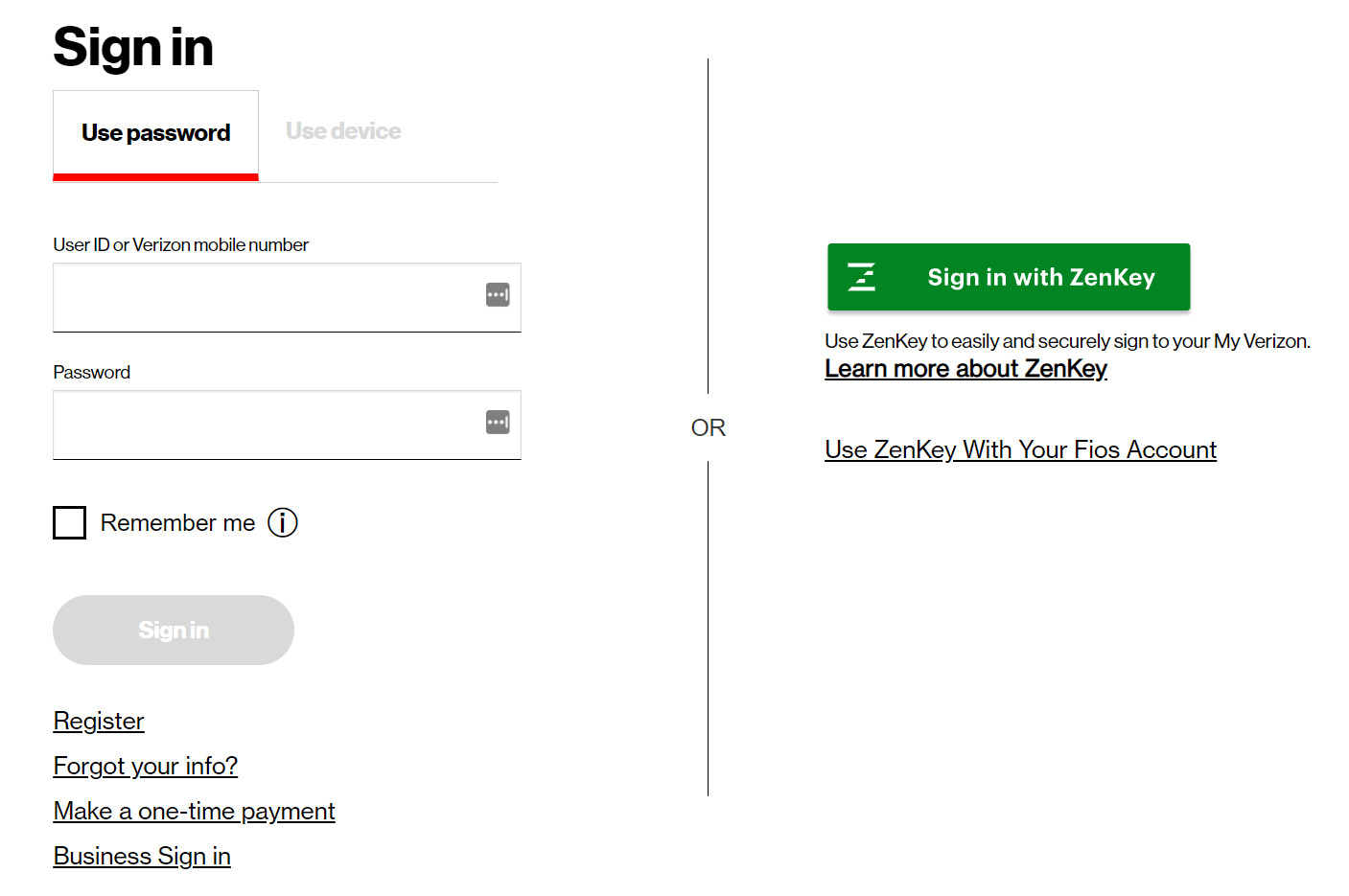
Signing in to your Verizon Wireless account is a simple and convenient process that allows you to manage your wireless services, pay bills, and access exclusive features. Whether you’re a new customer or have been with Verizon for years, having a Verizon Wireless account empowers you to take control of your mobile experience.
In this article, we will guide you through the step-by-step process of signing in to your Verizon Wireless account. We will cover everything from finding the login page to creating an account if you don’t have one already. By the end of this article, you will have all the information you need to easily access your Verizon Wireless account and make the most of the services and benefits it offers.
Inside This Article
Sign In Methods
Signing in to your Verizon Wireless account is a simple and straightforward process. Verizon offers multiple methods to access your account, ensuring that you can easily manage your account details, track your usage, pay your bills, and much more. Let’s explore the different sign-in methods available:
1. Online Sign-In: The most common method to sign in to your Verizon Wireless account is through the official website. Simply open your preferred web browser, navigate to the Verizon Wireless website, and locate the sign-in option. Enter your username and password to access your account. With online sign-in, you can handle various account functions, including managing your plan details, viewing and paying bills, and accessing customer support.
2. Mobile App: Verizon Wireless also provides a mobile app that enables you to sign in and manage your account through your smartphone or tablet. Download the Verizon Wireless app from your device’s app store, install it, and open the app. Enter your login credentials to access your account and enjoy the convenience of managing your wireless services on the go. The mobile app offers a user-friendly interface, allowing you to easily navigate through different features and options.
3. My Verizon: My Verizon is a self-service portal offered by Verizon Wireless. This platform allows you to sign in and manage your account online. Visit the My Verizon website, enter your login details, and gain access to a range of account management tools. From My Verizon, you can view and pay your bills, change your plan, track your data usage, set up autopay, and much more. It’s a convenient way to have complete control over your Verizon Wireless account.
4. Verizon Wireless Store: If you prefer an in-person experience, you can visit a Verizon Wireless store and sign in to your account using the devices available at the store. A store representative will guide you through the process and assist you with any account-related queries or actions you may have. This option allows for a personalized touch and face-to-face interaction.
With these different sign-in methods, Verizon Wireless ensures that you have flexibility and convenience in accessing and managing your account. Choose the method that suits your preferences and enjoy seamless control over your wireless services.
Troubleshooting
Having trouble signing in to your Verizon Wireless account? Don’t worry, we’re here to help! Here are some troubleshooting steps you can take to resolve any login issues you may be experiencing.
1. Double-check your login credentials: Before diving into any complex troubleshooting steps, make sure you are entering the correct username and password. It’s easy to overlook a small typo or mistake, so double-check to ensure accuracy.
2. Reset your password: If you have forgotten your password or suspect it may have been compromised, you can easily reset it. Visit the Verizon Wireless login page and click on the “Forgot Password” option. Follow the prompts to reset your password and regain access to your account.
3. Clear your browser cache and cookies: Sometimes, login issues can arise due to cached data or stored cookies. Clearing your browser cache and cookies can help resolve any conflicts that may be causing login problems. To do this, go to your browser’s settings and locate the option to clear cache and cookies.
4. Try a different browser or device: In some cases, login issues may be specific to the browser or device you are using. To determine if this is the case, try logging in using a different browser or device. This can help identify any compatibility issues and allow you to access your account from an alternate platform.
5. Disable browser extensions or add-ons: Certain browser extensions or add-ons can interfere with the login process. Temporarily disable any extensions or add-ons you may have installed, and then try logging in again. If the issue is resolved, you can try enabling the extensions one by one to identify the culprit.
6. Contact Verizon Wireless support: If you have tried all the above troubleshooting steps and are still unable to sign in to your Verizon Wireless account, it’s time to reach out to customer support. Contact Verizon Wireless directly and explain the issue you are facing. They will be able to provide further assistance and guide you towards a resolution.
Remember, troubleshooting steps may vary depending on the specific issue you are experiencing. If you require further assistance, it’s always best to rely on the support and guidance of the Verizon Wireless team. They are equipped to handle any technical difficulties you may encounter and are committed to ensuring your seamless access to your account.
Frequently Asked Questions (FAQs)
Here are some frequently asked questions about signing in to Verizon Wireless:
1. How do I sign in to my Verizon Wireless account?
To sign in to your Verizon Wireless account, follow these steps:
- Go to the Verizon Wireless website.
- Click on the “Sign In” button located at the top right corner of the page.
- Enter your user ID or mobile number and password.
- Click on the “Sign In” button.
2. What do I do if I forget my Verizon Wireless password?
If you forget your Verizon Wireless password, you can reset it by following these steps:
- Go to the Verizon Wireless website.
- Click on the “Sign In” button located at the top right corner of the page.
- Click on the “Forgot your Info?” link below the sign-in form.
- Choose the option to reset your password.
- Follow the instructions provided to reset your password.
3. Can I sign in to my Verizon Wireless account using my mobile device?
Yes, you can sign in to your Verizon Wireless account using your mobile device. Here are the steps:
- Download and install the Verizon Wireless app from the App Store (for iOS devices) or Google Play Store (for Android devices).
- Open the app and tap on the “Sign In” button.
- Enter your user ID or mobile number and password.
- Tap on the “Sign In” button to access your account.
4. What should I do if I am unable to sign in to my Verizon Wireless account?
If you are unable to sign in to your Verizon Wireless account, try troubleshooting with these steps:
- Double-check your user ID or mobile number and password to ensure they are entered correctly.
- Clear your browser cache and cookies.
- Disable any browser extensions or plugins that may be interfering with the sign-in process.
- If you continue to experience issues, contact Verizon Wireless customer support for further assistance.
5. Can I have multiple Verizon Wireless accounts linked to the same login?
No, each Verizon Wireless account requires a unique login. You cannot link multiple accounts to the same login credentials.
6. Is there a way to save my Verizon Wireless login information for easier access?
Yes, you can choose to save your Verizon Wireless login information for easier access in the future. When signing in, check the “Remember me” or “Keep me signed in” option on the login page.
7. How can I change my Verizon Wireless account password?
To change your Verizon Wireless account password, follow these steps:
- Sign in to your Verizon Wireless account.
- Go to the account settings or profile settings section.
- Look for the option to change your password.
- Enter your current password and then enter a new password.
- Save the changes to update your password.
8. What do I do if someone else knows my Verizon Wireless login information?
If someone else knows your Verizon Wireless login information, it is important to change your password immediately. Follow the steps mentioned in question 7 to change your password and ensure the security of your account.
9. Can I sign in to my Verizon Wireless account while traveling abroad?
Yes, you can sign in to your Verizon Wireless account while traveling abroad. However, please note that certain account features and functionality may be limited or restricted when using Verizon Wireless services outside the United States. It is recommended to check with Verizon Wireless customer support for more information.
10. Is there a mobile app for Verizon Wireless account management?
Yes, Verizon Wireless provides a mobile app for account management. You can download the Verizon Wireless app from the App Store or Google Play Store to conveniently access and manage your account from your mobile device.
Remember, if you still have any questions or encounter any issues while signing in to your Verizon Wireless account, it is always best to contact Verizon Wireless customer support for assistance.
Conclusion
Signing in to your Verizon Wireless account is a convenient and essential step to access and manage your cell phone services. With the step-by-step guide provided in this article, you now have a clear understanding of the login process and the various options available to you.
Remember, whether you’re using the My Verizon website or the My Verizon app, you can easily view your bills, make payments, manage your plans, and access a range of other features to optimize your Verizon Wireless experience. Signing in also allows you to troubleshoot issues, track your data usage, and explore exclusive offers.
With your Verizon Wireless account login details in hand, you’re empowered to take full advantage of the array of services and benefits that Verizon has to offer.
So, keep your login credentials safe, and enjoy the convenience and control that comes with a signed-in Verizon Wireless account.
FAQs
1. How do I sign in to Verizon Wireless?
To sign in to Verizon Wireless, follow these steps:
– Open the Verizon Wireless website or launch the Verizon Wireless app on your mobile device.
– Click on the “Sign In” button located at the top-right corner of the page.
– Enter your username and password in the provided fields.
– Click on the “Sign In” button to access your Verizon Wireless account.
2. What should I do if I forgot my Verizon Wireless password?
If you forgot your Verizon Wireless password, you can reset it by following these steps:
– Click on the “Forgot your Info” link located below the password field on the sign-in page.
– Provide the requested information, such as your Verizon Wireless mobile number or email address.
– Follow the instructions received via email or text message to reset your password.
– Create a new password and ensure it meets the specified requirements.
– Sign in to your Verizon Wireless account using your new password.
3. Can I sign in to Verizon Wireless using my social media accounts?
No, currently, Verizon Wireless does not offer the option to sign in using social media accounts. You will need to use your Verizon Wireless username and password to access your account.
4. How do I create a Verizon Wireless account?
To create a Verizon Wireless account, follow these steps:
– Visit the Verizon Wireless website or download the Verizon Wireless app.
– Click on the “Register” or “Sign Up” button, usually located near the “Sign In” button.
– Enter the required information, such as your name, email address, mobile number, and create a username and password.
– Accept the terms and conditions and complete any additional steps as prompted.
– Once you have completed the registration process, you can sign in to your new Verizon Wireless account.
5. Can I manage multiple Verizon Wireless accounts from a single login?
Yes, you can manage multiple Verizon Wireless accounts from a single login. To do this, you need to link the additional accounts to your primary Verizon Wireless account. Here’s how:
– Sign in to your primary Verizon Wireless account.
– Go to the account settings or profile section.
– Look for the option to “Link Additional Accounts” or “Manage Subaccounts”.
– Follow the instructions to link the additional accounts by providing the necessary information.
– Once linked, you can switch between accounts using the account switcher option or a dropdown menu on the Verizon Wireless website or app.
