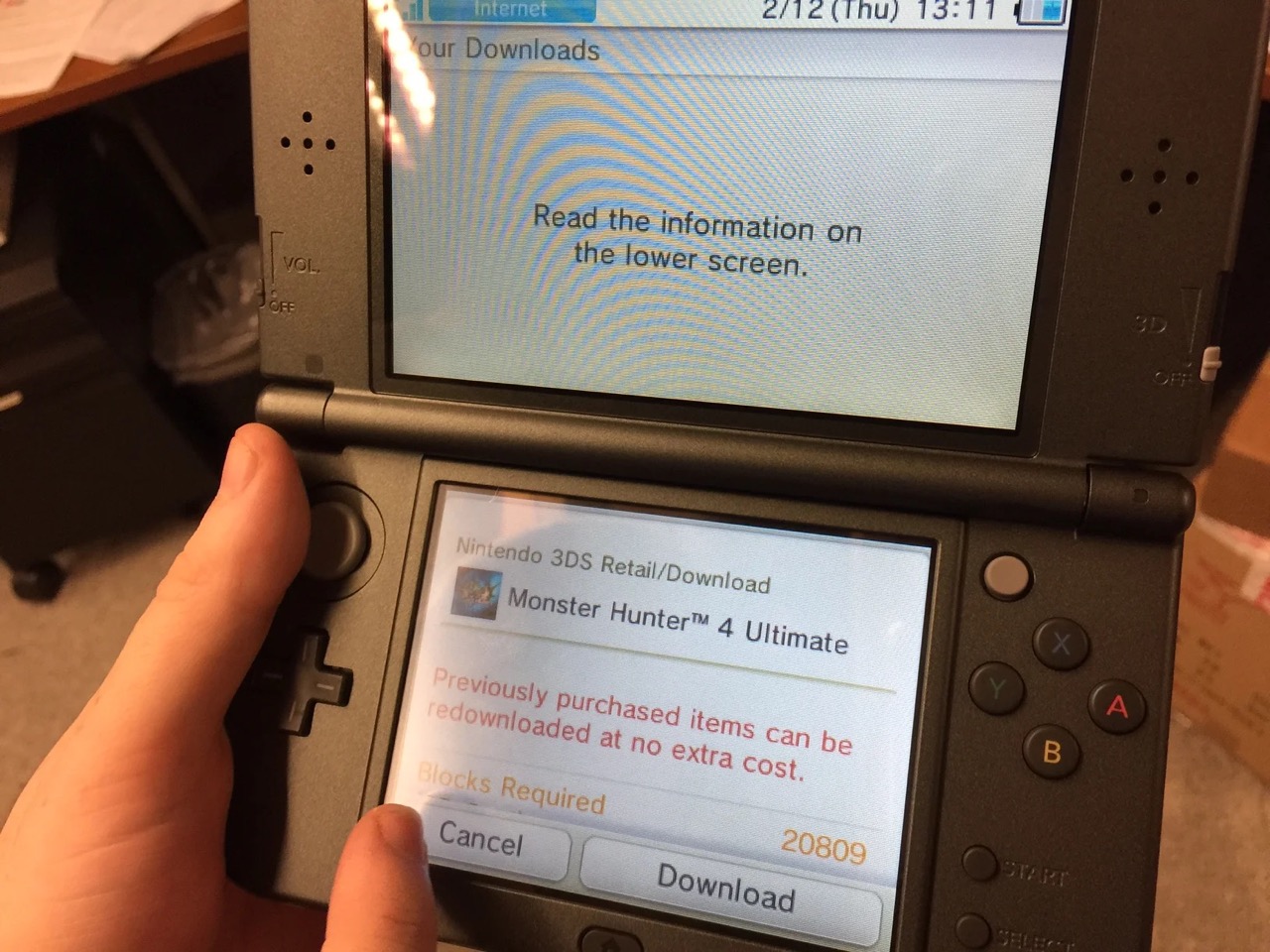
In this digital age, transferring data from one device to another has become a common necessity. If you’re a proud owner of a Nintendo 3DS and are planning to upgrade to the latest version, the New 3DS, you may be wondering how to transfer your valuable data seamlessly. Well, you’ve come to the right place!
In this article, we will guide you through the process of transferring data from your old 3DS to the new 3DS. Whether it’s your game saves, downloaded titles, or StreetPass data, we’ll provide step-by-step instructions to ensure a smooth and hassle-free transfer. So, grab your 3DS consoles, and let’s get started on this exciting journey of data migration!
Inside This Article
Required Tools
Before you begin the process of transferring data from your old 3DS to a new 3DS, there are a few tools that you will need to ensure a smooth and efficient transfer. These tools include:
- A fully charged old 3DS device
- A fully charged new 3DS device
- An SD card reader
- An SD card with enough storage capacity
- Access to the internet
Ensure that both your old and new 3DS devices are fully charged before starting the transfer process. This is important as the transfer can take some time and you wouldn’t want your devices to run out of battery power midway through the process.
An SD card reader is essential for transferring your data between devices. It allows you to easily access the data stored on your old 3DS device and transfer it to the SD card. Make sure you have a reliable SD card reader on hand before you proceed.
In addition to the SD card reader, you will also need an SD card with enough storage capacity to accommodate the data from your old 3DS. Ensure that the SD card has sufficient free space to hold all the data you wish to transfer.
Lastly, make sure you have access to the internet. This is required for the system update process which is necessary before you can transfer data from your old 3DS to the new 3DS. Having a stable and reliable internet connection will ensure that the system update completes successfully.
Step 1: System Update
Before you can start the process of transferring data from your old 3Ds to the new 3Ds, it is important to ensure that both devices are updated to the latest system software. The system update is crucial as it ensures compatibility and smooth data transfer between the two devices.
To perform the system update, follow these steps:
1. Connect your old 3Ds to the internet:
To connect your old 3Ds to the internet, go to the System Settings and select “Internet Settings.” From there, choose “Connection Settings” and select your preferred Wi-Fi connection. Enter the required SSID and password, and once connected, your 3Ds will be able to access the internet.
2. Open the System Settings:
Once your old 3Ds is connected to the internet, go back to the System Settings and select “Other Settings.” Scroll through the options until you find the “System Update” button. Select it to start the system update process.
3. Update the system software:
Follow the on-screen prompts to update the system software of your old 3Ds. This process may take some time, so make sure your device is fully charged or connected to a power source to prevent any interruption during the update.
4. Repeat the process for the new 3Ds:
After successfully updating the system software of your old 3Ds, repeat the same steps for your new 3Ds. Connect it to the internet, open the System Settings, and select “System Update” to update the system software. Again, ensure that your new 3Ds is fully charged or connected to a power source throughout the update process.
By updating the system software on both your old and new 3Ds, you are ensuring compatibility and optimizing the data transfer process. Once both devices are updated, you can move on to the next step of transferring data.
Step 2: SD Card
Transferring data from one 3DS to another involves the use of an SD card, which holds all the necessary files and settings. Follow these steps to ensure a smooth transfer:
1. Prepare the SD cards: Make sure you have an SD card for both the old and new 3DS consoles. Insert the SD card from the old console into a computer or a card reader.
2. Backup the data: Before proceeding with the transfer, it’s important to back up the data on the old 3DS. Connect the SD card to a computer and copy all the files to a safe location, such as your computer’s hard drive or an external storage device.
3. Format the new SD card: Insert the empty SD card into the computer or a card reader. Format it to FAT32 file system to ensure compatibility with the 3DS console.
4. Copy files to the new SD card: Once the new SD card has been formatted, copy all the backed-up files from the old 3DS to the new SD card.
5. Insert the new SD card into the new 3DS: Power off both the old and new 3DS consoles. Remove the SD card from the old console and insert the new SD card into the new console.
6. Power on the new 3DS: Turn on the new 3DS console and follow the on-screen prompts to complete the setup process.
7. Perform a system transfer: Once the setup is complete, go to the system settings on the new 3DS. Select “System Transfer” and follow the instructions to initiate the transfer process.
8. Confirm the transfer: During the system transfer process, you will be prompted to confirm the transfer of data from the old 3DS to the new 3DS. Follow the on-screen instructions to proceed with the transfer.
9. Wait for the transfer to complete: The transfer process may take some time, depending on the amount of data being transferred. Ensure that both the old and new 3DS consoles remain powered on and connected to a stable power source until the transfer is complete.
10. Verify the transferred data: Once the transfer is finished, verify that all the data and settings from the old 3DS have been successfully transferred to the new 3DS.
By following these steps, you can easily transfer data from one 3DS to another using an SD card. Now you can enjoy all your saved games, settings, and applications on your new 3DS console!
Step 3: System Transfer
Now that you have successfully completed the system update and prepared the SD card, it’s time to move on to the final step: the system transfer. This step involves transferring all of your data and settings from the old 3DS to the new 3DS.
Before you begin the system transfer process, ensure that both your old 3DS and your new 3DS are fully charged. It is also recommended to have both devices connected to a stable internet connection to ensure a smooth transfer.
To initiate the system transfer, follow these steps:
Step 1: Turn on both the old 3DS and the new 3DS and make sure they are connected to the internet.
Step 2: On the old 3DS, go to System Settings and select “Transfer Data from Another System.”
Step 3: On the new 3DS, go to System Settings and select “Transfer Data from a Nintendo 3DS.”
Step 4: On the new 3DS, select “Receive from Nintendo 3DS” and follow the prompts to establish a connection between the two devices.
Step 5: On the old 3DS, select “Send from this System” and follow the on-screen instructions to transfer your data to the new 3DS.
Note: The system transfer process may take some time depending on the amount of data being transferred. It is important to keep both devices powered on and connected to the internet throughout the transfer.
Once the system transfer is complete, you can verify that all of your data and settings have been successfully transferred to the new 3DS. Take some time to browse through the home menu, check your saved games, and ensure that everything is in order. If you encounter any issues or have any questions, consult the official documentation or contact Nintendo’s customer support for assistance.
With the system transfer complete, you can now enjoy all of your favorite games and content on your new 3DS. Take advantage of the improved features and enhanced functionality of the new device, and continue your gaming adventures with ease.
Conclusion
Transferring data from one 3DS to another can be a daunting task, but with the right knowledge and steps, it can be easily accomplished. Whether you’re upgrading to a new 3DS or simply want to share your data with a friend, the process outlined in this article will guide you through successfully transferring your data.
Remember to back up your data before beginning the transfer and ensure that both 3DS devices are fully charged. Follow the step-by-step instructions provided to guarantee a smooth transfer without any data loss or complications.
By following these steps, you can seamlessly transfer your games, saves, and other data from one 3DS to another, allowing you to enjoy your favorite games and content on your new device. Don’t let the fear of losing your progress or starting over hold you back. With this handy guide, you’ll have your data transferred in no time!
FAQs
1. Can I transfer data from my old 3DS to a new 3DS?
Yes, it is possible to transfer data from your old 3DS to a new 3DS. Nintendo provides a system transfer tool that allows you to transfer your games, save data, and other content from one console to another. This process ensures that you can continue playing your favorite games and retain your progress on your new device.
2. How do I perform a system transfer on my 3DS?
To perform a system transfer on your 3DS, you will need access to both your old and new consoles, a stable internet connection, and an SD card with enough space to hold the transferred data. Simply follow the step-by-step instructions provided by Nintendo on their support website or within the system settings of your 3DS. It is important to note that the transfer process can take some time, so make sure to have both consoles fully charged or plugged into a power source during the transfer.
3. Will my downloaded games and DLC be transferred as well?
Yes, during the system transfer, your downloaded games, DLC (Downloadable Content), and other digital purchases will be transferred to your new 3DS. However, it is important to ensure that both the old and new consoles are linked to the same Nintendo Network ID. If there are any compatibility issues with specific games or DLC, Nintendo’s system transfer tool will notify you before proceeding with the transfer.
4. Will my physical game cartridges be transferred too?
No, physical game cartridges cannot be transferred through the system transfer process. You will need to manually insert your physical game cartridges into the new 3DS in order to play those games. However, once the system transfer is complete, your digital save data and any digital content associated with those physical games will be available on your new device.
5. What happens to the data on my old 3DS after the transfer?
During the system transfer, the data on your old 3DS will be deleted. It is important to ensure that you have backed up any important data, such as save files or photos, before initiating the transfer. Once the transfer is complete, the old 3DS will essentially be reset to factory settings, ready to be used by someone else or sold.
