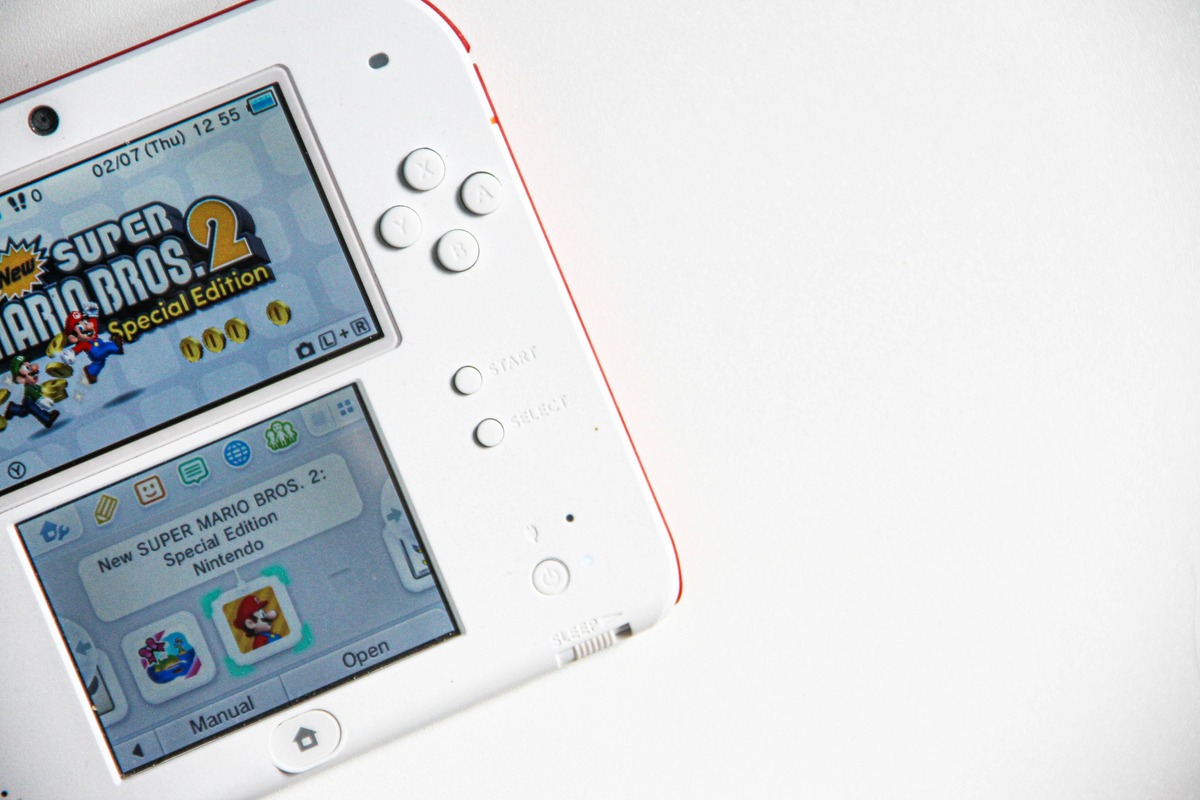
If you’re a Nintendo 3DS owner, you know how important it is to have enough storage space on your SD card for all your games, saved data, and downloadable content. But what happens when you want to upgrade to a larger SD card or simply need to transfer your data to a new one? Don’t worry, we’ve got you covered! In this article, we will guide you step-by-step on how to transfer your Nintendo 3DS data from one SD card to another. Whether you’re a seasoned gamer or new to the 3DS world, this guide will ensure that you can easily make the switch without losing any of your valuable game progress or content. So let’s dive in and learn how to make the transfer seamlessly and efficiently!
Inside This Article
- Steps to Transfer Nintendo 3DS Data from One SD Card to Another
- Troubleshooting Tips: Handling potential errors during the transfer process, Dealing with incompatible SD card formats, Recovering lost or corrupted data
- Additional Considerations
- Conclusion
- FAQs
Steps to Transfer Nintendo 3DS Data from One SD Card to Another
Transferring data from one SD card to another is a crucial step for Nintendo 3DS users who want to upgrade their storage or replace a faulty SD card. Follow these steps to ensure a smooth and hassle-free transfer:
1. Backing up the current SD card data
The first step is to create a backup of the data on your current SD card. Connect the SD card to your computer using an SD card reader, and copy all the files and folders to a location on your computer’s hard drive. This backup ensures that you don’t lose any valuable data during the transfer process.
2. Formatting the new SD card
Before you can transfer the data, you need to format the new SD card to make it compatible with the Nintendo 3DS. Insert the new SD card into your computer’s SD card reader and format it using the FAT32 file system. This step ensures that the new SD card is ready to receive the transferred data.
3. Transferring the data from the old SD card to the new one
Once the new SD card is formatted, it’s time to transfer the data from the old SD card. Connect the old SD card and the new SD card to your computer using separate SD card readers. Open the file explorer and navigate to the location where you backed up the old SD card data. Select all the files and folders, then copy and paste them onto the new SD card. This process may take some time, depending on the size of the data being transferred.
4. Verifying the transferred data
After the transfer is complete, it’s important to verify the data on the new SD card to ensure that everything transferred successfully. Safely eject both the old and new SD cards from your computer and insert the new SD card into your Nintendo 3DS. Turn on your console and navigate through the SD card’s contents to confirm that all your games, saves, and other data are present and functioning correctly.
By following these steps, you can confidently transfer your Nintendo 3DS data from one SD card to another, providing you with the storage space or replacement you need without losing any valuable data along the way.
Troubleshooting Tips: Handling potential errors during the transfer process, Dealing with incompatible SD card formats, Recovering lost or corrupted data
While transferring Nintendo 3DS data from one SD card to another, you may encounter various issues that can interrupt the process. To ensure a smooth transfer and avoid any data loss, it’s essential to be aware of some troubleshooting tips. Here are a few common problems you may encounter and how to overcome them:
1. Handling potential errors during the transfer process:
During the transfer, you may encounter errors like “Data Transfer Failed” or “Cannot read SD Card.” These errors can be caused by a variety of factors, including a faulty SD card, insufficient space, or firmware compatibility issues. To troubleshoot these errors, try the following steps:
- Ensure that both the source and destination SD cards are properly inserted and not damaged.
- Check that there is enough free space on the destination SD card to accommodate the transferred data.
- Update your Nintendo 3DS system software to the latest version, as outdated firmware can cause compatibility issues.
- Restart your Nintendo 3DS device and try the transfer process again.
2. Dealing with incompatible SD card formats:
If the new SD card you are using has a different format from the old one, it may not be recognized by the Nintendo 3DS system. To resolve this issue, follow these steps:
- Back up the data from the old SD card on your computer.
- Format the new SD card using the appropriate file system supported by the Nintendo 3DS system (usually FAT32).
- Transfer the backed-up data to the newly formatted SD card.
- Insert the new SD card into your Nintendo 3DS system and check if the data is accessible.
3. Recovering lost or corrupted data:
In rare cases, data loss or corruption can occur during the transfer process. If you encounter this issue, try the following steps to recover your lost or corrupted data:
- Do not overwrite any data on the new SD card. Stop using it immediately to prevent further damage.
- Use data recovery software specifically designed for SD cards to attempt data retrieval.
- If the above steps fail, consider seeking professional data recovery services to recover your valuable Nintendo 3DS data.
Remember, prevention is always better than cure. It’s crucial to regularly back up your Nintendo 3DS data to prevent permanent loss. By following these troubleshooting tips, you can minimize the risk of errors, ensure successful data transfer, and enjoy your gaming experience uninterrupted.
Additional Considerations
In addition to the steps mentioned above, there are a few additional considerations to keep in mind when transferring Nintendo 3DS data from one SD card to another. These considerations can help ensure a smooth and successful transfer process.
Checking the available storage space on the new SD card
Before initiating the data transfer, it’s crucial to check the available storage space on the new SD card. The new card should have enough space to accommodate all the data from the old card, including game saves, downloaded games, and updates. Make sure to choose an SD card with sufficient capacity to prevent any data loss or transfer interruptions.
Updating system software and firmware before transferring data
Prior to the data transfer, it is recommended to update the system software and firmware of your Nintendo 3DS console. This ensures that you have the latest bug fixes, feature enhancements, and compatibility improvements, which can contribute to a smoother transfer process. To update the system software, access the settings menu on your console and navigate to the system update option.
Performing regular backups to avoid data loss in the future
Transferring data from one SD card to another is an opportune time to remind yourself of the importance of regular backups. While the transfer process itself is relatively safe, unforeseen circumstances such as card malfunctions or accidental data deletion can still occur. By consistently creating backups of your Nintendo 3DS data, you can safeguard against potential loss. Utilize the system’s built-in backup functionality or make use of external storage solutions to create regular backups and ensure peace of mind.
By following these additional considerations, you can further enhance the overall data transfer experience and minimize the risk of encountering issues during the process.
Conclusion
Transferring your Nintendo 3DS data from one SD card to another doesn’t have to be a complicated process. With the right tools and a little bit of patience, you can seamlessly move all your games, save data, and system settings to a new SD card.
By following the steps outlined in this guide, you can ensure that your Nintendo 3DS experience continues uninterrupted. Whether you’re upgrading to a larger capacity card or simply looking to make a backup, transferring your data is a smart and straightforward solution. Remember to back up your data regularly to avoid any potential loss or corruption.
Now, armed with the knowledge of transferring Nintendo 3DS data from one SD card to another, you can enjoy your favorite games and progress without any worries or limitations. So go ahead, swap those SD cards and continue your gaming adventures!
FAQs
-
Q: Can I transfer Nintendo 3DS data from one SD card to another?
A: Yes, you can transfer Nintendo 3DS data from one SD card to another. It allows you to easily move your game saves, software, and other data to a new SD card without losing any progress. -
Q: What do I need to transfer Nintendo 3DS data?
A: To transfer Nintendo 3DS data, you will need both the old and new SD cards, an SD card reader, and a computer with an SD card slot or a USB SD card reader. -
Q: How do I transfer Nintendo 3DS data to a new SD card?
A: To transfer Nintendo 3DS data to a new SD card, you need to copy the contents of the old SD card to your computer, then insert the new SD card and copy the files from your computer to the new SD card. Finally, insert the new SD card back into your Nintendo 3DS. -
Q: Is it possible to transfer Nintendo 3DS data without a computer?
A: No, transferring Nintendo 3DS data requires a computer as you need to copy the data between the SD cards using a file transfer process. -
Q: Will transferring Nintendo 3DS data delete my game saves?
A: No, transferring Nintendo 3DS data will not delete your game saves. By following the correct steps, you can safely move your data to a new SD card without losing any progress or game saves.
