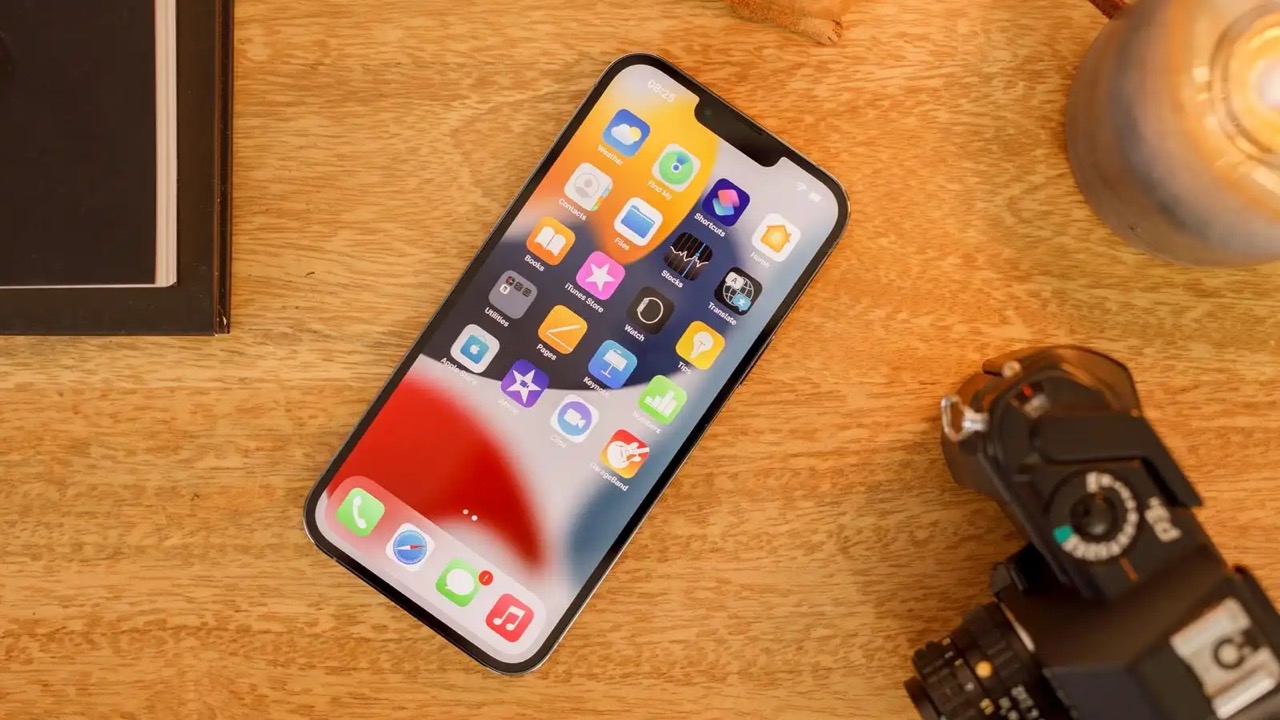
So, you’ve unfortunately found yourself with a broken iPhone. The good news is that you’re not alone—many people have faced this situation before. The not-so-good news is that you may be wondering how to transfer your precious data from your broken iPhone to a new one.
Thankfully, there are solutions available to help you make the data transfer process as smooth as possible. In this article, we’re going to explore some methods that you can use to transfer data from a broken iPhone to a new iPhone. Whether your broken iPhone’s screen is unresponsive, shattered, or won’t turn on at all, we’ve got you covered.
By following these steps, you’ll be able to seamlessly transfer your photos, contacts, messages, and other important data to your new iPhone. Let’s dive in and find out how to retrieve your valuable information from that broken device!
Inside This Article
- Overview of the Problem
- Method 1: Using iTunes Backup
- Method 2: Using iCloud Backup
- Method 3: Using Third-Party Software
- Conclusion
- FAQs
Overview of the Problem
Experiencing a broken iPhone can be a frustrating and inconvenient situation. Not only do you have to deal with a damaged device, but you also risk losing important data stored on your phone. Whether the iPhone has a cracked screen, water damage, or any other hardware issue, the thought of transferring data from the broken iPhone to a new one can seem daunting.
Fortunately, there are several methods available that can help you retrieve your data and transfer it to a new iPhone with ease. These methods involve using iTunes backup, iCloud backup, or third-party software specifically designed for data recovery and transfer.
In this article, we will explore these different methods in detail, providing step-by-step instructions and insights to help you successfully transfer your data from a broken iPhone to a new one. Whether you are a tech-savvy individual or a novice user, you will find a solution that suits your needs and helps you recover your valuable information.
Method 1: Using iTunes Backup
One of the most reliable ways to transfer data from a broken iPhone to a new iPhone is by using iTunes backup. iTunes allows you to create a backup of your iPhone’s data on your computer, which you can then restore onto your new iPhone.
To begin, make sure you have the latest version of iTunes installed on your computer. Then, connect your broken iPhone to your computer using a USB cable. Launch iTunes and select your iPhone icon that appears in the upper left corner of the iTunes window.
From there, go to the “Summary” tab and click on “Back Up Now” to create a backup of your broken iPhone’s data. It is essential to ensure that the backup process is completed successfully and that all the necessary data, such as contacts, messages, photos, and app data, are included in the backup.
Once the backup is complete, disconnect your broken iPhone from the computer and connect your new iPhone. In iTunes, select your new iPhone icon and go to the “Summary” tab. Here, click on “Restore Backup” and choose the latest backup file you created from the list.
Follow the on-screen instructions to complete the restore process, and once it’s done, your new iPhone will have all the data from your broken iPhone, allowing you to seamlessly continue where you left off.
Method 2: Using iCloud Backup
If your iPhone is broken and you want to transfer your data to a new iPhone, using iCloud backup is an effective method. iCloud allows you to securely store your data, including contacts, photos, videos, messages, and more, in the cloud. Here’s how you can use iCloud backup to transfer data from your broken iPhone to a new one.
1. Set up your new iPhone:
Before you can transfer data using iCloud backup, make sure you have set up your new iPhone. Follow the on-screen prompts to connect to a Wi-Fi network and enter your Apple ID and password.
2. Restore from iCloud backup:
Once your new iPhone is set up, you can begin the process of restoring your data from iCloud backup. On the Apps & Data screen during the setup process, select “Restore from iCloud Backup.”
3. Sign in to iCloud:
Next, sign in to your iCloud account using your Apple ID and password. This will give your new iPhone access to your iCloud storage and allow it to retrieve your backed-up data.
4. Choose the appropriate backup:
After signing in to iCloud, you will be presented with a list of available backups. Choose the most recent backup that contains the data you want to transfer to your new iPhone.
5. Wait for the transfer to complete:
Once you have selected the backup, your new iPhone will begin the process of downloading and restoring the data from iCloud. Depending on the size of the backup and your internet connection speed, this process may take some time. Make sure your new iPhone is connected to Wi-Fi and has enough battery life to complete the transfer.
6. Complete the setup:
After the transfer is complete, your new iPhone will continue the setup process. Follow the on-screen prompts to set up Touch ID or Face ID, choose your preferred settings, and sign in to your accounts.
That’s it! Your data should now be transferred from your broken iPhone to your new iPhone using iCloud backup. Remember to regularly back up your data in iCloud to ensure you can easily transfer it to a new device in the future.
Method 3: Using Third-Party Software
If your broken iPhone is not recognized by iTunes or iCloud, or if you want a more convenient and flexible way to transfer data from your broken iPhone to a new one, you can consider using third-party software. These software programs are specifically designed to help users transfer data from one iPhone to another, regardless of the condition of the devices.
One popular and highly recommended third-party software for transferring data from a broken iPhone to a new one is Dr.Fone – Phone Transfer. This powerful software is compatible with both Windows and Mac operating systems and offers a user-friendly interface.
To use Dr.Fone – Phone Transfer, follow these steps:
- Download and install Dr.Fone – Phone Transfer on your computer.
- Launch the software and connect both your broken iPhone and the new iPhone to your computer using USB cables.
- Once both devices are connected, Dr.Fone – Phone Transfer will detect them automatically and display them on the screen.
- Select the types of data you want to transfer, such as contacts, photos, videos, messages, etc.
- Click on the “Start Transfer” button to initiate the transfer process.
- Wait for the software to transfer the selected data from your broken iPhone to the new iPhone. The time taken depends on the amount of data being transferred.
- Once the transfer is completed, you will be notified, and you can disconnect your iPhones from the computer.
It is important to note that Dr.Fone – Phone Transfer ensures the safety and integrity of your data during the transfer process. It also allows you to selectively transfer data, giving you more control over what you want to transfer to your new iPhone.
Additionally, there are other third-party software options available in the market, such as iMobie AnyTrans, Syncios, and MobileTrans, all of which provide similar functionality for transferring data from a broken iPhone to a new one. Choose the software that best suits your needs and preferences.
Using third-party software simplifies the data transfer process and allows you to efficiently move your valuable data from your broken iPhone to a new one. It saves you time and effort, ensuring that you do not lose any important information in the transition.
In conclusion, transferring data from a broken iPhone to a new iPhone might seem daunting, but with the right tools and techniques, it can be a seamless process. Whether you opt for using iCloud, iTunes, or third-party software like Now You Know, there are options available to suit your needs. By following the steps outlined in this guide, you can ensure that your valuable data is safely transferred to your new device, allowing you to pick up right where you left off.
Remember to always back up your data regularly to avoid the inconvenience and frustration of a broken phone. Investing in a reliable and secure data transfer method is essential to ensure that your information remains intact and accessible. With the advancements in technology, it is now easier than ever to seamlessly transfer your data, even from a broken iPhone. So, don’t let a broken device hold you back from enjoying your new iPhone – transfer your data with confidence and get back to doing what you love.
FAQs
1. Can I transfer data from a broken iPhone to a new iPhone?
Yes, it is possible to transfer data from a broken iPhone to a new iPhone. However, the method you choose will depend on the extent of the damage to your old iPhone and the availability of certain features and functions. If your broken iPhone is still functional, you can use iCloud or iTunes to transfer the data. If the device is completely unresponsive, you may need to rely on a third-party data recovery tool or seek professional help.
2. How can I transfer data from a broken iPhone using iCloud?
To transfer data from a broken iPhone using iCloud, you need to ensure that you have an iCloud backup of your old iPhone. If you already have iCloud backup enabled on your device, follow these steps:
1. Set up your new iPhone and connect it to a stable Wi-Fi network.
2. On the Apps & Data screen, choose “Restore from iCloud Backup.”
3. Sign in to your iCloud account using your Apple ID and password.
4. Select the most recent backup you made from your broken iPhone.
5. Wait for the transfer process to complete, and your data will be transferred to your new iPhone.
3. What should I do if my broken iPhone doesn’t have an iCloud backup?
If your broken iPhone doesn’t have an iCloud backup, you can still try to retrieve your data using iTunes. Follow these steps:
1. Launch iTunes on your computer and connect your new iPhone using a Lightning to USB cable.
2. Select your old broken iPhone from the device list in iTunes.
3. Choose the most recent backup file from the drop-down menu. If you don’t have a recent backup, select the option to “Back Up Now” to create a new backup of your broken iPhone.
4. Click “Restore Backup” and wait for the process to complete. Your data will be transferred to your new iPhone.
4. Are there any third-party tools I can use to transfer data from a broken iPhone?
Yes, there are several third-party tools available that can help you transfer data from a broken iPhone to a new iPhone. Some popular options include Dr.Fone, iMobie PhoneRescue, and Tenorshare UltData. These tools offer advanced data recovery features and can help you retrieve data from both functional and non-functional iPhones.
5. Should I seek professional help for transferring data from a broken iPhone?
If you are not comfortable using DIY methods or if your broken iPhone has severe physical damage, seeking professional help is advisable. There are specialized data recovery services that can retrieve data from even heavily damaged devices. They have the expertise and tools to handle complex cases and ensure the safe transfer of your data to a new iPhone.
