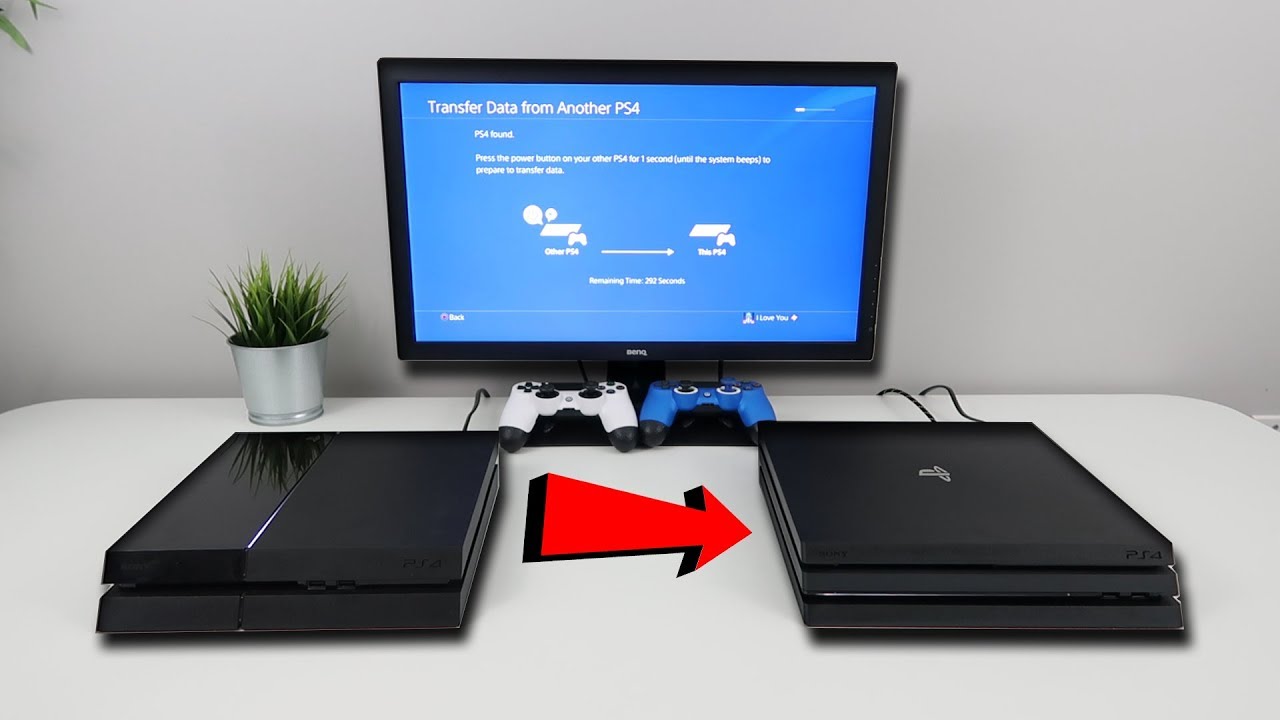
If you’re a PS4 enthusiast, you know how quickly storage space can fill up with all of your game data and saved files. Trying to manage limited internal storage can be a frustrating and time-consuming task. However, there is a solution that will make your gaming experience smoother and hassle-free – transferring your PS4 data to an external hard drive. Not only can an external hard drive provide you with ample storage space, but it also allows for easy portability, meaning you can take your games and saved files with you wherever you go. In this article, we will guide you through the step-by-step process of transferring your PS4 data to an external hard drive, making sure you never have to worry about storage limitations again. So let’s dive in and learn how to make the most of your PS4 gaming experience with an external hard drive!
Inside This Article
- Benefits of Transferring PS4 Data to an External Hard Drive
- Preparing for Data Transfer – Compatible external hard drives, Formatting the external hard drive, Checking available storage space on the PS4 console
- Transferring PS4 Data to the External Hard Drive
- Using the External Hard Drive with the PS4 Console
- Troubleshooting Tips – Common issues and their solutions – Ensuring compatibility and correct formatting
- Conclusion
- FAQs
Benefits of Transferring PS4 Data to an External Hard Drive
Transferring PS4 data to an external hard drive comes with several advantages that can greatly enhance your gaming experience. Let’s take a look at the key benefits:
Increased Storage Capacity: One of the main reasons to transfer PS4 data to an external hard drive is to expand the storage capacity. The internal storage of the PS4 console is limited, and as you download more games, updates, and DLCs, it can quickly fill up. By offloading some of this data to an external hard drive, you can free up space and continue to enjoy your favorite games without worrying about storage limitations.
Portability and Convenience: Another benefit is the portability and convenience that an external hard drive offers. With your data stored externally, you can easily carry it with you wherever you go. Whether you’re visiting a friend’s house or planning a gaming session at a different location, you can simply plug in your external hard drive and access your games and saved data without the need to re-download or install everything again.
Backup and Preservation of Game Data: Transferring your PS4 data to an external hard drive also provides a reliable backup solution. Accidents happen, and the last thing any gamer wants is to lose their progress or achievements due to a console malfunction or accidental data deletion. By regularly backing up your data to an external hard drive, you can ensure that your game data is safe and protected, giving you peace of mind.
Easy Transfer to a New PS4 Console: If you’re planning to upgrade to a new PS4 console or have multiple consoles in different locations, transferring your data to an external hard drive makes the transition seamless. Instead of starting from scratch and re-downloading all your games, you can simply connect the external hard drive to the new console and transfer your data over in a few simple steps. This saves you time and effort while allowing you to continue playing where you left off.
Preparing for Data Transfer – Compatible external hard drives, Formatting the external hard drive, Checking available storage space on the PS4 console
Before you can transfer your PS4 data to an external hard drive, there are a few important steps you need to take in order to ensure a smooth and successful transfer process.
The first step is to check if your external hard drive is compatible with the PS4 console. The PS4 supports external hard drives that meet certain requirements, such as being USB 3.0 compatible and having a storage capacity of at least 250GB.
It’s also essential to format the external hard drive to a compatible file system. The PS4 requires the external hard drive to be formatted in either FAT32 or exFAT format. Formatting the drive will erase all existing data, so be sure to back up any important files before proceeding.
To format the external hard drive, connect it to your computer and navigate to the Disk Management or Disk Utility tool. Select the external hard drive and choose the desired file system format. Follow the on-screen instructions to complete the formatting process.
Once you have a compatible and formatted external hard drive, you should check the available storage space on your PS4 console. This step is crucial as it will help determine which data you can transfer and how much space you will need on the external hard drive.
To check the available storage space on your PS4 console, go to the Settings menu and navigate to the System Storage Management option. Here, you can see a breakdown of the storage usage on your console, including how much space is allocated to games, applications, saved data, and system files.
By checking the available storage space, you can identify which games, applications, or data you want to transfer to the external hard drive. This will ensure that you only transfer what you need and have enough space on the external hard drive to accommodate the transferred data.
Remember to keep enough space on your PS4 console to continue enjoying your games and applications. It’s a good practice to have some free space on the console’s internal storage to ensure smooth gameplay and system performance.
Once you have completed these preparation steps, you are ready to proceed with transferring your PS4 data to the external hard drive. The next section will guide you through the actual transfer process and how to use the external hard drive with your PS4 console.
Transferring PS4 Data to the External Hard Drive
When it comes to maximizing the storage capacity of your PS4 console, transferring data to an external hard drive can be a game-changer. Whether you’re running out of space for new games or want to create backups of your precious game data, this guide will walk you through the process step-by-step.
Selecting the data to transfer
The first step in transferring PS4 data to an external hard drive is selecting the files and applications you want to transfer. You have the option to transfer games, saved game data, and update files. To do this, navigate to the PS4’s settings menu and select “Storage.” From there, choose the specific data you want to transfer to the external hard drive by selecting “Applications,” “Capture Gallery,” or “Saved Data.”
Keep in mind that some games may have additional DLC or add-ons that can also be transferred. It’s important to carefully review the list of available data and select only what you need to transfer to conserve space on your external hard drive.
Initiating the transfer process
Once you’ve selected the data you want to transfer, it’s time to initiate the transfer process. Connect your external hard drive to one of the available USB ports on your PS4 console. Afterward, go back to the settings menu and select “Storage” again. This time, choose the external hard drive as the destination for the transferred data.
Next, select “Options” and then “Move to Extended Storage.” This will begin the transfer process, moving your selected data from the PS4’s internal storage to the external hard drive. Depending on the amount of data being transferred, this process may take some time. It is recommended to leave your console undisturbed during this time to ensure a smooth transfer.
Monitoring the progress of the transfer
While the transfer is in progress, you can monitor its status on your PS4 console. To do this, go to the settings menu and select “Notifications.” From there, navigate to the “Downloads” section to view the progress of the transfer. You will be able to see the estimated time remaining for the transfer to complete.
It’s worth noting that the transfer may take longer if you’re moving a large amount of data or if your external hard drive has a slower transfer speed. Patience is key during this process, as interrupting the transfer can lead to corrupted data or incomplete transfers.
Once the transfer is complete, you can disconnect your external hard drive from the PS4 console and enjoy the freed-up space on your console. The transferred data can be accessed and played directly from the external hard drive whenever you want.
Transferring PS4 data to an external hard drive is a smart way to expand your storage capacity and safeguard your game data. By following these steps and keeping an eye on the transfer progress, you can ensure a successful and efficient transfer process.
Using the External Hard Drive with the PS4 Console
Once you have successfully transferred your PS4 data to an external hard drive, you can start enjoying the benefits of increased storage capacity and convenience. Here are some essential steps on how to use the external hard drive with your PS4 console:
Accessing and playing transferred games and applications
After connecting the external hard drive to your PS4 console, you can easily access and play the transferred games and applications. Simply navigate to the “Library” section on your PS4’s main menu, where you will find all your installed games and applications.
When you want to play a specific game or use an application stored on the external hard drive, select it from the library and press the “Options” button on your controller. Then, choose the “Move to Extended Storage” option to move the game or application from the console’s internal storage to the external hard drive.
Managing and organizing data on the external hard drive
To manage and organize the data on your external hard drive, you can use the built-in functionality of the PS4 console. From the main menu, go to “Settings” and then select “Storage.” Here, you can view the total storage capacity of both your console’s internal storage and the external hard drive.
You can also choose to move games and applications between the internal storage and the external hard drive. This can be useful if you want to free up space on your console or prioritize certain games to be stored on the faster internal storage for improved performance.
Additionally, you can delete games and applications directly from the external hard drive if you no longer wish to keep them. This helps in managing your storage space effectively and keeping your gaming experience organized.
Safely ejecting the external hard drive
Before disconnecting the external hard drive from your PS4 console, it is important to safely eject it to avoid data loss or corruption. To do this, go to the main menu, select “Settings,” then choose “Devices” and “USB Storage Devices.”
From the list of connected devices, highlight the external hard drive and click on the “Stop Using This Extended Storage” option. This will ensure that all data is properly saved and any ongoing transfers are completed. Once the console confirms that it is safe to remove the external hard drive, you can safely disconnect it.
Remember, abruptly removing the external hard drive without properly ejecting it can lead to data corruption and may require reformatting the drive.
By following these steps, you can effectively use and manage your external hard drive with your PS4 console. The convenience and flexibility offered by transferring PS4 data to an external hard drive enhances your gaming experience and ensures you never have to worry about running out of storage space.
Troubleshooting Tips – Common issues and their solutions – Ensuring compatibility and correct formatting
Transferring PS4 data to an external hard drive can sometimes encounter a few hiccups. Here are some common issues and their solutions to help you troubleshoot any problems that may arise:
1. Insufficient storage space: One of the most common issues faced during data transfer is running out of space on the external hard drive. Ensure that your hard drive has enough free space to accommodate the data you want to transfer. You may need to delete unnecessary files or purchase a larger capacity hard drive.
2. Incompatibility: Not all external hard drives are compatible with the PS4 console. Make sure to check the compatibility list provided by Sony to ensure that your chosen hard drive meets the necessary requirements. Using an incompatible hard drive may result in errors or the inability to transfer data.
3. Incorrect formatting: Proper formatting of the external hard drive is crucial for successful data transfer. The PS4 requires the hard drive to be formatted in the FAT32 or exFAT file system. If the hard drive is formatted in a different file system, you will need to reformat it, which will erase all existing data. Be sure to back up any important files before formatting.
4. Slow transfer speed: If you experience slow transfer speeds, it could be due to various factors, such as USB connection issues or a slow hard drive. Ensure that your cables are properly connected and functioning. Using a faster USB 3.0 connection and a high-quality external hard drive can also improve transfer speeds.
5. Data corruption: Occasionally, data may become corrupted during the transfer process. This can lead to errors or the inability to access transferred files. To prevent data corruption, it is important to properly eject the external hard drive from the PS4 before disconnecting it. Also, avoid interrupting the transfer process or disconnecting the hard drive while data is being transferred.
6. Reinstallation of games: After transferring data to an external hard drive, you may need to reinstall games or applications on your PS4 console. This is because the console needs to recognize the transferred data on the external hard drive. Simply go to the game library and select the game/application to reinstall it.
7. Firmware updates: It is important to keep your PS4 console and external hard drive firmware updated to ensure compatibility and optimal performance. Check for firmware updates regularly and install them as needed.
By following these troubleshooting tips and addressing any issues that may arise, you can ensure a smooth and successful transfer of your PS4 data to an external hard drive.
In conclusion, transferring PS4 data to an external hard drive is a straightforward process that can greatly enhance your gaming experience. Whether you need more storage space or want to back up your valuable game saves, moving your data to an external hard drive provides convenience and peace of mind. By following the step-by-step instructions provided in this guide, you can easily transfer your games, applications, and other data to an external drive, freeing up space on your PS4 system and ensuring that your progress is safe and secure. With the ability to seamlessly play your games from the external hard drive, you can enjoy a smoother gaming experience without worrying about storage limitations. So go ahead, give it a try, and enjoy the benefits of extra storage and data protection!
FAQs
1. Can I transfer all my PS4 data to an external hard drive?
Yes, you can transfer most of your PS4 data to an external hard drive. This includes games, applications, screenshots, and videos. However, there are certain types of content, such as system software, that cannot be transferred.
2. How do I transfer my PS4 data to an external hard drive?
To transfer your PS4 data to an external hard drive, you will need to follow these steps:
- Connect the external hard drive to your PS4 console.
- Go to the Settings menu and select “Storage”.
- Select “System Storage” and choose the content you want to transfer.
- Press the Options button on your controller and select “Move to Extended Storage”.
- Select the external hard drive as the destination and confirm the transfer.
3. Will transferring my PS4 data to an external hard drive delete it from the console?
No, transferring your PS4 data to an external hard drive will not delete it from the console. It will simply create a copy of the data on the external hard drive, allowing you to free up space on your console while still having access to your games and other content.
4. What are the advantages of using an external hard drive for PS4 data storage?
Using an external hard drive for PS4 data storage offers several advantages, including:
- Increased storage capacity: An external hard drive allows you to expand your PS4’s storage capacity, giving you more room to install games and store other content.
- Improved performance: An external hard drive can help improve the performance of your PS4 by reducing load times and improving data access speeds.
- Easy portability: With an external hard drive, you can easily take your games and data with you wherever you go, making it convenient for gaming on the go or playing on different consoles.
5. Can I use any external hard drive for my PS4?
No, not all external hard drives are compatible with the PS4. To use an external hard drive with your PS4, it needs to meet the following requirements:
- USB 3.0 or later connectivity
- Capacity between 250GB and 8TB
- Formatted in either FAT32 or exFAT file system
It’s important to check the compatibility of the external hard drive before connecting it to your PS4.
