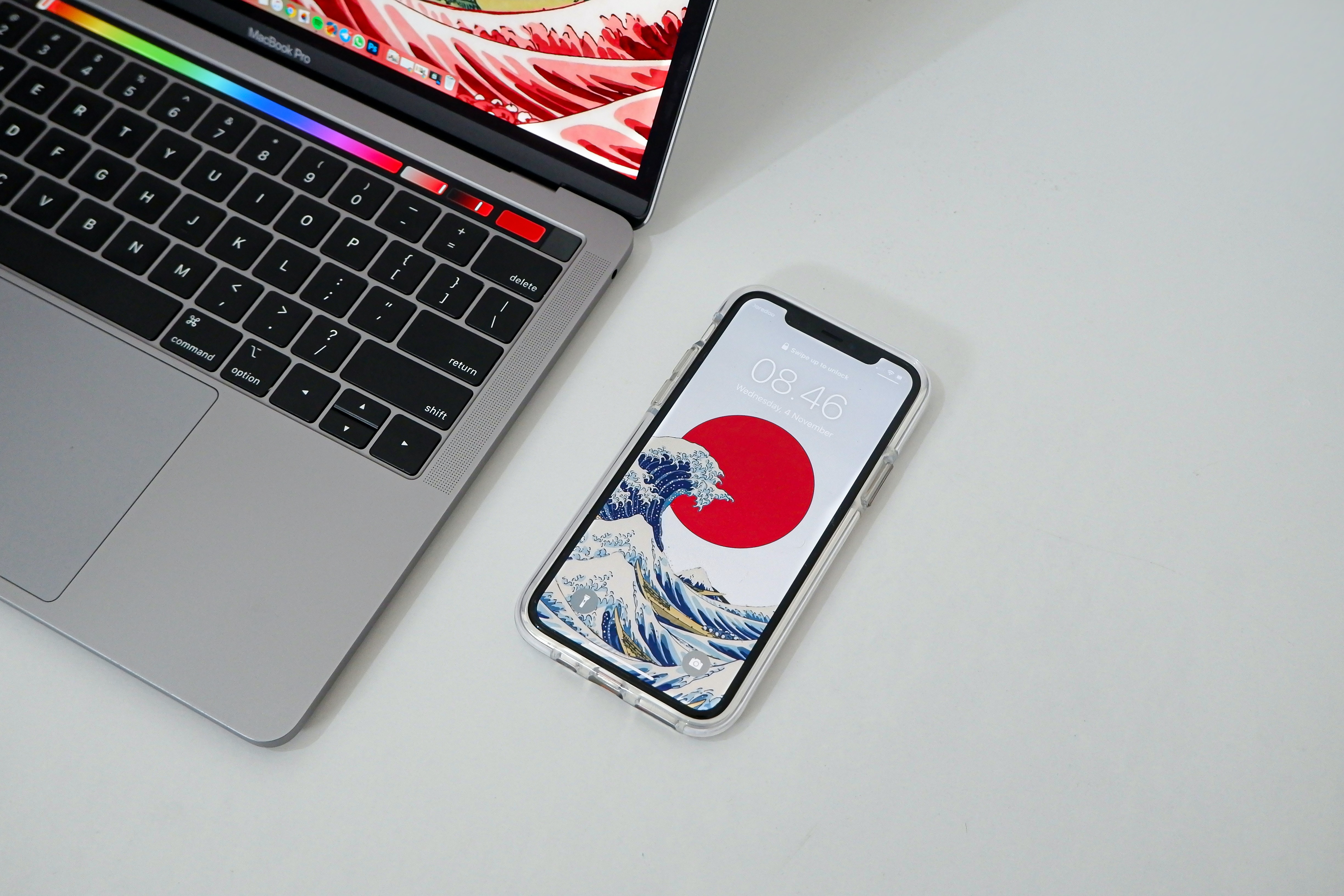
Unlocking an iPhone can open up a world of possibilities for users. Whether you want to switch carriers, take advantage of international travel, or simply have the freedom to use any SIM card, unlocking your iPhone grants you greater flexibility and control over your device. But how exactly can you unlock an iPhone? In this comprehensive guide, we will explore various methods to unlock an iPhone, including using your carrier, utilizing third-party unlocking services, and even unlocking your phone yourself. We will delve into the benefits and potential pitfalls of each method, equipping you with the knowledge and confidence to successfully unlock your iPhone. So, if you’re ready to break free from restrictions and unlock the full potential of your iPhone, let’s dive in!
Inside This Article
- Installing the Latest Version of iTunes
- Connecting the iPhone to the Computer
- Putting the iPhone into Recovery Mode
- Using iTunes to Unlock the iPhone
- Conclusion
- FAQs
Installing the Latest Version of iTunes
If you own an iPhone and want to unlock it, installing the latest version of iTunes can be a crucial step in the process. iTunes is a software developed by Apple that allows you to manage and sync your iPhone with your computer. In addition to its primary function, it also plays a key role in unlocking your device.
Here is a guide on how to install the latest version of iTunes:
- Visit the official Apple website: Start by opening your preferred web browser and go to the official Apple website. Look for the “iTunes” section on their homepage.
- Select the appropriate operating system: Apple offers iTunes for both Windows and Mac operating systems. Choose the version that is compatible with your computer by clicking on the respective download link.
- Wait for the download to complete: Once you’ve clicked on the download link, a progress bar will appear indicating the status of the download. The time it takes to complete will depend on your internet connection speed.
- Open the installer: Locate the downloaded file in your computer’s “Downloads” folder or the location where your browser stores downloaded files. Double click on the installer file to initiate the installation process.
- Follow the on-screen instructions: The installation wizard will guide you through the installation process. Make sure to read and follow the instructions carefully. You may be prompted to agree to the terms and conditions of the software before proceeding.
- Wait for the installation to complete: The installation process may take a few minutes, depending on your computer’s performance. Avoid interrupting the process to ensure a successful installation.
- Launch iTunes: Once the installation is complete, you can launch iTunes by clicking on the respective icon on your desktop or by searching for it in your computer’s programs or applications menu.
- Connect your iPhone: Use a compatible USB cable to connect your iPhone to your computer. iTunes should automatically recognize your device and display it in the application.
- Update or sync your iPhone: iTunes may prompt you to update your iPhone’s software to the latest version. Follow the instructions to update your device if necessary. You can also use iTunes to sync your iPhone with your computer, allowing you to manage your files, music, and apps.
With the latest version of iTunes installed on your computer, you are now ready to proceed with the iPhone unlocking process. Whether you choose to contact your carrier, use a third-party unlocking service, or try software methods, having iTunes up-to-date will ensure a smooth unlocking experience.
Remember, unlocking your iPhone may have legal and warranty implications, so it’s essential to familiarize yourself with the terms and conditions of your carrier and Apple before proceeding. Make sure to backup your device’s data before attempting any unlocking methods to avoid potential data loss.
By following these steps and keeping your iTunes updated, you’ll have the necessary software in place to unlock your iPhone and enjoy the freedom to use it with any compatible carrier.
Connecting the iPhone to the Computer
Once you have installed the latest version of iTunes, the next step is to connect your iPhone to the computer. Follow these simple steps to establish a connection:
- Use the Lightning Cable: Locate the Lightning cable that came with your iPhone. This is the cable you will use to connect your iPhone to the computer.
- Plug-in the Lightning Cable: Connect one end of the Lightning cable to the charging port on your iPhone. Make sure it is securely connected.
- Connect to the Computer: Insert the other end of the Lightning cable into an available USB port on your computer.
- Unlock your iPhone: On your iPhone, swipe up from the bottom of the screen to unlock it. If you have enabled a passcode, you will need to enter it to access your device.
- Trust the Computer: After connecting your iPhone to the computer for the first time, a prompt will appear on your iPhone asking if you trust the computer. Tap “Trust” to establish a secure connection.
Once you have successfully connected your iPhone to the computer, iTunes should automatically launch. If it doesn’t, you can open iTunes manually by clicking on the iTunes icon on your computer.
When iTunes recognizes your iPhone, you will see the device icon appear in the top left corner of the iTunes window. This indicates that your iPhone is connected and ready to be managed through iTunes.
Now that you have established a secure connection between your iPhone and your computer, you can proceed with various tasks such as syncing your music, updating your software, or even unlocking your iPhone, if you meet the necessary requirements.
Remember to always disconnect your iPhone from the computer safely. To do this, click on the device icon in iTunes and then click on the “Eject” button. Once the device is safely ejected, you can unplug the Lightning cable from your iPhone and computer.
Connecting your iPhone to the computer is a simple process that allows you to manage and configure your device using iTunes. Whether you want to transfer files, backup your data, or unlock your iPhone, a stable connection is crucial for seamless communication between your iPhone and your computer.
Putting the iPhone into Recovery Mode
Putting your iPhone into Recovery Mode can be a helpful troubleshooting step when you encounter software issues or need to restore your device. Here’s how you can put your iPhone into Recovery Mode:
- Make sure your iPhone is not connected to your computer.
- Press and hold the Side (or Top) button on your iPhone until the power off slider appears.
- Drag the power off slider to turn off your iPhone completely.
- While keeping the Side (or Top) button pressed, connect your iPhone to your computer using a Lightning to USB cable.
- Continue holding the Side (or Top) button until you see the recovery mode screen on your iPhone.
The recovery mode screen displays a USB cable pointing toward an iTunes logo, indicating that your iPhone is in recovery mode and ready to be restored or updated.
Keep in mind that putting your iPhone into Recovery Mode will erase all data on your device if you choose to restore it. Therefore, it’s important to have a recent backup of your iPhone data to avoid any data loss.
If you’re using a Mac with macOS Catalina or later, you can use the Finder app to restore or update your iPhone while it’s in recovery mode. If you’re using a Mac with an earlier macOS version or a Windows PC, you can use iTunes to restore or update your iPhone while in recovery mode.
To exit Recovery Mode, you can simply disconnect your iPhone from the computer and press and hold the Side (or Top) button until the Apple logo appears. Your iPhone will then boot up normally.
Keep in mind that putting your iPhone into Recovery Mode should be used as a last resort when other troubleshooting steps haven’t resolved your issues. If you’re unsure about putting your iPhone into Recovery Mode, it’s always recommended to seek assistance from an authorized service provider or Apple Support.
Using iTunes to Unlock the iPhone
If you have a locked iPhone and want to unlock it using iTunes, there are a few steps you need to follow. Here’s a guide on how to use iTunes to unlock your iPhone:
Step 1: Connect your iPhone to your Computer
The first step is to connect your iPhone to your computer using a USB cable. Ensure that you have the latest version of iTunes installed on your computer.
Step 2: Open iTunes
Once your iPhone is connected, open iTunes on your computer. You should see your iPhone listed in the iTunes interface.
Step 3: Backup your iPhone
Before proceeding with unlocking your iPhone, it’s essential to back up your data. This ensures that your personal information and settings are safe in case anything goes wrong during the unlocking process.
Step 4: Check for Updates
In iTunes, click on the “Check for Updates” button to ensure that you have the latest version of the iPhone software. If a new version is available, follow the prompts to update your iPhone.
Step 5: Unlock your iPhone
To unlock your iPhone using iTunes, you will need to perform a restore. This erases all the data on your iPhone, including the passcode. Here’s how to do it:
- Click on the “Restore iPhone” button in the iTunes interface. This will initiate the restore process.
- Follow the on-screen instructions to confirm and proceed with the restore.
- Wait for iTunes to download and install the latest software on your iPhone.
- Once the restore is complete, your iPhone will restart, and you will be prompted to set it up as new or restore from a backup.
Step 6: Set up your iPhone
After the restore process, you can set up your iPhone as a new device or restore it from a previous backup. Choose the option that suits your needs and follow the instructions on the screen.
Step 7: Sync your Data
Once your iPhone is set up, you can sync your data back to your device using iTunes. This will restore your apps, contacts, photos, and other data to your unlocked iPhone.
That’s it! Your iPhone should now be unlocked and ready to use with any compatible carrier. Using iTunes to unlock your iPhone provides a safe and reliable method of removing the carrier restrictions, allowing you to enjoy the flexibility of choosing your preferred network.
Conclusion
Unlocking an iPhone is a process that allows users to use their device with any carrier, giving them the freedom to switch networks and take advantage of various offers and services. Whether you’ve purchased a locked iPhone or want to switch carriers, unlocking your device ensures flexibility and better control over your mobile phone usage.
Unlocking an iPhone can be done through several methods, such as contacting your carrier, using online unlocking services, or even utilizing software tools. It’s essential to choose a reliable method that suits your needs and ensures the security of your device.
By following the steps mentioned earlier in this article, you can successfully unlock your iPhone and enjoy the benefits of a versatile smartphone experience. Remember to research the procedure specific to your iPhone model and carrier, and always double-check the legitimacy of any third-party unlocking service.
With an unlocked iPhone, you can take full advantage of the device’s features, use it with any compatible network, and enjoy the freedom of choosing your service provider. So, don’t hesitate to unlock your iPhone and unlock a world of possibilities.
FAQs
1. Can I unlock my iPhone without the help of a professional?
In most cases, you can unlock your iPhone without professional assistance. You can try contacting your mobile carrier to request an unlock code. Additionally, there are several online services that provide unlocking services. However, it is important to note that unlocking your iPhone may void your warranty and there is a chance of damaging your device if not done correctly. It is always recommended to do thorough research before attempting to unlock your iPhone on your own.
2. Why would I want to unlock my iPhone?
Unlocking your iPhone gives you the freedom to use your device with any carrier or SIM card around the world. This is particularly useful for frequent travelers who want to avoid expensive international roaming charges. Unlocking also allows you to switch to a different carrier if you find a better deal or if you are not satisfied with your current carrier’s service. Additionally, unlocked iPhones have a higher resale value compared to locked devices.
3. Will unlocking my iPhone affect its functionality?
No, unlocking your iPhone will not affect its basic functionality. You will still be able to make calls, send texts, connect to Wi-Fi, and use apps as you normally would. However, it is important to note that unlocking your iPhone may not guarantee compatibility with all carriers and certain features, such as Visual Voicemail or Wi-Fi calling, may not work depending on the carrier you choose.
4. Is unlocking my iPhone legal?
Unlocking your iPhone is generally considered legal. In many countries, including the United States, it is legal to unlock your phone as long as you are the owner of the device or have the owner’s permission. However, it is always advisable to check the regulations and laws in your specific country or region to ensure you are in compliance.
5. Can I unlock an iPhone that is still under contract?
Yes, it is possible to unlock an iPhone that is still under contract. However, it is important to note that unlocking your iPhone does not relieve you of your contractual obligations to your mobile carrier. This means you may still be responsible for paying any remaining contract fees or penalties even if you unlock your device.
