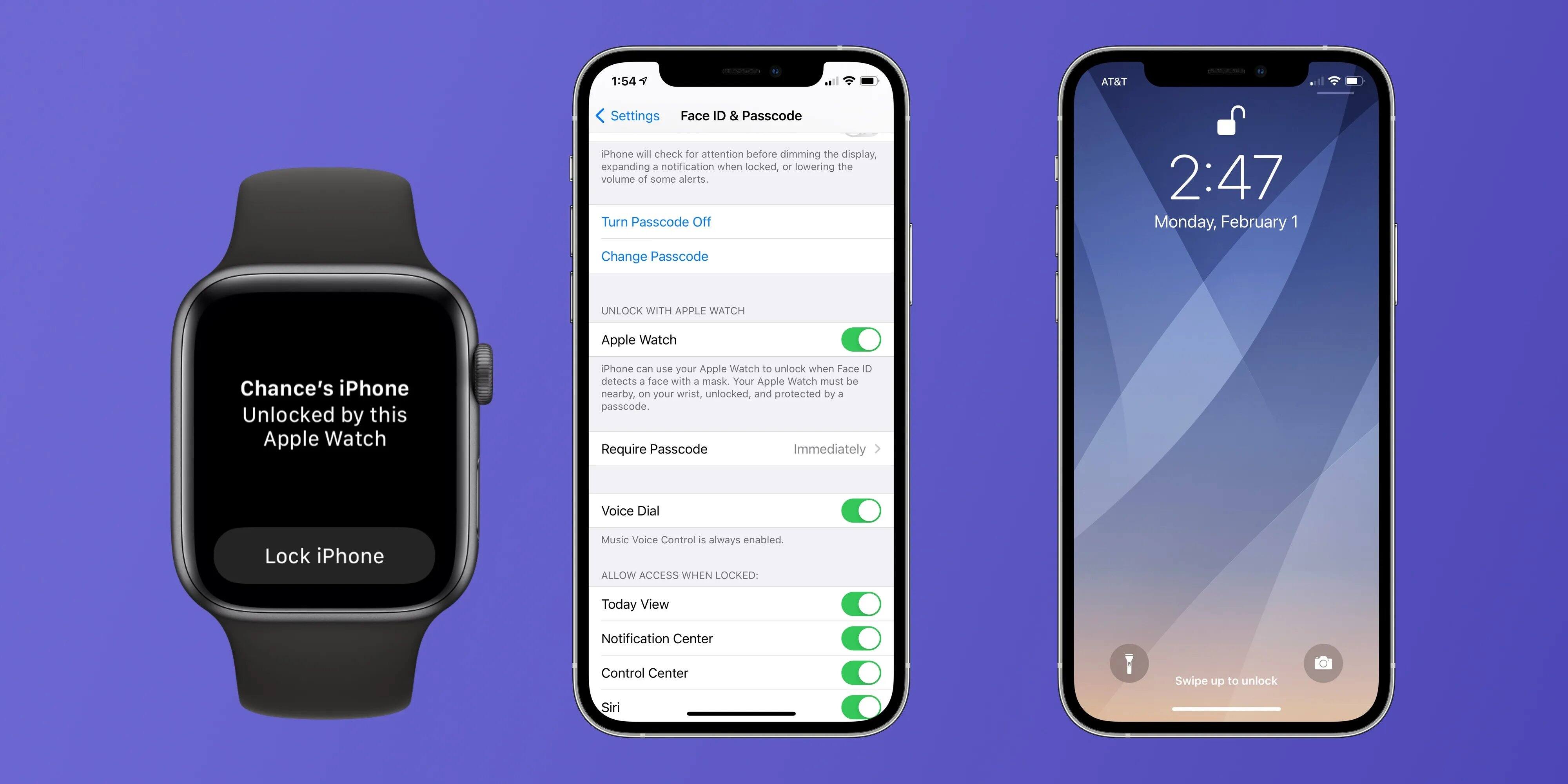
There’s no denying the impact of the ongoing COVID-19 pandemic on our daily lives, and one aspect that has posed a unique challenge is the wearing of face masks. While wearing a mask is crucial for our safety, it can create a minor inconvenience for iPhone users who rely on Face ID to unlock their devices. However, Apple has come up with a clever solution – the ability to unlock your iPhone with a mask on using your Apple Watch.
With this innovative feature, iPhone users who also own an Apple Watch can now conveniently unlock their iPhones without having to remove their masks. This not only saves time and effort but also ensures that you can easily access your device while adhering to the recommended safety protocols.
Inside This Article
- Setting up the Apple Watch and iPhone
- Unlocking your iPhone with a Mask on using the Apple Watch
- Troubleshooting and Tips
- Conclusion
- FAQs
Setting up the Apple Watch and iPhone
Pairing your Apple Watch with your iPhone is a straightforward process that allows you to take advantage of the Unlock with Apple Watch feature. By following these simple steps, you’ll be able to effortlessly unlock your iPhone while wearing a mask.
-
Ensure that both your Apple Watch and iPhone are updated to the latest software versions. Having the latest software ensures optimal compatibility and functionality.
-
Put on your Apple Watch and make sure it is charged. Having sufficient battery life is essential for a smooth pairing process.
-
Unlock your iPhone and make sure it is unlocked and at the home screen.
-
Open the Apple Watch app on your iPhone. It is a pre-installed app and can be easily found with a quick search.
-
Tap on the “Start Pairing” option within the app. This will initiate the pairing process between your Apple Watch and iPhone.
-
Hold your Apple Watch close to the iPhone, ensuring that it is in Bluetooth range. Follow the on-screen instructions and align the watch face within the viewfinder on your iPhone to complete the pairing process.
-
Once the pairing process is complete, you’ll be prompted to set up your Apple Watch. Follow the prompts and personalize your settings according to your preferences.
-
Next, you’ll be given the option to enable the Unlock with Apple Watch feature. This feature allows your Apple Watch to unlock your iPhone when Face ID detects a mask on your face.
-
To enable the Unlock with Apple Watch feature, go to your iPhone’s Settings app and navigate to “Face ID & Passcode.” Enter your passcode when prompted.
-
Scroll down and toggle on the “Unlock with Apple Watch” option. This will allow your Apple Watch to act as an authentication device when Face ID is unable to recognize your face due to a mask.
Once you’ve completed these steps, your Apple Watch and iPhone will be successfully paired, and the Unlock with Apple Watch feature will be enabled. You’re now ready to unlock your iPhone effortlessly with your Apple Watch, even while wearing a mask.
Unlocking your iPhone with a Mask on using the Apple Watch
Wearing a mask has become an essential part of our daily lives, but it can also pose a problem when it comes to unlocking our iPhones with Face ID. Thankfully, Apple has come up with a convenient solution: the ability to unlock your iPhone with a mask on using your Apple Watch. With this feature, you no longer have to struggle with entering a passcode every time you want to access your device. Let’s explore how the Apple Watch detects when the user is wearing a mask and the step-by-step instructions on how to unlock your iPhone with the Apple Watch.
The Apple Watch utilizes its built-in sensors to detect when the user is wearing a mask. It checks for signs such as detecting the proximity of the mask to the wearer’s face and the absence of facial recognition from Face ID. Once the Apple Watch detects that the user is wearing a mask, it sends a signal to the iPhone, allowing it to be unlocked without requiring a passcode.
To unlock your iPhone with a mask on using the Apple Watch, follow these simple steps:
- Ensure that your Apple Watch is paired with your iPhone and both devices are running the latest software updates.
- On your iPhone, go to Settings and tap on Face ID & Passcode.
- Enter your passcode to access the Face ID & Passcode settings.
- Scroll down and toggle on the “Unlock with Apple Watch” option.
- Now, whenever you are wearing a mask, your iPhone will automatically unlock when it detects your Apple Watch in close proximity, saving you the hassle of entering a passcode.
It’s important to note that this feature is designed with security in mind. While the Apple Watch can unlock the iPhone with a mask on, it requires the user to be authenticated on the Apple Watch through either passcode or biometric authentication, such as a fingerprint or face recognition. This ensures that only the authorized user can unlock the iPhone, even when wearing a mask.
Furthermore, the Unlock with Apple Watch feature is designed to only unlock the iPhone. It does not grant access to other sensitive information or allow the user to make purchases using Apple Pay without additional authentication. This adds an extra layer of security to protect the user’s data and privacy.
With the convenience and security offered by unlocking your iPhone with a mask on using the Apple Watch, it’s a game-changer for many iPhone users. No longer do you need to fumble with entering a passcode or remove your mask just to access your device. Simply rely on the seamless integration between your Apple Watch and iPhone to unlock your device effortlessly. Stay safe, stay protected, and enjoy the convenience that Apple brings to your daily life.
Troubleshooting and Tips
When attempting to unlock your iPhone with the Apple Watch, you may encounter a few potential issues. Here are some common problems and the possible solutions to address them, along with some helpful tips and recommendations for a smooth and efficient unlocking experience.
Potential Issue: Apple Watch Not Paired
If your Apple Watch is not paired with your iPhone, you won’t be able to unlock your iPhone with it. Make sure that both devices are properly paired by following the pairing instructions in the previous section. If they are already paired, try restarting both devices to resolve any connectivity issues.
Potential Issue: Apple Watch Not Detected
In some cases, your iPhone may fail to detect your Apple Watch when attempting to unlock it. This could be due to a temporary glitch or a software issue. To troubleshoot this problem, start by ensuring that your Apple Watch is properly positioned on your wrist and that it is unlocked. If the problem persists, try restarting both your iPhone and Apple Watch.
Potential Issue: Inconsistent Unlocking
Occasionally, you may find that your iPhone doesn’t consistently unlock with the Apple Watch, even when wearing a mask. This could be due to various factors such as poor wrist detection or an outdated software version. To address this issue, make sure that your Apple Watch is snugly fitted on your wrist and that software updates are installed on both devices.
Potential Issue: Unresponsive Apple Watch
If your Apple Watch becomes unresponsive or freezes when attempting to unlock your iPhone, try restarting the Apple Watch by holding down the side button until the power off slider appears. Slide it to power off, then press and hold the side button again to turn it back on. This should resolve any temporary software glitches and restore normal functionality.
Helpful Tips and Recommendations
Here are some additional tips and recommendations to enhance your unlocking experience:
- Ensure that you have the latest software updates installed on both your iPhone and Apple Watch to optimize performance and security.
- Make sure your Apple Watch is securely fitted on your wrist and is in contact with your skin for accurate detection.
- Keep your iPhone and Apple Watch in close proximity to ensure a reliable connection during the unlocking process.
- If you’re experiencing consistent issues with unlocking your iPhone with the Apple Watch, consider re-pairing the devices or contacting Apple Support for further assistance.
- Remember to maintain good hygiene practices by regularly cleaning your Apple Watch and iPhone, especially during these times.
By following these troubleshooting tips and recommendations, you can overcome potential issues and enjoy a seamless and efficient unlocking experience using your Apple Watch and iPhone, even while wearing a mask.
In conclusion, unlocking your iPhone with a mask on using your Apple Watch is a useful and convenient feature that Apple has introduced. The ongoing pandemic has made face masks an essential part of our daily lives, and having the ability to access our phones without removing them is a game-changer.
By following the simple steps outlined in this article, you can easily set up and activate the “Unlock with Apple Watch” feature on your iPhone. This feature not only saves time but also keeps you safe by reducing the need to touch your face or remove your mask in public places.
With this technology, you can stay connected and access your device effortlessly, regardless of the situation. Apple continues to innovate and provide solutions that enhance our everyday lives, making it easier to adapt to the new normal. So, make the most of this feature and unlock your iPhone with peace of mind, even while wearing a mask!
FAQs
1. Can I unlock my iPhone with a mask on using my Apple Watch?
Yes, you can unlock your iPhone with a mask on using your Apple Watch if you have the necessary settings enabled. This feature was introduced with the iOS 14.5 update and requires Apple Watch Series 3 or later models running watchOS 7.4 or higher.
2. How do I set up my Apple Watch to unlock my iPhone with a mask on?
To set up your Apple Watch to unlock your iPhone with a mask on, follow these steps:
- Ensure that your iPhone is running iOS 14.5 or later and your Apple Watch is running watchOS 7.4 or later.
- On your iPhone, go to “Settings” and then select “Face ID & Passcode”.
- Enter your device passcode.
- Enable the toggle for “Unlock with Apple Watch”.
- Your Apple Watch will now be able to unlock your iPhone when you have a mask on. Please note that you need to have wrist detection enabled on your Apple Watch for this feature to work.
3. Can someone else unlock my iPhone with their Apple Watch while I have a mask on?
No, someone else cannot unlock your iPhone with their Apple Watch while you have a mask on. The feature requires your Apple Watch to be in close proximity to the iPhone and authenticated using your personal passcode or biometrics, such as Touch ID or Face ID. This ensures that only the owner of the Apple Watch can unlock the paired iPhone.
4. Can I use this feature to unlock other devices or apps?
No, the ability to unlock your iPhone with a mask on using your Apple Watch is limited to unlocking your iPhone only. It does not extend to unlocking other devices or apps, such as iPad, MacBook, or third-party apps that use biometric authentication.
5. What should I do if the unlocking feature is not working with my Apple Watch?
If the unlocking feature is not working with your Apple Watch, try the following troubleshooting steps:
- Ensure that both your iPhone and Apple Watch are updated to the latest software versions.
- Make sure that your Apple Watch is properly paired and connected to your iPhone.
- Check if wrist detection is enabled on your Apple Watch by going to “Settings” > “Passcode” and ensuring that the toggle is turned on.
- If the issue persists, you may need to unpair and then re-pair your Apple Watch with your iPhone.
- Additionally, make sure that the proximity between your Apple Watch and iPhone is close enough for the unlocking feature to work.
If the problem still persists, you may need to contact Apple Support for further assistance.
