Twitter is best for two things: connecting with your friends online and gaining a following. If your focus is the former, you do not necessarily have to use a public page on the social media platform. You are better off using the Twitter app or website through a private profile. Now, if you are curious about how to make your Twitter account private, you found a reliable guide.

Here we will show how easy it is to toggle the privacy of your Twitter profile and show you the perks of doing so. We will also provide answers to some questions you might have in mind regarding switching to a private Twitter account and its consequences. So, keep reading for more!
Inside This Article
- Switching to a Private Twitter Account is Easy
- Why It is Good to Make Your Account Private on Twitter
- FAQs About Private Twitter Accounts
Switching to a Private Twitter Account is Easy
You are here to learn how to make your Twitter account private, so no need to beat around the bush. Here is the tutorial you’ve been waiting for, which we’ve broken down into the processes for the mobile app and the website. You might need both walkthroughs below if you use Twitter on all its supported platforms.
How to Make Twitter Account Private on Android or iOS Phone
1. Make sure you have the Twitter app installed.
2. Tap Twitter from your smartphone’s app dashboard.
2. Sign up for an account (which is public by default) or log in to your existing profile.
3. Tap your avatar on the top-left corner of the Twitter home interface.
4. Select Settings and Privacy from the side menu.
5. Choose Privacy and Safety on the Settings interface.
6. Under the Your Twitter Activity section, pick Audience and Tagging.
7. Swipe to the right the slider button beside Protect Your Tweets.
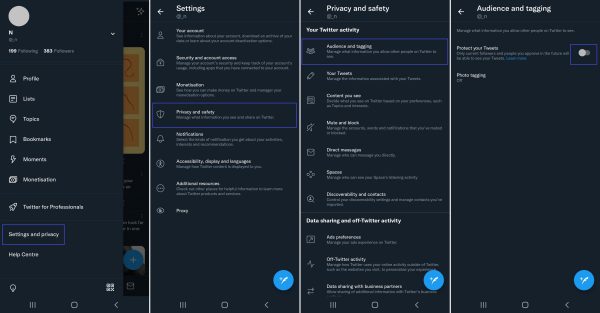
Now you know how to make your account private via Twitter for mobile. Easy, right? After the Protect Your Tweets feature gets enabled via the slider button, anyone who is not among your approved followers on Twitter would not be able to view and interact with your posts. Even non-Twitter users who might be looking for your profile via a web search will not be able to take a peek at your tweets. If you want to accept new friends or fans online, you would have to approve their follow request before they can see your media and posts.
How to Make Twitter Account Private on PC
1. Register for a new profile or access your existing account via Twitter.com on a browser.
2. On the Twitter home interface on the web, press More on the sidebar.

3. On the side menu, head to the Settings and Privacy option.
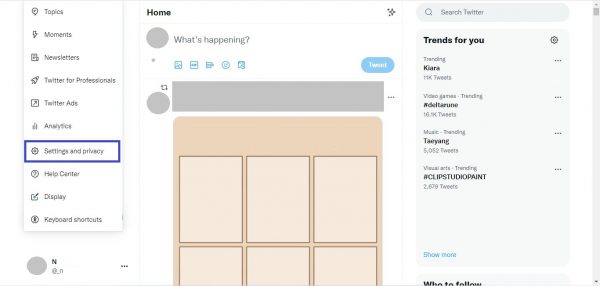
4. Choose Privacy and Safety on the next pane, then Audience and Tagging.
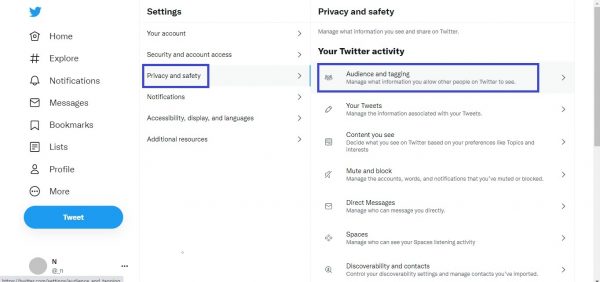
5. Click the box to the right of Protect Your Tweets.
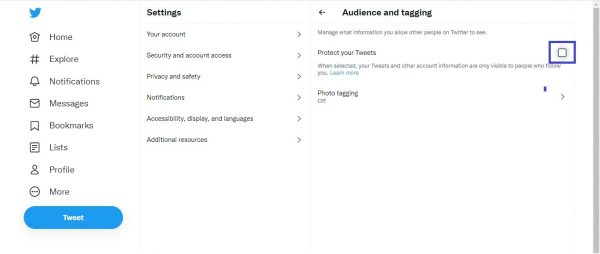
6. Confirm the action by pressing Protect on the pop-up prompt.
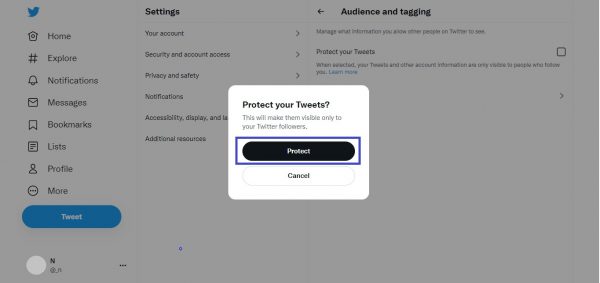
As you have seen or experienced, the process of how to make your Twitter account private via your Windows PC or Mac is as simple as the one for mobile devices. The effect of that new setting is the same, too. With protected tweets enabled, non-followers or “unfollowers” would not be able to take a look at all your Twitter posts.
Why It is Good to Make Your Account Private on Twitter
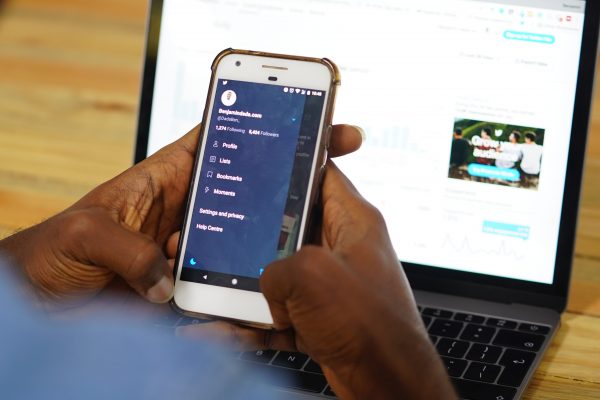
Setting your Twitter account to private is not only good for hiding tweets you no longer want to be seen by the public. There are a few more perks you need to know, which may make you settle for that type of profile visibility setting in the long term. We said long term because Twitter lets you switch your account back to public anytime through the same slider button we have mentioned. Below are the other advantages of making your Twitter account private.
Limits Your Online Circle to People You Trust
The Internet is not completely a safe space. That is why you have to be careful when interacting with online connections or mutuals, especially with those you do not know in real life. By learning how to make your Twitter account private and switching to the said stricter visibility setting, you can have a social media circle that is restricted to the people you trust. It is an effective way to keep your profile out of the radar of cyberbullies and cybercriminals and filter the tweets you see.
Gives You a Break from Online Interactions
Nowadays, making friends and interacting with your followers is convenient thanks to social media. But like in real life, there will be times when you would want nothing but time for yourself or with your non-virtual friends. That is why you will appreciate the knowledge on how to make your Twitter account temporarily private. Although not directly implied, your potential and current Twitter followers may get the idea that you want a short break if they see the private profile indicator (padlock icon) on your profile.
May Encourage More Follows
When your Twitter account is public, it means better exposure and more likes on your tweets. But that will not always instantly get you follows on the social media platform. So, if you value follows more than likes, knowing how to make your Twitter account private can be a strategy to grow your follower base and might work wonders for you. The method might be unorthodox, but a little mystery does rake people in. If you have an interesting Twitter bio, people could get curious about who you are or your hidden content, driving them to ultimately follow you.
FAQs About Private Twitter Accounts
Now that you know why it is worth making your Twitter account private even for a short while, it is time to deal with your remaining questions about profile visibility settings. So, here is a handy Q&A section that sheds light on the most typical queries about switching from public to private. We hope you get the spot-on answers you are looking for.
What Will Your Private Profile Appear Like to Non-followers or “Unfollowers”?
Your Twitter account will only display your name, username, profile picture and description, and following and followers count to anyone you are not connected with. Instead of the scrollable rundown of posts on your profile, non-followers and “unfollowers” will only see “These Tweets are protected” accompanied by a message recommending that they follow you to view your posts.
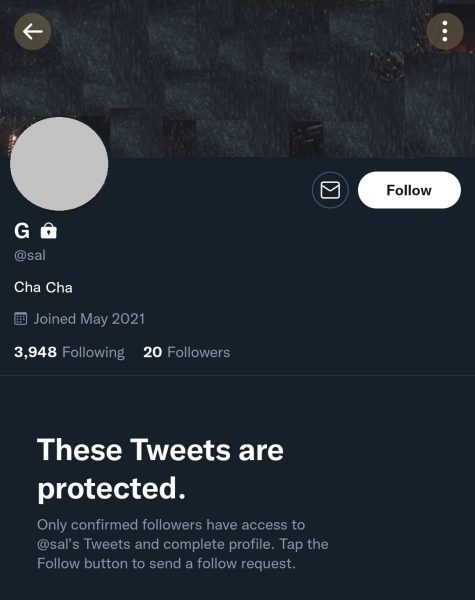
Will You Lose Followers After Making Your Twitter Account Private?
As mentioned, making your Twitter account private is not guaranteed to grow your follower count. And the same can be said about the tendency to lose followers after the action.
The said aftermath is a case-to-case basis; it is not always a direct consequence of suddenly switching to a private profile. For example, if your Twitter profile is a public page for entertainment or business, say an art or eCommerce profile, suddenly switching to private could signal that you have closed down, waning interest of followers who could potentially unfollow you. On the other hand, there are low chances of that scenario happening if you are only running a small account to keep up with your friends. Your connections in this case are likely your friends in real life, so it is a given they would not instantly unfollow you.
If you are interested in finding out who stopped being your Twitter fan or friend, check out our article that tackles the best ways to know who unfollowed you on Twitter.
Can You Further Restrict Content or Followers on a Private Twitter Account?
The know-how to make your Twitter account private is already a good measure to limit the content seen by the Twitter community. But if you need more ways to achieve both tasks, here is a quick breakdown of other features you might want to try:
Filter in Advance Your Sensitive Tweets
1. On Twitter’s homepage on the app or the web, click your profile photo.
2. Press Settings and Privacy for your private Twitter account.
3. Next, select Privacy and Safety.
4. On the menu, tap the Your Tweets option.
5. Swipe the slider button beside the option for automatically marking your tweets as sensitive.
Toggle Direct Message Settings
1. Launch Twitter from your phone or PC, then access your private account.
2. Tap your avatar on the home interface on the Twitter app or website.
3. Press the menu option labeled Settings and Privacy.
4. Tap Privacy and Safety, then Direct Messages.
5. Disable the slider for “Allow message requests from everyone”.
Mute or Block Accounts
1. Access your private Twitter account via the app or official website.
2. View the follower you wish to mute or block.
3. On the top-right corner of their Twitter profile, click the three-dot icon.
4. Choose either the Mute or Block option.
5. Confirm the action via the pop-up prompts.
Besides everything outlined here, you might also want to check the best Twitter apps that will help you manage your account and improve your privacy and safety.
Takeaway on Making Your Twitter Account Private
Making your Twitter account private has perks worth experiencing, especially if you are not using your profile for business. With a protected account, you can enjoy a well-deserved break from Twitter noise, get more privacy, or worry less about your security. Hopefully, this comprehensive article helps you achieve what you desire in the end. If you learned a lot and have some spare time, feel free to leave some comments about this guide. We would love to read what you think!
