In this social media-centric world, knowing or not knowing how to delete all your tweets may be the key to saving your professional and social life. While Twitter is designed to be an open space for a free exchange of ideas, there are times when a controversial tweet can get “ratioed” and invite more negative than positive publicity. Sometimes these messages are errors of youth or just ill-timed drunk tweets that you have to delete to save your reputation. Either way, you would want to know how to delete your tweets when you need to.
While you can make your Twitter account private, people can find ingenious ways to dig up the dirt you are hiding under the rug. In this article, you will learn how to delete all your Tweets.
Related: How to use Twitter.
Inside this Article
Can You Bulk-Delete Tweets on Twitter?
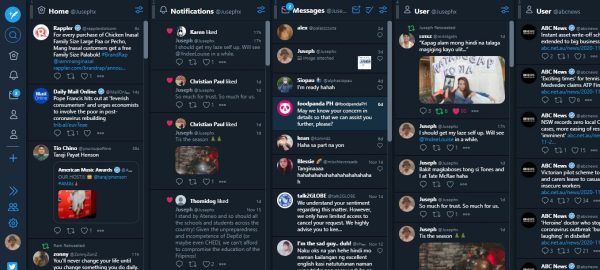
Twitter does not allow nor tells its users how to bulk-delete tweets at once and only offers a way to delete tweets one at a time. You will need a third-party service to delete all your tweets at once.
Rather than bulk tweet deletion, Twitter urges users to get a fresh start by creating a new account while retaining their current usernames instead. You can then deactivate your old account and use your new account with the same username. Change your main account and retain your username by doing the following:
On the Web:
1. Create a new Twitter account with a temporary user name.
2. Sign in to your old account and click the three dots on the navigation bar.
3. Select “Settings and Privacy.”
4. Find “Your Account” and select “Account Information.” Input your password if prompted.
5. Change your user name in the “username” field to something different and save.
6. Log into your new account and go to its “username” field.
7. Input your old username and save.
On the iOS and Android Apps:
1. Create a new Twitter account with a temporary user name.
2. Sign in to your old account and move to the “Settings and Privacy” page on the left sidebar.
3. Click “Your Account” and select “Account Information.”
4. Choose “username” and input your password if requested.
5. Change your user name in the “username” field to something different and save.
6. Log into your new account and go to its “username” field.
7. Input your old username and save.
Before You Delete All Your Tweets
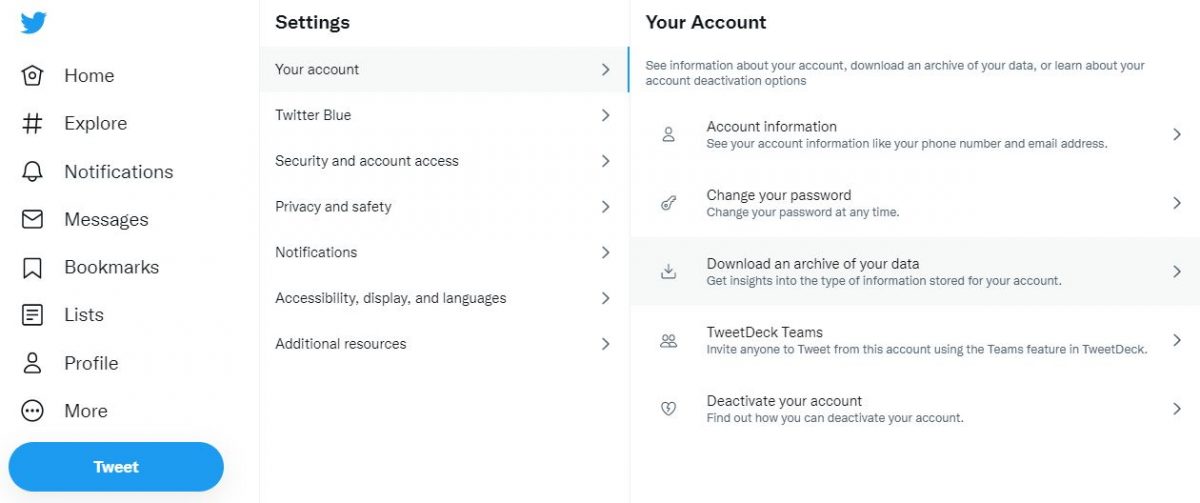
Before you start deleting tweets left and right, you should archive your tweets first. Archiving allows you to save a copy of your Twitter data, including your past tweets, video and media posts, profile information, direct messages, list of followers, and other information related to your account. You can start archiving your Twitter data by doing the following:
On the Web:
1. Sign in to your account and click the three dots on the navigation bar.
2. Select “Settings and Privacy” and click “Your Account.”
3. Pick “Download an Archive of Your Data” and input your password if requested.
4. Select which verification method you would want to receive the one-time-pin (OTP) in.
5. Input the OTP and press “Request Archive.” This step may take some time depending on how prolific you were on your Twitter account.
6. Twitter will send a notification on your account when the archive is ready for downloading.
On the iOS and Android Apps:
1. Sign in to your account and click the three dots on the navigation bar.
2. Select “Settings and Privacy” and click “Your Account.”
3. Pick “Download an Archive of Your Data” and input your password if requested.
4. Select which verification method you would want to receive the one-time-pin (OTP) in.
5. Input the OTP and press “Request Archive.” This step may take some time depending on how prolific you were on your Twitter account.
6. Twitter will send a notification on your account when the archive is ready for downloading.
How to Delete Your Tweets on Twitter
Let’s move on to the official way to delete your tweets individually. Doing this is similar on the Twitter apps and on the website. To delete individual tweets, do the following:
1. Sign in to your account and go to your profile page by clicking on your account icon.
2. Go through your timeline and find the tweet you want to delete.
3. Click on the overflow icon (three dots) on the upper right side of that specific tweet.
4. Select “Delete” and confirm it. Wait for the “Your Tweet Was Deleted” prompt.
How to Delete All Your Tweets On Twitter
While Twitter does not officially allow users to bulk delete all their tweets on Twitter, there are a few third-party websites and applications that claim to do that for you. These services require you to give them your Twitter email and password. Even if the services that we will list down here do actually delete your tweets on Twitter, you should still take care of who to trust with your personal information and your safety online.
1. TweetDelete
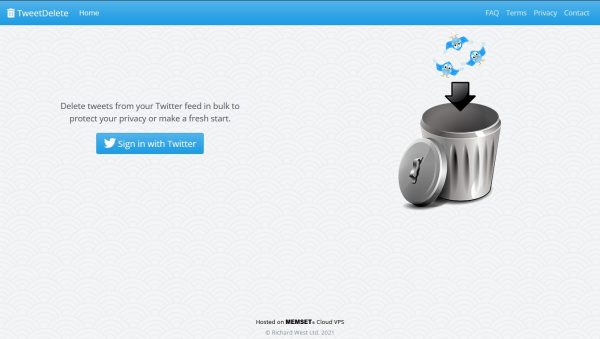
The first in our list of services that helps in deleting your tweets is TweetDelete. A free web service that started in October 2011, TweetDelete lets you bulk delete your tweets in a range depending on their age or specific keywords you decide on. Aside from that, the TweetDelete service can also run on a schedule to periodically delete your posts. It can also delete “likes” that you have left on other people’s posts and retweets. As with any third-party service, it is a good idea to read through TweetDelete’s privacy policy to make sure you know what you are signing up for before using their service.
The free version of TweetDelete only allows you to delete up to 3,200 tweets from a profile which is usually enough for most people. If you do need more, though, TweetDelete also has a premium subscription that costs $14.99 that also gives subscribers more options on how the automatic deletion works.
2. TwitWipe
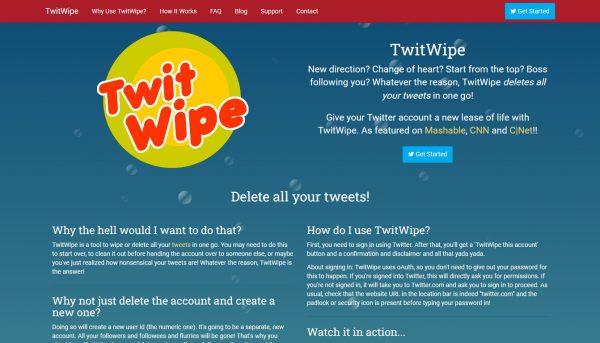
The second option on our list is TwitWipe. While it has an odd name, the TwitWipe service also lets you delete all of your tweets, including those with embedded pictures, videos, or other media. It does not, however, do anything aside from deleting your tweets and retweets. This makes TweetDelete the better of the two free bulk tweet deleting services.
3. TweetDeleter
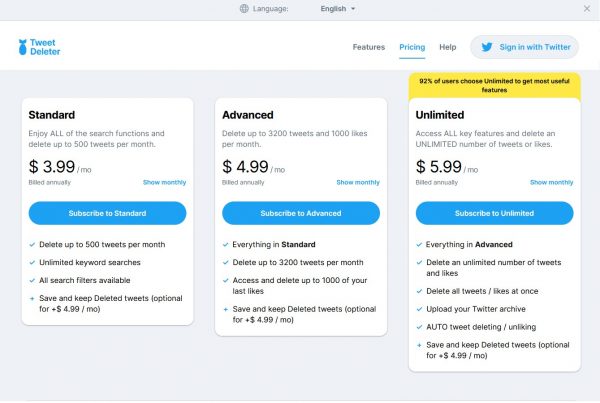
The first of the fully paid options when it comes to bulk tweet deletion is TweetDeleter. While it has a similar name to the mostly free-to-use TweetDelete, TweetDeleter instead has three monthly plans that you can choose from.
These plans are the Standard plan at $3.99 a month, the Advanced plan at $4.99 a month, and the Unlimited plan at $5.99 a month. The differences between the plans are how many tweets you can delete, whether you can also delete “likes” on other people’s posts and if you can access the auto delete tweets and likes functions.
4. TweetEraser
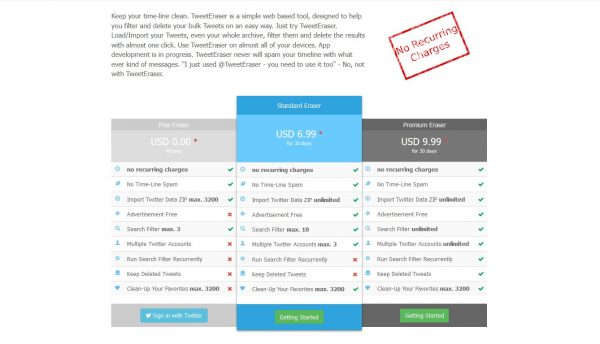
Another option that you can choose to help delete all your tweets on Twitter is TweetEraser. TweetEraser has three tiers of users: a free tier, a $6.99 Standard tier, and a $9.99 Premium tier. The free tier offers a similar service to TweetDelete and TwitWipe, as you can also delete up to 3,200 tweets but will encounter some advertisements as well. Other tiers, meanwhile, have no advertisements and allow unlimited tweet deletion, as well as a few additional perks. These perks include handling three or more Twitter accounts, having a backup of deleted tweets, and the ability to run a tweet search filter concurrently.
5. Tweeticide
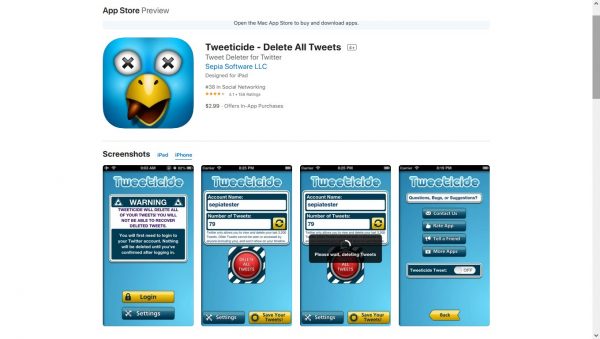
The only bulk tweet deleter option in the form of an iOS app, Tweeticide offers similar functionality to other services on this list. At just $2.99, Tweeticide has one simple function — it deletes all of your tweets on the registered Twitter account. Compared to the web-based options on this list, Tweeticide does exactly what its portmanteau name does, a suicide for all your past tweets. This does let you keep other account-related statistics, though, like followers, likes, and direct messages. The app also has a $0.99 option to save your tweets without a hassle.
Our Other Twitter Guides
Hopefully, we have guided you properly on how to delete all your tweets at once by deleting them one at a time or by using a third-party app. Since you now have a blank slate for a profile, you may want to use some of Twitter’s new features over the years like Twitter Voice or Twitter Spaces. If you want to know more about Twitter, though, you might want to look into their now-defunct Twitter Fleets.
