Learning how to change Twitter handle and display names is quite easy with a good enough guide. As Twitter has an average daily user base of 229 million, you would want a unique and playful name. Whether this is for your Twitter handle (a.k.a @username) or your display name, you would want to be picky with what you’ll be known as on the platform. If you are one of the many people who want to learn how to change Twitter handle and display names, this guide is for you!
Also read: Twitter App User Guide
Inside This Article
- How to stream movies?
- Can You Change Your Twitter Handle and Display Name?
- Handle and Display Name Rules
- What Will Happen If You Change Twitter Username
- How to Change Twitter Handle
- How to Change Twitter Display Name
- Twitter Handle Ideas
- How Many Times Can You Change Your Twitter Username
- What Next?
Can You Change Your Twitter Handle and Display Name?

You can customize your Twitter username and display name right when you set up your account, but Twitter also suggests unused usernames to make the process easier for you. If you did the latter, however, you might already be regretting it as Twitter-provided handles are rather uncreative and hard to remember because of the long string of digits in them. Thankfully, Twitter allows its users to change their handle and display names at any time. You can also change it as many times as you want!
Twitter Handle and Display Name Rules
There are a few guidelines to think about when changing your display name or handle name. Except for things that may violate Twitter’s set rules on things like hateful conduct, impersonation, or trademarks, users are generally allowed to use whatever names they want to use. What users choose does have to conform to four rules, though. These are the following:
1. Usernames must not be more than 15 characters but no shorter than 4 characters.
2. Only letters and numbers (alphanumeric characters) or underscores are allowed in usernames.
3. Display names can only go up to 50 characters long.
4. Special characters, emojis, and other non-ASCII characters are allowed on display names.
Besides these rules, Twitter does not allow people to have the same handle name at the same time regardless if it’s a username of a suspended or deactivated account. They also do not allow users to have the words “Twitter” or “Admin” on non-official Twitter accounts.
What Will Happen If You Change Twitter Username
Your username is one of the unique marks people can use to interact with your account. Always starting with an “@” character, this name is how followers, friends, and other Twitter users can identify your account even when someone has a similar display name.
Due to its importance, changing your handle can lead to serious downsides; one of these is losing your verified status on Twitter. This status is denoted by a blue checkmark badge beside your display name. You may also miss incoming tags from other users when you change your handle, so you should notify your followers when you do so they won’t try to tag your old username anymore.
Changing your Twitter handle won’t affect your previous interaction on the platform, however. Contrary to many beliefs, it won’t remove your followers, direct messages, or replies. You will also not lose Tweets you are previously tagged in, although your old username will appear black and be unclickable.
How to Change Twitter Handle
Changing your Twitter username or handle doesn’t really differ whether you are using the app or the website. Regardless, we’ve covered them here both for your guidance.
On the iOS or Android App
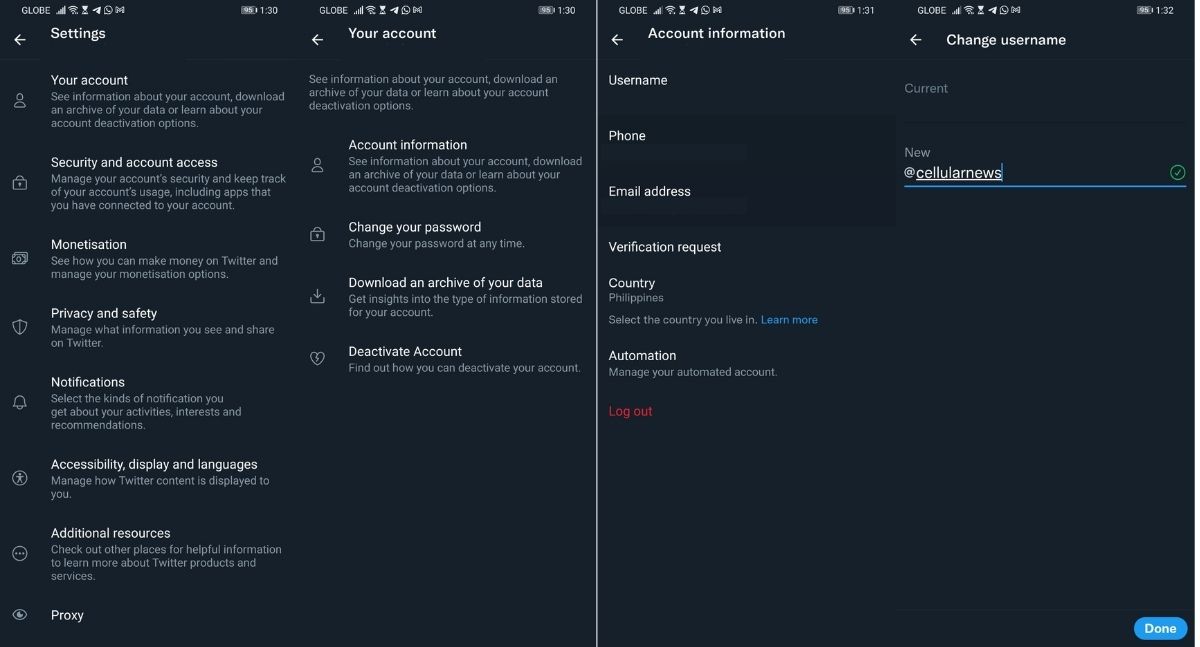
- Log into your Twitter app.
- Swipe left on the main screen to bring up the sidebar menu.
- Scroll down and click Settings and Privacy.
- Select Your Account.
- Click on Account Information.
- Choose Username and wait for the prompt.
- Change your Twitter handle to the one you want. Only usernames that have a green checkmark on the side are available. If one does not appear, choose something else.
- Click Done and wait for the process to finish.
- Enjoy your new Twitter username!
On a Web Browser
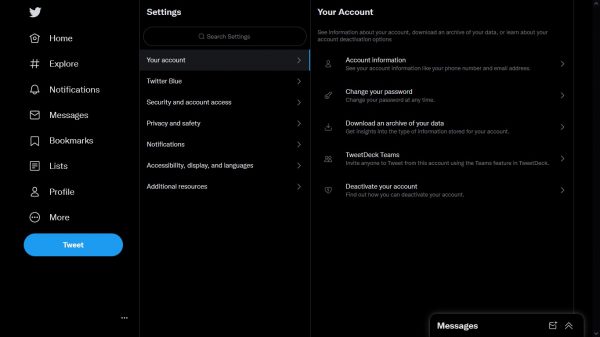
- Log in to your Twitter account on https://twitter.com/ from any web browser.
- Click the More button (three dots in a circle) on the left-side ribbon menu.
- Scroll down and click Settings and Privacy.
- On the Your Account tab, click Account Information. Input your password if needed and press ok.
- Choose Username and wait for the prompt. Change your Twitter handle to the one you want. The Save button will be greyed out for invalid usernames or those currently in-use.
- Click Save and wait for the process to finish.
- Enjoy your new Twitter username!
How to Change Twitter Display Name
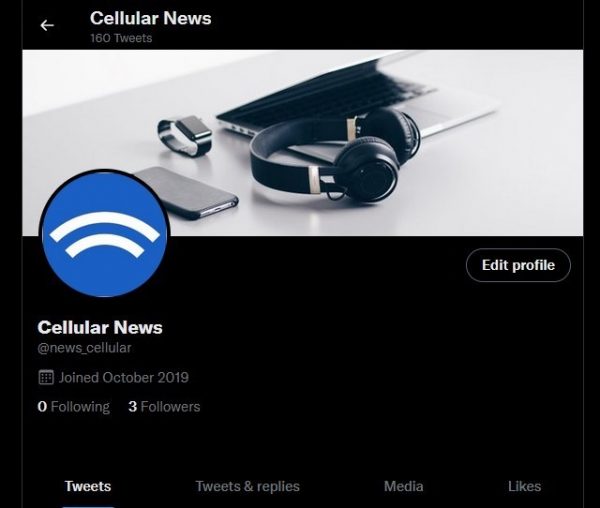
Changing your display name on Twitter is a lot less complicated than changing your username. Besides the name that appears on your profile page, it won’t change anything and won’t make you fear losing your previous interactions.
On the iOS or Android App
- Log into your Twitter app.
- Swipe left on the main screen to bring up the sidebar menu.
- Find and click Profile.
- Select Edit Profile on the right-hand side.
- Click on your display name.
- Change your display name to the one you want. Remember that you are free to add in even non-ASCII characters like emojis and non-English characters.
- Click Save on the upper right side and wait for the process to finish.
- Enjoy your new Twitter display name!
On a Web Browser
- Log in to your Twitter account on https://twitter.com/ from any web browser.
- Click on the Profile button on the left-side ribbon menu.
- Select Edit Profile on the right-hand side and wait for the pop-up menu to open.
- Click on your display name and edit and change it to the one you want. Remember that you are free to add in even non-ASCII characters like emojis and non-English characters.
- Click Save and wait for the process to finish.
- Enjoy your new Twitter display name!
Twitter Username and Display Name Ideas
Your Twitter handles and display names should reflect what your Twitter account is for. Official accounts of brands, government bodies, and other corporations should be professional and use their trademarked names for their accounts. Similarly, celebrities, personalities, and those wanting to make a Twitter following should use their real or stage names for their accounts.
For the average Joe, though, you can choose whatever you want — within the rules, of course. Whether you want a “shitposting” account called Xx_SLAYERRRR69 or a more private name, you are free to create what you like. Those that need a Twitter handle idea might be interested in the tons of Twitter name generators out there. A few of these generators include one from SpinXO, Name Generator, and even one from the NordPass password manager!
How Many Times Can You Change Your Twitter Username
Twitter doesn’t restrict its users when it comes to how frequently they want to change their usernames. You can practically change your username every month, every week, or even every day. Of course, we won’t recommend that you do it that frequently, or your followers may have difficulties catching up with you.
What Next?
And there you have it – an easy-to-follow guide on how to change Twitter handle and display names! Although the numbers of your followers will still depend on how relatable your Tweets are, a memorable username can also make all the difference. Hopefully, this has helped you come up with a good one.
This article is part of a series looking into Twitter and its app. If you want to learn more about its features, we have a few interesting articles you might like how to see who unfollowed you on Twitter and how to delete all your Tweets in one go.
