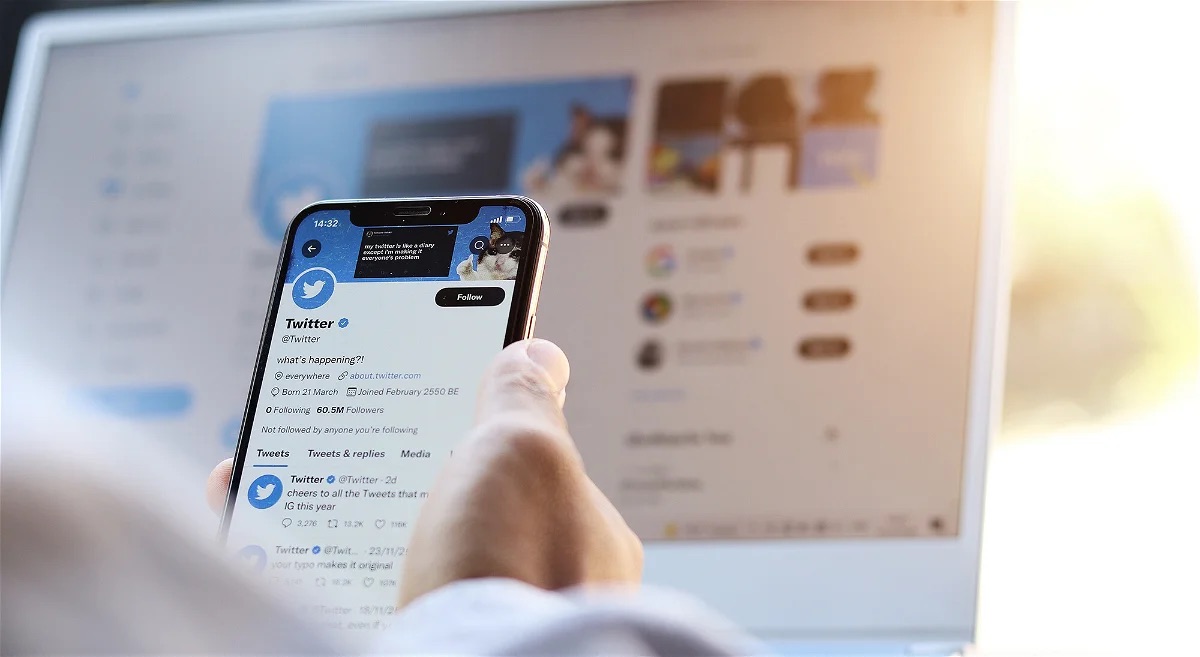
Creating a public Twitter account on your mobile device is a straightforward process that can expand your reach and engagement. Whether you're an individual looking to connect with a wider audience or a business aiming to boost brand visibility, making your Twitter account public is a pivotal step. This article will guide you through the simple yet impactful steps to transform your Twitter profile into a public platform accessible to all users. With the increasing prevalence of mobile usage, optimizing your account for mobile accessibility is essential for maximizing your online presence. Let's delve into the seamless process of making your Twitter account public on your mobile device, empowering you to connect with a broader community and amplify your digital footprint.
Inside This Article
- Step 1: Open the Twitter app on your mobile device
- Step 2: Tap on your profile icon
- Step 3: Select "Settings and privacy"
- Step 4: Tap on "Privacy and safety"
- Step 5: Toggle the "Protect your Tweets" option to off
- Step 6: Confirm the changes
- Conclusion
- FAQs
Step 1: Open the Twitter app on your mobile device
Opening the Twitter app on your mobile device is the first step to making your Twitter account public. Whether you're using an iOS or Android device, the process is straightforward and user-friendly.
First, locate the Twitter app icon on your device's home screen or app drawer. It's usually a blue bird icon with the word "Twitter" underneath. Once you've found the app, tap on it to open it.
As the app launches, you'll be greeted by the familiar Twitter interface, showcasing a feed of tweets, trending topics, and notifications. The app's design is intuitive, with navigation tabs at the bottom for easy access to the home feed, search, notifications, and direct messages.
Upon opening the app, you'll be prompted to sign in if you haven't already done so. Enter your username or email and password to access your account. If you're using a trusted device, you may have the option to stay logged in for convenience.
Once you've successfully logged in, you'll be taken to your Twitter home feed, where you can view tweets from accounts you follow, engage with content, and explore trending conversations. The app's layout is optimized for mobile viewing, allowing you to seamlessly scroll through tweets, retweet, like, and reply with ease.
If you're new to Twitter, the app provides a user-friendly onboarding experience, guiding you through the process of setting up your profile, finding and following accounts of interest, and customizing your preferences.
In addition to the main feed, the Twitter app offers access to various features, including the ability to compose tweets, upload media, create and manage lists, and explore Moments for curated content.
Overall, opening the Twitter app on your mobile device is the gateway to a dynamic and engaging social media experience. Whether you're using it for personal expression, staying informed, networking, or promoting your brand, the app's accessibility and functionality make it a valuable tool for connecting with the world in real-time.
By following this simple first step, you're on your way to unlocking the full potential of your Twitter account and reaching a wider audience with your tweets and interactions.
Step 2: Tap on your profile icon
After successfully launching the Twitter app on your mobile device and logging into your account, the next step towards making your Twitter account public involves tapping on your profile icon. This action is pivotal as it grants you access to your account settings and enables you to customize the privacy and visibility of your tweets.
Upon logging in, you'll notice your profile icon located in the top left or right corner of the app, depending on the version and platform you're using. It's typically represented by a circular image that either displays your profile picture or the default Twitter avatar. Tapping on this icon directs you to your profile page, where you can view your tweets, followers, following, and other account details.
Once you've accessed your profile page, you'll encounter a range of options for managing your account settings and preferences. These may include editing your profile information, adjusting notification settings, and customizing privacy controls. For the purpose of making your Twitter account public, the focus will be on navigating to the relevant privacy settings.
Upon tapping your profile icon, a menu or dropdown will appear, presenting various options for managing your account. Look for the "Settings and privacy" or "Settings" option within this menu, as it serves as the gateway to a multitude of customization features. By selecting this option, you'll be one step closer to adjusting the visibility of your tweets and making your account accessible to a wider audience.
In addition to privacy settings, the "Settings and privacy" section provides access to account security features, content preferences, and other essential configurations. Twitter has designed this interface to be user-friendly and intuitive, ensuring that users can navigate through the settings with ease and make informed decisions about their account management.
As you tap on your profile icon and delve into the settings, take a moment to explore the various options available. Familiarize yourself with the layout and functionality of the settings menu, as it empowers you to tailor your Twitter experience according to your preferences and objectives. Whether it's adjusting privacy controls, managing notification preferences, or personalizing your profile, the settings menu offers a comprehensive suite of tools for optimizing your Twitter account.
By tapping on your profile icon and navigating to the "Settings and privacy" section, you're embarking on a pivotal stage in the process of making your Twitter account public. This step underscores the user-centric design of the Twitter app, empowering you to take control of your account's visibility and engage with a broader audience in the digital sphere.
Step 3: Select "Settings and privacy"
Upon tapping on your profile icon and accessing the menu within the Twitter app on your mobile device, the next crucial step in making your Twitter account public is to select "Settings and privacy." This action serves as the gateway to a realm of customization options, allowing you to fine-tune the privacy settings and visibility of your tweets with precision and ease.
As you navigate through the menu after tapping your profile icon, you'll likely encounter the "Settings and privacy" option prominently displayed. This pivotal selection opens the door to a comprehensive array of account management tools, empowering you to tailor your Twitter experience according to your preferences and objectives.
Upon selecting "Settings and privacy," you'll be presented with a multifaceted interface that encompasses various aspects of account customization. This includes privacy settings, security features, content preferences, and more. Twitter has meticulously designed this section to be user-friendly and intuitive, ensuring that users can navigate through the settings with confidence and clarity.
Within the "Settings and privacy" section, you'll find a dedicated subsection specifically focused on privacy and safety. This subsection is where the pivotal adjustments to your account's visibility take place. By delving into this area, you gain the ability to control who can view your tweets and interact with your content, thereby shaping the public accessibility of your Twitter account.
Twitter provides a range of granular privacy controls within the "Privacy and safety" subsection, allowing you to customize the visibility of your tweets to suit your preferences. One of the key features within this section is the option to toggle the "Protect your Tweets" setting. When this setting is enabled, your tweets are only visible to your approved followers. However, by toggling this setting off, you effectively make your Twitter account public, allowing anyone to view and engage with your tweets.
As you navigate through the "Settings and privacy" section, take the time to familiarize yourself with the available options and their implications. Twitter has curated a wealth of resources and guidance within the app to ensure that users can make informed decisions about their account's visibility and privacy. This user-centric approach underscores Twitter's commitment to empowering individuals to shape their digital presence according to their preferences.
By selecting "Settings and privacy" and delving into the privacy and safety settings, you're embarking on a pivotal stage in the process of making your Twitter account public. This step exemplifies the seamless integration of user empowerment and intuitive design within the Twitter app, enabling you to navigate through the settings with confidence and precision.
Step 4: Tap on "Privacy and safety"
Upon tapping on "Privacy and safety" within the "Settings and privacy" section of the Twitter app on your mobile device, you are presented with a wealth of options to customize the visibility and accessibility of your account. This pivotal step marks a significant stage in the process of making your Twitter account public, as it empowers you to fine-tune the privacy settings with precision and ease.
As you delve into the "Privacy and safety" settings, you'll encounter a comprehensive interface designed to cater to a diverse range of user preferences and requirements. Twitter has meticulously curated this section to provide users with granular control over their account's visibility, ensuring that individuals can shape their digital presence according to their unique needs.
Within the "Privacy and safety" settings, you'll find a spectrum of privacy controls that encompass various aspects of your Twitter account's accessibility. One of the key features within this section is the ability to toggle the "Protect your Tweets" setting. When this setting is enabled, your tweets are restricted to being visible only to your approved followers, thereby maintaining a private and selective audience for your content. However, by toggling this setting off, you effectively make your Twitter account public, allowing anyone to view and engage with your tweets.
In addition to the "Protect your Tweets" setting, the "Privacy and safety" section offers additional controls to enhance your account's security and manage the visibility of your content. This includes options to filter notifications, control photo tagging, manage location information, and customize audience restrictions for your tweets. By exploring these settings, you gain the ability to tailor your Twitter experience according to your preferences, ensuring that your account aligns with your desired level of public visibility and engagement.
Twitter has prioritized user empowerment and transparency within the "Privacy and safety" settings, providing clear explanations and guidance to assist users in making informed decisions about their account's visibility. The interface is designed to be intuitive and user-friendly, allowing individuals to navigate through the settings with confidence and clarity.
By tapping on "Privacy and safety" and delving into the wealth of customization options available, you're taking a proactive step towards shaping the public accessibility of your Twitter account. This process exemplifies Twitter's commitment to providing users with the tools and resources necessary to curate their digital presence in a manner that aligns with their preferences and objectives.
Step 5: Toggle the "Protect your Tweets" option to off
The pivotal moment arrives as you navigate to the "Protect your Tweets" option within the "Privacy and safety" settings of the Twitter app on your mobile device. This crucial step marks the turning point in the process of making your Twitter account public, as it empowers you to adjust the visibility of your tweets with precision and purpose.
Upon reaching the "Protect your Tweets" setting, you are presented with the option to toggle it off, thereby transitioning your account from a protected state to a public one. When the "Protect your Tweets" setting is enabled, your tweets are restricted to being visible only to your approved followers, creating a more private and selective audience for your content. However, by toggling this setting off, you effectively open the gates to a broader audience, allowing anyone on Twitter to view and engage with your tweets.
This pivotal decision to make your tweets public carries significant implications for the reach and impact of your Twitter presence. By embracing a public-facing approach, you expand the potential audience for your tweets, enabling them to resonate with a wider community of users, including individuals, organizations, and communities with shared interests or affiliations. This shift towards public visibility fosters greater opportunities for engagement, interaction, and the amplification of your content across the Twitter platform.
As you toggle the "Protect your Tweets" option to off, it's essential to consider the implications of this decision on your digital presence. Embracing public visibility means that your tweets become accessible to a global audience, transcending the confines of private interactions and reaching individuals who may find value in your perspectives, insights, and contributions to the Twitter community.
Twitter's emphasis on user empowerment and transparency is evident in the intuitive design of the "Protect your Tweets" setting, providing users with clear and straightforward controls to manage the visibility of their content. This user-centric approach underscores Twitter's commitment to enabling individuals to shape their digital presence according to their preferences and objectives, ensuring that users can navigate through the settings with confidence and clarity.
By toggling the "Protect your Tweets" option to off, you are embracing the transformative power of public visibility, positioning your Twitter account to connect with a diverse and expansive audience. This deliberate choice underscores your commitment to engaging with the broader Twitter community, sharing your thoughts and experiences, and contributing to meaningful conversations that resonate across the digital landscape.
Step 6: Confirm the changes
After toggling the "Protect your Tweets" option to off and embracing the decision to make your Twitter account public, the final step involves confirming the changes to solidify the transition towards enhanced visibility and engagement. This pivotal moment serves as a validation of your deliberate choice to connect with a broader audience and amplify the impact of your tweets within the Twitter community.
Upon toggling the "Protect your Tweets" setting to off, the Twitter app typically prompts you to confirm the changes before implementing the new visibility settings. This confirmation step is designed to ensure that users have the opportunity to review their decision and affirm their intent to make their tweets accessible to a wider audience.
As you proceed to confirm the changes, take a moment to reflect on the implications of this transformative decision. Embracing public visibility signifies a shift towards greater openness and connectivity, enabling your tweets to resonate with a diverse array of individuals, organizations, and communities across the Twitter platform. By confirming the changes, you affirm your commitment to engaging in meaningful conversations, sharing valuable insights, and contributing to the dynamic tapestry of content that defines the Twitter experience.
The confirmation process underscores Twitter's dedication to empowering users to shape their digital presence with intention and purpose. By providing a clear and transparent confirmation mechanism, Twitter ensures that individuals can make informed decisions about their account's visibility while navigating through the settings with confidence and clarity.
Upon confirming the changes, you can proceed with the assurance that your Twitter account is now public, allowing your tweets to reach a global audience and fostering opportunities for interaction, collaboration, and the dissemination of impactful content. This deliberate choice to confirm the changes represents a significant milestone in your Twitter journey, positioning your account to make a meaningful and resonant impact within the vibrant ecosystem of the Twitter community.
In essence, the act of confirming the changes symbolizes your proactive embrace of public visibility, marking the beginning of an exciting chapter filled with diverse connections, enriching conversations, and the potential to inspire and engage individuals from all corners of the Twitterverse.
In conclusion, making your Twitter account public on mobile is a straightforward process that can significantly enhance your online presence and engagement. By adjusting your privacy settings, you can expand your reach and connect with a wider audience, ultimately maximizing the impact of your tweets. This simple yet powerful action can open doors to new opportunities, collaborations, and meaningful interactions. Embracing the public setting on Twitter empowers you to share your thoughts, insights, and experiences with the world, fostering a sense of community and connection. So, take the leap, make your Twitter account public on mobile, and let your voice be heard across the digital landscape.
FAQs
-
How can I make my Twitter account public on mobile?
To make your Twitter account public on mobile, navigate to your profile, tap on the "Edit profile" button, and then select the "Privacy and safety" option. From there, you can adjust your account's privacy settings to make it public. -
Will making my Twitter account public on mobile affect my privacy?
Making your Twitter account public on mobile means that anyone can view your tweets and profile information. It's important to consider the potential impact on your privacy and security before making this change. -
Can I revert my Twitter account to private after making it public on mobile?
Yes, you can change your Twitter account back to private at any time. Simply follow the same steps to access your privacy settings and adjust them to make your account private again. -
Are there any benefits to making my Twitter account public on mobile?
Making your Twitter account public on mobile can increase your visibility and reach on the platform. It allows more users to discover and engage with your content, potentially leading to new connections and opportunities. -
Will making my Twitter account public on mobile improve my search engine visibility?
Yes, making your Twitter account public on mobile can enhance your search engine visibility. Public tweets and profile information are indexed by search engines, potentially increasing the likelihood of your content appearing in search results.
