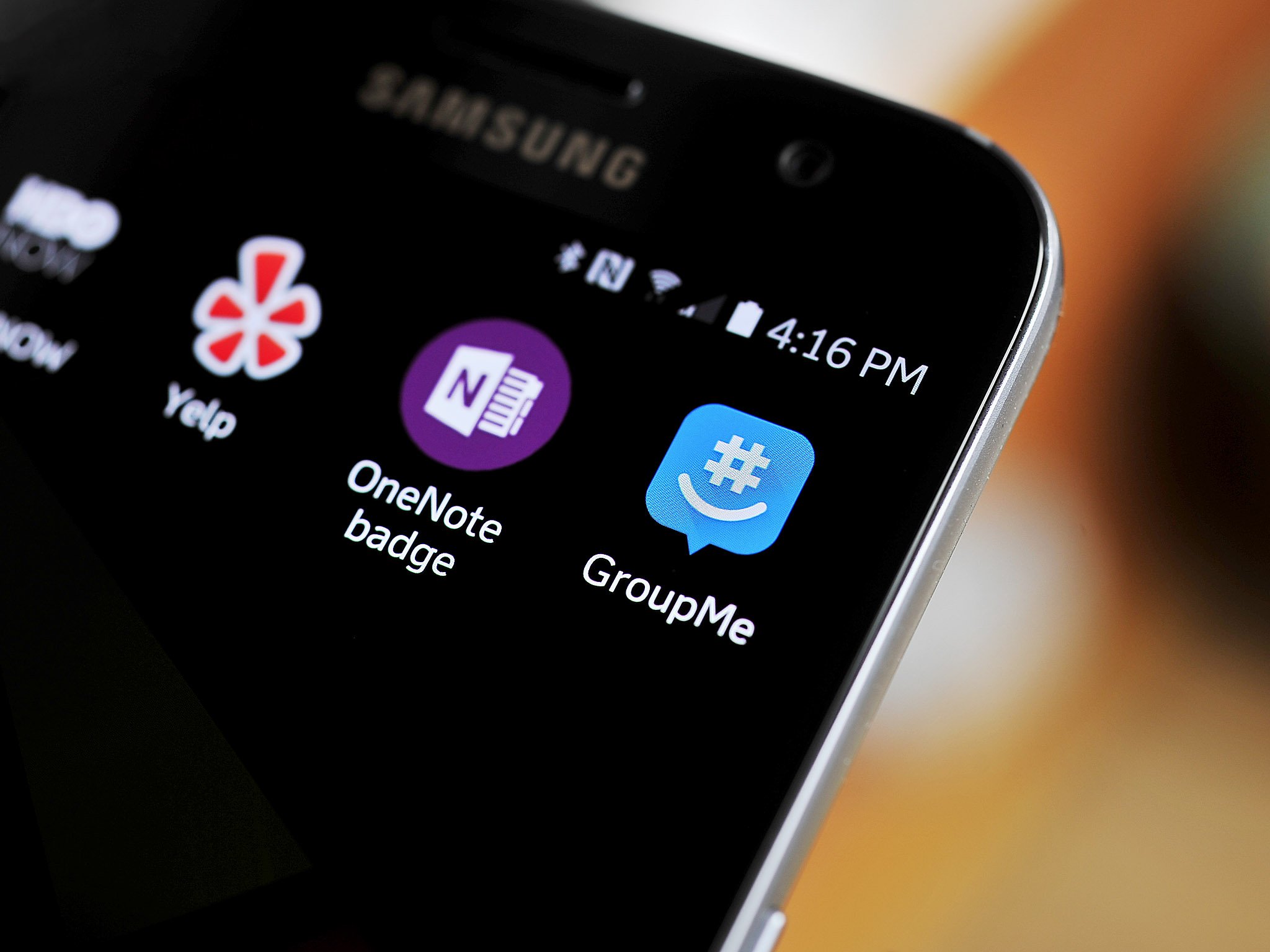
Changing your phone number on GroupMe is a straightforward process that ensures you stay connected with your groups and contacts. Whether you've switched carriers, upgraded your device, or simply obtained a new number, updating your information on GroupMe is essential for seamless communication. In this guide, we'll walk you through the steps to change your phone number on GroupMe, ensuring that you maintain uninterrupted access to your groups and conversations. With a few simple actions, you can update your contact details and continue enjoying the benefits of GroupMe without any hassle. Let's dive into the process of changing your phone number on GroupMe and ensure that you're always reachable within your groups.
Inside This Article
- Accessing GroupMe Settings
- Changing Phone Number
- Verifying New Phone Number
- Updating GroupMe Profile
- Conclusion
- FAQs
Accessing GroupMe Settings
Accessing GroupMe settings is the first step towards changing your phone number on the platform. Whether you've switched to a new phone or simply want to update your contact information, navigating to the settings section is essential. Here's a comprehensive guide on accessing GroupMe settings and initiating the process of updating your phone number.
-
Launch the GroupMe Application: Begin by locating the GroupMe application on your mobile device. The app's icon typically features a blue speech bubble with a white lowercase "g" in the center. Tap on the icon to open the application.
-
Login to Your Account: Upon opening the GroupMe app, you will be prompted to log in to your account. Enter your login credentials, which usually consist of your email address or phone number, along with your password. If you're already logged in, the app will open directly to your main chat interface.
-
Access the Menu: Once you're logged in, locate the menu icon within the app. This is usually represented by three horizontal lines or dots and is commonly found in the top-left or top-right corner of the screen. Tap on the menu icon to reveal a dropdown or slide-out menu.
-
Navigate to Settings: Within the menu, scroll through the options until you find "Settings" or a gear icon, which typically signifies the settings section. Tap on "Settings" to access a range of configurable options for your GroupMe account.
-
Locate Account Information: Once in the settings section, look for "Account" or "Account Information." This is where you can manage your personal details, including your phone number, profile picture, and display name.
By following these steps, you can easily access the settings within the GroupMe application, setting the stage for updating your phone number seamlessly. With the settings section at your fingertips, you're ready to proceed with changing your phone number and ensuring that your GroupMe account reflects your current contact information.
Changing Phone Number
Changing your phone number on GroupMe is a straightforward process that allows you to keep your contact information up to date within the platform. Whether you've acquired a new phone number or simply need to update the existing one, GroupMe provides a user-friendly interface for making this adjustment. Here's a detailed walkthrough of the steps involved in changing your phone number on GroupMe:
-
Accessing the Phone Number Settings: Once you're in the settings section of the GroupMe app, look for the option specifically related to your phone number. This may be labeled as "Phone Number" or "Contact Information." Tap on this option to initiate the process of changing your phone number.
-
Entering the New Phone Number: Upon selecting the phone number option, you will be prompted to enter your new phone number. Ensure that you input the correct digits, including the area code, to avoid any discrepancies. Double-check the number for accuracy before proceeding to the next step.
-
Verification Process: After entering the new phone number, GroupMe may initiate a verification process to confirm the ownership of the provided number. This often involves sending a verification code to the new phone number via SMS or a phone call. Once you receive the code, enter it into the designated field within the app to verify the new phone number.
-
Confirmation: Upon successful verification, GroupMe will display a confirmation message indicating that your phone number has been updated. This confirmation serves as assurance that the new phone number is now associated with your GroupMe account.
-
Notification to Contacts (Optional): GroupMe also provides the option to notify your contacts about the change in your phone number. This feature can be particularly useful in ensuring that your connections are aware of the updated contact information, allowing for seamless communication within the platform.
-
Completion: With the new phone number successfully updated and verified, you have completed the process of changing your phone number on GroupMe. Your account now reflects the updated contact information, enabling you to stay connected with your groups and contacts without any interruptions.
By following these steps, you can effectively change your phone number on GroupMe, ensuring that your account is aligned with your current contact details. This straightforward process empowers users to maintain accurate and up-to-date information within the platform, facilitating smooth communication and interaction with their groups and contacts.
Verifying New Phone Number
Verifying your new phone number on GroupMe is a crucial step in the process of updating your contact information within the platform. This verification mechanism serves as a security measure to ensure that the provided phone number belongs to you, thereby safeguarding the integrity of your account and enhancing the overall user experience. Let's delve into the details of the verification process and understand the steps involved in confirming your new phone number on GroupMe.
Upon entering your new phone number in the designated field within the GroupMe app, the platform initiates the verification process to validate the ownership of the provided number. This verification typically involves the following steps:
-
Verification Code Generation: Once you have entered your new phone number, GroupMe generates a verification code that is sent to the provided number via SMS or through a phone call. This code serves as a unique identifier, confirming the association between your account and the new phone number.
-
Receipt of Verification Code: Depending on your chosen method of receiving the verification code, you will promptly receive a text message containing the code or a phone call with an automated voice message delivering the digits. It's essential to ensure that you have access to the device associated with the new phone number to receive the verification code promptly.
-
Entering the Verification Code: Upon receiving the verification code, you will be prompted to enter it into the designated field within the GroupMe app. This step is crucial in validating the ownership of the new phone number and confirming that you have access to the provided contact information.
-
Confirmation of Verification: After entering the verification code, GroupMe processes the information to confirm the validity of the new phone number. Upon successful verification, the platform displays a confirmation message, indicating that your new phone number has been successfully verified and associated with your GroupMe account.
The verification process is designed to ensure the security and authenticity of user-provided contact information, offering peace of mind and reassurance that the account details are accurate and up to date. By completing the verification of your new phone number, you contribute to the overall security and reliability of your GroupMe account, enabling seamless communication and interaction within the platform.
By understanding and following the steps involved in verifying your new phone number on GroupMe, you can confidently navigate through the process, knowing that your account's contact information is securely updated and ready for continued engagement with your groups and contacts.
Updating GroupMe Profile
Updating your GroupMe profile is an essential aspect of maintaining a vibrant and engaging presence within the platform. Your profile serves as a reflection of your identity and enables seamless interaction with your groups and contacts. Whether you aim to refresh your display name, upload a new profile picture, or modify other personal details, GroupMe offers a user-friendly interface for updating your profile. Let's explore the various elements of your GroupMe profile that can be customized and the steps involved in updating them.
Modifying Display Name and Status
Your display name is a prominent identifier within GroupMe, allowing others to recognize and connect with you easily. To update your display name, navigate to the settings section of the app and locate the option for "Profile" or "Display Name." Here, you can input a new display name that accurately represents your identity. Additionally, GroupMe provides the option to set a status message, enabling you to share a brief message or update with your contacts.
Uploading a New Profile Picture
A profile picture adds a personal touch to your GroupMe profile, making it easier for others to identify and engage with you. To upload a new profile picture, access the profile settings within the app and look for the "Profile Picture" or "Avatar" option. From here, you can choose to capture a new photo using your device's camera or select an existing image from your gallery to serve as your profile picture.
Managing Contact Information
In addition to updating your phone number, GroupMe allows you to manage other contact information, such as your email address and additional details that you wish to share with your groups and contacts. This can be done within the account settings, providing a comprehensive platform for maintaining accurate and up-to-date contact information.
Customizing Notification Preferences
GroupMe offers customizable notification settings, allowing you to tailor your notification preferences based on your communication needs. You can adjust settings related to message alerts, mentions, and other notifications to ensure that you stay informed while maintaining control over your notification experience.
By actively updating and customizing your GroupMe profile, you contribute to a dynamic and personalized interaction within the platform. These updates enable you to present an accurate and engaging profile, fostering meaningful connections and interactions with your groups and contacts.
In conclusion, changing your phone number in GroupMe is a straightforward process that can be completed in just a few simple steps. By following the guidelines outlined in this article, you can seamlessly update your contact information and continue enjoying the benefits of GroupMe without any interruptions. Whether you've switched carriers, upgraded your device, or simply need to modify your phone number for any other reason, GroupMe provides a user-friendly platform for making these adjustments. With the convenience of updating your phone number at your fingertips, you can stay connected with friends, family, and colleagues without any hassle. Embracing the ease and efficiency of managing your GroupMe account empowers you to maintain seamless communication and stay engaged within your social circles.
FAQs
-
Can I Change My Phone Number in GroupMe?
- Yes, you can change your phone number in GroupMe. It's a simple process that involves updating your account settings within the app.
-
Will Changing My Phone Number Affect My GroupMe Account?
- Changing your phone number will not affect your GroupMe account. However, it's important to ensure that you update your new phone number in the app to continue receiving notifications and messages.
-
Do I Need to Notify My Group Members When I Change My Phone Number in GroupMe?
- It's a good practice to inform your group members when you change your phone number in GroupMe. This helps them recognize your new number and ensures seamless communication within the group.
-
Can I Retrieve My Chat History After Changing My Phone Number in GroupMe?
- Yes, your chat history will remain intact after changing your phone number in GroupMe. The app retains your conversations and data, regardless of the phone number associated with your account.
-
Is There a Waiting Period After Changing My Phone Number in GroupMe?
- There is no waiting period after changing your phone number in GroupMe. Once you update your new number in the app, you can immediately resume using GroupMe with the updated contact information.
