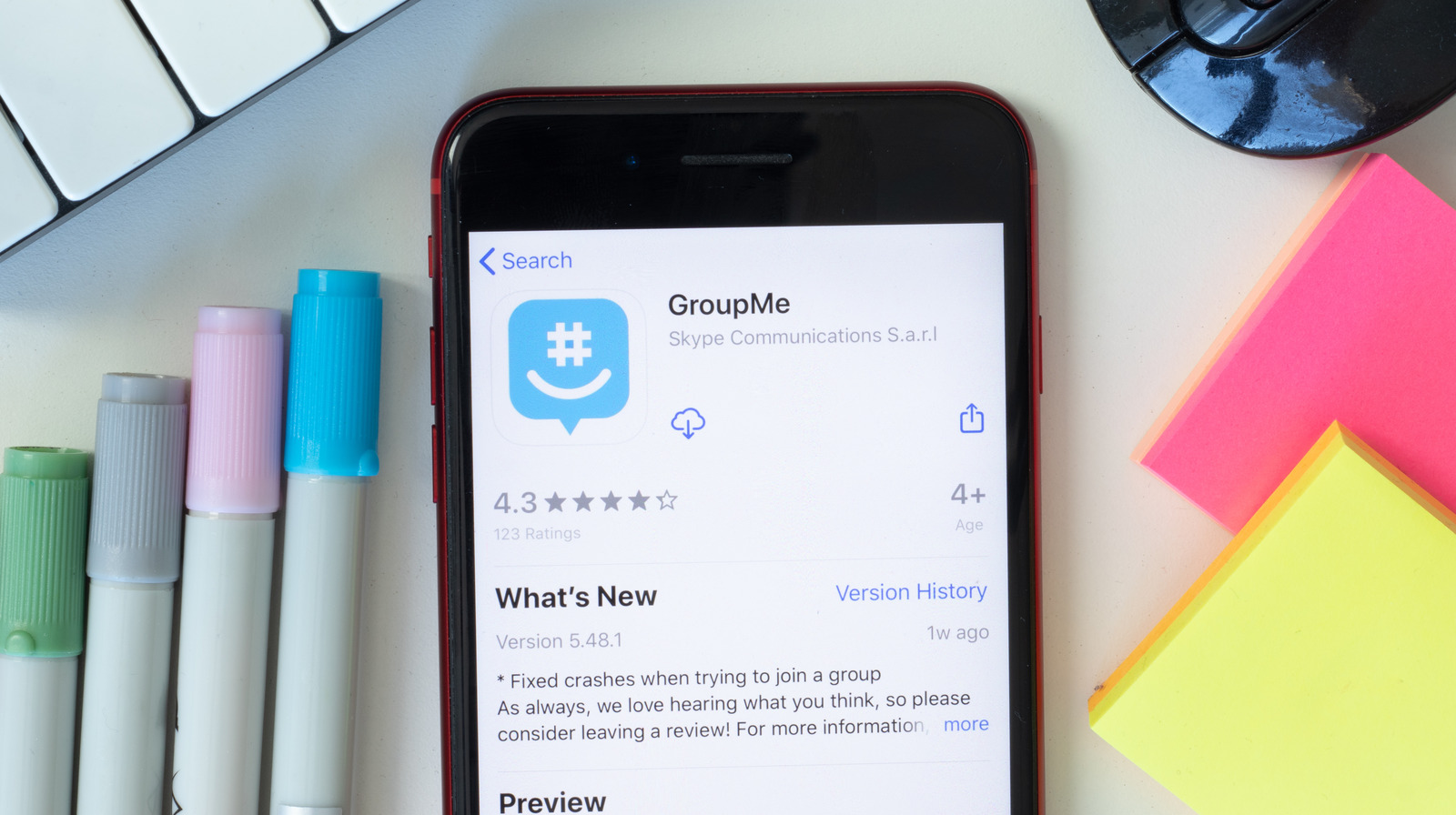
Welcome to the world of GroupMe, a popular group messaging app that allows you to stay connected with friends, family, and colleagues on your iPhone. However, if you have been using GroupMe for a while, you may find your chats cluttered with messages, making it difficult to find important information. That’s where the ability to delete messages comes in handy!
In this article, we will guide you on how to delete GroupMe messages on your iPhone. Whether you want to clear out a single message or clean up an entire conversation, we’ve got you covered. By the end of this article, you’ll be able to keep your GroupMe chats organized and clutter-free, allowing you to focus on the most important discussions at hand.
Inside This Article
- Methods to Delete Groupme Messages on iPhone
- Considerations before Deleting Groupme Messages
- Conclusion
- FAQs
Methods to Delete Groupme Messages on iPhone
Deleting unwanted messages or conversations on Groupme is a simple process that can help you declutter your chat history and free up space on your iPhone. There are a few methods you can use to delete Groupme messages on your iPhone:
Clearing Individual Messages
If you want to delete specific messages within a conversation, you can do so by following these steps:
- Open the Groupme app on your iPhone.
- Navigate to the conversation that contains the message you want to delete.
- Locate the message you wish to remove.
- Swipe left over the message.
- Tap on the “Delete” button that appears.
By clearing individual messages, you can selectively remove content without affecting the rest of the conversation.
Clearing Conversation History
If you want to erase an entire conversation from your Groupme app, follow these steps:
- Launch the Groupme app on your iPhone.
- Go to the conversation you want to delete.
- Tap on the group’s name or the participant’s profile picture on the top of the screen.
- Select the “Options” button (represented by three dots).
- Choose the “Clear Chat History” option.
- Confirm your decision by tapping on “Clear Chat History” again.
By clearing the conversation history, you will remove all messages and media files from the selected conversation, freeing up storage space while maintaining your membership in the group.
Leaving or Deleting a Group
If you no longer wish to be a part of a specific Groupme group, you have two options:
- Open the Groupme app on your iPhone.
- Go to the group you want to leave or delete.
- Tap on the group’s name or the participant’s profile picture on the top of the screen.
- Select the “Options” button (represented by three dots).
- Choose the appropriate action: “Leave Group” or “Delete Group”.
- Confirm your decision by tapping on “Leave Group” or “Delete Group” again.
Leaving a group allows you to exit without deleting the conversation history, while deleting a group will remove it from your Groupme app and erase all associated messages and media.
Deleting and Reinstalling the Groupme App
If you want to completely remove Groupme from your iPhone, including all messages and data, you can delete and reinstall the app. However, be cautious as this method deletes all your conversations, and you won’t be able to recover them once the app is reinstalled.
- Find the Groupme app on your iPhone’s home screen.
- Press and hold the Groupme icon until it starts to jiggle.
- Tap the “x” button in the corner of the icon to delete the app.
- Confirm the deletion by selecting “Delete” in the pop-up message.
- Visit the App Store on your iPhone.
- Search for Groupme and reinstall the app.
- Set up Groupme again and log in using your credentials.
Remember that using this method erases all your conversations and data, so make sure to back up any important information before deleting the app.
Considerations before Deleting Groupme Messages
Before you proceed with deleting your Groupme messages, it is crucial to consider a few important factors that may affect your experience and the security of your data.
Lost Data and Conversations: Deleting your Groupme messages means permanently removing them from your device. This action cannot be undone, and you will lose all the content, including text messages, images, videos, and other media shared within the conversations. Make sure you have made backups of any important information before taking this step.
Privacy and Security Concerns: Groupme messages often contain sensitive and confidential information. Before you delete your messages, remember that they may still be stored on the servers of Groupme or your device backups. If protecting your privacy and ensuring the security of your conversations is a priority, you might want to consider other alternatives, such as choosing specific messages to delete or preventing the storage of message history altogether.
By being mindful of these considerations, you can make an informed decision about whether deleting your Groupme messages aligns with your needs and preferences.
Deleting Groupme messages on your iPhone is a simple and straightforward process that allows you to maintain your privacy and declutter your chat history. By following the steps outlined in this article, you can easily delete individual messages or even entire conversations on the Groupme app.
Whether you want to remove old messages, clear up storage space, or simply start fresh, Groupme provides you with the tools to manage your conversations effectively. Remember to consider the consequences of deleting messages, as once they are deleted, they cannot be recovered.
With this knowledge, you can confidently navigate the Groupme app and keep your conversations organized according to your preferences. So go ahead, take control of your chat history, and enjoy a streamlined chatting experience on your iPhone.
FAQs
1. Can I delete Groupme messages on my iPhone?
Yes, you can delete Groupme messages on your iPhone. Groupme is a popular messaging app that allows you to communicate with groups of people. To delete messages on iPhone, there are a few different methods you can use depending on your preferences. Let’s explore these options below.
2. How do I delete individual messages on Groupme on iPhone?
To delete an individual message on Groupme on your iPhone, follow these steps:
– Open the Groupme app on your iPhone
– Go to the conversation that contains the message you want to delete
– Find the specific message and swipe left on it
– Tap on the “Delete” button that appears
This will delete the message from the chat conversation.
3. Can I delete multiple messages at once on Groupme on iPhone?
Unfortunately, Groupme does not currently have a feature that allows you to delete multiple messages at once on iPhone. You will need to delete individual messages as mentioned in the previous FAQ.
4. Will deleting a message on Groupme remove it for everyone in the group?
When you delete a message on Groupme, it only removes it from your view. Other members of the group will still be able to see the message unless they also delete it from their end. Groupme does not have a feature to completely remove a message for all group members.
5. Can I retrieve deleted messages on Groupme on iPhone?
Unfortunately, once you delete a message on Groupme on your iPhone, it cannot be retrieved. It is permanently removed from your conversation and cannot be recovered. Therefore, it is important to double-check before deleting any messages on Groupme.
