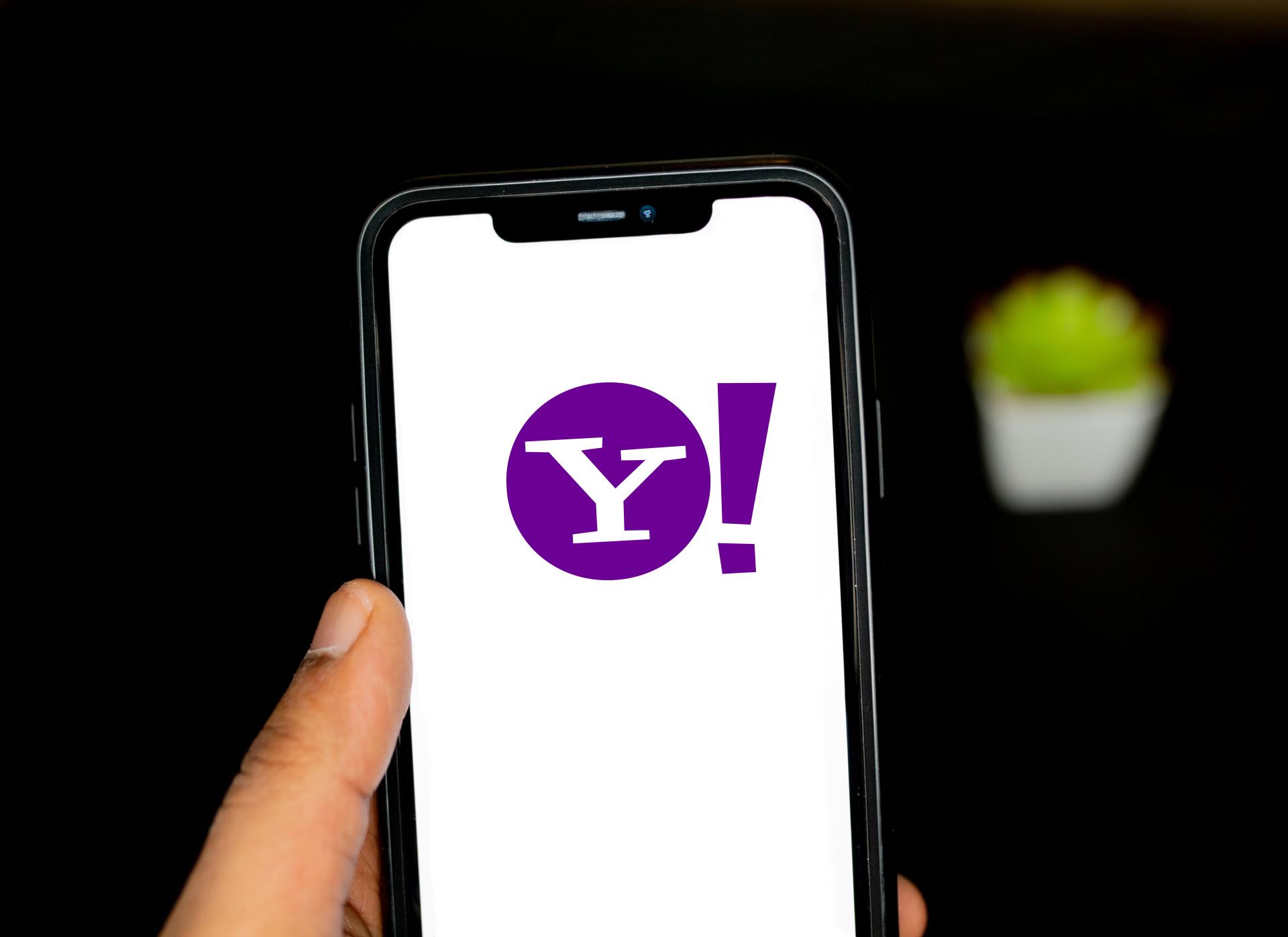
Changing your phone number on Yahoo is a straightforward process that ensures your account remains secure and up to date. Whether you've switched to a new number or simply want to update your contact information, Yahoo provides a user-friendly interface for managing these changes. By following a few simple steps, you can quickly and easily update your phone number, ensuring that you stay connected and informed. In this article, we'll guide you through the process of changing your phone number on Yahoo, providing clear instructions to help you navigate this essential task with ease. Whether you're accessing Yahoo from a computer or mobile device, we've got you covered. Let's dive in and explore the seamless process of updating your phone number on Yahoo.
Inside This Article
- Accessing Yahoo Account Settings
- Updating Phone Number
- Verifying New Phone Number
- Using Two-Step Verification
- Conclusion
- FAQs
Accessing Yahoo Account Settings
Accessing your Yahoo account settings is the first step towards updating your phone number. Whether you've changed your phone number or simply want to ensure that your account information is up to date, navigating to the account settings is essential. Here's a comprehensive guide on how to access your Yahoo account settings with ease.
-
Sign In to Your Yahoo Account: Begin by visiting the Yahoo homepage and signing in with your credentials. Once you've entered your username and password, click on the "Sign In" button to access your account.
-
Navigate to Account Info: After signing in, locate the profile icon or your name at the top-right corner of the Yahoo homepage. Click on it to reveal a dropdown menu, and then select "Account Info." This action will redirect you to the account settings page.
-
Enter Account Security: Upon reaching the account settings page, you may be prompted to enter your password again for security purposes. This additional step ensures that only authorized users can access and modify sensitive information.
-
Accessing Account Settings: Once you've successfully entered your password, you'll gain access to a range of options related to your Yahoo account. From here, you can manage various aspects such as account security, personal information, and communication preferences.
-
Navigating to Phone Number Settings: To update your phone number, look for the "Account Security" or "Security Settings" section within the account settings. This is where you can view and modify the phone number associated with your Yahoo account.
By following these steps, you can seamlessly access your Yahoo account settings and proceed to update your phone number. This initial stage sets the foundation for ensuring that your account information remains accurate and secure.
Next, let's delve into the process of updating your phone number within the Yahoo account settings to reflect the most current and reliable contact information.
Updating Phone Number
Updating your phone number within your Yahoo account is a crucial step to ensure that your contact information is current and accessible. Whether you've acquired a new phone number or need to replace an outdated one, Yahoo provides a straightforward process for making this update. Here's a detailed walkthrough of how to update your phone number within your Yahoo account settings.
-
Locate the Phone Number Section: Once you've accessed your Yahoo account settings, navigate to the section specifically designated for managing your phone number. This section is typically found within the "Account Security" or "Security Settings" area, where you can view and modify various security-related information.
-
Select the Edit Option: Within the phone number settings, look for the "Edit" or "Update" option next to your current phone number. Clicking on this option will initiate the process of updating your phone number.
-
Enter the New Phone Number: After selecting the "Edit" option, you'll be prompted to enter your new phone number. Ensure that you input the complete and accurate phone number, including the appropriate country code if it's an international number.
-
Verification Code: Yahoo may require you to verify the new phone number to confirm its validity. This verification process typically involves sending a code to the new phone number via SMS or a phone call. Once you receive the code, enter it in the provided field to authenticate the new phone number.
-
Confirmation: Upon successfully entering the verification code, Yahoo will confirm the update of your phone number. You may receive a notification or see a confirmation message on the screen, indicating that your phone number has been successfully updated in your account settings.
-
Review and Save: Before finalizing the update, review the new phone number to ensure that it's accurate and free of any errors. Once you've confirmed the details, save the changes to apply the updated phone number to your Yahoo account.
By following these steps, you can effectively update your phone number within your Yahoo account, ensuring that your contact information remains current and accessible. This process is essential for maintaining the security and functionality of your Yahoo account, as well as ensuring that you can receive important notifications and updates via your updated phone number.
Verifying New Phone Number
Verifying your new phone number is a critical step in the process of updating your contact information within your Yahoo account. This verification process serves as a security measure to confirm the authenticity and ownership of the new phone number. By completing the verification, you not only ensure the accuracy of your account details but also enhance the overall security of your Yahoo account. Here's a comprehensive guide on how to verify your new phone number within your Yahoo account settings.
Upon entering your new phone number in the designated field and initiating the update, Yahoo will prompt you to verify the new contact information. The verification process typically involves the following steps:
-
Verification Code Generation: After submitting your new phone number, Yahoo will generate a verification code and send it to the provided number via SMS or initiate a phone call to deliver the code. This code is a unique set of digits that serves as a one-time authentication method to validate the ownership and accuracy of the new phone number.
-
Receiving the Verification Code: Once the verification code is generated and dispatched to your new phone number, ensure that you have access to the device or number to receive the code promptly. In some cases, the code may be sent via SMS, displaying directly on the screen, or conveyed through an automated voice message during a phone call.
-
Entering the Verification Code: Upon receiving the verification code, return to the Yahoo account settings and locate the field where you are prompted to enter the code. Carefully input the verification code exactly as it appears, ensuring that there are no typos or errors in the entry. This step is crucial, as an accurate code entry is necessary to successfully verify the new phone number.
-
Confirmation of Verification: After entering the verification code, Yahoo will process the validation and confirm the successful verification of your new phone number. This confirmation may be displayed on the screen, accompanied by a notification indicating that the new phone number has been verified and updated within your account settings.
-
Completion of Verification Process: Once the new phone number is verified, you can proceed with saving the changes to finalize the update. By completing this step, you ensure that your Yahoo account is equipped with the most current and accurate contact information, enhancing its security and functionality.
Verifying your new phone number is an essential aspect of maintaining the integrity and security of your Yahoo account. By following these steps, you can confidently navigate the verification process and ensure that your updated phone number is successfully authenticated within your account settings.
Using Two-Step Verification
Implementing two-step verification adds an extra layer of security to your Yahoo account, significantly enhancing its resilience against unauthorized access. This advanced security feature requires not only a password but also a secondary form of verification, typically a unique code sent to your mobile device, to gain access to your account. By enabling two-step verification, you can bolster the protection of your Yahoo account and mitigate the risk of unauthorized entry, thereby safeguarding your sensitive information and communications.
Enabling two-step verification within your Yahoo account involves a straightforward process that empowers you to take control of your account's security. Here's a detailed exploration of how to set up and utilize two-step verification to fortify the protection of your Yahoo account:
-
Accessing Security Settings: Begin by signing in to your Yahoo account and navigating to the account settings. Within the security settings or account security section, locate the option for two-step verification. This may be listed as "Two-Step Verification," "Account Security," or a similar designation.
-
Initiating Two-Step Verification: Upon finding the two-step verification option, select it to initiate the setup process. Yahoo will guide you through the steps to enable this feature, which may include entering your password for authentication and confirming your intention to activate two-step verification.
-
Selecting Verification Method: Yahoo offers multiple verification methods, such as receiving a verification code via SMS, using an authenticator app, or utilizing a physical security key. Choose the method that best aligns with your preferences and provides a seamless yet robust verification experience.
-
Registering a Trusted Device: During the setup process, you may have the option to register a trusted device, such as your primary mobile phone or a trusted computer. This registration allows for smoother verification on recognized devices, streamlining the two-step verification process for future access.
-
Receiving Verification Codes: Once two-step verification is enabled, Yahoo will prompt you for a verification code each time you attempt to access your account from an unrecognized device or browser. The verification code is typically sent to your registered mobile device or generated by an authenticator app, serving as the secondary authentication factor.
-
Entering Verification Code: When prompted for the verification code, retrieve it from the designated source, whether it's an SMS, authenticator app, or another registered method. Enter the code as prompted to complete the two-step verification process and gain access to your Yahoo account securely.
By implementing two-step verification, you proactively fortify the security of your Yahoo account, mitigating the risk of unauthorized access and potential data breaches. This additional layer of protection offers peace of mind, knowing that your account is shielded by an advanced security protocol that goes beyond traditional password-based authentication.
In conclusion, changing your phone number on Yahoo is a simple process that can be completed in just a few steps. By updating your contact information, you can ensure that you receive important notifications and maintain the security of your Yahoo account. Whether you've switched to a new phone number or need to make an adjustment for any other reason, following the provided guidelines will allow you to seamlessly update your contact details. Keeping your account information current is essential for staying connected and secure in the digital world.
FAQs
-
Can I Change My Phone Number on Yahoo?
- Yes, you can change your phone number on Yahoo by accessing your account settings and updating the contact information.
-
Is It Necessary to Update My Phone Number on Yahoo?
- It is important to keep your contact information up to date on Yahoo to ensure account security and receive important notifications.
-
Will Changing My Phone Number Affect My Yahoo Account?
- Changing your phone number on Yahoo will not affect your account negatively. It is a simple process to update your contact details.
-
How Do I Change My Phone Number on Yahoo Mail?
- To change your phone number on Yahoo Mail, log in to your account, go to the account security settings, and update the phone number field with the new information.
-
Can I Change My Phone Number on Yahoo Mobile App?
- Yes, you can change your phone number on the Yahoo mobile app by accessing the account settings and updating the contact information.
