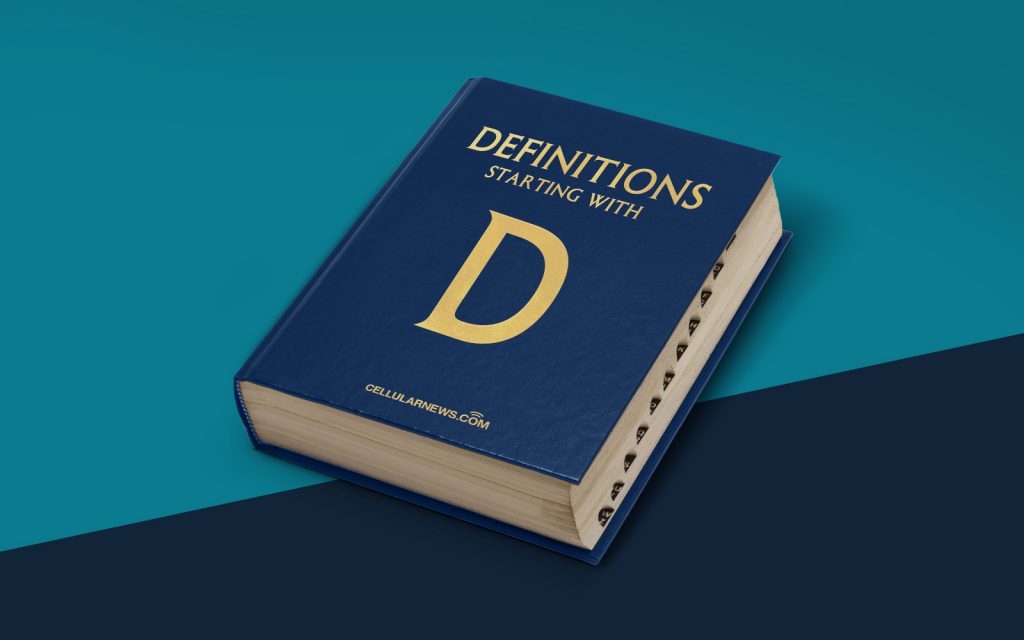
What is Disk Cloning? Understanding the Fundamentals
Welcome to the “DEFINITIONS” section of our blog, where we explore various technical terms and concepts to help demystify the world of technology. In this post, we will delve into the concept of disk cloning, a practice that has become increasingly popular in recent years.
Key Takeaways:
- Disk cloning is the process of creating an identical copy of a computer’s hard drive or solid-state drive (SSD).
- It is commonly used for backup purposes, system migration, and streamlining the deployment of multiple systems.
Now, let’s dive deeper into the world of disk cloning and unravel its intricacies.
Imagine you’ve spent hours customizing your computer, installing essential software, and organizing your files just the way you like them. Suddenly, disaster strikes! Your hard drive fails, and all your data is lost. This is where disk cloning comes to the rescue.
Disk cloning, in simple terms, involves creating an exact replica of your entire hard drive or SSD, including the operating system, applications, files, and even the system settings. Instead of starting from scratch, you can use this cloned copy to quickly restore your system to its previous state.
But that’s not all. Disk cloning offers several other advantages that make it a valuable tool for both individuals and businesses:
Streamlined System Deployment:
For organizations that need to deploy multiple computers with identical software configurations, disk cloning provides a quick and efficient solution. Instead of individually installing the operating system and applications on each machine, an IT administrator can clone a single drive and then distribute it to the rest of the computers, saving valuable time and effort.
Efficient System Migration:
When upgrading to a new computer or replacing a failing hard drive, disk cloning allows for a seamless transfer of all your data and settings from the old drive to the new one. This eliminates the need to reinstall software and configure settings manually, ensuring a smooth transition without any data loss.
Now, let’s briefly explore the process of disk cloning:
- Choose a reliable disk cloning software: Numerous software tools are available in the market, such as Clonezilla, Macrium Reflect, and Acronis True Image. Research and select the one that best suits your needs.
- Connect your target drive: Ensure that your target drive, where the cloned copy will be stored, is properly connected to your computer. It could be an external hard drive, a network storage device, or another internal drive.
- Launch the cloning software: Open the cloning software and follow the instructions provided to select the source drive (the drive you want to clone) and the target drive.
- Initiate the cloning process: Start the cloning process and wait for it to complete. The time required may vary depending on the size of the drive and the speed of your computer.
- Verify the cloned copy: Once the cloning is finished, it is advisable to verify the integrity of the cloned copy. Some software tools offer verification features to ensure that the cloned drive is an exact replica of the source drive.
It’s important to note that disk cloning should not be confused with disk imaging. While both involve creating a copy of a hard drive, disk imaging typically creates a compressed image file containing all the data, whereas disk cloning creates a direct sector-by-sector copy onto another drive.
In conclusion, disk cloning is a valuable practice that allows for quick system restoration, efficient system deployment, and seamless system migration. Whether you are an individual user or an IT professional, understanding the fundamentals of disk cloning can empower you to safeguard your data and streamline your technical operations.
