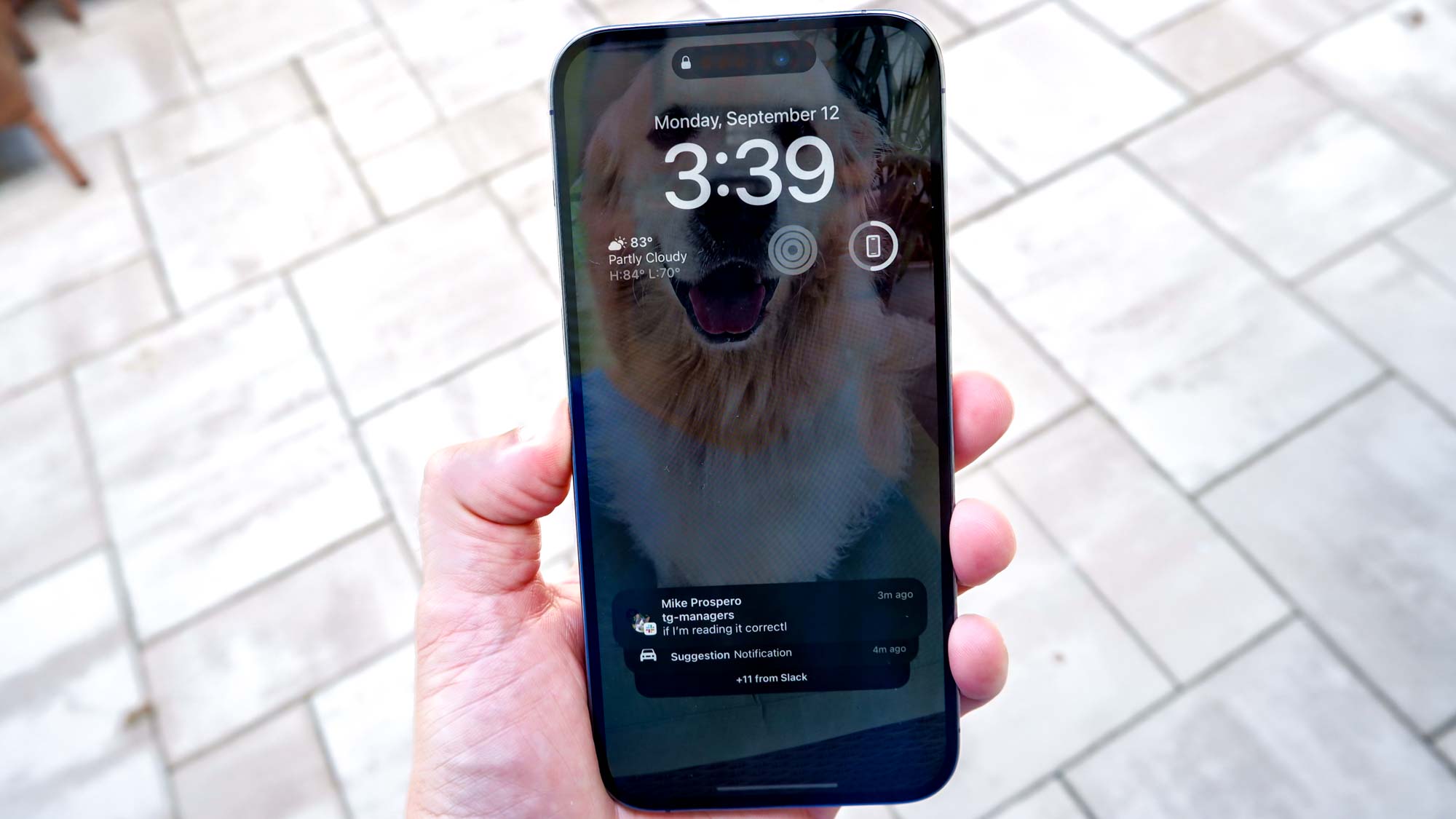
Are you struggling to figure out how to turn off your brand new iPhone 14? Don’t worry, you’re not alone! With every new version of the iPhone, Apple tends to introduce some changes in the user interface and functionality. Turning off the iPhone is one of those basic tasks that can be modified from one model to another.
In this article, we will guide you through the process of turning off the iPhone 14 step by step. Whether you’re a tech-savvy individual or a beginner, we’ve got you covered. With our easy-to-follow instructions, you’ll be able to power off your iPhone 14 with just a few taps.
So, let’s dive in and learn how to turn off the iPhone 14 without any hassle!
Inside This Article
- Enable Airplane Mode
- Use the Side Button
- Turn off Using Control Center
- Shut Down from Settings
- Conclusion
- FAQs
Enable Airplane Mode
Enabling Airplane Mode on your iPhone 14 is a quick and easy way to turn off all wireless connections and ensure your device doesn’t interfere with sensitive equipment or networks. Here’s how you can enable Airplane Mode:
1. Open the Control Center by swiping down from the top right corner of the screen.
2. Look for the Airplane Mode icon, which looks like an airplane. It is usually located in the top row of icons.
3. Tap on the Airplane Mode icon to enable it. You will know it’s activated when the icon turns orange.
4. Once Airplane Mode is enabled, all wireless connections, including cellular data, Wi-Fi, and Bluetooth, will be turned off.
5. To disable Airplane Mode, simply repeat the steps above. Tap on the Airplane Mode icon again, and it will turn back to its original white color, indicating that it’s turned off.
Enabling Airplane Mode is especially useful when you are on a flight or in an area with poor signal reception. It conserves battery life by disabling power-consuming wireless features and ensures you won’t receive any calls, messages, or notifications that may cause distractions.
Use the Side Button
One of the easiest ways to turn off your iPhone 14 is by using the side button. Located on the right-hand side of the device, the side button serves multiple functions, including powering off your phone.
To turn off your iPhone 14 using the side button, follow these steps:
- Press and hold the side button along with either the volume up or volume down button.
- A “slide to power off” option will appear on the screen.
- Swipe the power icon from left to right to turn off your iPhone.
Once you’ve completed these steps, your iPhone 14 will power down and the screen will go black. This method is quick and convenient, making it a popular choice for turning off the device.
It’s important to note that pressing just the side button briefly will not turn off your iPhone 14. This action will only put the device to sleep or wake it up.
Using the side button is a straightforward way to power off your iPhone 14. However, if you prefer alternative methods, such as using Airplane Mode or the Control Center, continue reading for more options.
Turn off Using Control Center
Another way to turn off your iPhone 14 is by using the Control Center. The Control Center is a convenient feature that allows you to access various settings and functions quickly without having to navigate through multiple menus. Here’s how you can use it to turn off your iPhone 14:
- Swipe up from the bottom edge of the screen to open the Control Center.
- Look for the power button icon, which looks like a circle with a vertical line in the middle. It should be located on the right side of the screen in the Control Center.
- Tap on the power button icon once.
- A menu will appear with options like “Slide to Power Off” and “Medical ID.” Slide the “Slide to Power Off” button from left to right to initiate the power-off process.
- After a few seconds, your iPhone 14 will power off completely.
Keep in mind that using the Control Center to turn off your iPhone 14 is a quick and easy method. However, it may not be suitable for situations where you need to force restart your device or access certain settings before shutting down. In those cases, it’s recommended to use the aforementioned methods or consult the device’s user manual for further guidance.
Shut Down from Settings
If you want to turn off your iPhone 14 using the Settings app, follow these simple steps:
- Open the “Settings” app on your iPhone 14.
- Scroll down and tap on “General”.
- Next, scroll to the bottom of the “General” settings page and select “Shut Down”.
- A confirmation prompt will appear with the option to “Slide to Power Off”.
- Swipe the slider from left to right to power off your iPhone 14.
Shutting down your iPhone 14 from the Settings app is a convenient method if you prefer accessing the power off feature from within the system preferences. This method is especially useful when other methods, such as using the side button, are not available or convenient.
Note: It’s important to remember that shutting down your iPhone 14 will completely turn it off, and you will need to power it back on to use it again. Shutting down your device can be useful in situations where you need to conserve battery or troubleshoot any software issues.
In summary, shutting down your iPhone 14 from the Settings app is a straightforward process. Simply open the Settings app, navigate to the General settings, select “Shut Down,” and swipe the slider to power off your device. Use this method when the side button is inaccessible or when you prefer the convenience of accessing the power off feature from within the system preferences.
In conclusion, turning off the iPhone 14 is a straightforward process that can be done in a few simple steps. Whether you want to conserve battery, troubleshoot issues, or simply shut down your device for a period of time, knowing how to power off your iPhone 14 is essential. By following the methods outlined in this article, you can quickly and easily turn off your iPhone 14 and enjoy a break from the digital world.
FAQs
1. How do I turn off the iPhone 14?
To turn off the iPhone 14, simply press and hold the power button located on the side or top of the device (depending on the iPhone model). After a few seconds, an option to power off the phone will appear on the screen. Swipe the power off slider to the right to shut down your iPhone 14.
2. Can I turn off the iPhone 14 using voice commands?
Yes, you can turn off the iPhone 14 using voice commands. Simply activate Siri by pressing and holding the side or home button, or by saying “Hey Siri” if you have enabled that feature. Once Siri is activated, you can say “Turn off my iPhone” or a similar command, and Siri will guide you through the process.
3. Will turning off my iPhone 14 erase any data?
No, turning off your iPhone 14 will not erase any data. The power off process is simply a way to shut down the device temporarily. When you turn your iPhone back on, all your data and settings will still be intact.
4. Can I schedule my iPhone 14 to turn off automatically?
Unfortunately, the iPhone 14 does not have a built-in feature to schedule automatic shutdowns. However, you can use the “Do Not Disturb” mode to silence notifications and calls during specific hours, which can give the impression of the phone being turned off.
5. Is it better to turn off the iPhone 14 regularly?
While turning off your iPhone 14 can help conserve battery life and give the device a fresh start, it is not necessary to turn it off regularly. Modern smartphones are designed to function optimally even if they are not regularly powered off. The decision to turn off your iPhone 14 regularly should depend on your personal preferences and usage habits.
