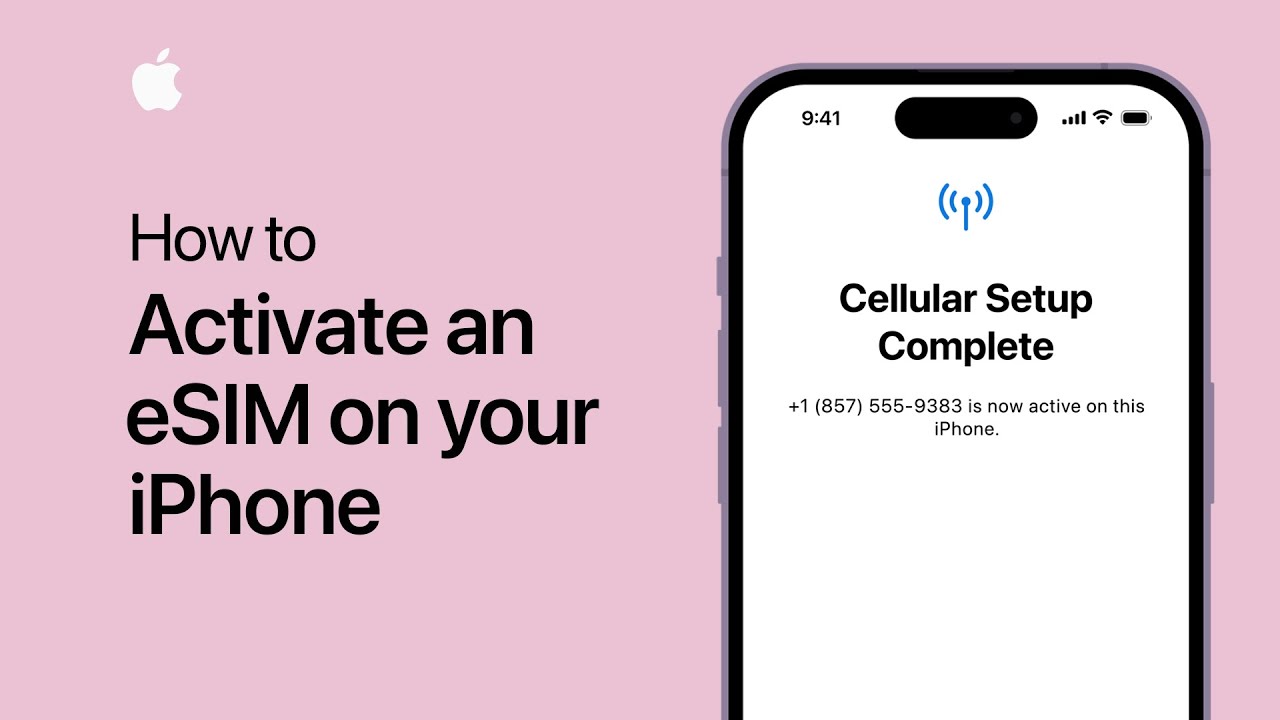
Sure, here's the introduction:
Are you ready to unlock the full potential of your iPhone 12 by enabling the eSIM feature? As technology continues to advance, the traditional SIM card is being replaced by eSIM, offering a more convenient and flexible way to connect to mobile networks. In this comprehensive guide, we’ll delve into the seamless process of enabling eSIM on your iPhone 12, allowing you to enjoy the benefits of dual SIM functionality without the need for a physical SIM card. Whether you’re a frequent traveler, a business professional, or simply seeking greater flexibility in managing your mobile connectivity, enabling eSIM on your iPhone 12 opens up a world of possibilities. Let’s explore the simple steps to activate this cutting-edge feature and unleash the full potential of your device.
Inside This Article
- What is eSIM?
- Benefits of eSIM
- How to Check eSIM Compatibility on iPhone 12
- How to Set Up eSIM on iPhone 12
- How to Add a Cellular Plan Using eSIM on iPhone 12
- Troubleshooting eSIM Activation Issues
- Conclusion
- FAQs
What is eSIM?
An eSIM, short for embedded SIM, is a digital SIM card that allows you to activate a cellular plan from your carrier without having to use a physical SIM card. It’s a small chip built into your device, and it serves the same purpose as a traditional SIM card but without the need to insert or swap it.
With eSIM technology, you can store multiple operator profiles on your device and switch between them remotely, making it convenient for travelers or individuals who need to use different phone numbers for personal and business purposes. This eliminates the hassle of physically swapping SIM cards or acquiring a new one when switching carriers.
Apple introduced eSIM support with the iPhone XS, XS Max, and XR, and it has been a standard feature in subsequent iPhone models, including the iPhone 12. The eSIM functionality complements the physical SIM card slot, giving users the flexibility to choose between traditional SIM cards and eSIM activation.
Benefits of eSIM
There are several compelling benefits to using eSIM technology, especially on the iPhone 12. Let’s explore some of the key advantages:
1. Convenience: With eSIM, you can easily switch between different cellular plans without the need to physically swap out SIM cards. This is particularly useful for frequent travelers or individuals who require separate personal and business lines on the same device.
2. Space-Saving: eSIM eliminates the need for a physical SIM card slot, allowing for more streamlined and compact device designs. This can free up valuable space within the device for other components or features.
3. Flexibility: eSIM technology provides greater flexibility in choosing and activating cellular plans. Users can conveniently add or change plans directly from their device, without the hassle of obtaining and inserting a physical SIM card.
4. Security: eSIMs offer enhanced security features, such as remote provisioning and the ability to store multiple profiles securely. This can reduce the risk of physical SIM card tampering or unauthorized access to sensitive information.
5. Environmental Impact: By eliminating the need for physical SIM cards, eSIM technology contributes to reducing electronic waste, aligning with sustainable and eco-friendly practices.
These benefits underscore the significant advantages that eSIM technology brings to the iPhone 12 and other compatible devices, enhancing user experience and functionality.
How to Check eSIM Compatibility on iPhone 12
Before setting up an eSIM on your iPhone 12, it’s crucial to ensure that your device supports this feature. Fortunately, checking eSIM compatibility is a straightforward process.
First, navigate to the “Settings” app on your iPhone 12. Once there, tap on “Cellular” and then select “Add Cellular Plan.” If the “Add Cellular Plan” option is available, it indicates that your iPhone 12 supports eSIM functionality.
Alternatively, if you see an option to “Add Data Plan” within the “Cellular” settings, it suggests that your device is eSIM-compatible. This means you can proceed with the setup process without any compatibility concerns.
It’s important to note that not all carriers or countries support eSIM, so it’s advisable to check with your carrier to confirm their eSIM support and availability in your region.
How to Set Up eSIM on iPhone 12
Setting up eSIM on your iPhone 12 is a straightforward process that offers the convenience of having multiple cellular plans on a single device. Here’s a step-by-step guide to help you get your eSIM up and running in no time.
First, ensure that your iPhone 12 is updated to the latest version of iOS. This is crucial for a smooth eSIM setup process, as software updates often include improvements and bug fixes related to eSIM functionality.
Next, navigate to Settings on your iPhone 12 and select “Cellular.” Here, you’ll find the option to add a cellular plan. Tap on “Add Cellular Plan” to begin the eSIM setup process.
Your iPhone 12 will then prompt you to scan the QR code provided by your carrier or enter the details manually. If you receive a QR code, simply position your iPhone’s camera to scan it. Alternatively, you can enter the activation details as provided by your carrier.
Once the QR code is scanned or the details are entered, your iPhone 12 will begin the activation process. This may take a few moments, so ensure that you have a stable internet connection during this step.
After the activation is complete, you’ll see the details of your eSIM cellular plan displayed on your iPhone 12. You can also label the eSIM to differentiate it from any other cellular plans you may have, such as “Work” or “Travel SIM.”
With the eSIM successfully set up, you can now enjoy the flexibility of seamlessly switching between multiple cellular plans on your iPhone 12 without the need for physical SIM cards.
It’s important to note that while eSIM offers great convenience, not all carriers and regions support this technology. Therefore, it’s advisable to check with your carrier regarding eSIM availability and compatibility before attempting to set it up on your iPhone 12.
How to Add a Cellular Plan Using eSIM on iPhone 12
Once you have set up eSIM on your iPhone 12, adding a cellular plan is a straightforward process. Here’s how you can do it:
Step 1: Open Settings
Unlock your iPhone 12 and navigate to the “Settings” app on the home screen. Tap to open it.
Step 2: Select “Cellular” or “Mobile Data”
In the Settings menu, look for “Cellular” or “Mobile Data” and tap on it. This will take you to the cellular settings.
Step 3: Add Cellular Plan
Under the Cellular or Mobile Data settings, you will find an option to “Add Cellular Plan” or “Add Mobile Plan.” Tap on this option to proceed.
Step 4: Scan the QR Code
You will be prompted to scan the QR code provided by your carrier to add the eSIM cellular plan. Position your iPhone 12’s camera so it can scan the QR code. Alternatively, you can enter the details manually if required.
Step 5: Confirm and Activate
Once the QR code is scanned or the details are entered, you will be asked to confirm the eSIM activation. Follow the on-screen instructions to complete the process.
Step 6: Set Default Line (if applicable)
If you have both a physical SIM and an eSIM, you may have the option to set the eSIM as the default line for calls, messages, and data. Choose the appropriate settings based on your preferences.
By following these simple steps, you can seamlessly add a cellular plan using eSIM on your iPhone 12, enjoying the flexibility and convenience it offers.
Troubleshooting eSIM Activation Issues
If you encounter issues while activating your eSIM on your iPhone 12, don’t fret. Here are some troubleshooting tips to help you resolve the problem.
Check Compatibility: Ensure that your carrier supports eSIM activation and that your iPhone 12 is compatible with eSIM technology. Some carriers and regions may have restrictions or limitations on eSIM usage.
Restart Your iPhone: A simple restart can resolve many activation issues. Turn off your iPhone 12, wait a few seconds, and then turn it back on. This can help refresh the device’s settings and resolve any temporary glitches.
Update iOS: Make sure your iPhone 12 is running the latest version of iOS. Software updates often include bug fixes and enhancements that can address eSIM activation issues.
Contact Your Carrier: If you’re still experiencing problems, reach out to your carrier’s customer support. They can provide specific guidance and troubleshoot any network-related issues that may be affecting eSIM activation.
Reset Network Settings: Resetting your network settings can sometimes resolve connectivity and activation issues. Go to Settings > General > Reset > Reset Network Settings. Keep in mind that this will also erase saved Wi-Fi passwords and VPN configurations.
Physical SIM as Backup: If all else fails, consider using a physical SIM card as a backup. Your iPhone 12 supports dual SIM functionality, allowing you to use both eSIM and a physical SIM simultaneously.
By following these troubleshooting steps, you can address common eSIM activation issues and enjoy the convenience and flexibility of using eSIM on your iPhone 12.
Conclusion
Enabling eSIM on your iPhone 12 can significantly enhance your mobile experience by providing the flexibility of using two numbers on a single device. Whether you’re looking to streamline your personal and professional communications or take advantage of competitive data plans, eSIM technology offers a convenient solution. By following the simple steps outlined in this guide, you can seamlessly activate eSIM on your iPhone 12 and enjoy the benefits of a digital SIM card. As eSIM continues to gain traction in the mobile industry, it’s poised to revolutionize the way we connect and communicate. Embrace the future of mobile technology by unlocking the potential of eSIM on your iPhone 12 today.
FAQs
Q: What is eSIM and how does it work on the iPhone 12?
A: eSIM, short for embedded SIM, is a digital SIM card that allows you to activate a cellular plan from your carrier without needing a physical SIM card. On the iPhone 12, eSIM functions similarly to a traditional SIM card, enabling you to have dual SIM capabilities without the need for a physical SIM slot.
Q: Can I use eSIM on my iPhone 12 with any carrier?
A: Many major carriers around the world support eSIM for the iPhone 12, but it's essential to check with your specific carrier to ensure that they offer eSIM activation for your device.
Q: How do I enable eSIM on my iPhone 12?
A: To enable eSIM on your iPhone 12, you can go to Settings, select Cellular, and then tap on Add Cellular Plan. Follow the on-screen instructions to set up your eSIM with the respective carrier.
Q: Can I use eSIM and a physical SIM card simultaneously on my iPhone 12?
A: Yes, the iPhone 12 supports dual SIM functionality, allowing you to use both eSIM and a physical SIM card at the same time. This feature is particularly beneficial for individuals who require separate numbers for personal and business use or need to use local and international plans simultaneously.
Q: Are there any advantages to using eSIM on the iPhone 12?
A: eSIM offers several advantages, including the convenience of activating a cellular plan without a physical SIM card, the ability to switch between carriers without swapping SIM cards, and the flexibility of having dual SIM capabilities on a single device. Additionally, eSIM can be especially useful for individuals who frequently travel internationally, as it allows for easy activation of local data plans without the need for a physical SIM card.
