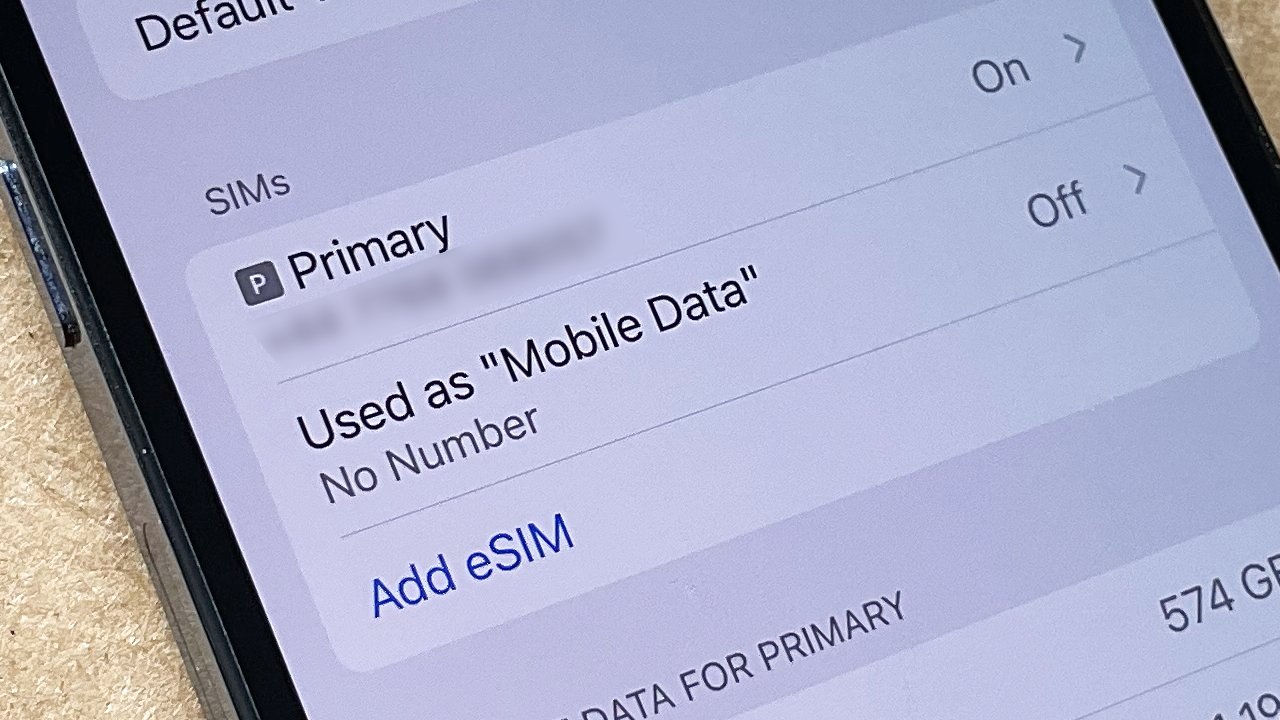
Are you ready to experience the future of connectivity with the latest iPhone 14? One of the standout features of this cutting-edge device is the ability to connect using an eSIM. But what exactly is an eSIM, and how can you enable it on your iPhone 14? In this comprehensive guide, we’ll explore everything you need to know about connecting and activating your eSIM on the iPhone 14. From the advantages of eSIM technology to step-by-step instructions on setting it up, we’ve got you covered. Whether you’re a tech-savvy enthusiast or just looking to make the most of your new iPhone 14, this article will provide you with all the information you need to get started. So, let’s dive in and unlock the full potential of your iPhone 14 with eSIM!
Inside This Article
- What is eSIM?
- Compatibility of eSIM on iPhone 14
- Setting up eSIM on iPhone 14
- Troubleshooting eSIM connection issues on iPhone 14
- Conclusion
- FAQs
What is eSIM?
eSIM, short for embedded SIM, is a revolutionary technology that is changing the way people use their smartphones. Unlike traditional SIM cards that need to be physically inserted and removed from your phone, eSIM is a tiny chip embedded inside your device.
Think of eSIM as a virtual SIM card that eliminates the need for physical swapping. With eSIM, you can switch between different mobile networks and plans effortlessly without having to deal with physical SIM cards. This technology not only provides convenience but also opens up a world of possibilities.
eSIM is designed to work with compatible devices, and fortunately, the iPhone 14 is one of them. The eSIM feature on the iPhone 14 allows you to have multiple phone numbers and data plans simultaneously, making it a versatile tool for individuals who frequently travel or need to manage different phone lines for personal and professional use.
With eSIM, you can have the flexibility to choose the best network or plan for your specific needs at any given time, all from the convenience of your iPhone 14.
Compatibility of eSIM on iPhone 14
When it comes to using an eSIM on your iPhone 14, it’s important to understand its compatibility. The iPhone 14 is designed to support eSIM functionality, which means you can use your device with both a physical SIM card and an eSIM. This allows for greater flexibility and convenience when it comes to managing your cellular connectivity.
However, it’s crucial to note that eSIM compatibility may vary depending on your region and carrier. Not all carriers support eSIM technology, so it’s essential to check with your carrier to ensure that they offer eSIM services for your iPhone 14. Additionally, certain features and functionalities may differ between using a physical SIM and an eSIM, so keep that in mind when considering which option to use.
Another aspect of compatibility to consider is whether your iPhone 14 is unlocked or locked to a specific carrier. An unlocked device gives you the freedom to switch carriers and use different eSIM profiles without any restrictions. On the other hand, if your iPhone 14 is locked to a carrier, you may need to contact them to obtain an eSIM profile and activate it on your device.
It’s worth mentioning that eSIM technology is rapidly growing, and more carriers are starting to offer eSIM support for a wide range of devices, including the iPhone 14. So, even if your current carrier doesn’t support eSIM, it’s always beneficial to stay updated on the latest developments and future possibilities.
Setting up eSIM on iPhone 14
Setting up an eSIM on your iPhone 14 is a simple and convenient process. Follow these steps to get started:
- Ensure that your iPhone 14 is connected to a stable Wi-Fi network or cellular data.
- Open the Settings app on your iPhone 14 home screen.
- Scroll down and tap on “Cellular” or “Mobile Data,” depending on your region.
- Tap on “Add Cellular Plan” or “Add Mobile Data Plan.”
- You will have two options: “Scan QR Code” or “Enter Details Manually.” Choose the appropriate option based on the instructions provided by your service provider.
- If you choose to scan a QR code, position your iPhone 14 camera over the QR code provided by your service provider. The QR code will contain all the necessary information to activate your eSIM.
- If you choose to enter details manually, you will need to input the relevant information provided by your service provider, including the plan’s QR code, SM-DP+ URL, activation code, and any other required details.
- Once you have completed the setup process, tap on “Add Cellular Plan” or “Add Mobile Data Plan” to proceed.
- Your iPhone 14 will now connect to the eSIM network, and you will be able to use your eSIM for cellular data and calls.
It is important to note that not all service providers support eSIM on the iPhone 14. Before attempting to set up an eSIM, check with your service provider to ensure compatibility and availability.
Setting up an eSIM on your iPhone 14 offers several advantages, including the ability to have multiple plans on a single device and the convenience of switching between plans without physical SIM cards. Take advantage of this innovative feature and enjoy the flexibility it offers.
Troubleshooting eSIM connection issues on iPhone 14
If you’re experiencing connection issues with your eSIM on iPhone 14, don’t panic. There are several troubleshooting steps you can take to resolve the problem and get back to enjoying the benefits of your eSIM.
1. Check signal strength: The first thing to do is to check your signal strength. Make sure you are in an area with sufficient network coverage. If the signal is weak or fluctuating, try moving to a different location or contacting your service provider for assistance.
2. Restart your iPhone: Sometimes, a simple restart can fix connectivity issues. Press and hold the power button until the “Slide to power off” option appears. Slide to power off, wait for a few seconds, and then press and hold the power button again to turn your iPhone back on.
3. Verify eSIM activation: Double-check that your eSIM is properly activated. Go to Settings > Cellular > Cellular Plans, and ensure that the eSIM is selected as the preferred line. If not, select it and try reconnecting to the network.
4. Reset network settings: Resetting the network settings can often resolve connectivity problems. Go to Settings > General > Reset > Reset Network Settings. Keep in mind that this will remove your Wi-Fi passwords and Bluetooth connections, so make sure you have them handy to reconnect later.
5. Update iOS: Outdated iOS versions can sometimes cause compatibility issues. Make sure your iPhone 14 is running the latest iOS version. Go to Settings > General > Software Update to check for any available updates and install them if necessary.
6. Contact your service provider: If none of the above steps resolve the issue, it’s time to reach out to your service provider. They may need to troubleshoot further on their end or provide specific instructions for your eSIM setup.
By following these troubleshooting steps, you should be able to resolve most eSIM connection issues on your iPhone 14. Remember to stay patient and reach out for support if needed. Enjoy the convenience and flexibility of your eSIM once the connectivity is restored!
Conclusion
In conclusion, connecting the eSIM on your iPhone 14 is a seamless process that offers many benefits. With the ability to have multiple phone numbers on a single device, you can easily switch between different carriers or use one number for personal use and another for business. The eSIM also eliminates the need for physical SIM cards, making it more convenient and environmentally friendly.
By following the simple steps outlined in this article, you can quickly activate and use the eSIM feature on your iPhone 14. Whether you’re a frequent traveler, a business professional, or simply someone who wants the flexibility of having multiple numbers, the eSIM opens up a world of possibilities. Stay connected and take full advantage of the eSIM capabilities on your iPhone 14 today!
FAQs
Q: Can I use eSIM on the iPhone 14?
A: Yes, the iPhone 14 supports eSIM functionality, allowing you to connect your device to a mobile network without the need for a physical SIM card. This feature provides greater flexibility and convenience for users.
Q: How do I set up eSIM on the iPhone 14?
A: To set up eSIM on your iPhone 14, follow these steps:
- Go to the Settings app on your iPhone.
- Select “Cellular” or “Mobile Data.”
- Tap on “Add Cellular Plan.”
- Scan the QR code provided by your carrier or enter the activation details manually.
- Follow the on-screen instructions to complete the setup process.
Q: Can I use both eSIM and a physical SIM card on the iPhone 14?
A: Yes, the iPhone 14 offers dual SIM support, allowing you to use both eSIM and a physical SIM card simultaneously. This feature is especially useful for those who want to separate their personal and work phone numbers or use local SIM cards while traveling.
Q: Are there any limitations when using eSIM on the iPhone 14?
A: While eSIM technology offers numerous benefits, there are a few limitations to keep in mind when using it on the iPhone 14. Some carriers may not support eSIM or have limited coverage areas for eSIM connections. Additionally, if you switch carriers, you may need to obtain a new eSIM activation code.
Q: How secure is eSIM on the iPhone 14?
A: eSIM technology on the iPhone 14 is designed to be secure. It utilizes a built-in encryption system to protect your personal information and ensure secure connections to mobile networks. However, as with any technology, it’s essential to stay updated with the latest software updates and take necessary precautions to maintain your device’s security.
