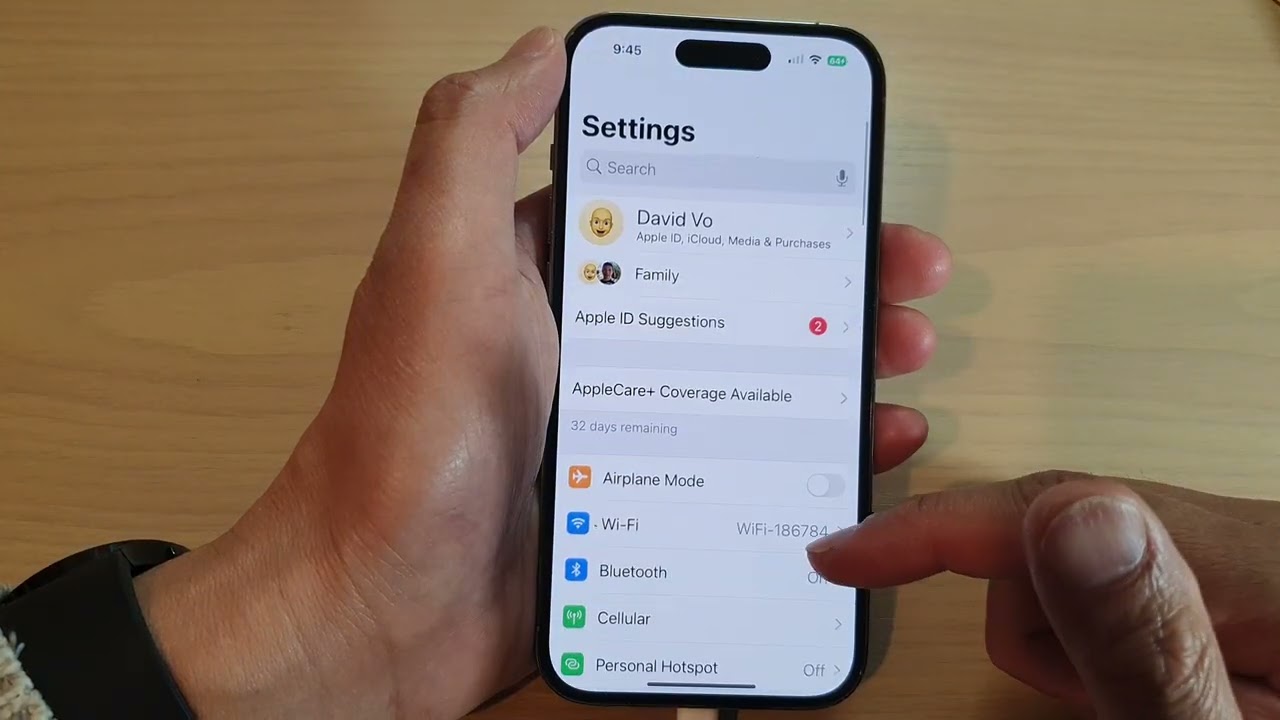
Are you excited about your new iPhone 13 Pro Max? As a proud owner of this state-of-the-art device, you may be eager to explore all its incredible features. One of the key functionalities that you may want to enable is Multimedia Messaging Service (MMS), which allows you to send and receive multimedia content, such as photos, videos, and audio recordings, through text messages.
In this article, we will guide you through the process of enabling MMS on your iPhone 13 Pro Max, ensuring that you can fully utilize this convenient feature to effortlessly share and receive multimedia content with your friends and family. Get ready to unlock a world of possibilities and take your messaging experience to new heights.
Inside This Article
Conclusion
The iPhone 13 Pro Max is a powerful and feature-rich device that offers an exceptional user experience. In this article, we discussed how to enable MMS on the iPhone 13 Pro Max, allowing users to send and receive multimedia messages seamlessly. By following the simple steps outlined, you can enjoy the benefits of MMS, including the ability to share photos, videos, and audio files with your contacts.
The process is straightforward and can be completed within a few minutes. Once MMS is enabled, you will have a versatile communication tool at your disposal, enabling you to connect and share moments with your friends and family in a more dynamic and engaging manner.
So, don’t miss out on the opportunity to make the most of your iPhone 13 Pro Max. Enable MMS today and unlock a whole new level of communication.
FAQs
1. How do I enable MMS on my iPhone 13 Pro Max?
To enable MMS on your iPhone 13 Pro Max, follow these steps:
– Open the “Settings” app.
– Scroll down and tap on “Messages”.
– Toggle the switch next to “MMS Messaging” to turn it on.
– You may need to restart your iPhone for the changes to take effect.
Once MMS is enabled, you will be able to send and receive multimedia messages including pictures, videos, and audio files with your contacts.
2. Why is MMS not working on my iPhone 13 Pro Max?
If MMS is not working on your iPhone 13 Pro Max, there can be a few reasons:
– Make sure your cellular data is turned on. MMS messages require an active cellular data connection.
– Check if your carrier supports MMS and if it is included in your cellular plan.
– Verify that the MMS settings on your iPhone are correct. Go to “Settings” > “Messages” > “MMS Messaging” to enable it.
– Restart your iPhone and try sending an MMS again.
If the issue persists, consider contacting your carrier for further assistance.
3. What are the limitations of MMS on iPhone 13 Pro Max?
While MMS is a convenient way to send multimedia messages, there are a few limitations to be aware of:
– MMS messages are usually limited to a certain file size. If you try to send a file larger than the limit, it may not be delivered or may be compressed.
– The quality of images or videos sent through MMS may be reduced compared to sending them through other messaging platforms or email.
– MMS messages may be subject to additional charges depending on your cellular plan.
– Some carriers may have restrictions on sending MMS messages to international numbers.
Keep these limitations in mind when using MMS on your iPhone 13 Pro Max.
4. Can I send MMS messages to Android users?
Yes, you can send MMS messages to Android users from your iPhone 13 Pro Max. MMS is a universal messaging standard that is supported by both iPhone and Android devices. However, keep in mind that the experience and capabilities of MMS messaging may vary between different smartphone models and operating systems.
5. Can I enable MMS while using Wi-Fi on my iPhone 13 Pro Max?
No, MMS requires an active cellular data connection to send and receive messages. Even if you are connected to Wi-Fi, you will still need to have cellular data turned on to utilize MMS messaging on your iPhone 13 Pro Max.
