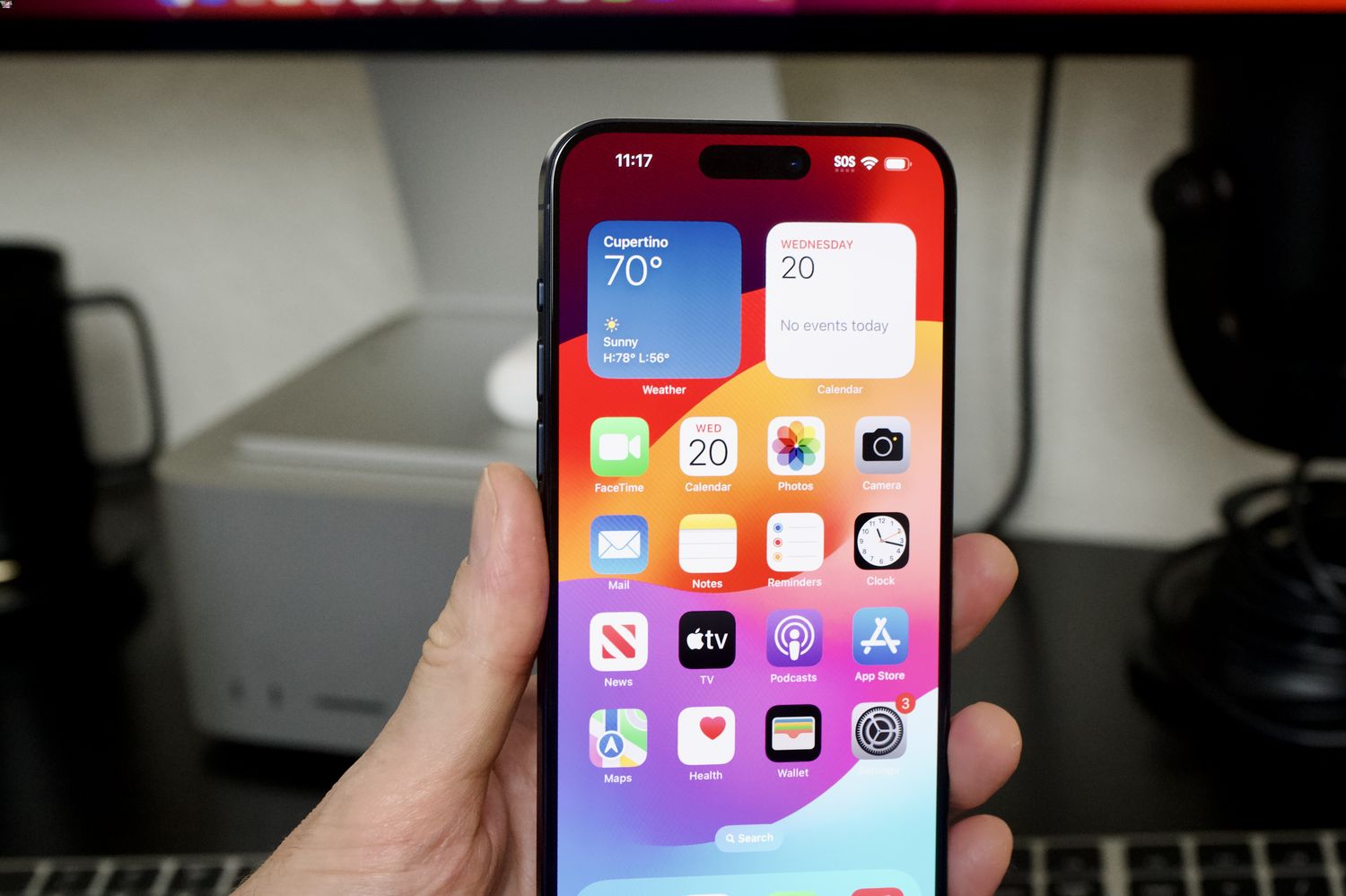
As a proud owner of the iPhone 14 Pro Max, it’s essential to stay up-to-date with the latest features and improvements. One crucial aspect of keeping your iPhone experience smooth and enjoyable is regularly updating the apps on your device. By doing so, you can take advantage of bug fixes, security enhancements, and exciting new features that developers release through updates. In this article, we will guide you through the process of updating apps on your iPhone 14 Pro Max. Whether you’re a tech-savvy user or a novice, our step-by-step instructions will ensure that you have the most recent versions of your favorite apps, improving their performance and making the most of your iPhone 14 Pro Max. So, let’s dive in and explore the hassle-free way to update your apps on this remarkable device.
Inside This Article
- Enabling Automatic Updates
- Manually Updating Apps
- Updating Apps using App Store
- Updating System Apps
- Conclusion
- FAQs
Enabling Automatic Updates
Keeping your iPhone 14 Pro Max up to date with the latest app versions is essential for optimal performance and security. One way to make this process more convenient is by enabling automatic updates. When enabled, your iPhone will automatically download and install app updates in the background, ensuring you always have the latest features and bug fixes without any manual intervention.
To enable automatic updates on your iPhone 14 Pro Max, follow these simple steps:
- Open the “Settings” app on your home screen.
- Scroll down and tap on “App Store.
- Under the “Automatic Downloads” section, toggle the switch next to “App Updates” to enable it. The switch will turn green when enabled.
Once automatic updates are enabled, your iPhone 14 Pro Max will periodically check for app updates and download them automatically when connected to Wi-Fi. This ensures that your apps stay up to date without consuming your mobile data or interrupting your device usage.
It is worth noting that automatic updates only apply to apps that you have downloaded from the App Store. System apps, such as Safari, Mail, and Messages, are updated through regular iOS updates, which can be manually installed on your device.
By enabling automatic updates on your iPhone 14 Pro Max, you can ensure that your apps are always up to date, providing you with the latest features and improvements. With this convenience, you can spend less time managing updates and more time enjoying your device.
Manually Updating Apps
Manually updating apps on your iPhone 14 Pro Max is a straightforward process. Here’s how you can do it:
1. Open the App Store on your iPhone by tapping on the App Store icon.
2. In the bottom right corner of the screen, you will see the “Updates” tab. Tap on it to proceed.
3. On the “Updates” page, you will see a list of all available app updates. If there are updates available, you will see a red notification badge next to the “Updates” tab.
4. To update a specific app, you can either tap the “Update” button next to the app’s name, or you can tap the “Update All” button at the top of the screen to update all the apps at once.
5. If prompted, enter your Apple ID password or use Touch ID/Face ID to confirm the update.
6. Wait for the update process to complete. The time it takes will depend on the size of the app and the speed of your internet connection.
7. Once the update is complete, the app will be updated to the latest version, and you can open it to enjoy the new features and improvements.
It’s important to regularly update your apps to ensure that you have the latest bug fixes, security patches, and new features. By manually updating apps on your iPhone 14 Pro Max, you have full control over when and which apps get updated.
If you prefer, you can also enable automatic updates to ensure that your apps are always up to date without requiring any manual intervention. This can be particularly useful if you tend to forget to check for updates regularly.
Keep your iPhone 14 Pro Max running smoothly and enjoy the enhanced functionality that comes with updated apps.
Updating Apps using App Store
One of the most common ways to update apps on your iPhone 14 Pro Max is through the App Store. The App Store is the go-to hub for all your app needs and offers a convenient way to keep your apps up to date. Here’s how you can update your apps using the App Store:
1. Open the App Store on your iPhone 14 Pro Max. You can find the App Store icon on your home screen.
2. Tap on the “Updates” tab at the bottom of the screen. This will display a list of all the available app updates.
3. If you see the “Update” button next to an app, it means that an update is available for that particular app. Tap on the “Update” button next to each app you want to update.
4. If prompted, enter your Apple ID password or use Face ID/Touch ID to confirm the update. This step helps ensure the security of your device and prevents unauthorized updates.
5. Once the update is initiated, you will see a progress bar indicating the download and installation process. Depending on the size of the update and your internet connection, this may take some time.
6. Once the update is completed, the app will be successfully updated to the latest version. You can repeat this process for any other apps that have available updates.
It’s important to regularly update your apps to ensure they have the latest features, bug fixes, and security updates. Keeping your apps up to date will enhance their performance and functionality on your iPhone 14 Pro Max.
Updating apps using the App Store is a straightforward process that ensures you have the latest version of your favorite apps at your fingertips. So, don’t delay and start updating your apps today!
Updating System Apps
Updating system apps on your iPhone 14 Pro Max is essential to ensure that you have the latest features, bug fixes, and security enhancements. System apps are the pre-installed apps that come with your iPhone and are developed by Apple. These apps include essentials like Phone, Messages, Safari, and more.
To update system apps on your iPhone 14 Pro Max, follow these steps:
- Open the App Store on your iPhone and tap on your profile icon in the top right corner.
- Scroll down and find the “Available Updates” section.
- If there are any updates available for your system apps, tap on the “Update All” button. This will update all the system apps at once. Alternatively, you can update each app individually by tapping on the “Update” button next to the app’s name.
- If prompted, enter your Apple ID password or use Face ID/Touch ID to authenticate the update.
- Wait for the updates to download and install. This may take a few minutes depending on the size of the updates and your internet connection.
Once the updates are complete, your system apps will be up to date with the latest versions. It’s important to regularly check for updates to ensure that you have the most secure and optimized experience on your iPhone 14 Pro Max.
Note: Some system apps may require a software update for newer features or enhancements. In such cases, you may need to update your iPhone’s operating system to access the latest versions of these apps. You can check for software updates in the Settings app under “General” > “Software Update”.
Conclusion
Updating apps on your iPhone 14 Pro Max is a simple and important task that ensures you have the latest features, bug fixes, and security updates for your favorite apps. By following the steps outlined in this article, you can easily keep your apps up to date and enjoy the best possible user experience.
Regularly updating your apps not only improves their performance but also enhances the overall functionality of your device. Whether it’s improved speed, new features, or enhanced security, app updates provide a valuable and worthwhile experience for iPhone users.
Remember to periodically check for app updates in the App Store and enable automatic updates to save time and ensure that you never miss out on crucial updates. With just a few taps, you can keep your iPhone 14 Pro Max running smoothly and enjoy the full potential of your favorite apps.
FAQs
1. How do I update apps on iPhone 14 Pro Max?
Updating apps on your iPhone 14 Pro Max is simple. Follow these steps:
- Open the App Store on your iPhone 14 Pro Max.
- Tap on your profile picture or the “Today” tab at the bottom of the screen.
- Scroll down and tap on your Apple ID. If prompted, sign in with your Apple ID password.
- In the Account Settings page, scroll down and find the “Available Updates” section.
- Tap on “Update All” to update all the apps on your iPhone 14 Pro Max, or manually update individual apps by tapping on “Update” next to each app.
2. What should I do if the app update is stuck?
If an app update is stuck on your iPhone 14 Pro Max, try the following troubleshooting steps:
- Restart your iPhone 14 Pro Max: Press and hold the power button until the slide to power off appears. Slide it to power off, then press and hold the power button again to turn it back on.
- Check your internet connection: Ensure that you have a stable internet connection, either through Wi-Fi or cellular data.
- Delete and reinstall the app: Press and hold the app icon until the “X” appears, then tap on it to delete the app. Go to the App Store and reinstall the latest version of the app.
- Update your iPhone to the latest software version: Go to Settings > General > Software Update and download and install any available updates.
3. Can I set my iPhone 14 Pro Max to automatically update apps?
Yes, you can set your iPhone 14 Pro Max to automatically update apps. Here’s how:
- Go to Settings on your iPhone 14 Pro Max.
- Scroll down and tap on “App Store”.
- Under the “Automatic Downloads” section, toggle the switch next to “App Updates” to enable it. This will automatically update your apps in the background whenever there are new updates available.
4. How do I check for app updates manually?
If you want to manually check for app updates on your iPhone 14 Pro Max, follow these steps:
- Open the App Store on your iPhone 14 Pro Max.
- Tap on your profile picture or the “Today” tab at the bottom of the screen.
- Scroll down and tap on your Apple ID. If prompted, sign in with your Apple ID password.
- In the Account Settings page, scroll down and find the “Available Updates” section.
- Tap on “Update All” to update all the apps on your iPhone 14 Pro Max, or manually update individual apps by tapping on “Update” next to each app.
5. Can I downgrade to a previous version of an app on iPhone 14 Pro Max?
No, Apple does not officially support downgrading apps to previous versions on iPhone 14 Pro Max. Once an app is updated, it is not possible to revert to an older version through the App Store. However, if you have previously backed up your device with iTunes or Finder on your computer, you may be able to restore an older app version using the backup file.
