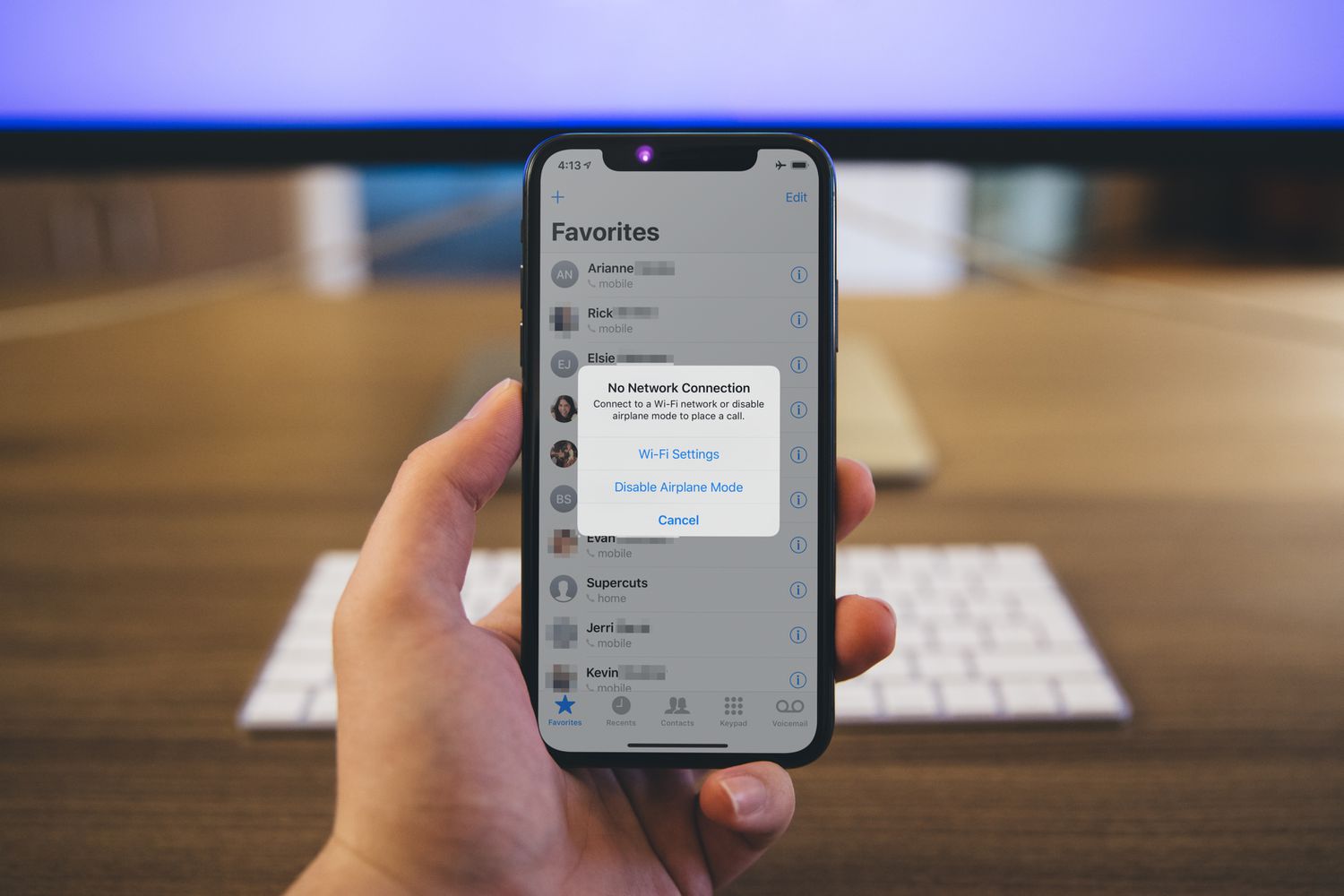
**
**Are you experiencing the frustrating "No Service" issue on your iPhone 11? It can be exasperating to encounter this problem, especially when you rely on your phone for communication and connectivity. Fortunately, there are several effective solutions to resolve this issue and restore your iPhone 11's network connection. In this comprehensive guide, we'll explore the common causes of the "No Service" problem on the iPhone 11 and provide practical steps to troubleshoot and fix it. By following these troubleshooting methods, you can regain seamless access to cellular networks and enjoy uninterrupted connectivity on your iPhone 11. Let's delve into the essential tips and techniques to address the "No Service" dilemma on your iPhone 11.
Inside This Article
- Common Causes of No Service on iPhone 11
- Airplane Mode
- Network Issues
- SIM Card Issues
- Conclusion
- FAQs
Common Causes of No Service on iPhone 11
Experiencing “No Service” on your iPhone 11 can be frustrating, especially when you rely on your device for communication and connectivity. Several factors can contribute to this issue, ranging from simple settings adjustments to more complex hardware problems. Understanding the common causes of “No Service” on your iPhone 11 can help you troubleshoot and resolve the issue effectively.
One of the most common reasons for encountering “No Service” on your iPhone 11 is the activation of Airplane Mode. When Airplane Mode is enabled, all wireless connections, including cellular, Wi-Fi, and Bluetooth, are disabled. It’s possible that Airplane Mode was activated inadvertently, leading to the loss of cellular service. Checking and disabling Airplane Mode can often restore the cellular connection on your iPhone 11.
Network issues, such as temporary outages or disruptions, can also result in the display of “No Service” on your iPhone 11. These issues may be caused by network maintenance, local tower problems, or interruptions in your cellular provider’s service. In such cases, the “No Service” message is typically a temporary condition that resolves itself once the network-related problem is addressed.
Moreover, SIM card issues can lead to a “No Service” status on your iPhone 11. A loose, damaged, or improperly inserted SIM card can prevent your device from establishing a connection with the cellular network. Additionally, if your SIM card is outdated or damaged, it may fail to authenticate with the network, resulting in the loss of service. Addressing SIM card-related issues, such as reseating the SIM card or obtaining a replacement from your cellular provider, can often resolve the “No Service” problem.
**
Airplane Mode
**
One common reason for experiencing “No Service” on your iPhone 11 could be due to the accidental activation of Airplane Mode. When Airplane Mode is enabled, all wireless connections, including cellular, Wi-Fi, and Bluetooth, are disabled to ensure compliance with airline regulations. It’s easy to check if this is the cause of the issue. Simply swipe down from the top-right corner of the screen to access the Control Center. If the airplane icon is highlighted, Airplane Mode is active. Tapping the icon will disable it and restore your network connections.
It’s important to note that Airplane Mode can also be activated inadvertently by a quick swipe or a pocket dial. Therefore, it’s worth checking this setting first when troubleshooting a “No Service” problem on your iPhone 11. Once Airplane Mode is turned off, your device should reconnect to the cellular network, and the “No Service” issue may be resolved.
Network Issues
Network issues can be a common cause of “No Service” on your iPhone 11. This problem may arise due to various factors, including network outages, improper network settings, or issues with the cellular network provider.
If you’re experiencing “No Service” on your iPhone 11, it’s essential to check for any ongoing network outages in your area. Sometimes, network disruptions or maintenance activities by your cellular service provider can lead to temporary loss of service. You can visit the provider’s website or contact their customer support to inquire about any reported network issues in your location.
Additionally, incorrect network settings on your iPhone 11 can also result in a loss of service. Ensure that your device’s network settings are properly configured. You can navigate to the “Settings” app, select “Cellular,” and verify that the “Cellular Data” and “Roaming” options are enabled, if required by your service plan.
If the network settings appear to be correct, but you continue to experience “No Service,” it’s advisable to contact your cellular network provider’s customer support. They can assist you in troubleshooting network-related issues, such as updating your device’s network profile or addressing any account-specific concerns that may be affecting your service.
SIM Card Issues
One common cause of “No Service” on an iPhone 11 is a problem with the SIM card. The SIM card is essential for connecting to your carrier’s network, and issues with it can lead to a loss of service. If the SIM card is damaged, not properly inserted, or incompatible with your iPhone 11, it can result in the “No Service” error. Additionally, a dirty or faulty SIM card tray can also cause connectivity problems.
When encountering “No Service” on your iPhone 11, it’s advisable to remove the SIM card, clean it gently with a soft cloth, and reinsert it properly. If the issue persists, trying the SIM card in another device can help determine if the problem lies with the card itself. If the SIM card works in another device, the issue may be with the iPhone 11’s SIM card reader or software, requiring further troubleshooting or professional assistance.
**
Conclusion
**
Experiencing “No Service” on your iPhone 11 can be frustrating, but with the right troubleshooting steps, you can often resolve the issue without much hassle. By following the methods outlined in this article, you can effectively address the “No Service” problem and restore your iPhone 11 to its optimal functionality. Whether it’s resetting network settings, updating carrier settings, or checking for physical damage, there are various approaches to consider. Remember, if the issue persists, contacting Apple Support or your carrier for further assistance is always a viable option. Keeping your device updated and maintaining a reliable network connection are key to ensuring a seamless iPhone 11 experience. With these solutions at your disposal, you can confidently tackle the “No Service” dilemma and stay connected with ease.
FAQs
Q: Why does my iPhone 11 show “No Service”?
A: Your iPhone 11 may display “No Service” due to various reasons such as carrier issues, outdated software, or a faulty SIM card.
Q: How can I fix the “No Service” issue on my iPhone 11?
A: You can troubleshoot the “No Service” problem by checking for carrier updates, resetting network settings, or contacting your service provider for assistance.
Q: Will resetting network settings erase my data?
A: No, resetting network settings on your iPhone 11 will not delete your personal data such as photos, apps, or contacts. It only resets Wi-Fi, Bluetooth, and cellular settings.
Q: What should I do if the “No Service” problem persists?
A: If the issue continues, you can try updating your iPhone 11’s software, replacing the SIM card, or visiting an Apple Store for further diagnosis.
Q: Can a hardware problem cause the “No Service” error on iPhone 11?
A: Yes, hardware issues like a damaged antenna or SIM card slot can lead to the “No Service” problem on your iPhone 11.
