One of the things the iPhone is known for is its ability to track and be tracked through the Find My app. More recently, Apple has made it possible for the Find My app to also locate the whereabouts of other Apple devices you own. Of course, all of these are possible through GPS technology under the devices’ hoods. However, you may get an alert saying “no location found” on your iPhone. What does no location found mean on iPhone?
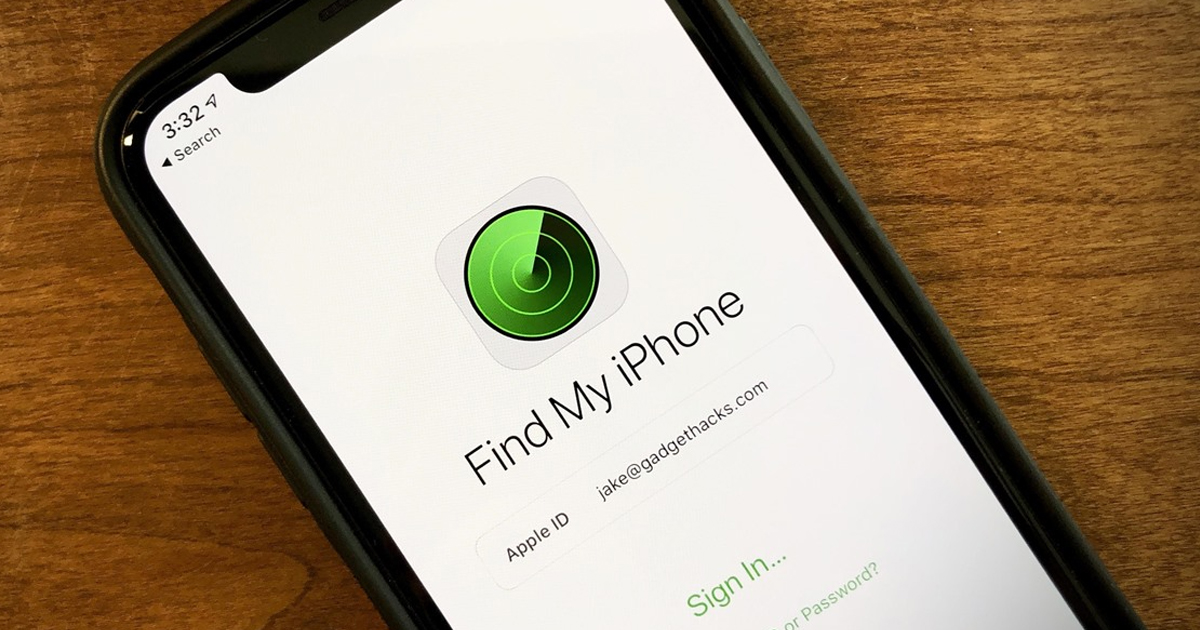
Further along this article, you may find this is probably due to poor network connection or due to device bugs. Another thing you will find out is that “no location found” on iPhone is different from “location not available”. Of course, we will identify the different solutions to fix this issue as well.
Related: Find My iPhone Not Working? Here’s 9 Easy Solutions
Inside This Article
What Does No Location Found Mean on iPhone?
When granted permission, your iPhone uses the Location Services on certain apps. Mobile apps can track your coordinates through Location Services on different levels — when using the app, consistently despite not using the app, or never. The Find My app on your iPhone requires the use of Location Services in order to work.
Your Find My app is one of those apps that would be needing permission to use Location Services. And in attempting to get the information it needs, sometimes you will get an alert saying no location found — this is a common occurrence and it means your iPhone is not able to locate someone’s coordinates yet and is still trying to. This is in contrast to a location not found alert, which means your iPhone is not able to retrieve the information at all for some reason.
Both occurrences can come as a result of, but are not limited to, the following:
- Someone’s device is out of the coverage area.
- The device is not connected to a Wi-Fi or hotspot network.
- The other person stops giving location privileges for you to track.
Of course, we are focusing on answering what no location found on iPhone means. And part of that is providing quick and easy solutions to fix the issue.
How to Fix No Location Found on iPhone?
If you constantly use the Find My app and it keeps saying no location found, you definitely need to get it fixed. But before going to an expert, you might want to browse through and try these DIY troubleshooting first.
1. Connect to a Wi-Fi, Hotspot Network, or Mobile Data
One complicated aspect of the “no location found” issue is that you can’t be sure whether it’s your iPhone or the other device’s problem. To isolate the problem, it’s best to make sure both devices are connected to a working Wi-Fi or hotspot network.
To check whether you are connected to a working Wi-Fi network, here’s what you can do:
- From your iPhone, open the Settings app.
- Tap on Wi-Fi.
- Make sure the switch for Wi-Fi is on (color green).
- Next, check whether there is an alert in yellow under the name of the Wi-Fi network your iPhone is connected to. The alert often reads “No Internet Connection”. If you see this, try connecting to a different network.
Alternatively, you can use a hotspot network or connect to the internet using mobile data. Here’s how:
- Open the Settings app from your iPhone and tap on Mobile.
- Make sure you are not connected to a Wi-Fi network first.
- Next, check that the switch is on and in green for Mobile Data.
Once your iPhone connects to the internet, try using your Find My app once again.
2. Enable Location Services
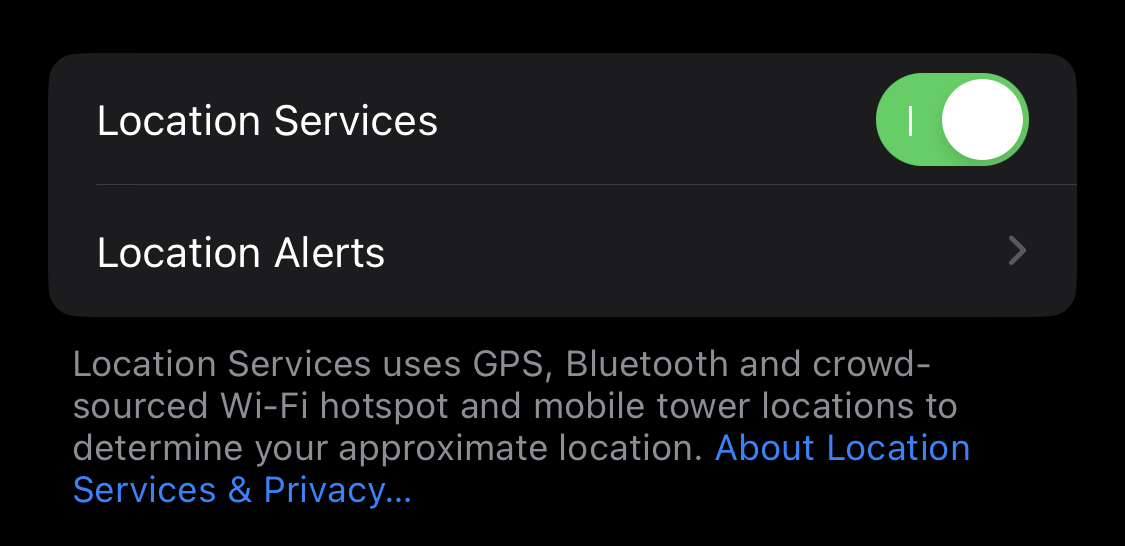
Here’s another area to look into when you find your iPhone is not able to pull up the location of someone or another Apple device. Check that Location Services has been enabled on both devices.
- Access the Settings app from your iPhone.
- Scroll down and tap on Privacy & Security.
- Tap on Location Services.
- Check that the switch is on and in green for Location Services.
- Scroll down and tap on Find My.
- Finally, make sure to check While Using The App under Allow Location Access.
This will ensure your Find My app has enough privileges and will function as expected.
3. Enable Precise Location
Another way to make sure your iPhone is able to track someone’s location is to check that Precise Location has been enabled. Not only will it ensure you are able to track but also track the precise location.
- Open the Settings app from your iPhone.
- Scroll down and tap on Privacy & Security.
- Tap on Location Services.
- Make sure the switch is on and in green for Location Services.
- Scroll down and tap on Find My.
- Toggle the switch for Precise Location on.
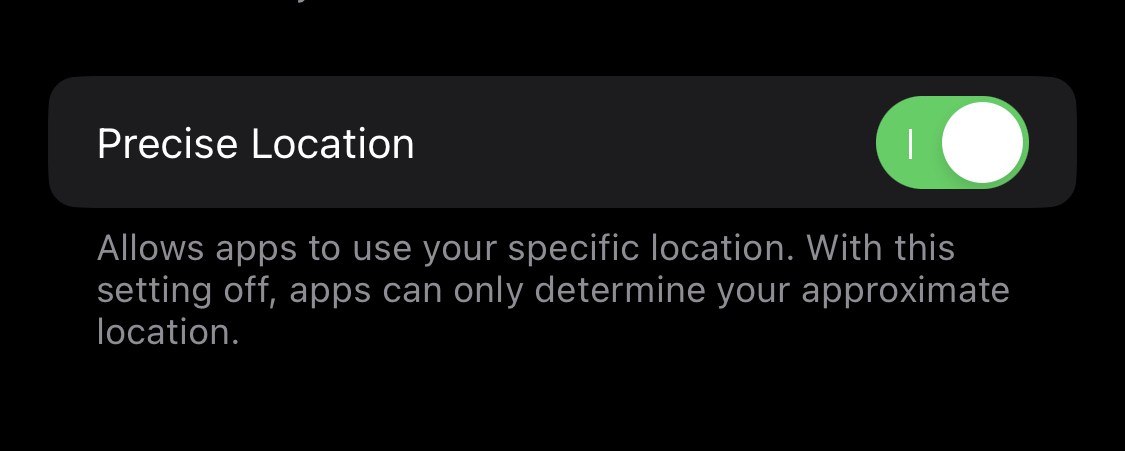
Related: How to Turn Off Find My iPhone Feature on iOS Devices
4. Turn Off Airplane Mode
Airplane Mode is a feature that disables radio connections via a cellular network, Wi-Fi, or mobile data. When you enable this feature, messages, calls, and other mobile functions like GPS will not function. And, obviously, when Airplane Mode is on, the Find My app will flash a message stating no location found. Here’s how to make sure Airplane Mode is off:
- Wake up your iPhone and unlock it via Face ID or Touch ID.
- Swipe down from any area on the right side of the screen to pull down Control Center.
- Check if the airplane icon is in red or gray. If in red, it means Airplane Mode is on.
- If Airplane Mode is on, tap on the airplane icon to turn it off (color gray).
5. Make Sure Devices Are On
If your device or someone’s device is off, it’s as good as being out of the coverage area or having airplane mode on. As a result, you might get an error when using the Find My app to locate someone or another Apple device. For this, simply make sure the device is on in order to trace its location via the Find My app or iMessage.
6. Contact Is Not in Find My Friends List
In order to trace someone’s location using the Find My app or iMessage, you need to add a contact to your Find My Friends list. Find My Friends is now baked into the Find My app, making it easier for you to add them.
- Open your Find My app on your iPhone.
- Tap the People tab to pull up your list.
- If it’s your first time using the tap, tap Start Sharing Location.
- Next, select contacts with whom to share your location.
- Once you have selected the contact/s, tap Send.
- When prompted, select for how long you wish to share your location.
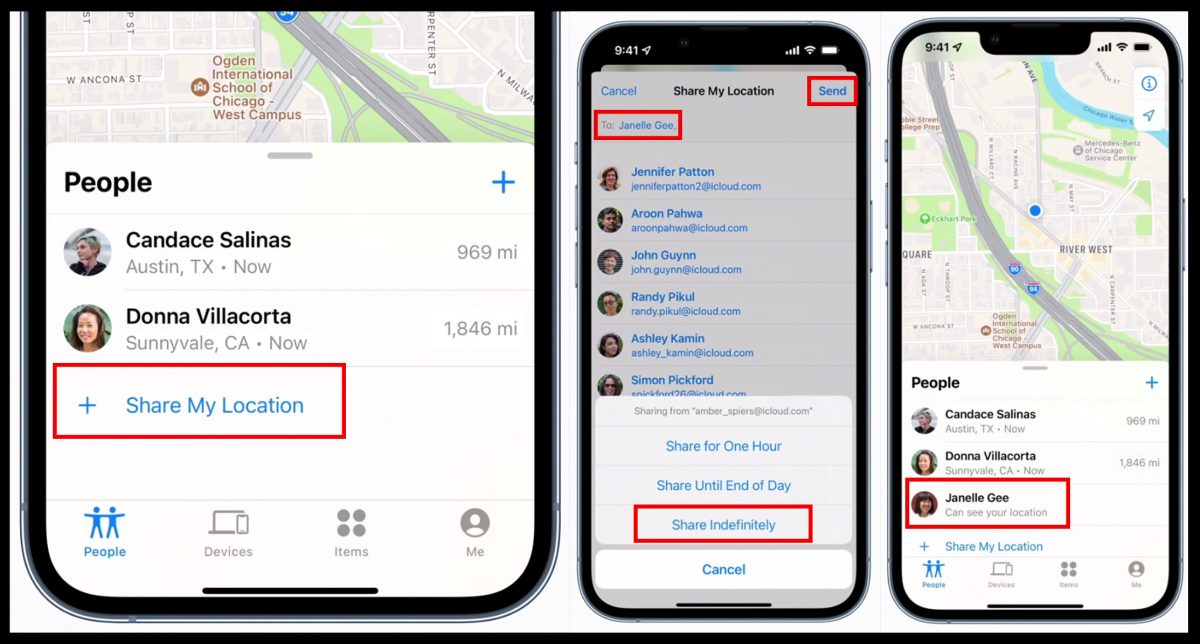
From here, the contact will receive a notification about the request to share the location. The contact can choose to share his/her location with you as well.
7. Disable Low Power Mode
We all want to ensure our battery juice lasts longer. Apple has a solution to this, especially if you can’t get access to a power cord immediately — turn Low Power Mode on. However, Low Power Mode does come with its scopes and limitations. This means some iPhone functions may temporarily not work and performance is reduced to conserve battery life. Although it might seem unlikely, we suggest turning off Low Power Mode when using the Find My app or attempting to trace someone’s location using iMessage.
8. Update Your iOS Version
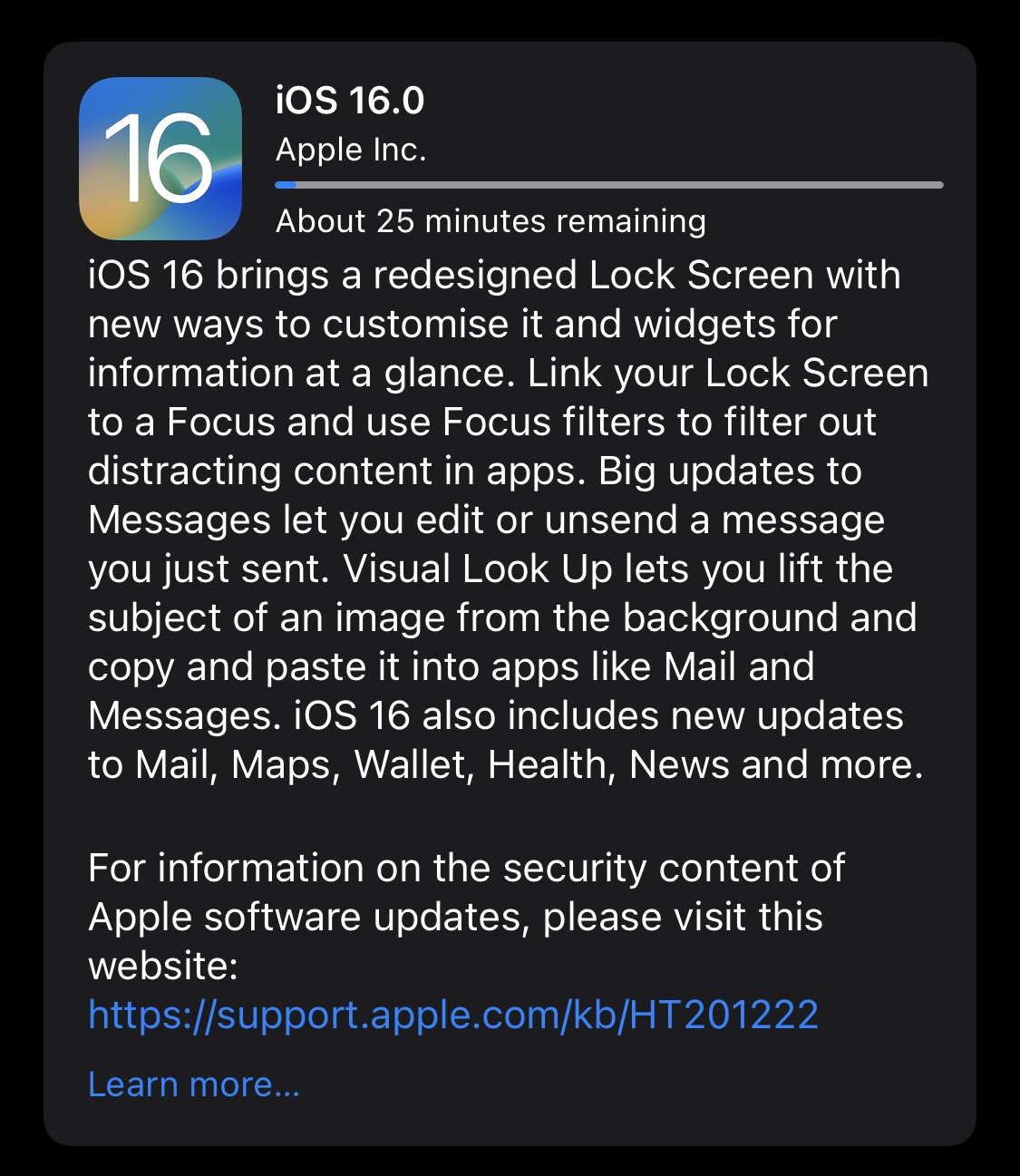
Time and again, we have stressed the importance of getting the latest iOS updates from Apple. These updates provide all sorts of support and fix your iPhone need in order to function properly. Furthermore, these updates could also come with necessary updates for Apple-native apps that you might, otherwise, not get from the Apple App Store.
When you encounter problems with locating someone using the Find My app, this is a good place to look into.
9. Contact Apple Support
When push comes to shove and nothing works, it’s time to contact the right people who can help further. Apple Support agents are trained individuals to help you fix any issue — software and hardware — you might encounter with any Apple device you own.
Video: How to Locate iPhone Using Find My
No Location Found on iPhone: Fixed
Many find Apple’s Find My app very helpful, especially among parents who rely on this feature to make sure their kids are safe. And getting a “no location found” on iPhone does raise concerns. However, as made evident by this article, there is no need to panic. We hope the fixes and explanations we outlined are informative and help you the next time you encounter this small issue.
