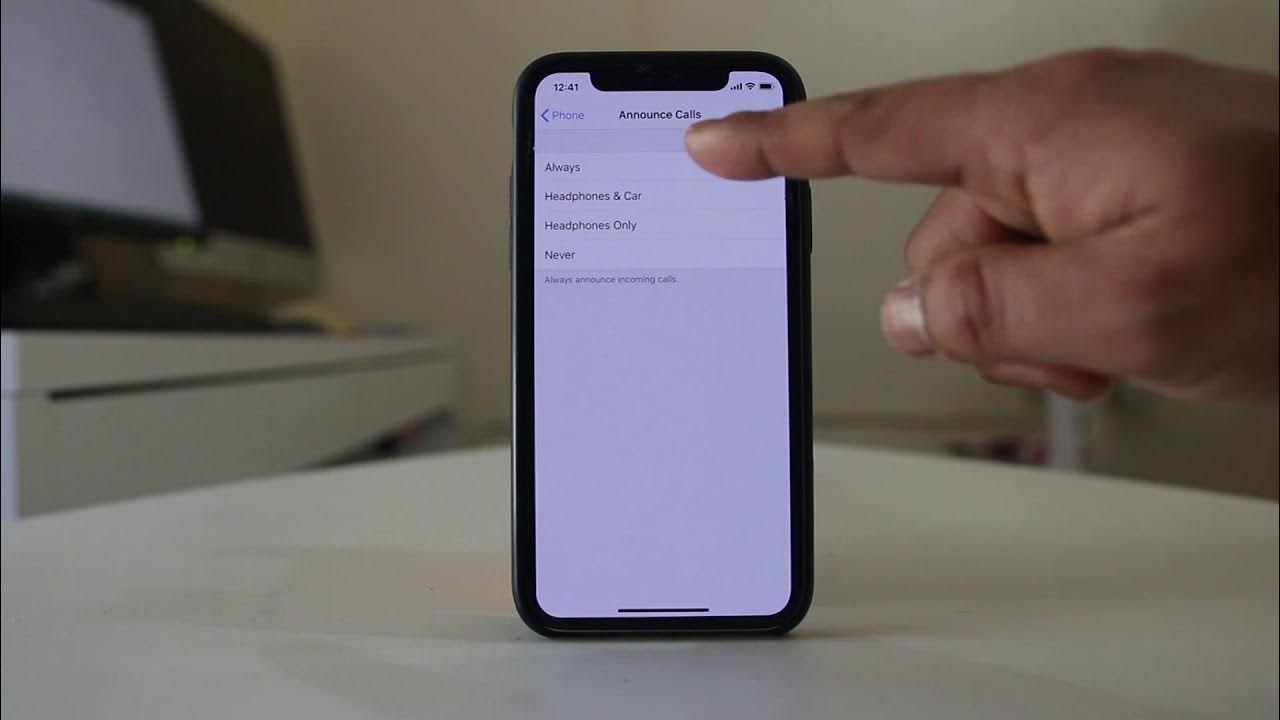
If you've ever encountered sound issues on your iPhone 11, you're not alone. Whether it's a glitch during a call, a muted speaker, or distorted audio, these problems can be frustrating. But fear not! In this comprehensive guide, we'll delve into the common sound issues that iPhone 11 users face and provide practical solutions to resolve them. From troubleshooting steps to potential fixes, this article aims to equip you with the knowledge and tools to tackle sound-related issues on your iPhone 11. So, if you've been grappling with sound problems on your device, read on to discover the tips and tricks to restore crystal-clear audio to your iPhone 11.
Inside This Article
- Common Sound Issues on iPhone 11
- Check Volume and Mute Settings
- Restart Your iPhone 11
- Update iOS Software
- Reset All Settings
- Conclusion
- FAQs
Common Sound Issues on iPhone 11
As an iPhone 11 user, encountering sound issues can be frustrating. Whether it’s a sudden loss of sound during a call, non-functional speakers, or distorted audio, these problems can disrupt your overall iPhone experience. Understanding the common sound issues on the iPhone 11 and how to address them can help you regain the full functionality of your device.
One prevalent issue is the absence of sound during calls or while using media applications. This can be attributed to various factors, such as software glitches, hardware malfunctions, or incorrect settings. Additionally, users may encounter muffled or distorted sound quality, indicating potential speaker or audio component issues within the device.
Furthermore, intermittent sound interruptions or the complete inability to adjust the volume settings can significantly impact the usability of your iPhone 11. These issues may arise from software bugs, system errors, or conflicting settings that impede the device’s sound output capabilities.
Check Volume and Mute Settings
When encountering sound issues on your iPhone 11, it’s essential to start with the basics. Begin by checking the volume and mute settings to ensure that the sound is not inadvertently muted or set to a low volume level. To do this, locate the volume buttons on the side of your device and verify that the volume is turned up. You can also check the mute switch, located just above the volume buttons, to ensure that the device is not set to silent mode.
Furthermore, it’s beneficial to inspect the sound settings within the device’s control center. Swipe down from the top-right corner of the screen (or up from the bottom, depending on your iOS version) to access the control center. Here, you can adjust the volume and verify if the mute option is enabled. By confirming these settings, you can rule out simple oversights that may be causing the sound issues on your iPhone 11.
**
Restart Your iPhone 11
**
Restarting your iPhone 11 can resolve various sound issues that may arise due to software glitches or temporary malfunctions. It’s a simple yet effective troubleshooting step that can often restore the sound functionality to your device.
When your iPhone 11 encounters sound problems such as distorted audio, no sound from the speakers, or issues with headphone connectivity, a quick restart can help in rectifying these issues. The process of restarting your device can help refresh the system and clear any temporary software hiccups that might be causing the sound problems.
To restart your iPhone 11, begin by pressing and holding the Side button along with either the Volume Up or Volume Down button until the power off slider appears on the screen. Then, drag the slider to power off your device. After a few seconds, press and hold the Side button again until the Apple logo appears, indicating that your iPhone is restarting.
**
Update iOS Software
**
Updating your iPhone 11’s iOS software can resolve various sound issues by fixing bugs and glitches that may be causing the problem. Apple regularly releases updates to improve the performance and stability of iOS devices, including addressing sound-related issues.
To update the iOS software on your iPhone 11, follow these simple steps:
- Ensure your iPhone is connected to a stable Wi-Fi network and has sufficient battery life or is plugged in to a power source.
- Go to Settings on your iPhone and tap on “General.”
- Tap on “Software Update.” If an update is available, tap “Download and Install.
- Follow the on-screen instructions to complete the update process.
After updating the iOS software, check if the sound issues on your iPhone 11 have been resolved. If not, proceed to the next troubleshooting steps to further address the problem.
**
Reset All Settings
**
When all else fails, resetting all settings on your iPhone 11 can be a potential solution to sound issues. This process resets all system settings to their default values without affecting your personal data. It can help resolve software-related sound problems that may be causing disruptions in your device’s audio functionality.
To perform a reset of all settings, navigate to “Settings” on your iPhone 11. Next, tap on “General,” followed by “Reset.” From the options presented, select “Reset All Settings.” You may be prompted to enter your device passcode or Apple ID password to confirm the action. Once initiated, your iPhone will reset all settings, including network settings, display settings, and sound configurations, to their original state.
After the reset is complete, your iPhone 11 will restart. It’s important to note that while this process can potentially resolve sound issues, it will also reset other customized settings, such as Wi-Fi passwords and display preferences. Therefore, you may need to reconfigure these settings according to your preferences after the reset.
If you’re still experiencing sound problems after resetting all settings, it may be necessary to explore additional troubleshooting steps or seek assistance from Apple Support to address the underlying issues affecting your device’s audio functionality.
Conclusion
Ensuring that the sound on your iPhone 11 is functioning optimally is essential for an enjoyable user experience. By following the troubleshooting steps outlined in this article, you can effectively address common sound issues, such as low volume, distorted audio, or no sound at all. Whether it’s adjusting settings, checking for software updates, or seeking professional assistance, there are various solutions to explore. Remember to stay updated with the latest iOS releases and take advantage of Apple’s support resources when needed. With these tips, you can restore the sound on your iPhone 11 and continue enjoying its impressive audio capabilities.
FAQs
Q: Why is there no sound on my iPhone 11?
A: There are several reasons why your iPhone 11 may have no sound. It could be due to software glitches, volume settings, or issues with the speaker or headphone jack.
Q: How can I fix sound issues on my iPhone 11?
A: You can try several troubleshooting steps, such as checking the volume settings, restarting the device, or updating the software. If these steps don't work, you may need to seek professional assistance.
Q: What should I do if the sound is distorted on my iPhone 11?
A: If you're experiencing distorted sound, it could be related to the audio source, speaker, or software. Try adjusting the volume, cleaning the speaker grills, or testing the sound with different audio sources to identify the issue.
Q: Is it possible to replace the speaker on an iPhone 11?
A: Yes, it is possible to replace the speaker on an iPhone 11. However, it's recommended to have it done by a professional to ensure the proper functioning of the device.
Q: Can water damage cause sound issues on an iPhone 11?
A: Yes, exposure to water or moisture can lead to sound issues on an iPhone 11. If your device has been exposed to water, it's crucial to address the issue promptly to prevent further damage.
