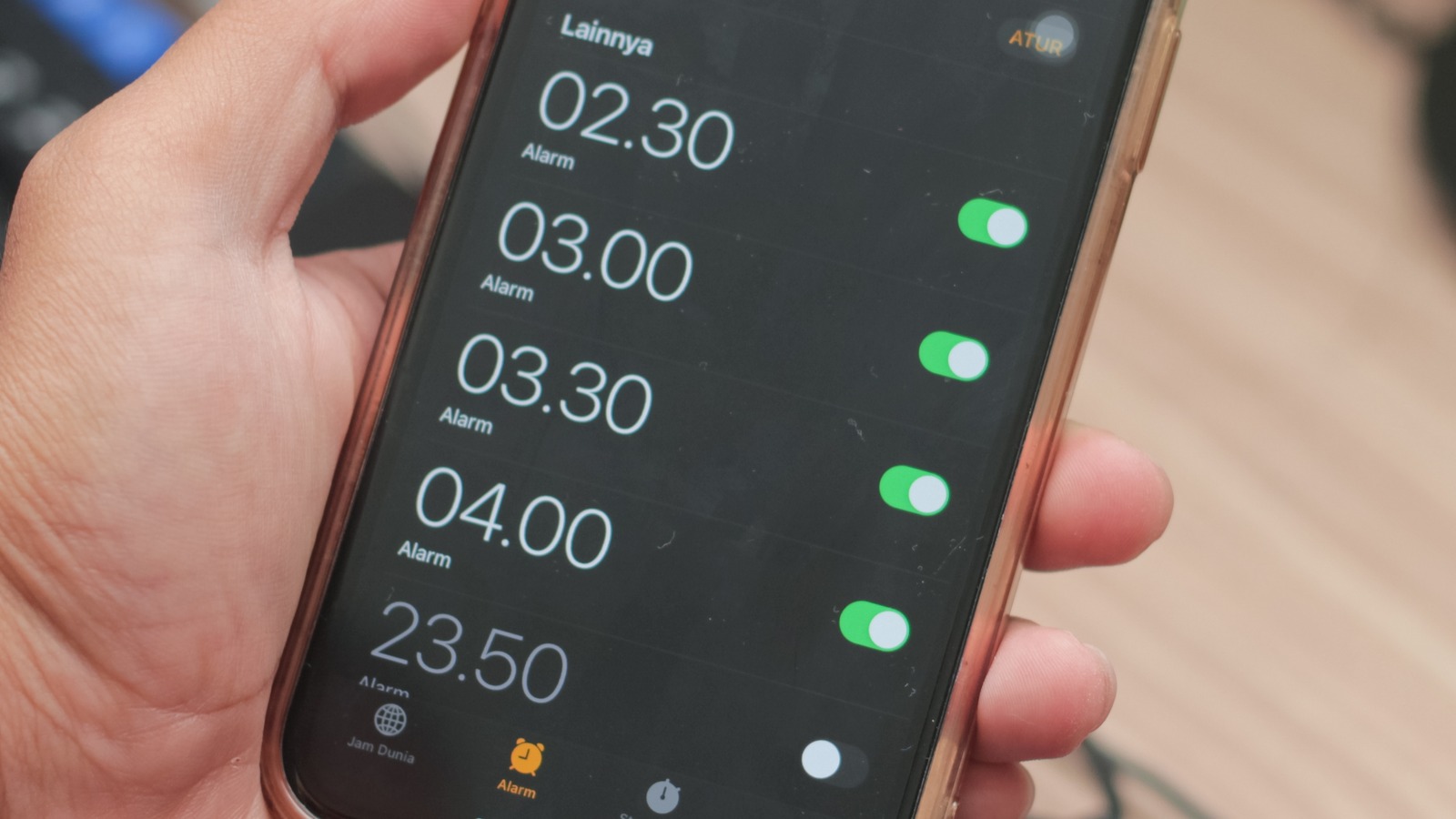
Are you frustrated by the low volume of your iPhone 10's alarm? Increasing the alarm sound on your iPhone 10 can be a simple yet elusive task for many users. Whether you're a heavy sleeper or have a hearing impairment, a louder alarm can make all the difference in ensuring you wake up on time. In this article, we'll explore how to boost the alarm sound on your iPhone 10. From adjusting settings to utilizing third-party apps, we'll cover various methods to help you amplify your wake-up call. So, if you've ever missed an important appointment or felt the need for a more robust alarm, read on to discover the solutions to your volume woes.
Inside This Article
- Adjusting Volume Settings
- Using the Settings App
- Checking Sound Settings for Alarms
- Using Third-Party Alarm Apps
- Conclusion
- FAQs
**
Adjusting Volume Settings
**
Adjusting the volume settings on your iPhone 10 is a simple and effective way to ensure that your alarm sound is loud enough to wake you up in the morning. By adjusting the volume, you can customize the sound to suit your preferences and ensure that you don’t sleep through your alarm.
To adjust the volume settings, locate the volume buttons on the side of your iPhone 10. By pressing the volume up button, you can increase the overall volume of your device, including the alarm sound. Conversely, pressing the volume down button will decrease the volume. This allows you to easily adjust the volume to your desired level, ensuring that your alarm is loud enough to wake you up without being too jarring.
Additionally, you can adjust the volume settings for alarms specifically by navigating to the Clock app on your iPhone 10. Within the app, select the “Alarm” tab and tap “Edit” to modify your existing alarms. From there, you can adjust the sound volume for each individual alarm, allowing you to customize the volume based on your specific wake-up needs.
Using the Settings App
One of the most straightforward ways to adjust the alarm sound on your iPhone 10 is by utilizing the Settings app. This method allows you to customize the alarm volume to suit your preferences and ensure you wake up on time each day. Here’s how you can easily navigate the Settings app to enhance your alarm experience.
To begin, locate the “Settings” app on your iPhone 10’s home screen. The app icon features a gear symbol and is typically found among your other applications. Once you’ve located it, tap on the “Settings” icon to open the app and access its various options and features.
After entering the “Settings” app, scroll down and look for the “Sounds & Haptics” option. This section provides you with the ability to customize and adjust the sound settings for various functions on your iPhone, including the alarm. Tap on “Sounds & Haptics” to proceed to the next step.
Within the “Sounds & Haptics” menu, you’ll find a range of options to personalize your iPhone’s sound settings. Look for the “Ringer and Alerts” section, where you can easily modify the volume level for your alarms. By adjusting the slider to increase the volume, you can ensure that your alarm is loud enough to wake you up effectively.
Checking Sound Settings for Alarms
When it comes to ensuring that your iPhone 10 alarm sound is at the desired level, it’s crucial to navigate through the sound settings with precision. Here’s a step-by-step guide to checking the sound settings for alarms on your iPhone 10.
To begin, access the “Settings” app on your iPhone 10. This can typically be found on the home screen, represented by a gear icon. Tap on the “Settings” icon to proceed to the next step.
Next, scroll down and tap on “Sounds & Haptics.” This will direct you to a menu where you can customize various sound and vibration settings for your device, including the alarm sound.
Once in the “Sounds & Haptics” menu, locate the “Ringer and Alerts” section. Here, you can adjust the volume slider to set the desired sound level for your alarms. Slide the volume indicator to the right to increase the alarm sound and to the left to decrease it.
After adjusting the volume slider, it’s essential to test the alarm sound to ensure it aligns with your preferences. You can do this by setting a test alarm and observing the sound level. If necessary, return to the “Sounds & Haptics” menu to fine-tune the alarm sound settings.
By following these steps, you can effectively check and adjust the sound settings for alarms on your iPhone 10, ensuring that you wake up to the perfect level of sound each day.
Using Third-Party Alarm Apps
For those seeking more customization and features, third-party alarm apps can be an excellent solution. These apps often offer a wide range of alarm sounds, customizable snooze options, and additional features such as weather forecasts and news updates. Popular third-party alarm apps like “Alarmy” or “Pandora Alarm” provide unique and innovative ways to ensure you wake up on time.
Moreover, some third-party alarm apps integrate with popular music streaming services, allowing you to wake up to your favorite songs or playlists. They may also provide options to gradually increase the alarm volume, easing you into wakefulness without the jarring effect of a sudden loud alarm.
Additionally, these apps often come with intuitive and user-friendly interfaces, making it easy to set and manage multiple alarms according to your schedule. With the ability to personalize alarm tones and access advanced features, third-party alarm apps can offer a more tailored and enjoyable waking experience.
Increasing the alarm sound on your iPhone 10 is a simple yet essential task that can greatly improve your wake-up experience. By following the steps outlined in this guide, you can ensure that you never miss an important appointment or start your day off on the wrong foot due to a faint alarm. Whether it’s adjusting the volume settings or selecting a louder alarm tone, taking control of your alarm sound can make a significant difference in your daily routine. With these easy-to-implement methods, you can customize your iPhone 10 to suit your specific needs and ensure that you wake up on time, every time.
FAQs
Q: How do I increase the alarm sound on my iPhone 10?
To increase the alarm sound on your iPhone 10, you can adjust the volume settings in the Clock app or through the device's main settings. Here's how you can do it:
Q: Can I set different alarm sounds for different alarms on my iPhone 10?
Yes, you can customize the alarm sound for each individual alarm on your iPhone 10. The Clock app allows you to select from a variety of built-in sounds or use a song from your music library as the alarm tone.
Q: Is it possible to gradually increase the alarm volume on my iPhone 10?
Unfortunately, the iPhone 10 does not have a built-in feature to gradually increase the alarm volume. However, you can manually adjust the volume settings to ensure the alarm is loud enough to wake you up.
Q: Why is my iPhone 10 alarm not making any sound?
If your iPhone 10 alarm is not making any sound, it could be due to the device being in silent mode, the volume being turned down, or a software glitch. Check the volume settings and ensure that the device is not in silent mode to resolve this issue.
Q: Can I use a custom song from my music library as the alarm sound on my iPhone 10?
Yes, you can use a custom song from your music library as the alarm sound on your iPhone 10. Simply select the "Pick a song" option when setting the alarm in the Clock app, and choose the desired song from your library.
