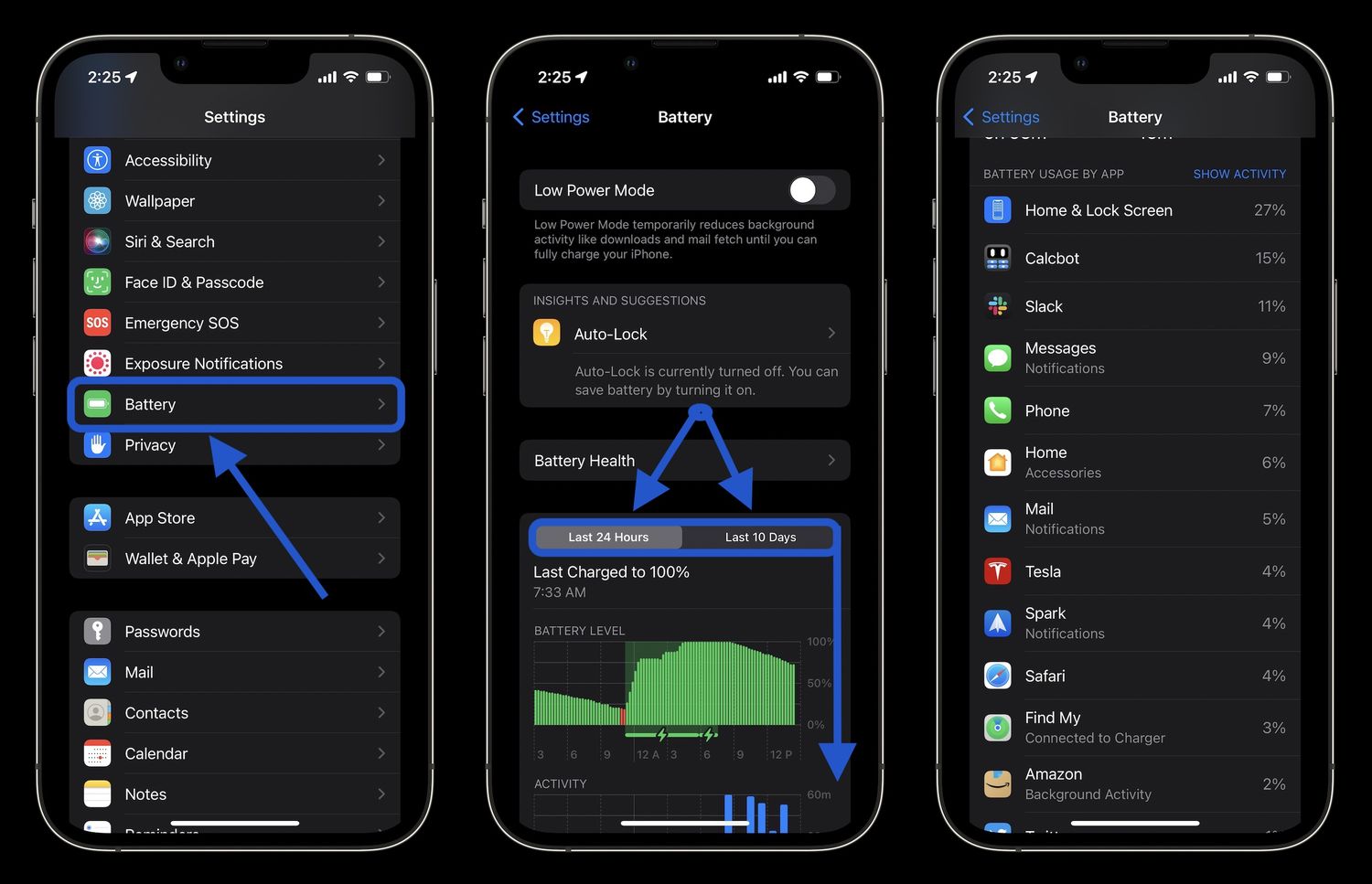
Sure, here's the introduction in HTML format:
html
Are you constantly finding yourself reaching for the charger to juice up your iPhone 13? It’s no secret that battery life is a common concern for smartphone users. However, fret not! In this comprehensive guide, we’ll delve into the top tips and tricks to extend the battery life of your iPhone 13. From optimizing settings to utilizing power-saving features, we’ll cover everything you need to know to make the most out of your device’s battery. By the end of this article, you’ll be equipped with the knowledge to keep your iPhone 13 powered up throughout the day without constantly searching for an outlet.
Inside This Article
- Checking Battery Usage
- Adjusting Display Settings
- Managing Background App Refresh
- Optimizing Location Services
- Conclusion
- FAQs
Checking Battery Usage
One of the first steps in saving battery life on your iPhone 13 is to monitor and understand how your device’s battery is being utilized. This can be done by accessing the Battery section in the Settings app. Simply navigate to Settings, select Battery, and then tap on Battery Usage. Here, you can view a breakdown of battery usage by various apps and services over the past 24 hours or the last 10 days. This insight can help you identify which apps or activities are consuming the most power, allowing you to take appropriate measures to optimize battery usage.
By regularly checking the battery usage data, you can gain valuable insights into the apps and processes that are draining your iPhone’s battery. This information empowers you to make informed decisions about which apps to limit or optimize in order to conserve battery life. Understanding the patterns of battery usage on your iPhone 13 is a crucial first step in effectively managing and extending its battery life.
**
Adjusting Display Settings
**
One of the most effective ways to conserve battery life on your iPhone 13 is by adjusting the display settings. The display is a significant contributor to battery drain, so optimizing its settings can yield noticeable improvements in battery longevity.
First, consider lowering the screen brightness. The brighter the screen, the more power it consumes. You can manually adjust the brightness through the Control Center or by navigating to Settings > Display & Brightness. Alternatively, enabling Auto-Brightness allows the device to adjust the screen brightness based on ambient light, which can help save battery power.
Another important setting to consider is the Auto-Lock feature. This determines how quickly your iPhone’s display turns off when not in use. By setting a shorter Auto-Lock duration, such as 30 seconds or 1 minute, you can prevent the screen from staying on unnecessarily, conserving battery life in the process.
Managing Background App Refresh
Background App Refresh is a feature on your iPhone 13 that allows apps to refresh their content in the background. While this feature can be convenient, it can also drain your battery faster than you may realize.
To manage Background App Refresh and conserve battery life, you can selectively disable it for certain apps or limit its functionality overall. Here’s how to do it:
1. Open Settings: Tap on the “Settings” app on your iPhone 13 to access the device’s settings.
2. Navigate to General: Scroll down and tap on “General” to access general settings.
3. Select Background App Refresh: Tap on “Background App Refresh” to view the list of apps using this feature.
4. Choose Your Preference: Here, you have the option to disable Background App Refresh entirely by selecting “Off,” or you can choose to enable it for specific apps by selecting “Wi-Fi” or “Wi-Fi & Cellular Data.
5. Customize as Needed: If you prefer to conserve battery life, consider disabling Background App Refresh for apps that you don’t frequently use or those that don’t require real-time updates.
By managing Background App Refresh, you can extend the battery life of your iPhone 13 while still enjoying the convenience of automatic app updates and content refresh. This simple adjustment can make a significant difference in preserving your device’s battery power throughout the day.
**
Optimizing Location Services
**
Location services can be a significant drain on your iPhone’s battery, as they constantly track your whereabouts using GPS, Bluetooth, and Wi-Fi. While these services are undeniably useful, optimizing their usage can help extend your device’s battery life without sacrificing functionality.
One effective way to optimize location services is to review which apps have access to your location. To do this, navigate to Settings > Privacy > Location Services. Here, you can see a list of apps and their respective location access permissions. Consider disabling location access for apps that don’t necessarily require it for their core functionality, such as social media or gaming apps.
Furthermore, utilizing the “While Using the App” option for location access can help conserve battery life. This setting ensures that an app only accesses your location when it’s actively being used, rather than running in the background and continuously tracking your whereabouts.
Another strategy to optimize location services is to enable the “Low Power Mode” feature on your iPhone. When activated, Low Power Mode reduces overall power consumption by limiting background app refresh, mail fetch, visual effects, and automatic downloads. This, in turn, can minimize the frequency of location updates and contribute to preserving battery life.
Additionally, consider using location-based services judiciously. For instance, if you’re not actively using navigation or location-based reminders, disabling GPS and location services temporarily can help conserve battery. You can do this by accessing the Control Center and toggling off the location services icon.
By implementing these tips and tricks, you can significantly improve the battery life of your iPhone 13. Conserving battery power not only helps you stay connected throughout the day but also reduces the frequency of charging, ultimately extending the lifespan of your device’s battery. With a combination of efficient settings, mindful usage, and strategic charging habits, you can enjoy a longer-lasting battery without compromising on the functionalities and features that make the iPhone 13 a remarkable device. Embracing these practices not only benefits your device but also promotes sustainable and responsible technology usage, contributing to a greener and more energy-efficient future. Remember, a few simple adjustments can go a long way in maximizing the performance and longevity of your iPhone 13’s battery.
FAQs
Q: How can I extend the battery life of my iPhone 13?
A: To extend the battery life of your iPhone 13, you can optimize settings, reduce screen brightness, disable unnecessary background app refresh, and use low power mode when needed.
Q: Does using dark mode help save battery life on the iPhone 13?
A: Yes, using dark mode can help save battery life on the iPhone 13, especially on devices with OLED displays, as it reduces the power consumption of individual pixels.
Q: Is it advisable to use third-party battery-saving apps on the iPhone 13?
A: It’s generally not necessary to use third-party battery-saving apps on the iPhone 13, as iOS is designed to manage battery usage effectively. However, some reputable apps may offer additional features for optimizing battery life.
Q: How frequently should I charge my iPhone 13 to maintain battery health?
A: It’s recommended to charge your iPhone 13 when necessary and avoid letting the battery level drop to 0% frequently. Regular, moderate charging is preferable to extreme battery cycles for overall battery health.
Q: Will using airplane mode help conserve battery life on the iPhone 13?
A: Yes, enabling airplane mode can help conserve battery life on the iPhone 13 by turning off wireless and cellular functions, which are known to consume significant power.
