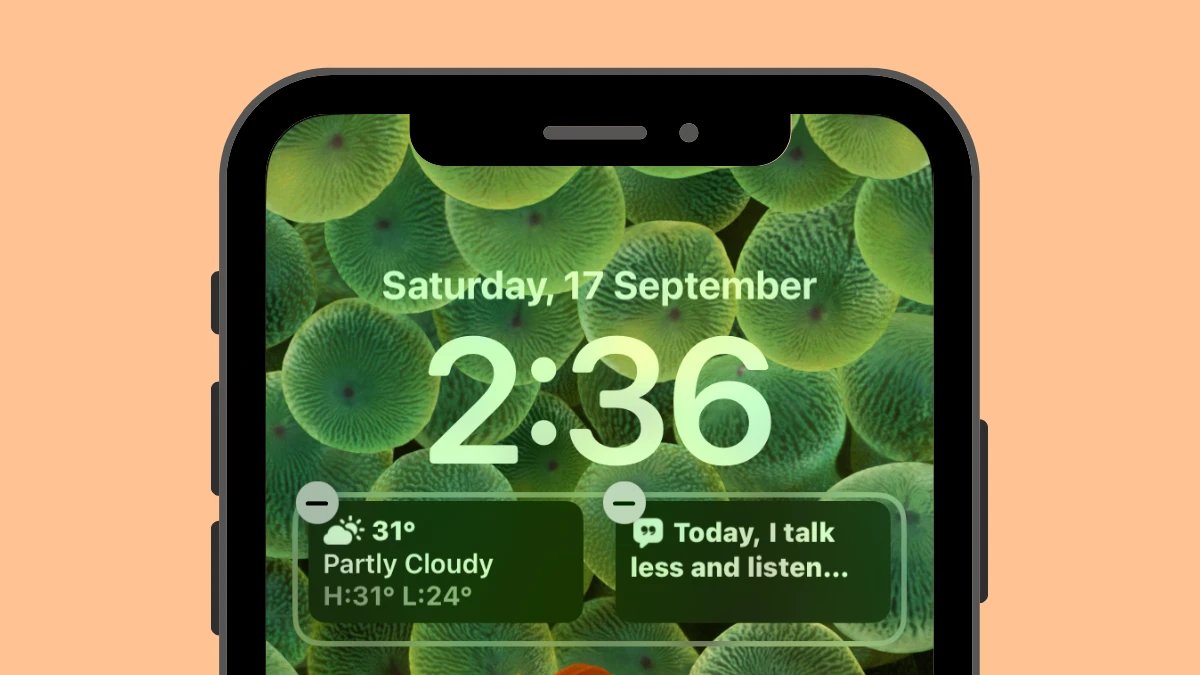
Are you tired of watching your iPad or iPhone battery drain too quickly? If you’re noticing that your widgets are the culprit behind this power drain, don’t worry – we’ve got you covered. In this article, we will discuss some effective ways to save battery life on your iPad or iPhone, specifically when widgets are consuming too much power. With the right strategies, you can enjoy longer battery life without sacrificing the functionality of your device. From optimizing widget settings to managing background app refresh, we will explore various tips and tricks to ensure that your device’s battery lasts longer. So, let’s dive in and discover how to improve the battery life of your iPad or iPhone when widgets are draining it too fast.
Inside This Article
- Why Are Widgets Draining Your Battery?
- Tips to Save Your iPad & iPhone Battery Life
- Disable Unnecessary Widgets
- Reduce the Number of Widgets on your Home Screen
- Update your iOS Software
- Adjust Widget Refresh Rates
- Conclusion
- FAQs
Why Are Widgets Draining Your Battery?
Widgets are a great way to conveniently access information and perform quick actions on your iPad or iPhone. However, these handy tools can sometimes be a culprit when it comes to draining your battery life faster than expected. Here are a few reasons why widgets can have an impact on your device’s battery performance:
1. Continuous Background Activity: Widgets often rely on a constant flow of data to provide real-time information and updates. This means that even when you’re not actively using your device, some widgets may continue to run in the background, accessing the internet and consuming energy.
2. Heavy Resource Usage: Certain widgets require significant processing power, network access, or GPS functionality to fetch the required data. These resource-intensive tasks can put a strain on your device’s battery, resulting in quicker drain.
3. Refresh Rates: Widgets that constantly update their content, such as weather or news widgets, need to refresh frequently to display the latest information. This process utilizes both the processor and internet connectivity, consuming more power in the process.
4. Misconfigured Settings: Some widgets may come with default settings that prioritize real-time data and frequent updates over battery optimization. If you haven’t customized these settings, it’s possible that the widgets are draining your battery unnecessarily.
Now that we understand why widgets can impact battery life, let’s explore some tips to help you save your iPad and iPhone battery life without sacrificing the convenience and functionality of widgets.
Tips to Save Your iPad & iPhone Battery Life
Are you tired of constantly having to charge your iPad and iPhone due to excessive battery drain? If widgets are the main culprit, don’t worry! There are several tips and tricks you can implement to save your device’s battery life without giving up the convenience of using widgets. Here are some useful tips to help you extend the battery life of your iPad and iPhone:
1. Disable Unnecessary Widgets: Take a few moments to review the widgets you have enabled. Disable any widgets that you don’t use regularly or don’t provide essential information. Unused widgets continue to consume battery power even when you’re not actively using them.
2. Reduce the Number of Widgets on your Home Screen: Having multiple widgets on your home screen can be visually appealing, but it also increases the battery drain. Limit the number of widgets on your home screen to only the ones you use frequently. By doing so, you’ll reduce the strain on the battery and improve its overall performance.
3. Update your iOS Software: Keeping your iPad and iPhone’s software up to date is crucial for optimal battery performance. Manufacturers often release software updates that include bug fixes and optimizations. These updates can help improve battery efficiency and resolve any known issues related to battery drain.
4. Adjust Widget Refresh Rates: Some widgets update their content frequently, consuming more battery power in the process. Go to the “Widget Edit” screen and check if any widgets have high refresh rates. Consider adjusting the refresh rates to a longer interval to minimize the impact on your device’s battery life. However, keep in mind that reducing the refresh rate might result in delayed updates for certain widgets.
5. Use Low Power Mode: When you’re running low on battery, enable the “Low Power Mode” feature on your iPad or iPhone. This feature temporarily reduces or disables background app refresh, mail fetch, automatic downloads, and certain visual effects, all of which contribute to battery drain. While in Low Power Mode, you can still access most features of your device, but some advanced features may be limited or turned off.
6. Close Unused Apps: It’s easy to forget that some apps continue to run in the background, consuming valuable battery power. To prevent unnecessary drain, make it a habit to close unused apps manually. Double-click the home button (or swipe up from the bottom on iPhone X or newer models) to bring up the App Switcher, then swipe up on each app card to close the apps you’re no longer using.
By following these tips, you can significantly improve the battery life of your iPad and iPhone, even if you use widgets frequently. Remember, it’s all about finding a balance between convenience and battery efficiency. So take a few moments to review your widgets, adjust settings, and optimize your device for longer battery life.
Disable Unnecessary Widgets
One effective way to save your iPad and iPhone battery life if widgets are draining it too fast is to disable any unnecessary widgets. Widgets are great for providing quick access to information and enhancing the functionality of your device’s home screen. However, having too many widgets running in the background can significantly impact battery performance.
To disable widgets, follow these steps:
1. Swipe right from your home screen to access the Today View or Notification Center.
2. Scroll to the bottom of the page and tap on the “Edit” button.
3. You will now see a list of all the available widgets. Look for the ones that you don’t frequently use or those consuming a significant amount of battery power.
4. Tap on the red “-” button next to the widget you want to disable.
5. Confirm the action by tapping on the “Remove” or “Done” button.
By disabling unnecessary widgets, you are preventing them from continuously running in the background and consuming precious battery life. This simple step can have a significant impact on preserving your device’s battery power.
Reduce the Number of Widgets on your Home Screen
One of the main reasons why widgets can drain the battery life of your iPad or iPhone is because they constantly update and refresh themselves in the background. This means that even when you’re not actively using your device, widgets are still running and consuming battery power.
To tackle this issue and save your battery life, one effective solution is to reduce the number of widgets on your home screen. By removing unnecessary widgets, you can significantly reduce the amount of background activity happening on your device and consequently improve its battery performance.
Start by assessing the widgets you currently have on your home screen. Ask yourself whether you genuinely need each one and if they provide essential information or functionality. It’s easy to accumulate a large number of widgets that you don’t actually use, so take the time to declutter and remove the ones that are not necessary.
Consider prioritizing the widgets that provide the most value to you. Keep the ones that you frequently use or find most beneficial for quick access. This way, you can still enjoy the convenience of widgets without compromising your device’s battery life.
Remember, it’s all about finding a balance between productivity and battery efficiency. Having a few well-selected widgets can enhance your device’s usability, but having too many can negatively impact its battery performance.
If you’re unsure about which widgets to remove, try a trial period where you temporarily disable some widgets and monitor the impact on your battery life. This will help you determine which widgets are the largest culprits and which ones you can comfortably live without.
Furthermore, reducing the number of widgets not only extends your battery life but also simplifies your home screen layout. It can make it easier to navigate and look less cluttered, creating a more organized and visually appealing user experience.
By being mindful of the widgets you choose to keep on your home screen and being selective about their number, you can significantly optimize your device’s battery life and ensure you’re getting the most out of your iPad or iPhone without sacrificing functionality.
Update your iOS Software
One of the most effective ways to save your iPad and iPhone battery life when widgets are draining it too fast is to keep your iOS software up to date. Apple regularly releases software updates that not only introduce new features but also optimize device performance and battery efficiency.
Updating your iOS software not only addresses any known battery drain issues but also brings improvements to power management algorithms. These updates are designed to make your device more efficient in managing background processes and optimizing battery usage.
To update your iOS software, follow these steps:
- Connect your device to a reliable Wi-Fi network.
- Go to “Settings” on your device.
- Tap on “General” and then select “Software Update”.
- If an update is available, you will see the option to “Download and Install”. Tap on it.
- Follow the on-screen prompts to complete the update process.
It is important to note that larger software updates may require significant storage space on your device. Make sure that you have enough free space before proceeding with the update. You can check your device’s available storage by going to “Settings” > “General” > “iPhone/iPad Storage”. If you need to free up space, consider deleting unused apps or transferring files to iCloud or a computer.
Updating your iOS software not only improves your device’s overall performance but also helps in preserving battery life. By staying up to date with the latest software, you ensure that your device is utilizing the best battery-saving techniques and optimizations provided by Apple.
Adjust Widget Refresh Rates
One of the ways to save your iPad and iPhone battery life when widgets are draining it too fast is by adjusting the widget refresh rates. Widgets often refresh in the background to update the information they display, but this process can consume a significant amount of battery power. By tweaking the refresh rates, you can strike a balance between staying up-to-date with the latest information and preserving your device’s battery life.
To adjust the widget refresh rates, follow these steps:
- Open the “Settings” app on your iPad or iPhone.
- Scroll down and tap on “Widgets.”
- Select the specific widget that you want to adjust the refresh rate for.
- Under the “Refresh Rate” section, you will see options like “Every 15 minutes,” “Hourly,” or “Manually.”
- Choose a longer refresh interval to reduce the frequency at which the widget updates.
By opting for a longer refresh interval, you allow the widget to pull in new information less frequently, thereby reducing the impact on your device’s battery life. However, keep in mind that choosing a very long refresh interval may lead to outdated information displayed on the widget.
It’s important to note that not all widgets offer the option to adjust their refresh rates. Some may have fixed refresh intervals or update automatically based on specific triggers, such as location changes or data updates. In such cases, you may want to consider disabling or removing those widgets if they are causing excessive battery drain.
Experiment with different refresh rate settings for your widgets and find the right balance between having up-to-date information and conserving battery life. Keep in mind that your usage patterns and the importance of real-time information will influence your decision on how frequently you want the widgets to update.
By adjusting the widget refresh rates, you can extend the battery life of your iPad and iPhone while still enjoying the convenience and functionality of widgets.
As we conclude this article, it is clear that widgets can have a significant impact on the battery life of your iPad and iPhone. With their constant updating and live data streams, widgets can drain your device’s battery much faster than usual.
However, by following the tips and techniques mentioned above, you can effectively manage your widgets and reduce their battery consumption. By choosing the right widgets, optimizing their settings, and being selective about what information is displayed, you can strike a balance between having useful widgets and preserving your device’s battery life.
Remember, the key lies in finding a compromise between functionality and power efficiency. By being mindful of your widget usage and taking necessary steps to minimize their impact, you can enjoy the benefits of widgets without sacrificing the longevity of your device’s battery.
So go ahead, implement these strategies, and enjoy a longer-lasting battery on your beloved iPad and iPhone!
FAQs
Q: Why is my battery draining so fast on my iPad and iPhone?
A: There are several reasons why your battery may be draining quickly. One common culprit is the use of widgets, which can consume a significant amount of battery power. Widgets are small, interactive apps that provide quick access to information or functions on your device’s home screen. While they can be handy, some widgets constantly update in the background, causing unnecessary drain on your battery.
Q: How do widgets drain my battery?
A: Widgets drain your battery by constantly refreshing their content and updating information in real-time. This continuous activity requires the device’s processor and network connectivity, both of which consume power. Therefore, having multiple widgets running on your home screen can significantly impact your battery life.
Q: Can I disable widgets to save battery life?
A: Yes, you have the option to disable widgets on your iPad and iPhone to save battery life. By removing or disabling widgets that you don’t frequently use or need, you can reduce the drain on your battery. This can be done through the device’s settings, where you can manage and customize your widgets.
Q: Are there specific widgets that drain battery more than others?
A: Yes, certain widgets are more likely to drain battery faster than others. Widgets that constantly update with real-time information, such as weather widgets, news tickers, and social media feeds, are known to consume more battery power. It is essential to assess which widgets are essential to you and disable any unnecessary ones to optimize battery life.
Q: Are there alternative ways to access widget functionalities without draining battery?
A: Yes, there are alternative ways to access widget functionalities without having them constantly running on your home screen. One option is to utilize the widget’s app instead. Instead of keeping the widget on your home screen, you can open the app when you need specific information or functionality. This way, you can still access the widget’s features without the drain on your battery.
