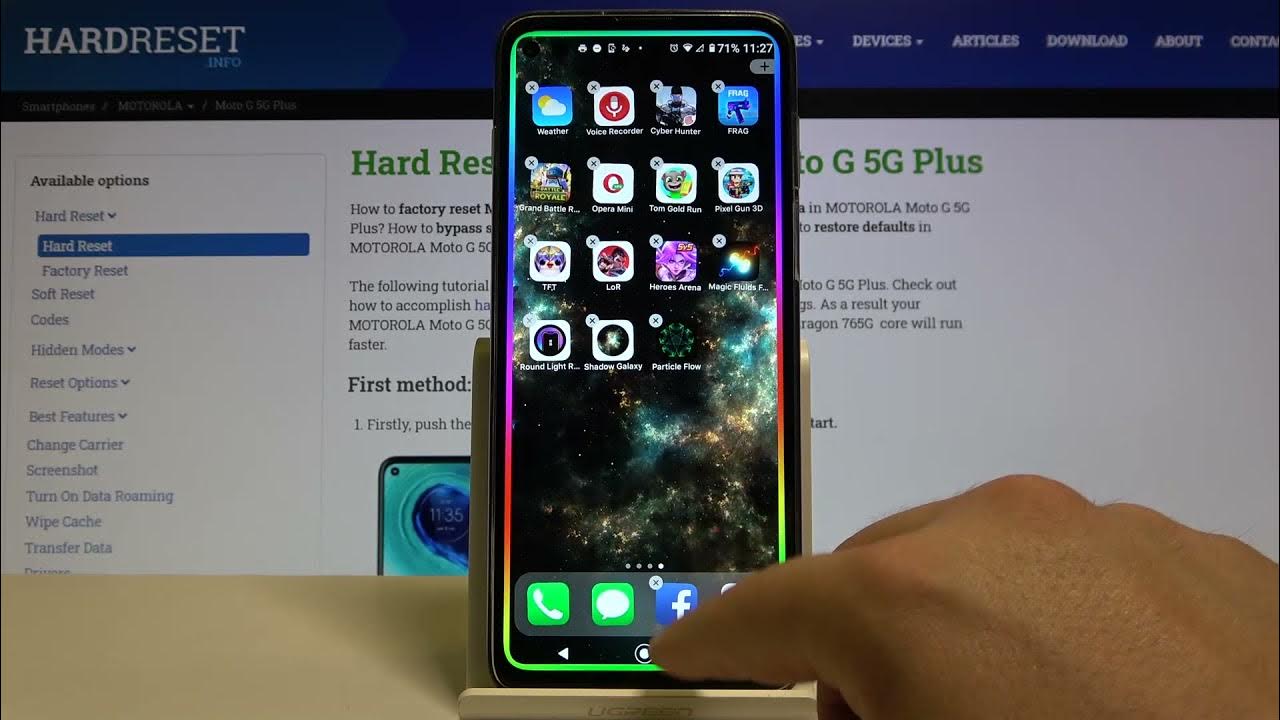
Are you a proud owner of the iPhone 11 and eager to personalize your device with a captivating live wallpaper? Setting a live wallpaper on your iPhone 11 can infuse a fresh and dynamic feel into your device, allowing you to showcase your style and personality. In this article, we'll delve into the step-by-step process of how to set live wallpaper on your iPhone 11, enabling you to transform the visual aesthetics of your device with ease. Whether you're looking to adorn your screen with mesmerizing landscapes, vibrant animations, or captivating moments frozen in time, the ability to set live wallpapers on your iPhone 11 offers a delightful way to breathe life into your device. Let's embark on this journey to elevate the visual allure of your iPhone 11 with stunning live wallpapers.
Inside This Article
- Setting Live Wallpaper from Settings
- Using Live Photos as Wallpaper
- Using Third-Party Apps to Set Live Wallpaper
- Conclusion
- FAQs
Setting Live Wallpaper from Settings
Setting a live wallpaper on your iPhone 11 can add a touch of dynamism to your device. To do this, start by navigating to the “Settings” app on your iPhone 11.
Next, tap on “Wallpaper” and then select “Choose a New Wallpaper.” From here, you can opt to choose a wallpaper from the “Stills,” “Live,” or “Dynamic” categories.
If you want to set a live wallpaper, tap on the “Live” category, and browse through the available options. Once you’ve found the perfect live wallpaper, tap on it to preview it in full screen.
After previewing the live wallpaper, select “Set” and choose whether you want to set it as your lock screen, home screen, or both. Your iPhone 11 will now boast a captivating live wallpaper, adding a personalized touch to your device.
Using Live Photos as Wallpaper
Live Photos are a captivating feature on the iPhone 11, allowing you to bring your still images to life with a touch of motion. Utilizing Live Photos as wallpaper infuses your device with a dynamic and personalized touch, creating an immersive experience every time you unlock your screen.
To set a Live Photo as your wallpaper, begin by navigating to the “Settings” app on your iPhone 11. From there, tap “Wallpaper,” followed by “Choose a New Wallpaper.” Select the Live Photo you desire from your camera roll, ensuring that it’s marked with the “Live” icon, denoting its dynamic nature.
Once you’ve chosen the Live Photo, you can adjust its positioning and scale to your preference. With a simple pinch or swipe, you can customize the appearance of the Live Photo as your wallpaper, ensuring that it perfectly complements your device’s aesthetics.
After you’ve positioned the Live Photo to your liking, tap “Set” to finalize the process. You’ll then have the option to set the Live Photo as your lock screen, home screen, or both, allowing you to tailor your device’s appearance to suit your individual style and preferences.
**
Using Third-Party Apps to Set Live Wallpaper
**
While the native options for setting live wallpapers on the iPhone 11 are limited, there are third-party apps available that can provide a broader range of live wallpaper choices. These apps can offer a diverse selection of dynamic wallpapers, including animated designs and interactive backgrounds that can add a unique touch to your iPhone’s home and lock screens.
When exploring third-party apps for live wallpapers, it’s essential to consider user reviews, ratings, and the app’s compatibility with your device. Look for apps that offer a user-friendly interface, high-quality wallpapers, and customization options to personalize the live wallpapers according to your preferences. Additionally, ensure that the app is reputable and does not compromise your device’s security or performance.
After installing a preferred third-party app for live wallpapers, you can browse through the available options and select a captivating live wallpaper that resonates with your style and interests. These apps often feature categories such as nature, abstract art, futuristic designs, and mesmerizing animations, allowing you to find the perfect live wallpaper to enhance your iPhone 11’s aesthetics.
Once you’ve chosen a live wallpaper from the third-party app, the process of setting it as your iPhone 11’s wallpaper may vary based on the app’s interface and functionality. Some apps provide seamless integration with the iOS settings, enabling you to directly apply the selected live wallpaper to your home or lock screen. Others may require you to follow specific instructions within the app to set the live wallpaper successfully.
It’s important to note that while third-party apps can expand the range of live wallpaper options for your iPhone 11, it’s advisable to review and adhere to the app’s terms of use and privacy policies. By exercising caution and selecting reputable apps from the App Store, you can enjoy a diverse collection of captivating live wallpapers that breathe new life into your iPhone 11’s display.
Conclusion
In conclusion, setting a live wallpaper on your iPhone 11 can add a touch of personalization and vibrancy to your device. With the simple steps outlined above, you can easily breathe new life into your iPhone's home screen and lock screen. Whether you opt for a dynamic, animated wallpaper or a captivating live photo, the process is straightforward and allows you to showcase your individual style and preferences. By leveraging the dynamic capabilities of live wallpapers, you can infuse your iPhone 11 with a visually stunning and immersive aesthetic that reflects your unique personality. Embrace the opportunity to elevate your iPhone experience and make a statement with a captivating live wallpaper that sets your device apart. Let your creativity shine through as you explore the myriad of options available to adorn your iPhone 11 with a dynamic and captivating live wallpaper.
FAQs
Q: Can I set a live wallpaper on my iPhone 11?
Yes, you can set a live wallpaper on your iPhone 11 to add a dynamic and interactive touch to your device's home screen.
Q: How do I set a live wallpaper on my iPhone 11?
To set a live wallpaper on your iPhone 11, you can choose from the pre-installed live wallpapers or use a Live Photo from your camera roll. Simply select the desired image, tap the "Share" icon, and choose "Set as Wallpaper." Then, adjust the live photo to fit the screen and select "Set" to apply it as your wallpaper.
Q: Can live wallpapers impact my iPhone's battery life?
While live wallpapers may consume slightly more battery compared to static wallpapers, the impact is generally minimal. To optimize battery usage, consider using live wallpapers sparingly or choose ones with subtle animations.
Q: Are there third-party apps for live wallpapers on iPhone 11?
Yes, there are third-party apps available on the App Store that offer a wide range of live wallpapers for iPhone 11. These apps provide an extensive collection of dynamic wallpapers to personalize your device's appearance.
Q: Can I create my own live wallpapers for iPhone 11?
You can create your own live wallpapers for iPhone 11 using Live Photos. Simply capture a Live Photo using your iPhone's camera, navigate to the Photos app, select the Live Photo, and set it as your wallpaper. Alternatively, various apps and software allow you to create custom live wallpapers from videos or GIFs.
