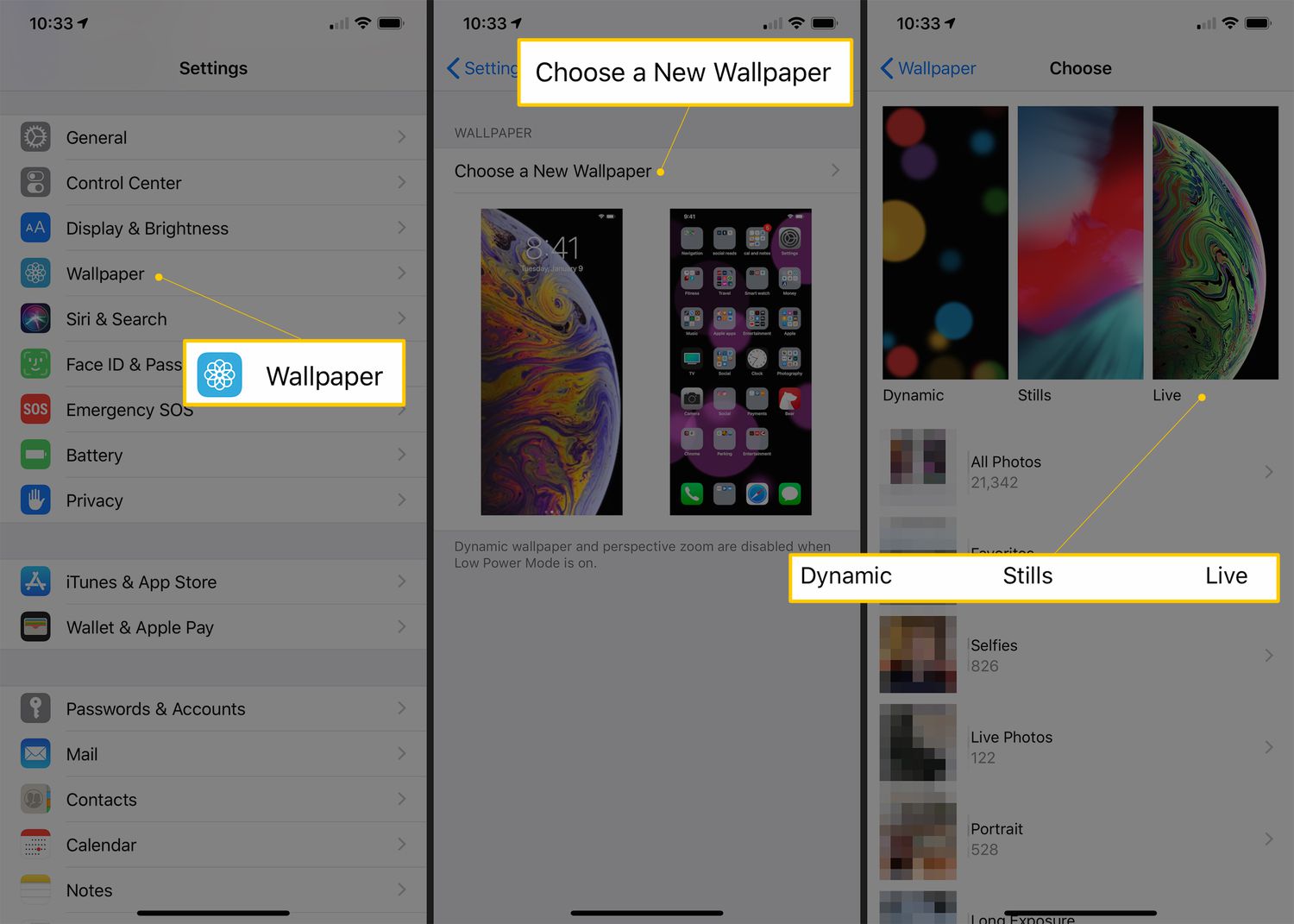
Are you tired of the same old static wallpaper on your iPhone? Well, you’re in luck! In this article, we will show you how to add live wallpaper on your iPhone and give your device a fresh and dynamic look. Live wallpapers are animated images that bring your screen to life and add an extra layer of customization to your iPhone. Whether you want to have a soothing nature scene, a mesmerizing abstract design, or a favorite movie or game theme, live wallpapers can transform your iPhone into a captivating display. So, let’s dive in and learn how to add live wallpaper on your iPhone and make your device stand out from the crowd.
Inside This Article
- What is a Live Wallpaper?
- How to Download Live Wallpaper Apps – Exploring the App Store for live wallpaper apps – How to choose the right live wallpaper app
- Installing Live Wallpaper on iPhone – Step-by-step guide to installing a live wallpaper app – Granting necessary permissions for live wallpapers
- Setting Live Wallpaper on iPhone – Accessing the live wallpaper settings on iPhone – Customizing the live wallpaper appearance and behavior
- Troubleshooting Live Wallpaper Issues
- Conclusion
- FAQs
What is a Live Wallpaper?
A live wallpaper is a dynamic and interactive background image that can be used on smartphones and other mobile devices. Unlike traditional static wallpapers, live wallpapers have the ability to change and respond to user interactions or environmental factors.
Live wallpapers are usually animated or have visual effects that add movement and depth to the device’s home screen or lock screen. They can range from simple animations, such as flowing water or falling leaves, to more complex interactive designs like interactive games or 3D effects.
Benefits and Features of Live Wallpapers
Live wallpapers offer several benefits and features that can enhance the visual appeal and user experience on smartphones:
- Dynamic and Interactive: Live wallpapers allow users to have a more engaging and interactive home screen experience. The animations and effects can respond to touch gestures, accelerometer movements, or other sensors to create a more immersive and personalized feel.
- Personalization: Live wallpapers provide users with the ability to customize their device and express their individuality. With a wide range of themes, designs, and animations available, users can find live wallpapers that match their preferences and personality.
- Visual Appeal: The dynamic nature of live wallpapers adds a touch of visual interest to the device’s home screen. The movement and animation can make the background more lively and captivating, creating a unique and eye-catching display.
- Mood and Atmosphere: Certain live wallpapers can create a specific mood or atmosphere on the device’s screen. For example, a relaxing nature scene with gentle animations and soothing sounds can help create a calming ambiance.
- Entertainment and Fun: Live wallpapers can also provide entertainment value with interactive elements or mini-games incorporated within them. This can be especially enjoyable for users who like to have a bit of fun and interactivity on their home screen.
Overall, live wallpapers add a dynamic and personalized touch to the smartphone experience. Whether it’s for aesthetics, functionality, or entertainment, live wallpapers offer a unique way to enhance the visual appeal and user engagement on mobile devices.
How to Download Live Wallpaper Apps – Exploring the App Store for live wallpaper apps – How to choose the right live wallpaper app
When it comes to adding live wallpapers to your iPhone, the first step is to download a live wallpaper app. The App Store is an excellent resource for finding a wide range of live wallpaper apps that cater to different preferences and styles. Let’s dive into the process of downloading and choosing the right live wallpaper app for your iPhone.
Exploring the App Store is the starting point for finding the perfect live wallpaper app. Simply open the App Store on your iPhone and navigate to the search bar. Type in keywords like “live wallpaper,” “animated wallpaper,” or any specific theme or style you are interested in. Hit the search button, and you’ll be presented with a list of live wallpaper apps to choose from.
As you browse through the results, take the time to read the app descriptions and user reviews. This will give you valuable insights into the app’s features, interface, and user experience. Look for apps that have high ratings and positive reviews, as this indicates that other users have had a satisfying experience with the app.
When choosing a live wallpaper app, pay attention to the following factors:
- Features: Look for apps that offer a variety of live wallpaper options, such as different animation styles, themes, or customizable elements. The more features an app has, the more flexibility you’ll have in personalizing your iPhone’s appearance.
- User Interface: An intuitive and user-friendly interface is essential for a smooth experience with a live wallpaper app. Look for apps that have easy navigation, simple settings customization, and a clean design.
- In-App Purchases: Some live wallpaper apps may offer additional wallpapers or features as in-app purchases. Consider whether you’re comfortable with making additional purchases within the app or if you prefer a completely free app.
- Compatibility: Ensure that the live wallpaper app you choose supports your iPhone model and iOS version. This information can usually be found in the app description or on the app’s official website.
By considering these factors and taking the time to explore the available options, you can choose a live wallpaper app that suits your preferences and enhances the visual appeal of your iPhone. Once you have selected the perfect app, it’s time to move on to the next step: installing the live wallpaper on your device.
Installing Live Wallpaper on iPhone – Step-by-step guide to installing a live wallpaper app – Granting necessary permissions for live wallpapers
Adding a live wallpaper to your iPhone can breathe new life into your device and provide a visually stunning experience. Follow this step-by-step guide to install a live wallpaper app and grant the necessary permissions:
Step 1: Explore the App Store for live wallpaper apps.
Go to the App Store on your iPhone and search for “live wallpaper apps”. You will find a wide variety of options to choose from. Look for apps that have positive ratings and reviews, as well as a good selection of live wallpapers.
Step 2: Choose the right live wallpaper app.
Once you have found a few live wallpaper apps that interest you, read the app descriptions and check the screenshots. Look for apps that offer a diverse range of live wallpapers and have a user-friendly interface. Consider downloading apps that offer additional customization options.
Step 3: Install the live wallpaper app.
To install the live wallpaper app, simply tap on the “Get” or “Install” button next to the app name. If prompted, enter your Apple ID password or use Face ID/Touch ID to authenticate the download. Wait for the app to download and install on your iPhone.
Step 4: Grant necessary permissions for live wallpapers.
After the app has been installed, open it on your iPhone. You will be prompted to grant the necessary permissions for the live wallpapers to work correctly. These permissions typically include access to your photos and camera roll, as well as the ability to set the live wallpapers as your device’s wallpaper.
Step 5: Customize your live wallpapers.
Once you have granted the necessary permissions, explore the live wallpaper app to find your preferred wallpaper. Some apps may offer different categories or themes to choose from. Select the live wallpaper you want to use and customize it, if applicable, by adjusting settings like animation speed or color schemes.
Step 6: Set the live wallpaper on your iPhone.
After customizing the live wallpaper to your liking, tap on the “Set” or “Apply” button within the app. This will automatically set the live wallpaper as your iPhone’s wallpaper. You can also preview the live wallpaper before setting it by going to your device’s home screen and pressing firmly on the screen (if your device supports 3D Touch).
By following these steps, you can easily install and set live wallpapers on your iPhone. Enjoy the dynamic and visually captivating experience that live wallpapers bring to your device.
Setting Live Wallpaper on iPhone – Accessing the live wallpaper settings on iPhone – Customizing the live wallpaper appearance and behavior
Once you have downloaded and installed a live wallpaper app on your iPhone, you can proceed to set it as your device’s wallpaper. Here’s how to access and customize the live wallpaper settings:
1. Open the “Settings” app on your iPhone. It is represented by a grey gear icon.
2. Scroll down and tap on “Wallpaper.” This option is usually located near the middle of the settings menu.
3. Tap on “Choose a New Wallpaper.” This will allow you to select a new wallpaper from your device’s photo library or from the available live wallpapers.
4. If you want to choose a live wallpaper from your device’s photo library, select the “Live Photos” album or any other album where you have saved the desired live wallpaper.
5. Browse through the available live wallpapers and select the one you want to set as your wallpaper. You can swipe left or right to scroll through the options.
6. Preview the selected live wallpaper by tapping and holding on the screen. This will activate the animation and give you a glimpse of how it will look on your home or lock screen.
7. Once you are satisfied with the live wallpaper, tap on the “Set” button located at the bottom of the screen.
8. Choose whether you want to set the live wallpaper on your home screen, lock screen, or both. You can select the desired option by tapping on the corresponding button.
9. Finally, tap on “Set” to confirm your choice and apply the live wallpaper to your selected screen(s).
Now that you have successfully set your live wallpaper, you can further customize its appearance and behavior to suit your preferences:
– To adjust the motion intensity of the live wallpaper, go back to the “Wallpaper” settings and tap on “Choose a New Wallpaper” again. Select the live wallpaper you have set, and on the preview screen, use the “Live Photo” slider to adjust the motion intensity. Moving it to the right will increase the motion, while moving it to the left will decrease it.
– You can also choose to enable or disable the Live Photo effect, which allows the wallpaper to animate when you long-press on the screen. To do so, go back to the “Wallpaper” settings, select your live wallpaper, and on the preview screen, toggle the “Live Photo” button on or off.
– If your live wallpaper supports 3D Touch, you can customize its behavior by adjusting the pressure sensitivity in the device’s “Accessibility” settings. This allows you to control how the wallpaper responds to different levels of force applied to the screen.
With these customization options, you can make your live wallpaper truly unique and tailored to your own style. Experiment with different wallpapers and settings to find the perfect combination that suits your aesthetic preferences.
Troubleshooting Live Wallpaper Issues
Live wallpapers can enhance the visual experience on your iPhone, but they may occasionally encounter issues. Here are some common issues with live wallpapers and how to fix them:
1. Live wallpaper not working: If you’re having trouble getting the live wallpaper to work, first check if the app you downloaded is compatible with your iPhone model and iOS version. If it is compatible, try restarting your iPhone and reapplying the live wallpaper. If the issue persists, consider uninstalling and reinstalling the app.
2. Battery draining quickly: Live wallpapers can have a significant impact on battery life, especially if they are dynamic and constantly moving. To mitigate this issue, you can adjust the settings of the live wallpaper app to reduce the animation duration or switch to a static wallpaper when battery life is a concern.
3. Lag or performance issues: Some live wallpapers may cause lag or performance issues on older iPhone models or devices with limited processing power. In such cases, try using less resource-intensive live wallpapers or choose ones specifically optimized for your device. Additionally, closing unnecessary background apps and freeing up storage space can also improve performance.
4. Live wallpaper freezing or crashing: If your live wallpaper app freezes or crashes frequently, it could be due to a software glitch or compatibility issue. Check if there is an updated version of the app available and make sure you have the latest iOS version installed on your iPhone. Clearing the cache of the app or performing a hard reset on your device can also help resolve this issue.
5. Live wallpaper not appearing in the lock screen or home screen: If you’ve set a live wallpaper but it’s not showing up on your lock screen or home screen, ensure that you’ve enabled the live wallpaper feature in your iPhone settings. Go to “Settings”, then “Wallpaper”, and select “Choose a New Wallpaper”. From there, you can select the live wallpaper you want and apply it to either the lock screen, home screen, or both.
These troubleshooting tips and tricks should help you resolve common issues with live wallpapers on your iPhone. Remember to regularly update your apps and iOS version to ensure compatibility and optimal performance. With a little troubleshooting, you’ll be able to enjoy the dynamic and visually stunning live wallpapers on your iPhone without any issues.
Conclusion
In conclusion, adding a Live Wallpaper to your iPhone is a fantastic way to personalize your device and enhance its visual appeal. With the steps outlined in this article, you’ll be able to customize your iPhone with stunning animated backgrounds that are sure to impress.
By utilizing the power of Live Wallpapers, you can transform your iPhone into a dynamic and captivating device that stands out from the crowd. Whether you choose a tranquil nature scene, a mesmerizing abstract design, or a lively animation, Live Wallpapers can breathe new life into your iPhone’s home screen.
Remember to consider the battery life and data usage implications when using Live Wallpapers. It’s also worth exploring different sources for Live Wallpaper options, including the App Store and online platforms. So go ahead and unleash your creativity, and give your iPhone a fresh and exciting look with Live Wallpapers!
FAQs
Q: Can I add live wallpaper on my iPhone?
A: Yes, you can add live wallpapers to your iPhone. Apple introduced live wallpapers with the release of iOS 7, allowing users to have animated backgrounds on their devices.
Q: How do I add a live wallpaper on my iPhone?
A: To add a live wallpaper on your iPhone, first, make sure you have an iPhone model that supports live wallpaper functionality. Then, follow these steps:
- Open the Settings app on your iPhone.
- Tap on “Wallpaper.”
- Select “Choose a New Wallpaper.”
- Choose “Live” to access the live wallpapers.
- Browse through the available options and tap on the desired live wallpaper.
- Preview the wallpaper by pressing and holding on the screen.
- Once you are satisfied, select “Set” to apply the live wallpaper to your Lock Screen, Home Screen, or both.
Q: Can I use my own video as a live wallpaper on iPhone?
A: Unfortunately, iPhones do not have built-in functionality to use custom videos as live wallpapers. However, there are third-party apps available on the App Store that allow you to convert videos into live wallpapers and set them on your device.
Q: Do live wallpapers drain my iPhone battery?
A: Live wallpapers can consume more battery compared to static wallpapers since they are animated and require continuous processing. However, Apple has optimized the system to minimize battery impact. Nonetheless, it’s a good practice to use live wallpapers sparingly or have a mix of static and live wallpapers to maintain a balance between aesthetics and battery life.
Q: Can I set different live wallpapers for my Lock Screen and Home Screen?
A: Yes, you can set different live wallpapers for your Lock Screen and Home Screen on your iPhone. When selecting a live wallpaper, you have the option to choose where you want to apply it – on the Lock Screen, Home Screen, or both. Simply follow the steps mentioned earlier and select the desired option during the wallpaper selection process.
Q: Do all iPhone models support live wallpapers?
A: No, not all iPhone models support live wallpapers. The feature was introduced with iOS 7, and it is available on all iPhone models starting from iPhone 6S and later.
